How to Reset Windows 8 Password Without Logging In: Free Tools and Workarounds
- Home
- Support
- Tips System Rescue
- How to Reset Windows 8 Password Without Logging In: Free Tools and Workarounds
Table of contents
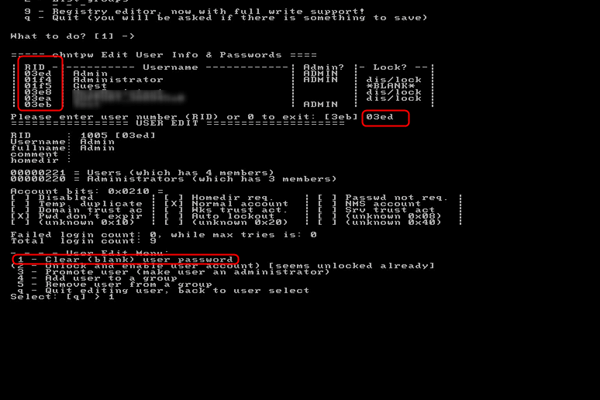

utilman.exe with cmd.exe using commands like: bash moved:\windows\system32\utilman.exe d:\windows\system32\utilman.bak copy d:\windows\system32\cmd.exe d:\windows\system32\utilman.exe
net user [ username ] [ new_password ] to reset the password.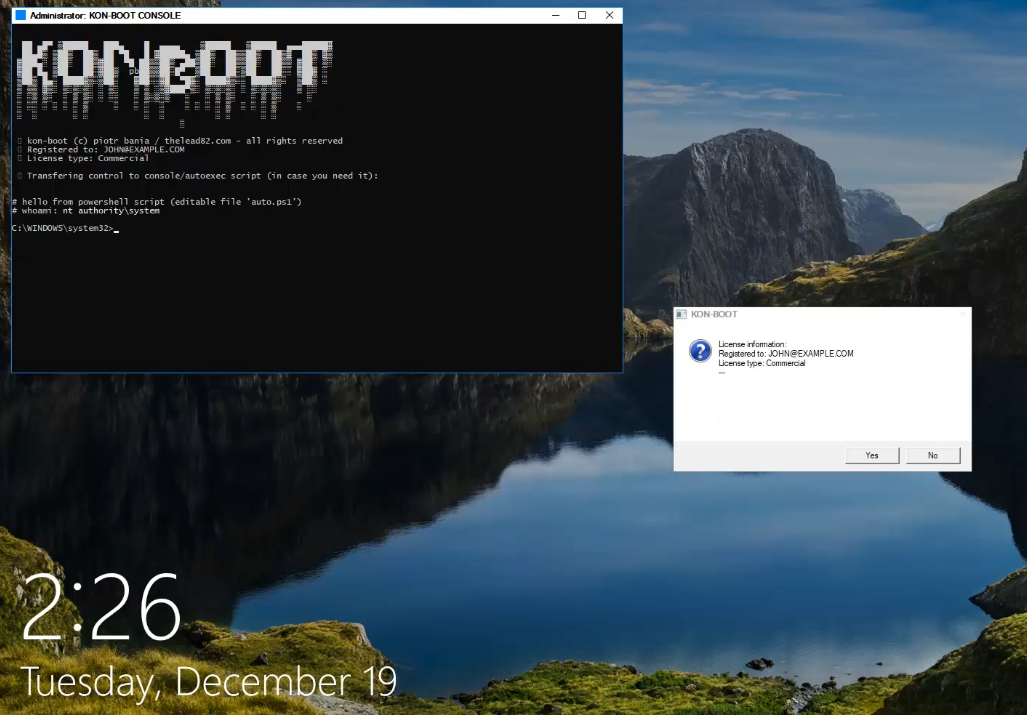

Remove Windows Login Password 3 steps for whole password remove process.
Recover the files Recover the deleted files without Windows system.
Transfer the data Transfer the important files of the computer with system.
Multifuctional Data transfer, data recovery, bootable problem recovery can be run without system.
Highly compatible Windows 11/10/8.1/8/7/XP/Vista. UEFI boot.
Remove Login Password Support Windows 11/10/8.1/8/7/XP/Vista. UEFI boot.
Recover the files Recover the deleted files without Windows system.
Transfer the data Transfer the important files of the computer with system.

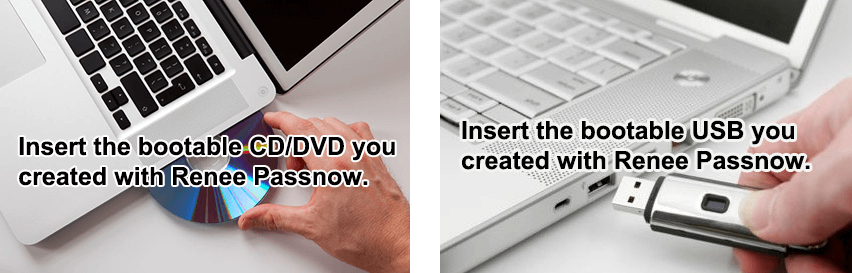

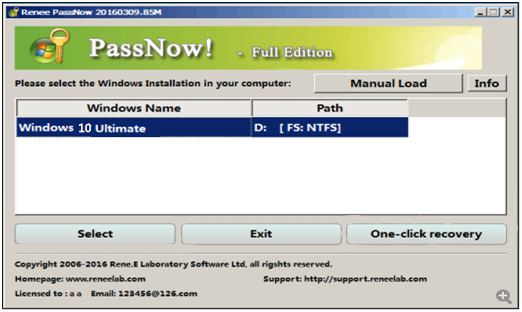
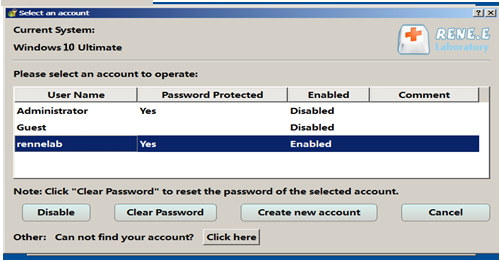

Remove Windows Login Password 3 steps for whole password remove process.
Enable/Create Administrator One click for creating new administrator and enable the disabled account.
Widely Use New version supports UEFI boot model, which can be used on more computers, laptops and even surfaces.
Multifuctional Data transfer, data recovery, bootable problem recovery can be run without system.
Highly compatible Windows 11/10/8.1/8/7/XP/Vista.
Remove Login Password Support Windows 11/10/8.1/8/7/XP/Vista.
Enable/Create Administrator One click for creating new administrator and enable the disabled account.
Easy to use No need of any professional knowledge or password reset disk.
Relate Links :
Forgot Administrator Password Windows 10? Here's How to Fix It
28-06-2024
John Weaver : If you've forgotten your administrator password on Windows 10, don't worry. This comprehensive guide covers multiple methods to...
Top 5 Windows Login Password Remover Tools
17-06-2024
Jennifer Thatcher : Discover our guide to the top 5 Windows login password remover tools, featuring a detailed comparison of their...
Reset Windows 10 Password Without Logging In: Four Effective Methods
11-06-2024
Jennifer Thatcher : Discover how to reset your Windows 10 password without logging in. This guide provides step-by-step instructions for various...
Forgot Acer Laptop Login Password? Here's Your Solutions
15-12-2023
John Weaver : Forgot your Acer laptop login password? Don't worry, there are multiple methods you can use to regain access...






I'm using Windows 8.1 with two local accounts—one main and another I set up later. Forgot the password for my main account and been stuck using the other one. Tried resetting it, but it asks for a flash drive backup, which I don’t have. Found this solution here:
[The reset password needs a password reset drive (like a USB) you made earlier as a backup. Only someone with that drive (which you should keep safe) can get into your PC. If you didn’t make one, you can’t use that option. But you can reset it using another account on the computer. If there’s no Administrator account, boot into Safe Mode to use the Built-in Administrator account. From there, you can reset your account’s password.
Press Image+I to open the Settings charm menu.
Click the Power Options icon, hold Shift, and click Restart. Keep holding Shift till it says it’s restarting.
On the first screen, pick Troubleshoot, then Advanced Options. Choose Startup Settings and hit Restart.
Next screen, press 4 for Safe Mode. In Safe Mode, use the built-in Administrator account for recovery. Don’t use this account for anything else, or it won’t work when you need it.
At login, click the Arrow Icon and pick the Administrator account. Once Safe Mode loads, press Image+W, go to Control Panel / User Accounts. Click Manage another account, select the account you wanna make Administrator or reset its password. When done, restart normally.]
I followed this, but in Safe Mode, when I clicked manage another account, a box popped up asking for the MAIN ACCOUNT PASSWORD—the one I don’t know! Closed it, restarted, and I’m back to square one. I’m thinking of trying something like Renee PassNow, since it sounds like it can reset passwords without needing the original one. Anyone tried that or got other ideas?
"What to do if you forget your Windows 8/8.1 password"
http://windows.microsoft.com/en-us/windows/what-do-forget-windows-password#1TC=windows-8
If you forgot your Windows password, here’s some ways to fix it:
If those don’t work and you still can’t sign in:
There’s also tools like Renee PassNow that can help reset local account passwords with a bootable USB, which might be worth a shot if you’re stuck.
Microsoft doesn’t allow help in these Forums for bypassing or "cracking" lost passwords._
Here’s the Microsoft policy on that:
http://answers.microsoft.com/en-us/windows/forum/windows_7-security/keeping-passwords-secure-microsoft-policy-on/39f56ef0-5d68-41ad-9daa-6e6019c25d37
In reply to Bill Smithers's post
Thanks for the tips, but I really need to bypass or "crack" my password. If Microsoft doesn’t allow that, I understand. I’m looking into Renee PassNow now, since it seems like it can reset my local account password without needing the original one. Thanks anyway! :D
You’re welcome. Good luck with Renee PassNow, hope it sorts out your password issue!
Anybody know a good password reset tool for Windows 8? Not 8.1, just plain Windows 8. My boss forgot the admin password, and we’re stuck trying to join this machine to the domain. I tried Hiren’s BootCD, but it only supports Windows 7 and older. I heard Renee PassNow could help with this kinda thing—has anyone used it to reset a Windows 8 password? Would really appreciate some advice!
Boot up with the Windows install disc.
Wait for setup files to load, choose your language, click Next.
Click 'Repair your computer' on the Install Windows screen.
Go to Troubleshoot, Advanced options, and open Command Prompt.
In Command Prompt, type copy c:windowssystem32sethc.exe c: and hit Enter.
Then type copy /y c:windowssystem32cmd.exe c:windowssystem32sethc.exe and press Enter.
Close Command Prompt, reboot. At the login screen, tap Shift 5 times to pop up Command Prompt.
Type net user your_username new_password, using your username and a new password.
Exit Command Prompt, and log in with your new password.
To keep others from using this trick, restore Sticky Keys like this:
Repeat steps to get to Command Prompt.
Type copy /y c:sethc.exe c:windowssystem32sethc.exe and hit Enter.
Exit Command Prompt, reboot. Now Shift 5 times will bring up Sticky Keys, not Command Prompt.
If this feels tricky, Renee PassNow might be easier. It’s got a simple interface to reset passwords without messing with system files.
http://pogostick.net/~pnh/ntpasswd/
Works pretty good. But if it’s a work laptop, maybe just reimage it to start fresh.
Sounds like they took it off the domain and forgot the local admin account to log back in and rejoin.
Tried that, but it’s like Hiren’s BootCD—doesn’t seem to work for Windows 8.
No, it’s just an old laptop. Someone’s gonna use it now, and we wanna join it to the domain.
OP didn’t say they needed to save any data from the local account.
Hiren’s got an older version. The latest one works fine on Windows 8—I’ve used it. But honestly, if it’s an old laptop, I’d wipe it clean. I wouldn’t join an old non-domain machine to my domain without a fresh setup.
Wait, so “no” the domain admin password isn’t working, or “no” it wasn’t taken off the domain and the local password forgotten?
The domain admin password should work even for local login. Maybe try Offline Domain Join.
Can you share a screenshot on how to use it? When I tried, it only recognized my flash drive as the Windows partition.
How to make a bootable USB drive
Copy all files from usbXXXXXX.zip or the CD to the USB drive’s root, not in any folder.
Other files on the USB are fine; they won’t get deleted.
Install the bootloader from a Windows command prompt (run as admin):
X:syslinux.exe -ma X:
Replace X: with your USB’s drive letter (not C:).
If it looks like nothing happened, it’s likely done.
You might see a ldlinux.sys file on the USB—that’s normal.
It should be bootable now.
Booting from USB can be iffy compared to CD; you may need to tweak BIOS settings, or some PCs just won’t work.
Try a smaller FAT32-formatted flash drive. Or use a CD with a USB optical drive if you’ve got one.
How to make an bootable USB drive
Copy all the files that is inside the usbXXXXXX.zip or on the CD onto an usb drive, directly on the drive, not inside any directory/folder.
It is OK if there are other files on the USB drive from before, they will not be removed.
Install bootloader on the USB drive, from command prompt in windows (start the command line with "run as administrator" if possible)
X:syslinux.exe -ma X:
Replace X: with the drive letter the USB drive shows up as (DO NOT USE C:)
If it seems like nothing happened, it is usually done.
However, a file named ldlinux.sys may appear on the USB drive, that is normal.
It should now in theory be bootable.
Please know that getting some computers to boot from USB is worse than from CD, you may have to change settings, or some will not simply work at all.
Gonna try again. I used the older “usb110511.zip” before. I’ll grab the newer “usb140201.zip” and see if it works.
No way a business should allow this. If it didn’t come from my MDT server, it’s not touching my network, period.