Upgrading to SSD? Consider Disk Copier for a Seamless Transition
- Home
- Support
- Tips Data Backup
- Upgrading to SSD? Consider Disk Copier for a Seamless Transition
Summary
Upgrade PC performance effortlessly with a disk copier like the one mentioned here. Clone your hard drive to an SSD to enjoy faster boot times and improved application load times, all while preserving your data.
The software then handles the rest, copying all data from the source drive to the destination drive, ensuring an exact replica of the original hard drive. Once the copying process is complete, users can remove the old hard drive and replace it with the new SSD, instantly benefiting from the improved performance and reliability of solid-state storage.
Overall, disk copying provides a straightforward and efficient solution for upgrading to an SSD. It simplifies the process by eliminating the need for manual reinstallation and configuration, ensuring a seamless transition to the new storage technology. Whether it’s for improving PC performance or enhancing data storage, disk copying offers a straightforward solution that saves time and effort.


Quick Backup files at up to 3,000MB/min.
Fullfill different backup needs Supports system backup, disk / partition backup, file backup and disk clone.
Intelligent Automatically analyze the differences between source and backup data.
Convenient Support VSS, allowing to freely view webpages when backing up system.
Highly compatible Supports various files and storage devices.
Quick Backup files at up to 3,000MB/min.
Fullfill different backup needs Backup for disk, partition and system. Save disk space by backing up incremental /differential data.
Highly compatible Supports various files and storage devices.
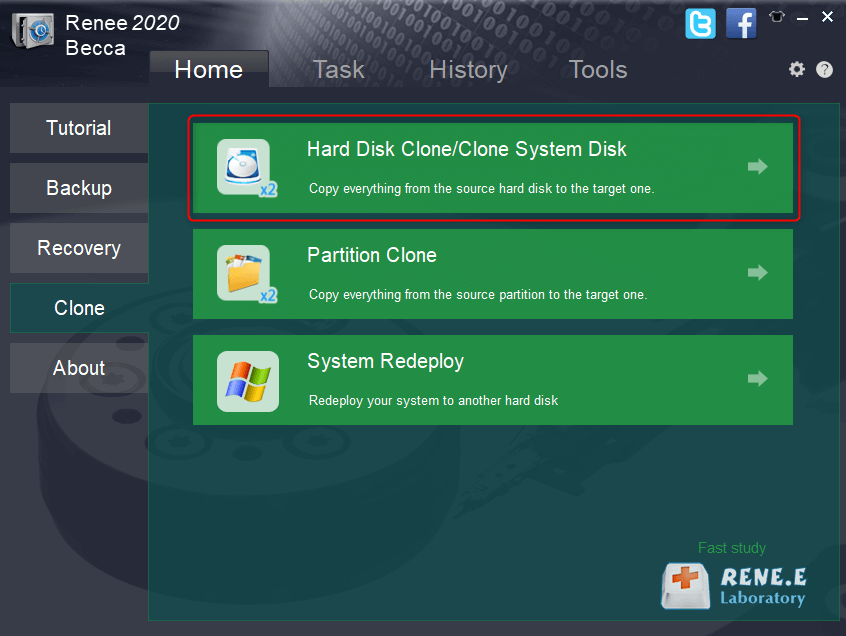
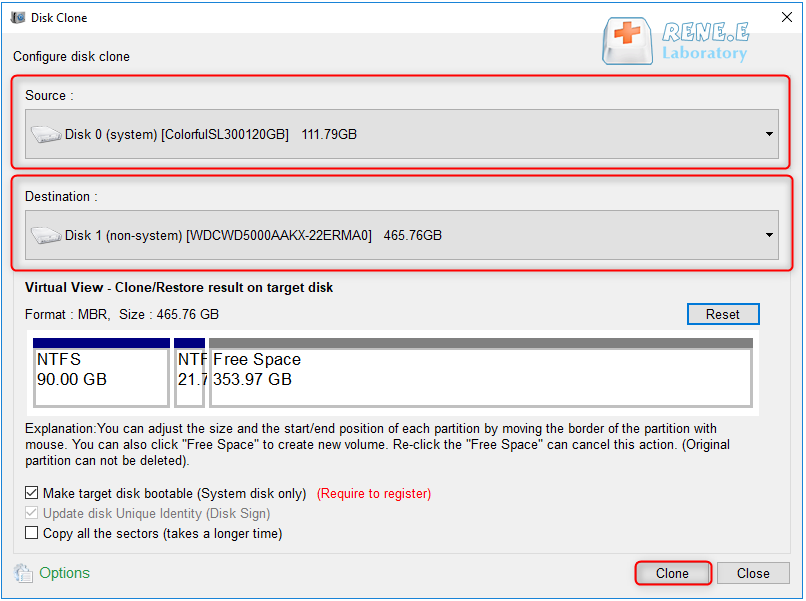
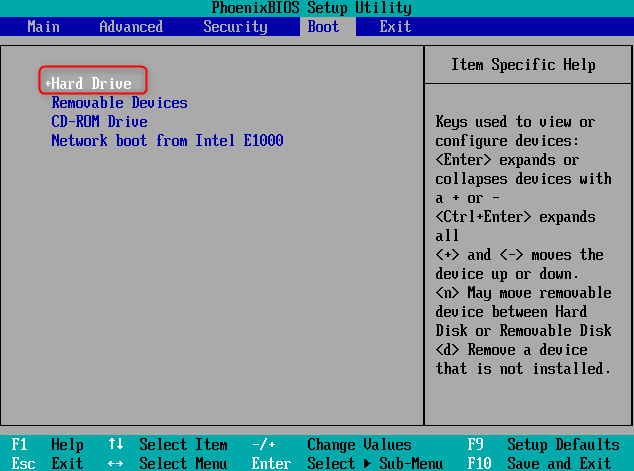
- Provides a reliable alternative to clone HDD to SSD
- Offers an intuitive interface and step-by-step instructions
- Simplifies the process of cloning a hard disk
Cons:
- Requires downloading and installing third-party software
- Need to purchase a license code.

- Simple and intuitive interface
- Helpful features
- Meet the needs of advanced users
Cons:
- May not support compressing or encrypting the data
- Copy the errors of the original hard disk
- Compatibility issues
- May not be able to handle dynamic disks or encrypted drives
Relate Links :
Choosing Between Disk Duplicators and Software-Based Cloning Methods
14-09-2023
Ashley S. Miller : Learn about the advantages and disadvantages of disk duplicators and software-based cloning methods, including speed, flexibility, cost, reliability,...
Top 5 Best System Clone Software on Windows
14-09-2023
Jennifer Thatcher : Discover the best free system clone software options for Windows, such as Renee Becca, Macrium Reflect, Clonezilla, AOMEI...
Move Your Windows 10 OS to a New Drive: A Step-by-Step Guide
12-09-2023
John Weaver : Moving a Windows 10 operating system to a new drive involves backing up your files, cloning the operating...
Mastering the Art of SSD Cloning: Paragon Hard Disk Manager Leads the Way
12-09-2023
John Weaver : Paragon Hard Disk Manager excels at cloning SSDs, providing a user-friendly interface and efficient process. We can also...




