Mastering the Art of SSD Cloning: Paragon Hard Disk Manager Leads the Way
- Home
- Support
- Tips Data Backup
- Mastering the Art of SSD Cloning: Paragon Hard Disk Manager Leads the Way
Summary
Paragon Hard Disk Manager excels at cloning SSDs, providing a user-friendly interface and efficient process. We can also choose other disk cloning software, like Renee Becca.
Table of contents
Paragon Hard Disk Manager is its advanced backup and restore capabilities.
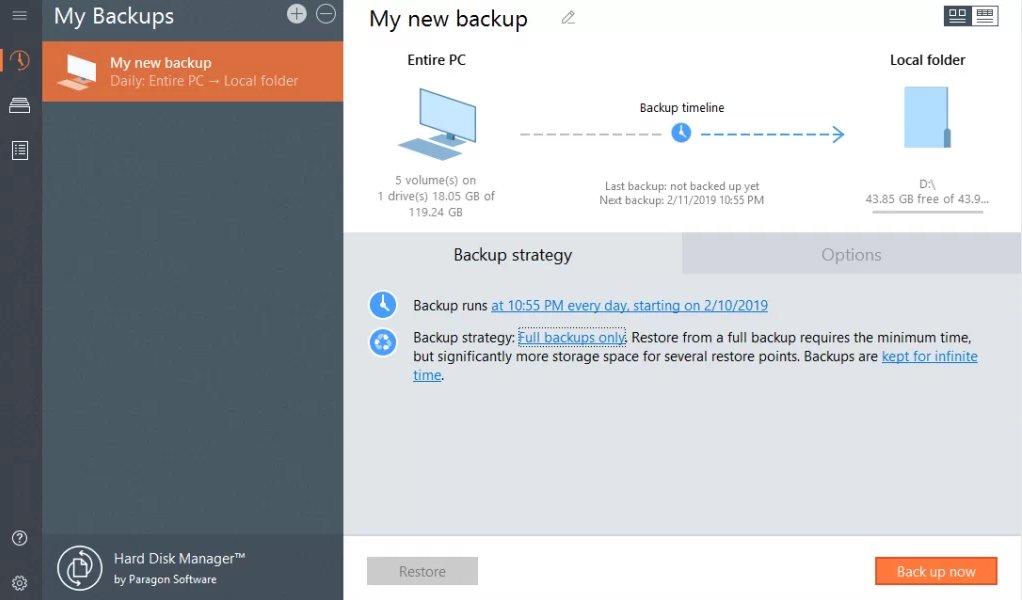
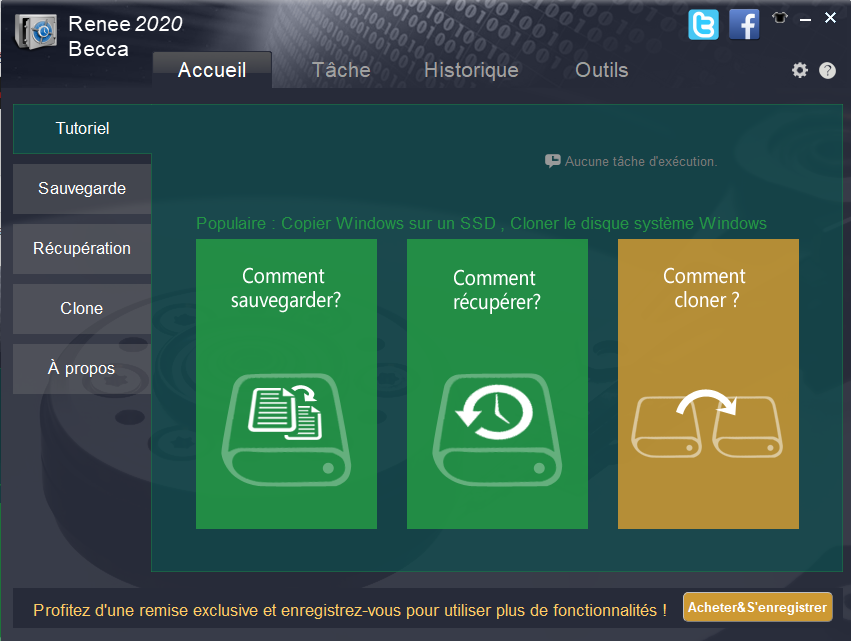

Quick Backup files at up to 3,000MB/min.
Fullfill different backup needs Supports system backup, disk / partition backup, file backup and disk clone.
Intelligent Automatically analyze the differences between source and backup data.
Convenient Support VSS, allowing to freely view webpages when backing up system.
Highly compatible Supports various files and storage devices.
Quick Backup files at up to 3,000MB/min.
Fullfill different backup needs Backup for disk, partition and system. Save disk space by backing up incremental /differential data.
Highly compatible Supports various files and storage devices.
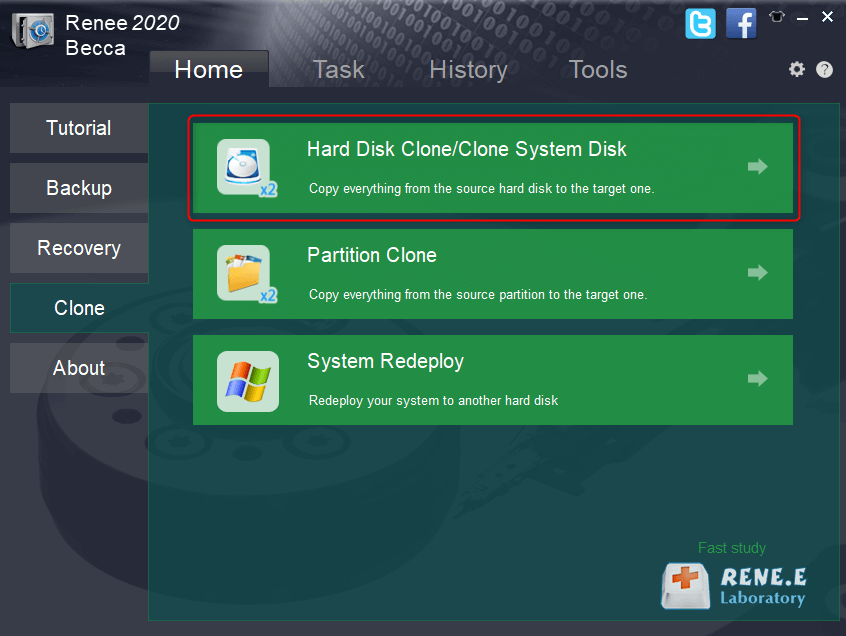
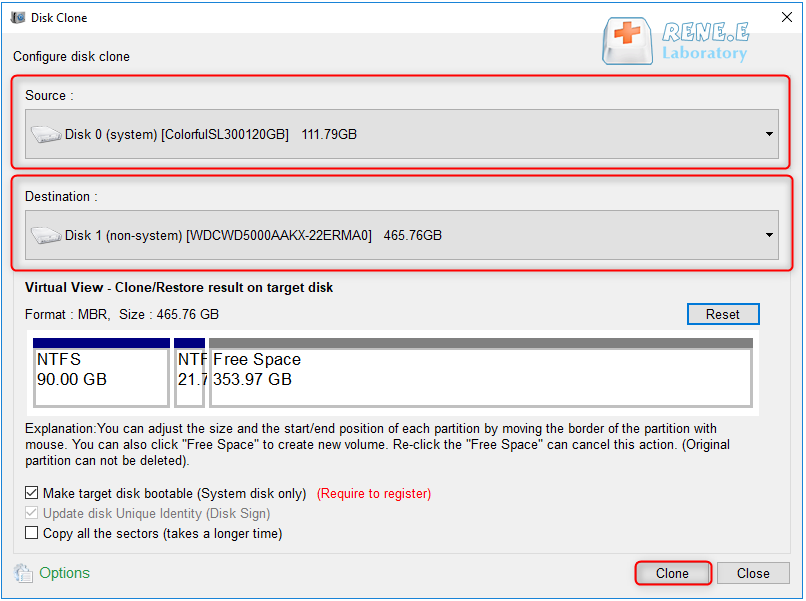
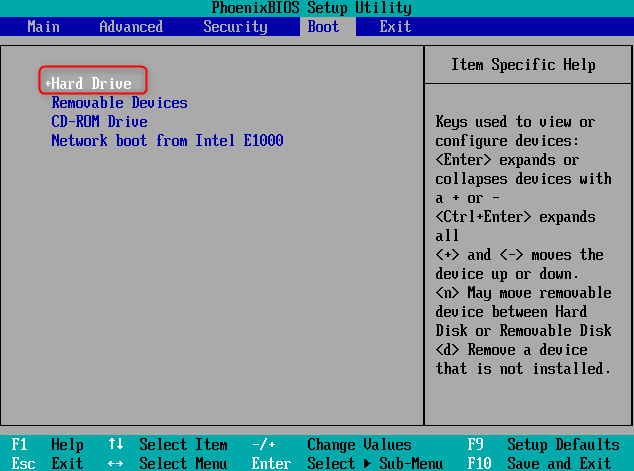
- Provides a reliable alternative to clone HDD to SSD
- Offers an intuitive interface and step-by-step instructions
- Simplifies the process of cloning a hard disk
Cons:
- Requires downloading and installing third-party software
- Need to purchase a license code.
Paragon Hard Disk Manager takes pride in its comprehensive set of tools and advanced features.
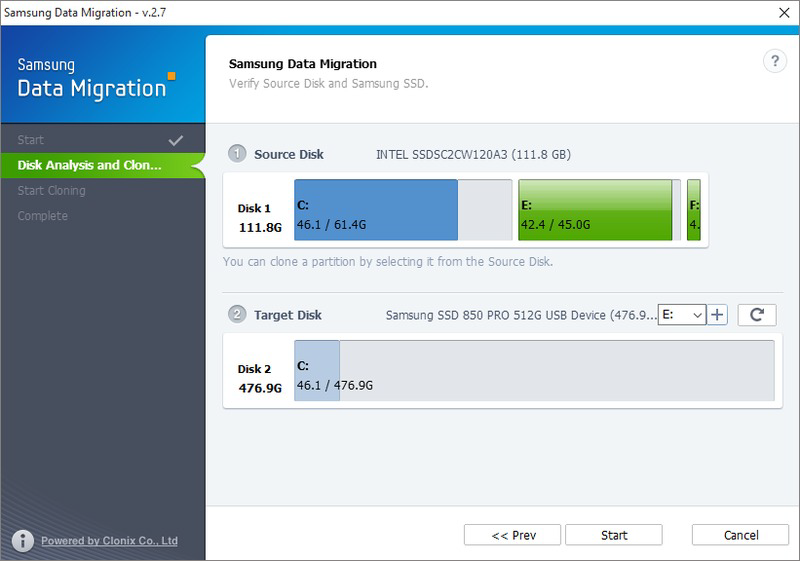
- Paragon Hard Disk Manager offers a comprehensive set of tools and advanced features for SSD cloning, providing users with greater customization and precision in the cloning process.
- Paragon Hard Disk Manager supports various file systems, ensuring compatibility with different SSDs.
Cons:
- Samsung Data Migration is specifically designed for Samsung SSDs, limiting its compatibility with other SSD brands.
- Paragon Hard Disk Manager may be more complex and less user-friendly compared to Samsung Data Migration.
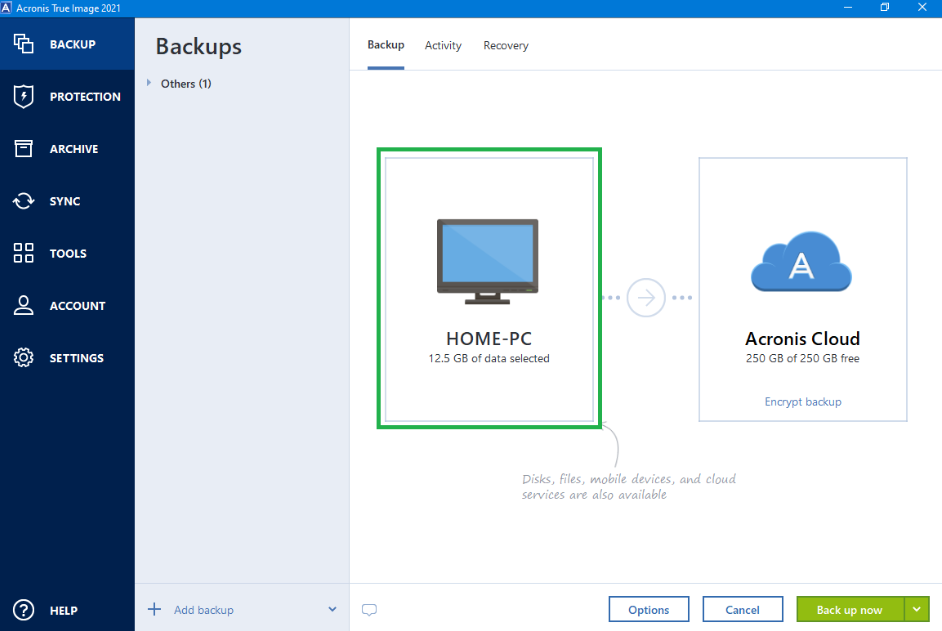
- 1. Paragon Hard Disk Manager boasts a user-friendly interface, making it accessible for both novice and experienced users. It supports a wide range of file systems, ensuring compatibility with various SSD drives.
- 2. Acronis True Image 2020 is renowned for its comprehensive backup and recovery capabilities. It includes powerful features like ransomware protection and secure cloud storage, ensuring the safety and security of cloned SSD data.
Cons:
- 1. Paragon Hard Disk Manager may lack some of the advanced backup features offered by Acronis True Image 2020, such as the ability to create and manage multiple backups effectively.
- 2. Acronis True Image 2020 may not have the same level of SSD optimization and customization options as Paragon Hard Disk Manager.
Macrium Reflect 8 Home also stands out in terms of SSD cloning capabilities
Furthermore, Macrium Reflect 8 Home enables users to schedule automatic SSD cloning, ensuring that their data is backed up regularly without any manual intervention. This feature is particularly useful for individuals who require continuous data protection.
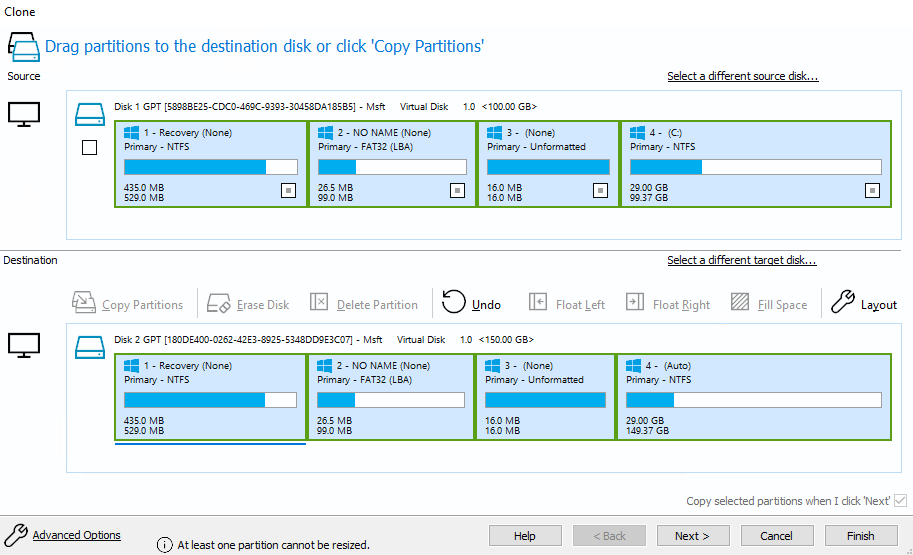
- 1. Paragon Hard Disk Manager offers a comprehensive set of features and provides advanced options such as sector-by-sector cloning.
- 2. Macrium Reflect 8 Home includes a Smart Cloning feature and enables users to schedule automatic SSD cloning.
Cons:
Relate Links :
Best HDD Cloning Software for Windows 10
09-12-2023
Ashley S. Miller : Discover the best Windows 10 mechanical hard disk cloning software for efficient and fast data migration. Upgrade your...




