Backup Your Computer Files with Dropbox
- Home
- Support
- Tips Data Backup
- Backup Your Computer Files with Dropbox
Summary
Enhance data security and streamline dropbox backup and exploring dependable alternatives for robust file protection.
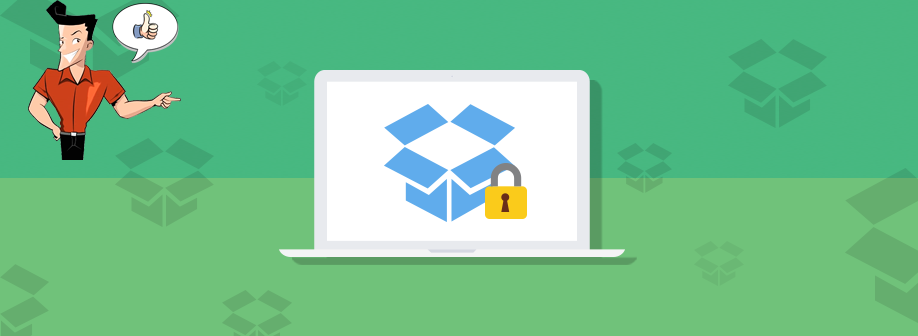
https://www.dropbox.com/en/downloading.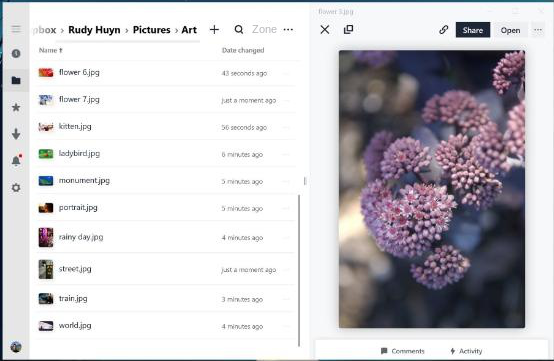

Quick Back up files at up to 3,000MB/min.
Overall Support system backup, disk/partition backup, file backup and disk clone.
Intelligent Automatically analyze the data differences between the source files and the backup files and save disk space by backing up incremental/differential data.
Convenient Support VSS, allowing to freely view web pages during the backup of the operating system.
Highly compatible Support various files and storage devices.
Quick Back up at up to 3,000MB/min
Overall System/partition/disk backup
Incremental/differential technology Save disk space
Free TrialFree TrialNow 2000 people have downloaded!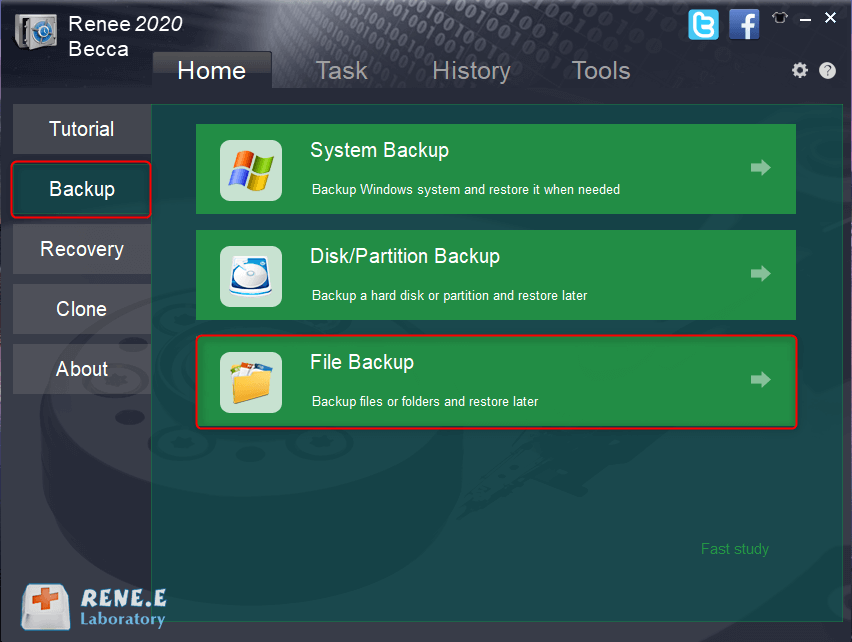
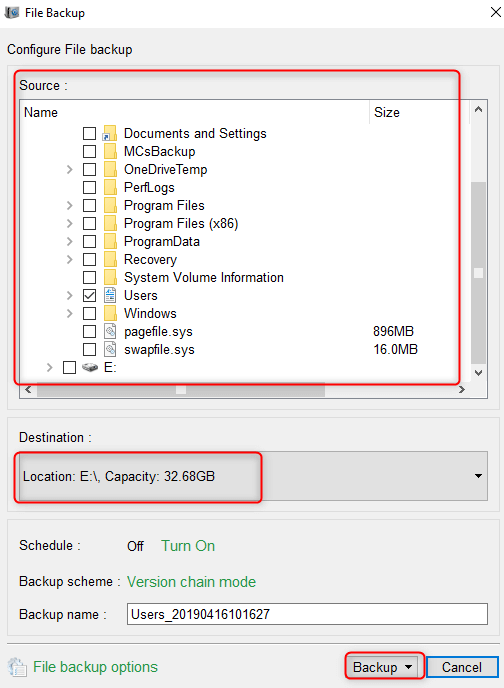
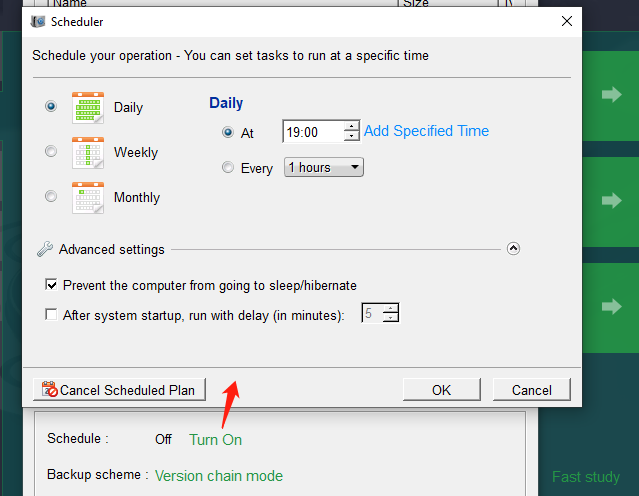
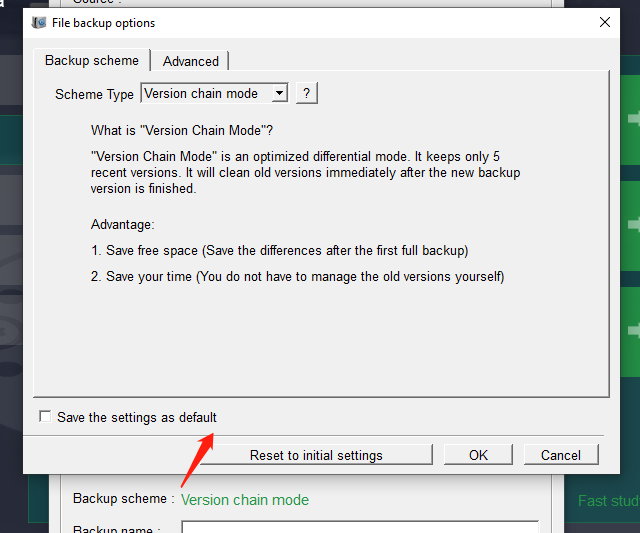
- Version chain mode: Only the latest 5 versions are kept, and useless old versions are automatically deleted after the backup is complete.
- Single version mode: Only the most recent version is kept, and the previous version is automatically deleted after the backup is complete.
- Full mode: Create a full backup.
- Incremental mode: After the initial full backup, only incremental backups are created.
- Differential mode: After the initial full backup, only differential backups are created.
You can view the difference between incremental backup and differential backup.
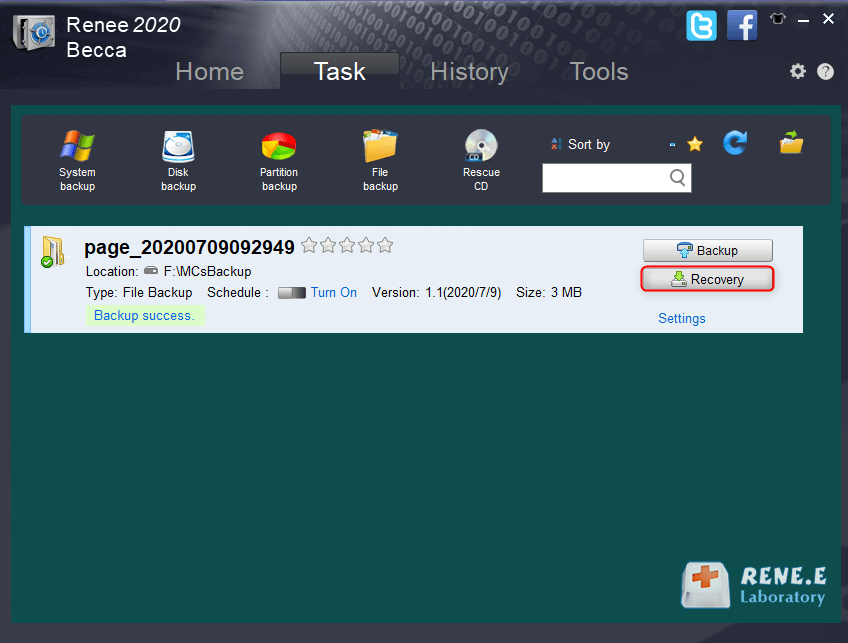
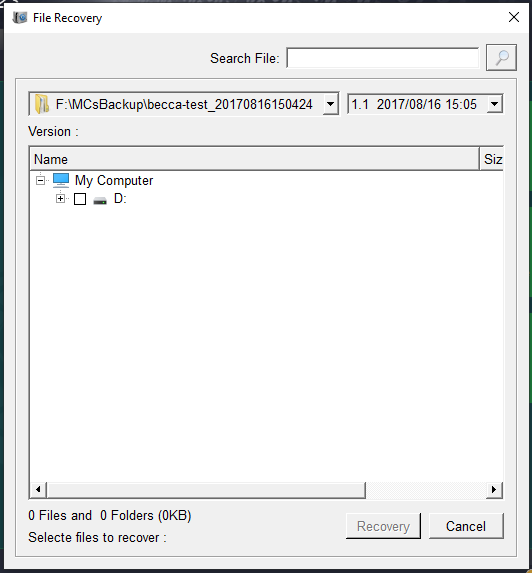
Relate Links :
How to Clone Windows 10 to SSD?
16-06-2021
John Weaver : SSD, a powerful data storage device for computer, provides faster boot speed and data access speed than that...
Top 3 Programs to Clone Windows 10 to SSD
12-07-2019
Ashley S. Miller : To clone Windows 10 to SSD, you need a third-party hard disk cloning software. Three types of software...
3 Steps Clone Windows 10 to SSD (Solid State Disk)
28-12-2021
Amanda J. Brook : Want to improve the performance of the computer? Best way is to migrate the system to SSD! No...
How to Clone Windows 10 to New HDD or SSD with 3 Simple Steps?
13-07-2022
Ashley S. Miller : 3 steps clone Windows 10 to new HDD or SSD directly! No need to make image and bootable!...




