How to Factory Reset PC and Mobile
- Home
- Support
- Tips Data Backup
- How to Factory Reset PC and Mobile
Summary
Generally, when the computers and the smart phones run slowly, or before selling them, you will factory reset them. How to do for different kinds of devices? In the essay, we will offer you the details on how to factory reset PCs and mobile phones.
Part 1: How to Factory Reset PC
1. Back up Files
If you want to get all-round, reliable backups, Renee Becca fits you. This professional software can back up personal documents but also the operating system, including system information, user information, installed applications, system settings and the other data. The latest version can back up Windows 10/8.1/8/7/Vista/XP. If you want to know more about how Renee Becca works, here is the backup tutorial.

Quick Back up files at up to 3,000MB/min.
Overall Support system backup, disk/partition backup, file backup and disk clone.
Intelligent Automatically analyze the data differences between the source files and the backup files and save disk space by backing up incremental/differential data.
Convenient Support VSS, allowing to freely view web pages during the backup of the operating system.
Highly compatible Support various files and storage devices.
Quick Back up at up to 3,000MB/min
Overall System/partition/disk backup
Incremental/differential technology Save disk space
Free TrialFree TrialNow 2000 people have downloaded!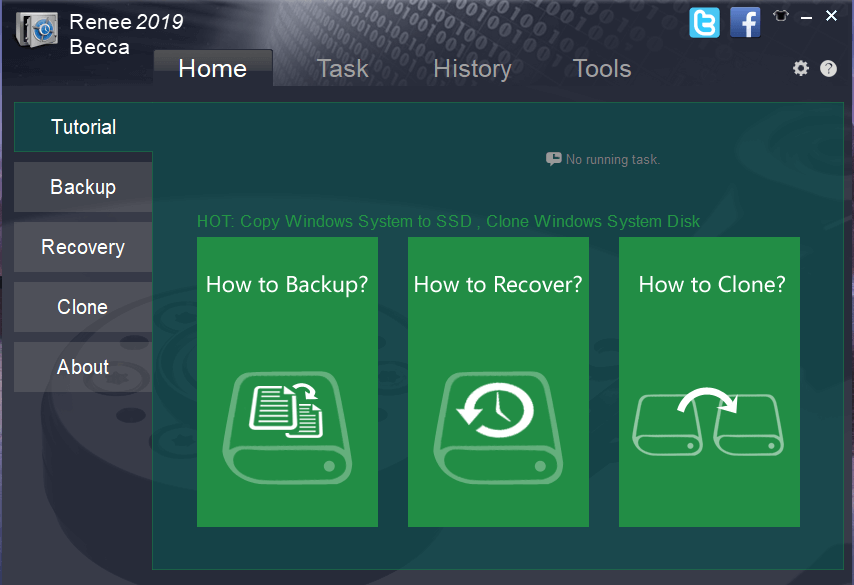
Time Machine is the built-in function in Mac OS. It can back up applications, music, photos and system files. Before factory resetting Mac OS, you can refer to “how to back up Mac OS with Time Machine” and try to follow the steps.
2. Factory Reset Windows7
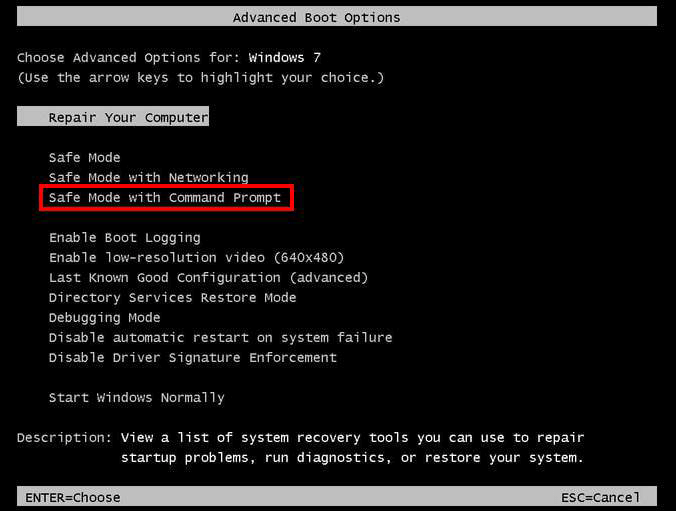
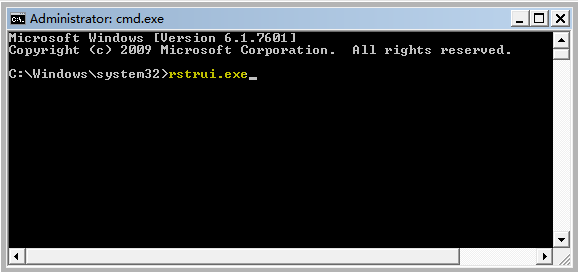
3. Factory Reset Windows10
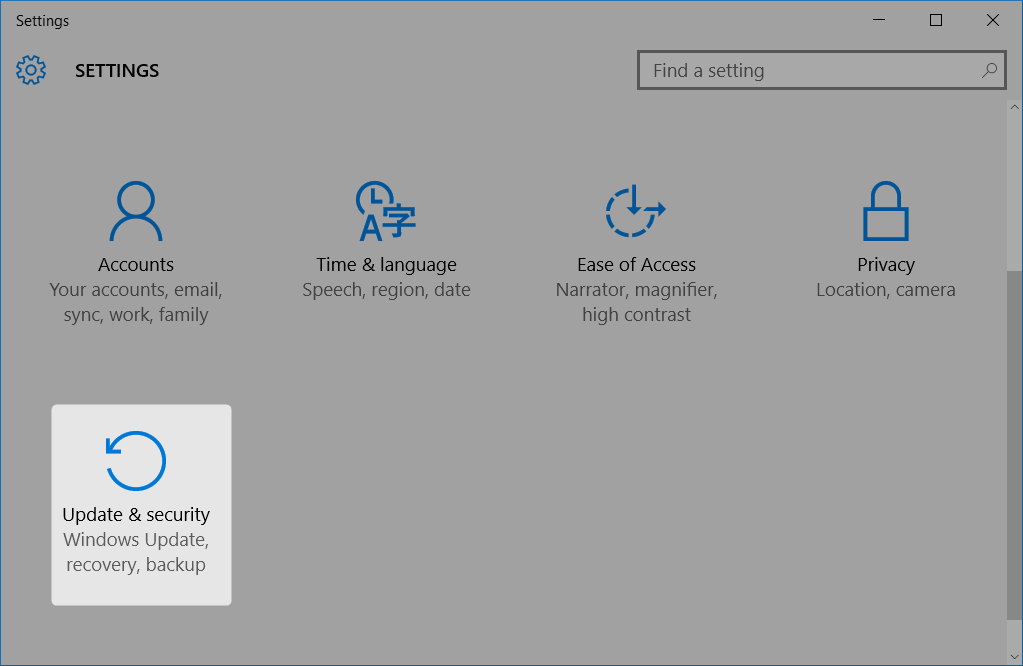
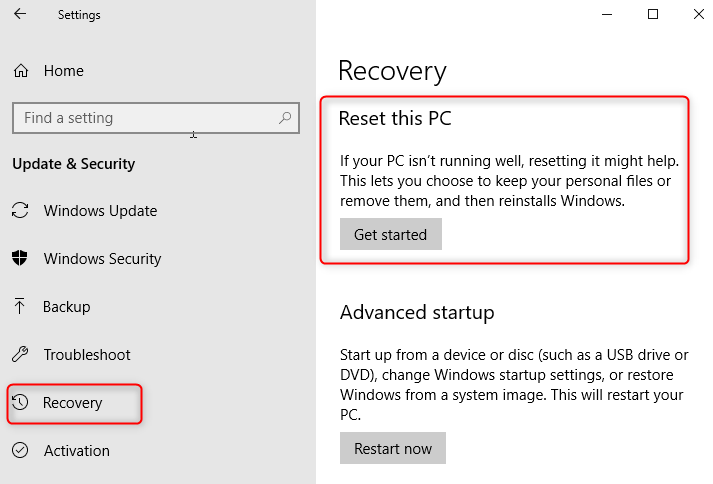
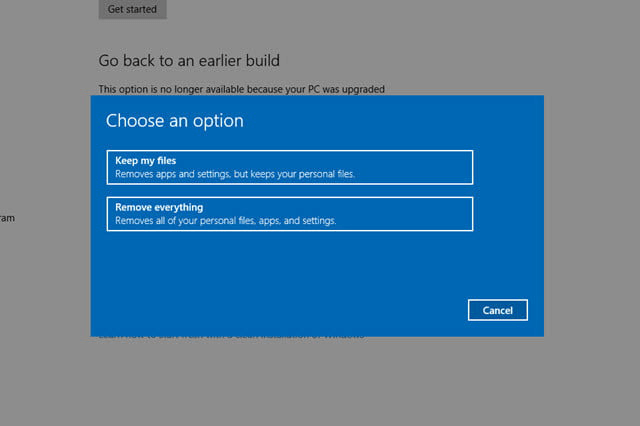
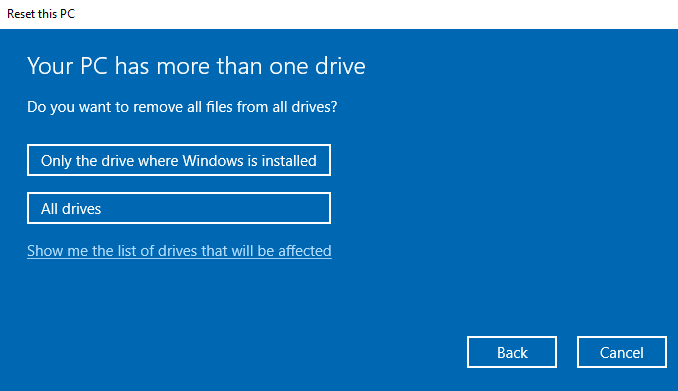
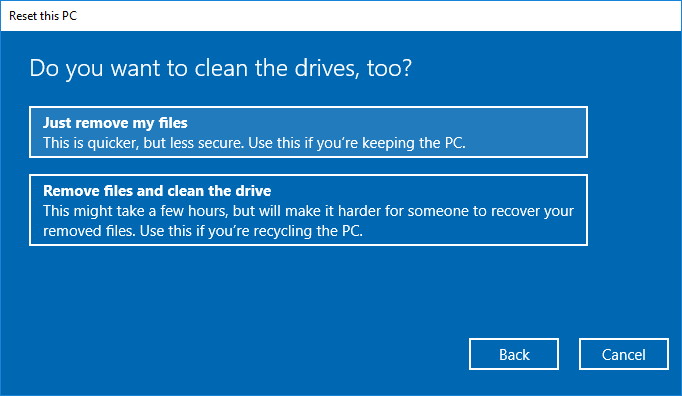
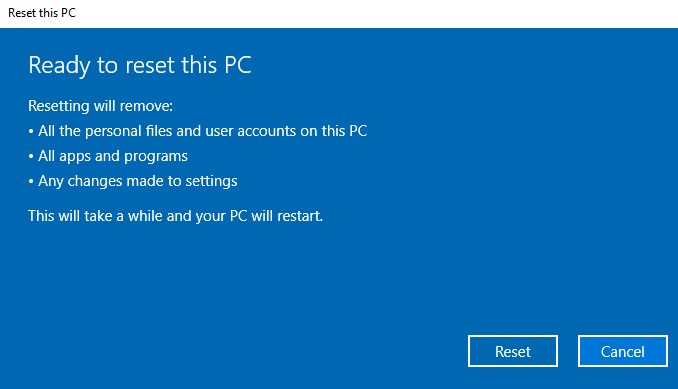
4. Factory Reset Mac OS
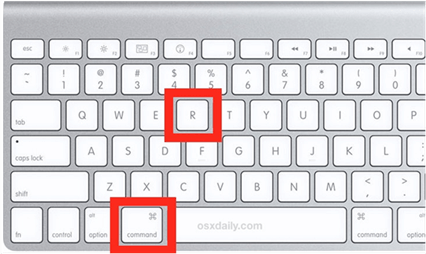
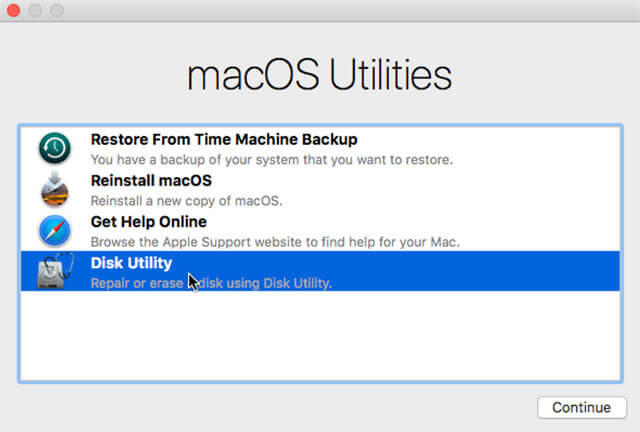
Tips: If you never rename for the startup disk, the default name is Macintosh HD.
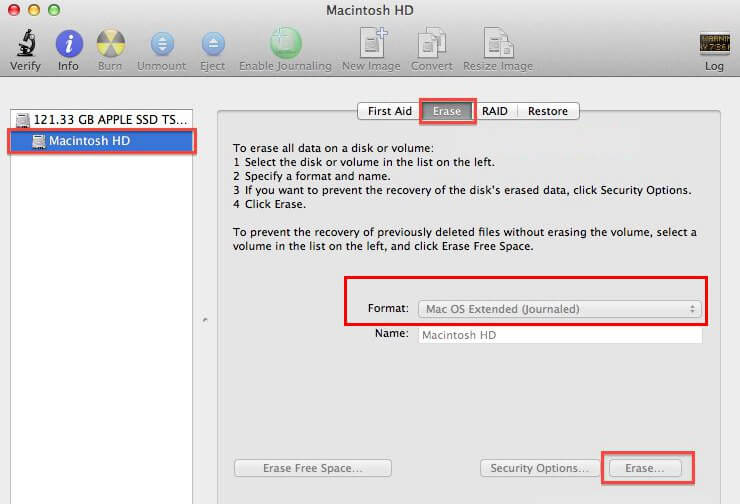
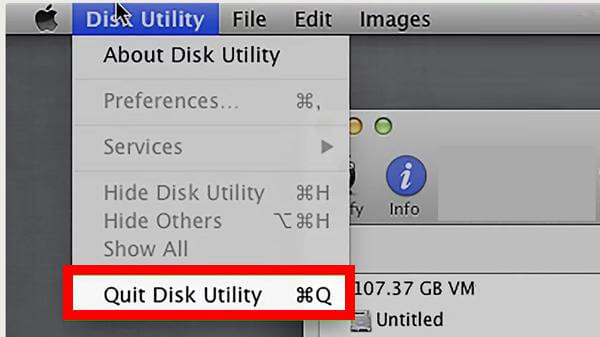
Note: Before the reinstallation, please connect your MacBook with WIFI. The system will be downloaded later.
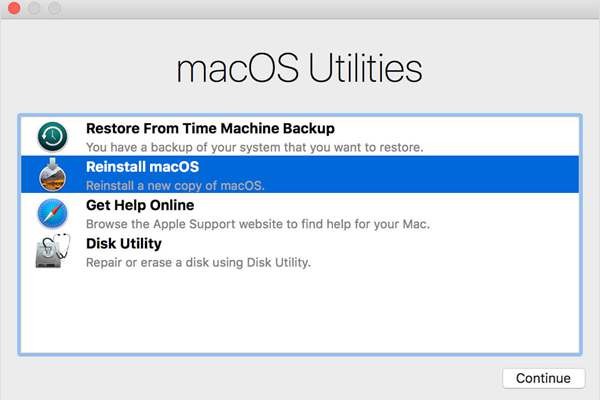
Part 2: How to Factory Reset Mobile Phone
1. Factory Reset Android Phone
Many Android phones, like Samsung, HUAWEI, Xiaomi, Sony and HTC, are designed with the similar ways to factory resetting. Next, we take Samsung as an example.
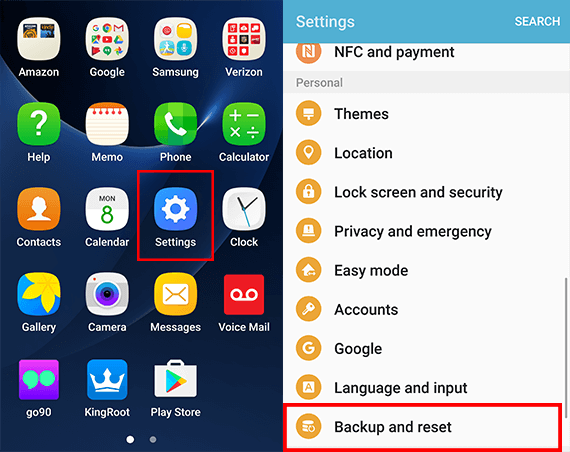
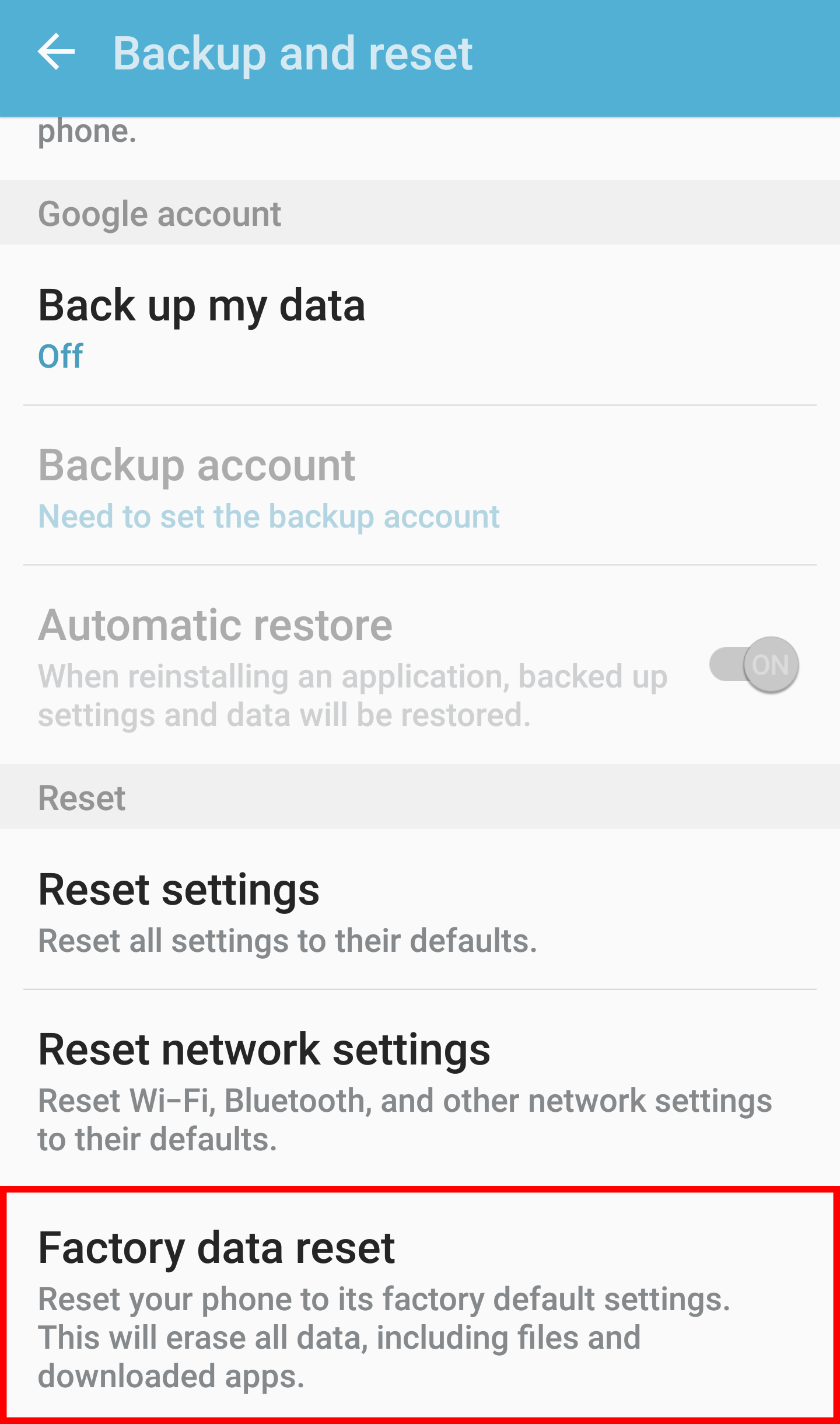
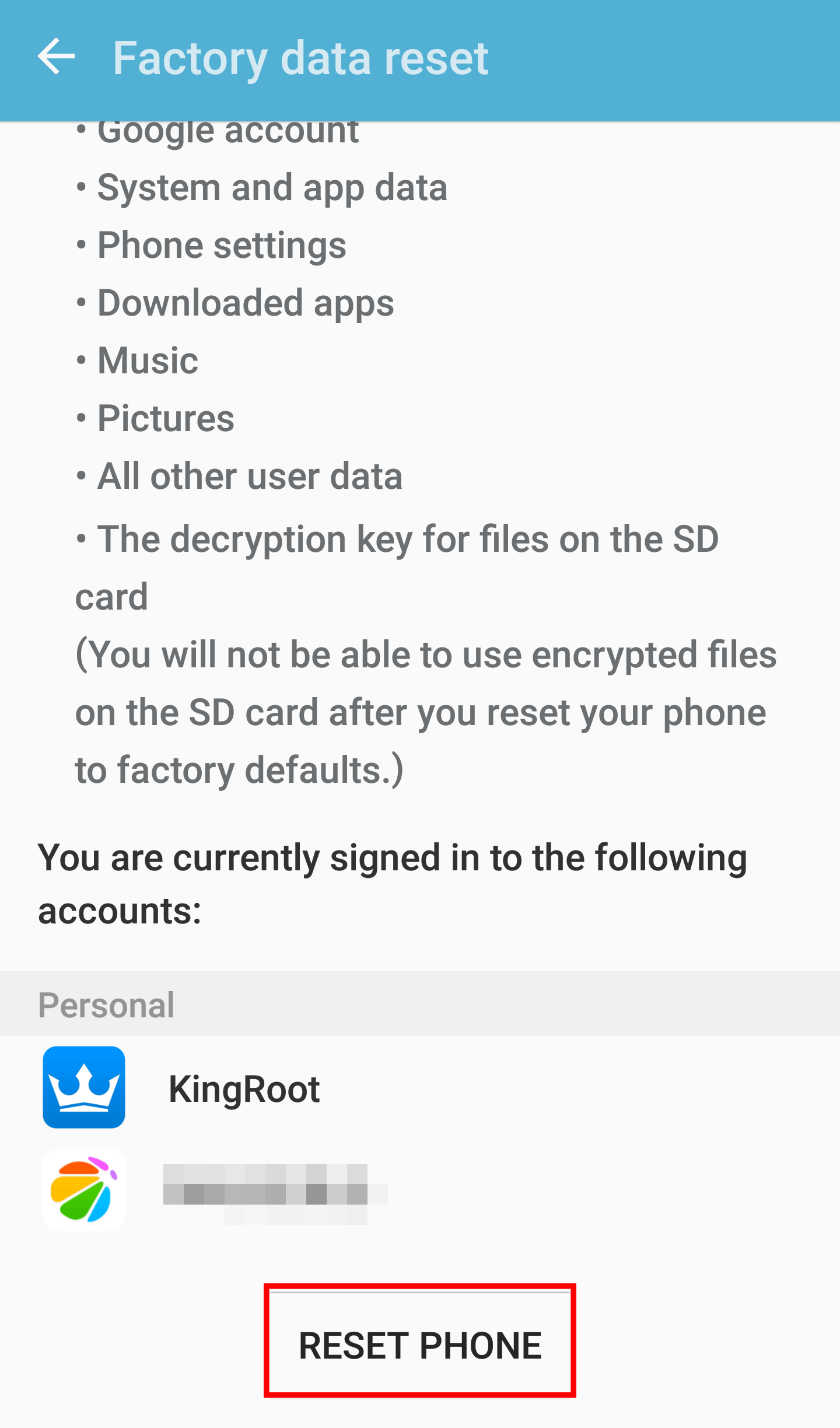
2. Factory Reset iPhone
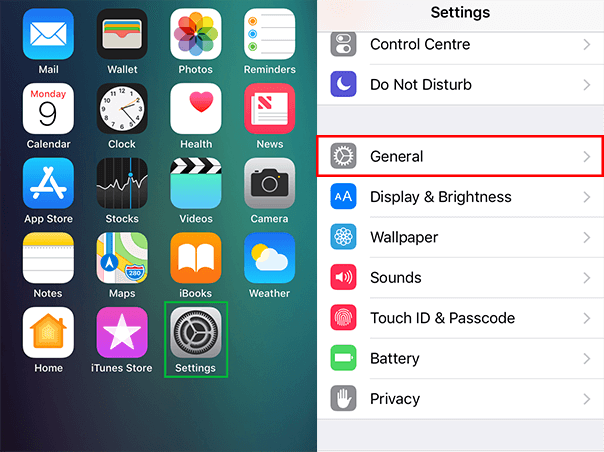
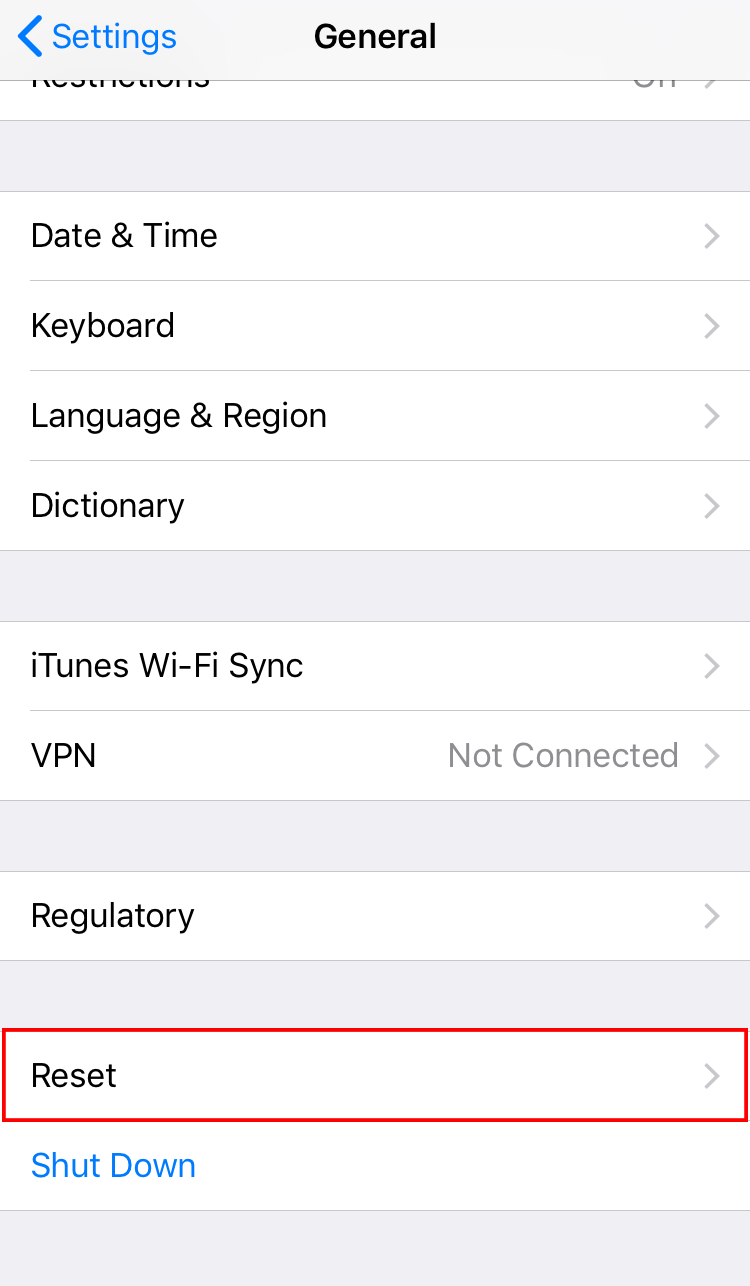
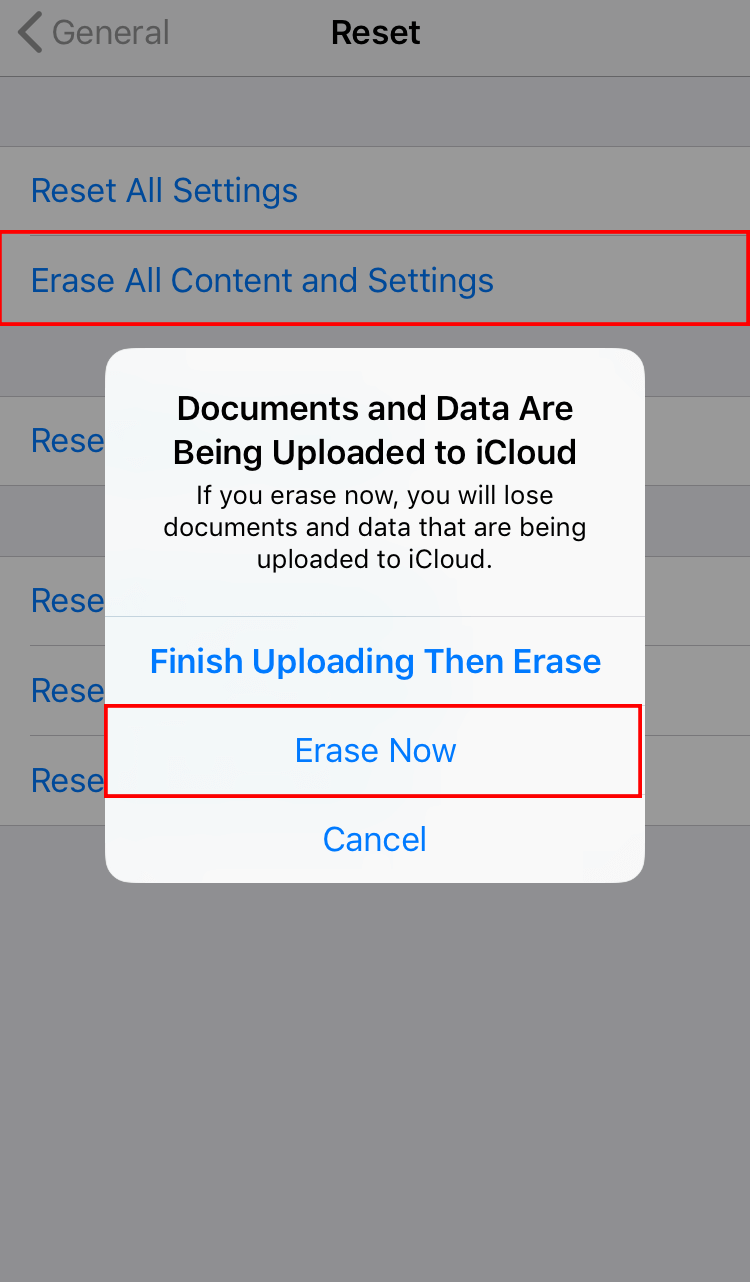
3. How if Data is lost from Mobile Phone
Relate Links :
How to Recover Deleted Photos from Android and iPhone
25-06-2019
Amanda J. Brook : We may delete some important photos when deleting photos. Or we may lose photos from our phone because...
Solution to Solve Android Phone Not Reading SD Card
18-06-2019
John Weaver : SD card is a portable storage device used in phones and cameras. We usually use it to expand...





