Free Windows 7 Automatic Backup Software
- Home
- Support
- Tips Data Backup
- Free Windows 7 Automatic Backup Software
Summary
Backup Windows 7 can prevent from OS fails or regret upgrading. The completely free software - Renee Becca can automatic backup Win 7 & update the backup. Click here for more.
Main Features of the Free Backup Software

Provides multiple functions like backup, restore, clone, system migration.
Clone all data (including system) in HDD to smaller SSD or larger HDD. Disk could boot PC after clone finished.
Supports to migrate Windows to SSD with a few clicks.
4K alignment will be processed when clone disk, migrate system, restore disk or system.
Backup & restore system/disk/folder. Auto backup plans are available.
Provides functions like backup, restore, clone, system migration.
Clone all data (including system) in HDD to smaller SSD or larger HDD.
Backup & restore system/disk/folder. Auto backup plans are available.
Compatible with: Windows 10 / 8.1 / 8 / 7 / Vista / XP / 2008 / 2012(32bit/64bit) / Server 2008
How to Make the Automatic Backup in Windows 7
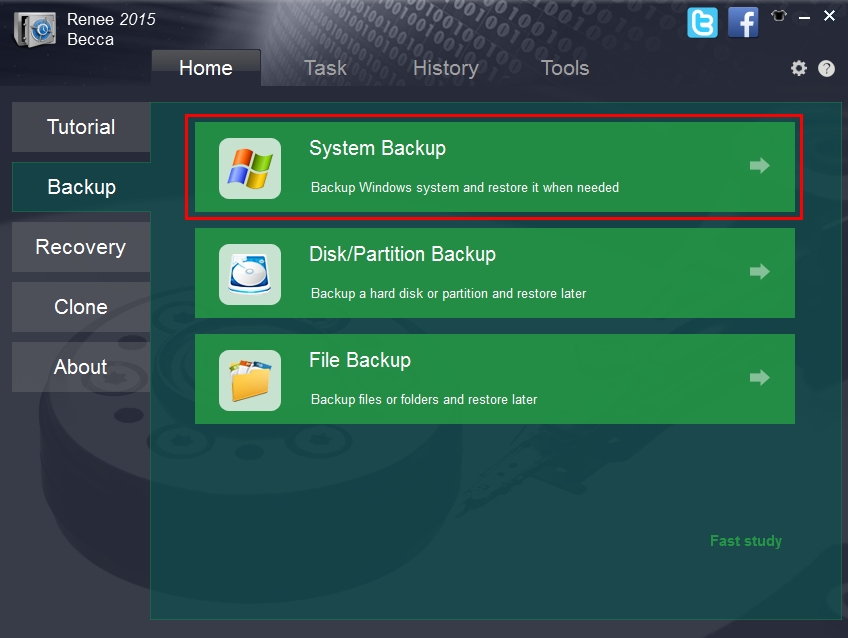
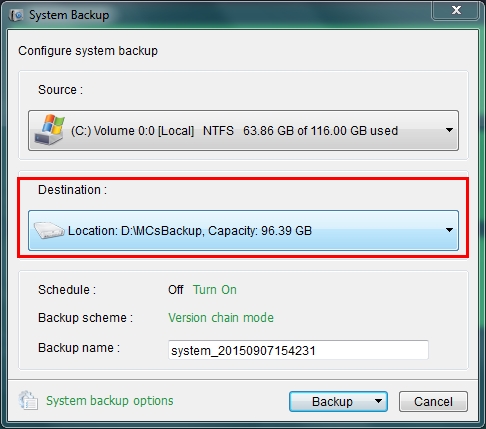
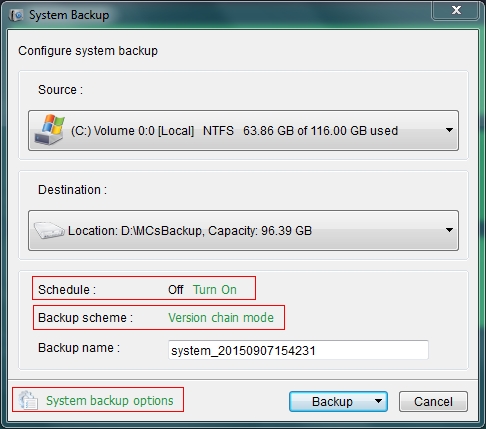
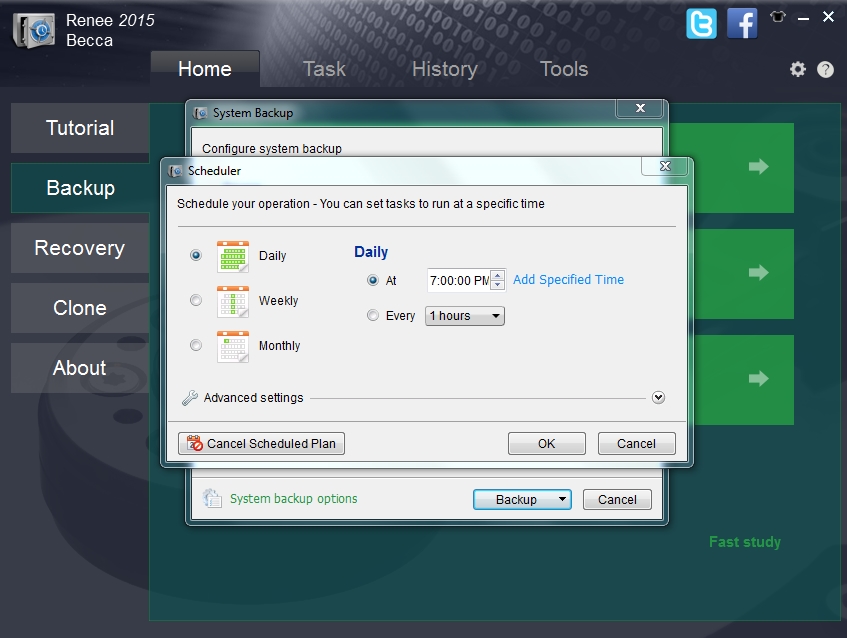
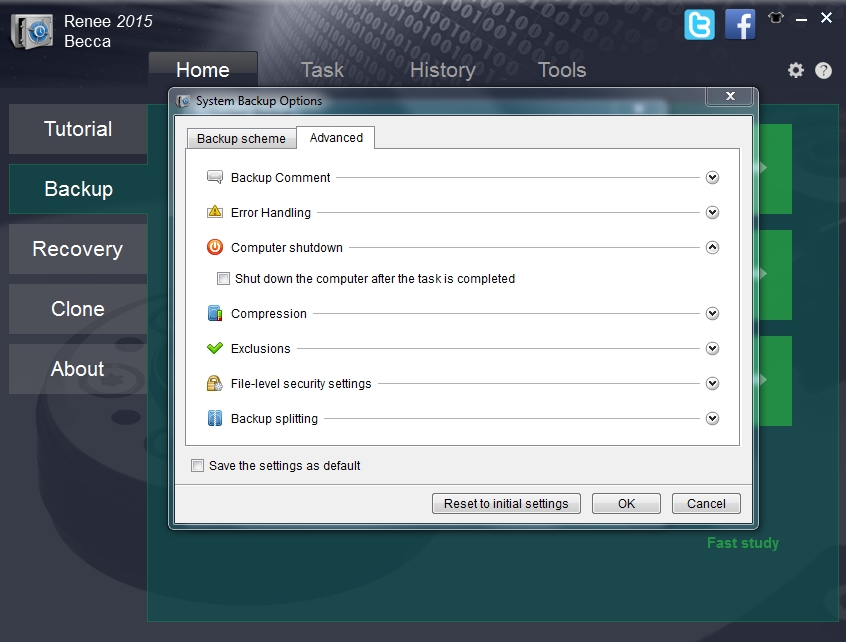
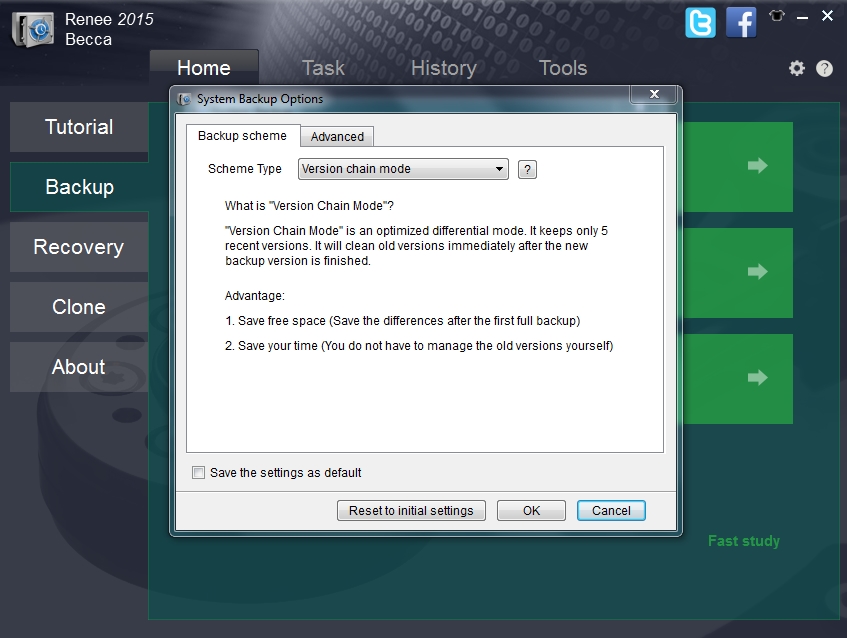
Relate Links :
Transfter Windows 10 to SSD without Reinstalling Windows
04-07-2022
John Weaver : Transfer Windows 10 to SSD with professional system migration software without any effort! No need to reinstall Windows....
4 Simple Steps to Migrate Windows 7 to SSD
25-05-2022
Amanda J. Brook : System and app's reinstallation keep you from migrating HDD to SSD? Renee Becca can help you migrate Windows...





