Free Windows and Computer Incremental Backup Software
- Home
- Support
- Tips Data Backup
- Free Windows and Computer Incremental Backup Software
Summary
Want to create backup for OS, computer even just a folder but save time and disk space at the same time? Then incremental backup could be a good choice which can fulfill these goals. Free Windows and computer incremental backup software - Renee Becca enable you to create the auto incremental backup plan for any target you want!
What is Incremental Backup?
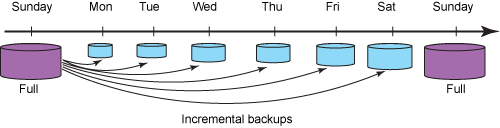
How to Create Windows’ and Computer’s Incremental Backup

Provides multiple functions like backup, restore, clone, system migration.
Clone all data (including system) in HDD to smaller SSD or larger HDD. Disk could boot PC after clone finished.
Supports to migrate Windows to SSD with a few clicks.
4K alignment will be processed when clone disk, migrate system, restore disk or system.
Backup & restore system/disk/folder. Auto backup plans are available.
Provides functions like backup, restore, clone, system migration.
Clone all data (including system) in HDD to smaller SSD or larger HDD.
Backup & restore system/disk/folder. Auto backup plans are available.
Compatible with: Windows 10 / 8.1 / 8 / 7 / Vista / XP / 2008 / 2012(32bit/64bit) / Server 2008
Steps of Creating Incremental Backup
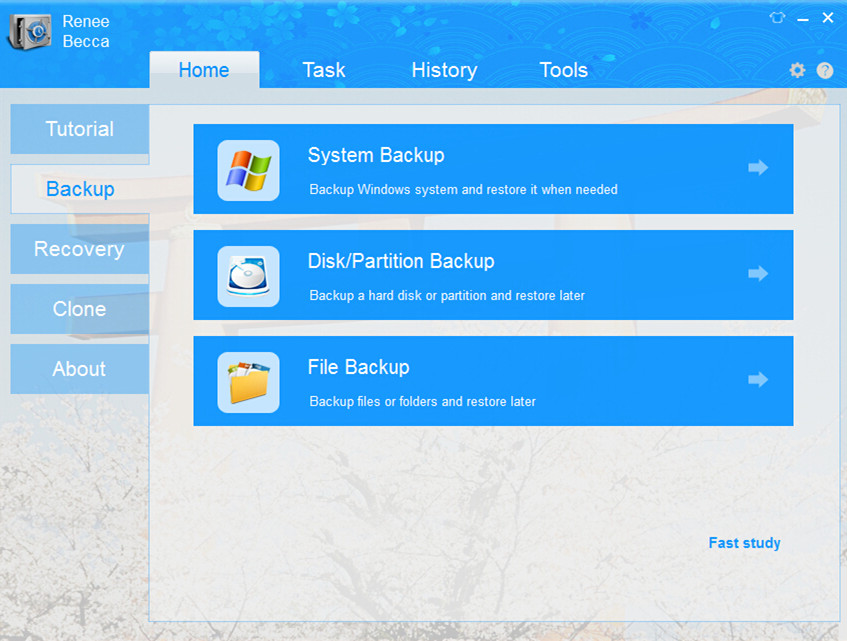
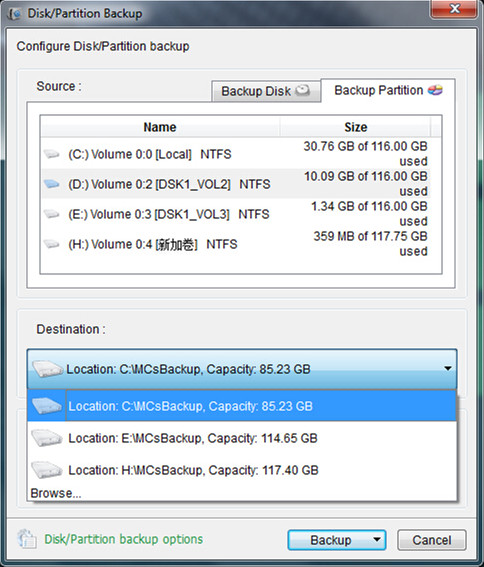
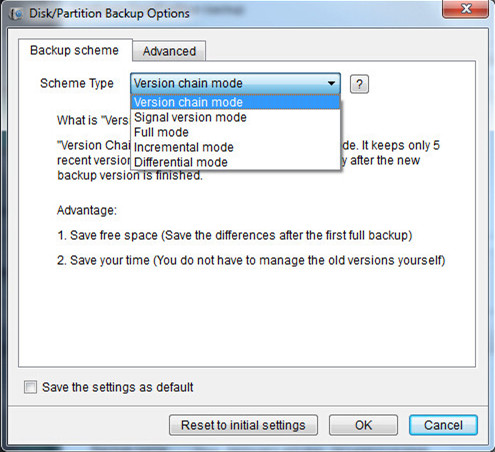
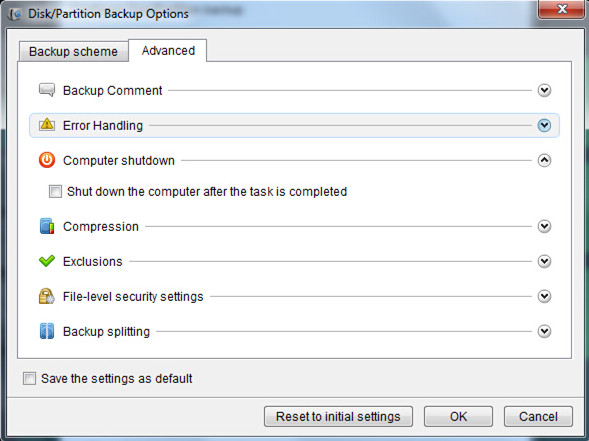
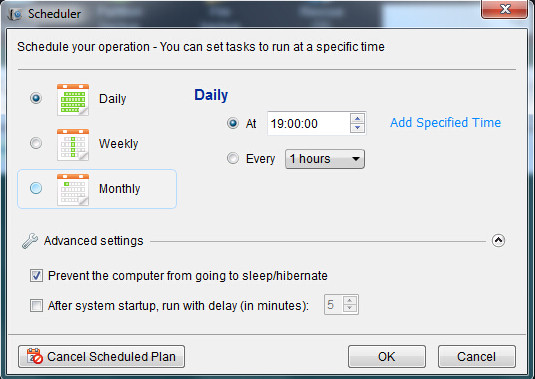
Relate Links :
How to Replace Notebook's Hard Drive with SSD
12-07-2019
Amanda J. Brook : Just 2 simple steps you can improve the performance of your computer by replacing hard drive with SSD!...
Top 3 Programs to Clone Windows 10 to SSD
12-07-2019
Ashley S. Miller : To clone Windows 10 to SSD, you need a third-party hard disk cloning software. Three types of software...





