Ultimate Lenovo Legion SSD Upgrade Guide 2025: Maximize Your Gaming Speed
- Home
- Support
- Tips Data Backup
- Ultimate Lenovo Legion SSD Upgrade Guide 2025: Maximize Your Gaming Speed

Generally, no. As long as the device isn’t damaged during the upgrade process, replacing the SSD does not void the warranty. Lenovo officially encourages users to upgrade components such as memory and SSD, and detailed instructions can be found in the user manual. However, any damage caused during the upgrade process may not be covered under warranty.
Note: Not all models support user upgrades — some ultrabooks may feature soldered memory or non-removable SSDs. For specific details, please contact your notebook dealer.
Reference:
https://forums.lenovo.com/t5/Gaming-Laptops/Opening-the-laptop-and-upgrading-SSD-and-RAM-void-the-warranty/m-p/5085192 https://www.reddit.com/r/LegionGo/comments/1aztv77/would_upgrading_storage_void_warranty/
Your Legion typically includes:
| Series | Key Features | SSD Interface(s) & Slots | Memory Type & Slots | Physical Image |
|---|---|---|---|---|
Legion 5 (2025) | Mid-range gaming, OLED display, excellent thermals | - 2× M.2 slots (typically one M.2 2242 and one M.2 2280, both PCIe NVMe Gen 4) - Some models: 1× 2.5" SATA HDD/SSD bay (shared space with M.2 slot) | - DDR4-3200 (or DDR5-5600 in newer models) - 2 SO-DIMM slots - Default: 16GB or 32GB - Max: 64GB | |
Legion 5i | Intel-based version of Legion 5, similar design and performance | - 2× M.2 2280 PCIe NVMe - Some models: 1× 2.5" SATA HDD/SSD bay (not usable with second M.2 simultaneously) | - DDR4-2933 or DDR4-3200 - 2 SO-DIMM slots - Default: 8GB or 16GB - Max: 64GB | |
Legion Slim 7i | Lightweight, portable, ideal for creators and gamers on the go | - 2× M.2 2280 PCIe NVMe (Gen 4) - No 2.5" SATA bay | - DDR5-5600 - 2 SO-DIMM slots - Default: 16GB - Max: 64GB | |
Legion Pro 5i/5 | High-performance gaming, customizable RGB, advanced cooling | - 2× M.2 2280 PCIe NVMe (Gen 4) - No SATA bay | - DDR5-5600 - 2 SO-DIMM slots - Default: 16GB or 32GB - Max: 64GB | |
Legion Pro 7i | Desktop-class performance, ideal for hardcore gamers and professionals | - 2× M.2 2280 PCIe NVMe (Gen 4) - No SATA bay | - DDR5-5600 - 2 SO-DIMM slots - Default: 32GB - Max: 64GB | |
Legion 9i | Premium build, AI-enhanced, 3D display support | - 2× M.2 2280 PCIe NVMe (Gen 4) - Up to 8TB SSD supported | - DDR5-5600 - 2 SO-DIMM slots - Default: 32GB - Max: 192GB |
Shared Space Design: In many Legion 5 and 5i models, the internal layout allows either: A second M.2 SSD, or A 2.5″ SATA HDD/SSD, but not both simultaneously.
Lenovo Legion SSD upgrade Solutions
High-Performance PCIe 4.0 Options for Lenovo Legion SSD Upgrade:
| Interface Standard | Recommended Models |
|---|---|
PCIe 4.0 NVMe | • Samsung 980 Pro(up to 7,450 MB/s read) • WD Black SN850X(up to 7,300 MB/s read) • Crucial P5 Plus(up to 7,400 MB/s read) • Seagate FireCuda 530(up to 7,300 MB/s read) • Kingston Fury Renegade(up to 7,300 MB/s read) |
PCIe 3.0 NVMe | • Samsung 970 EVO Plus(up to 5,000 MB/s read) • WD Blue SN570 • Crucial P3(up to 5,000 MB/s read) |

Automatic 4K alignment Improves SSD performance during system migration.
Support GPT and MBR Automatically adapt to the suitable partition format.
Support NTFS and FAT32 Redeploy various files in different file systems.
Back up quickly Back up files at up to 3,000MB/min.
Overall backup schedule Support system redeployment/system backup/partition backup/disk backup/disk clone.
Automatic 4K alignment Improve SSD performance
Support GPT and MBR Intelligently adapt to a partition format
Support NTFS and FAT32 Redeploy files in different file systems

Legion 5 / Legion 5i:

Legion Slim 7i:

Legion Pro 5i / 5:

Legion Pro 7i:

Legion 9i:



Step 1. Download and install Renee Becca on your PC/laptop.
Step 2. Use suitable functions to transfer your data and system.
| Function Name | Feature | Suitable For |
|---|---|---|
Hard Disk Clone/Clone System Disk | Creates an exact copy of the selected disk, supports adjusting partition size by moving the partition boundary with the mouse, and enables starting the cloned hard disk. | Complete SSD Replacement |
System Redeploy | Support to only migrate the Windows system partition to another hard disk. | Dual-Drive Configuration, HDD-to-SSD Migration |
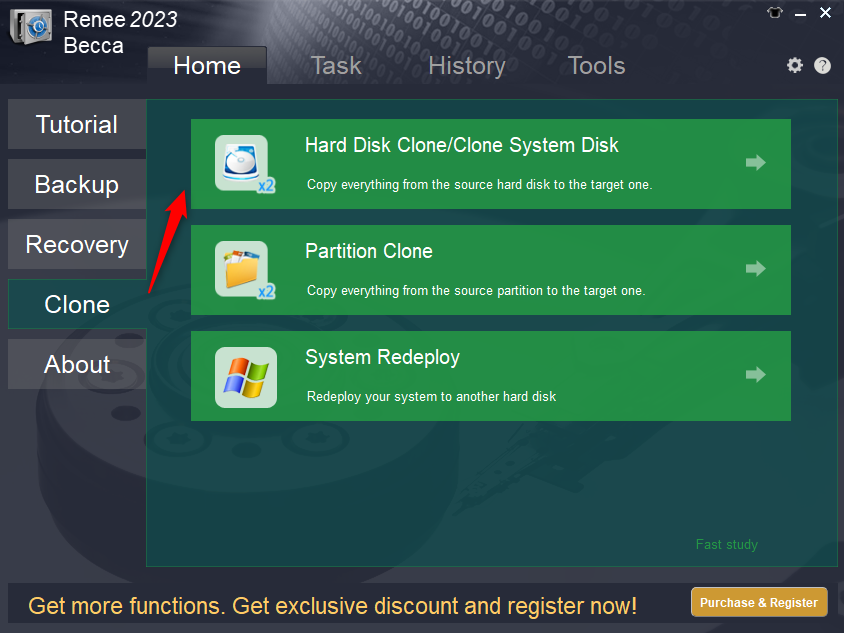
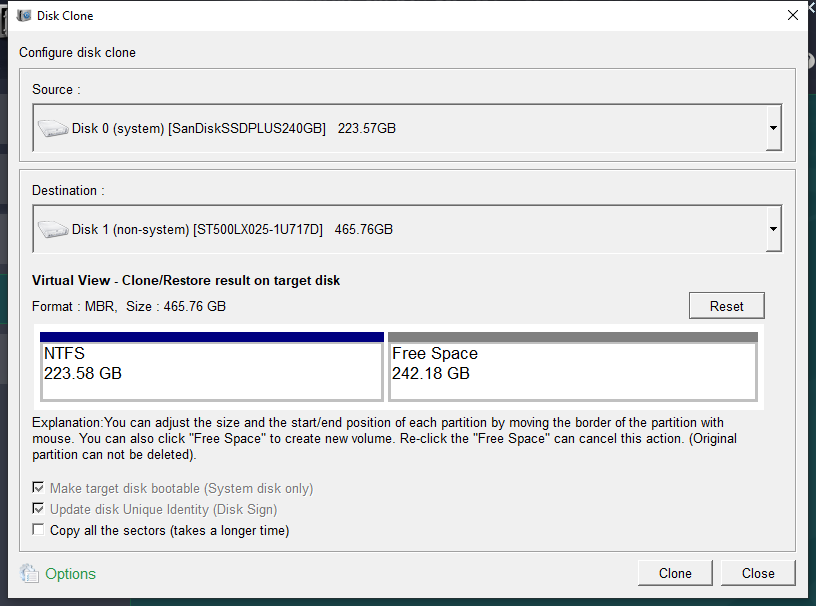

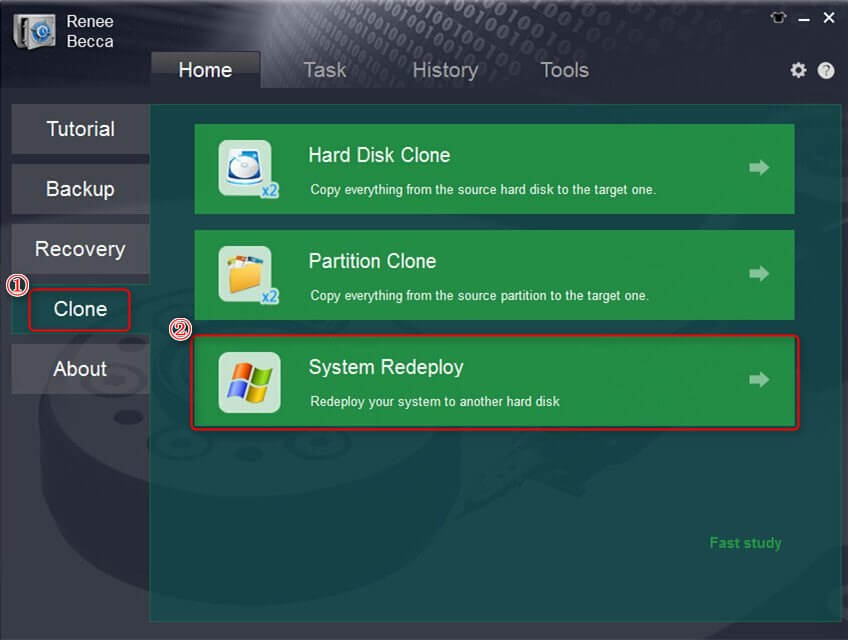
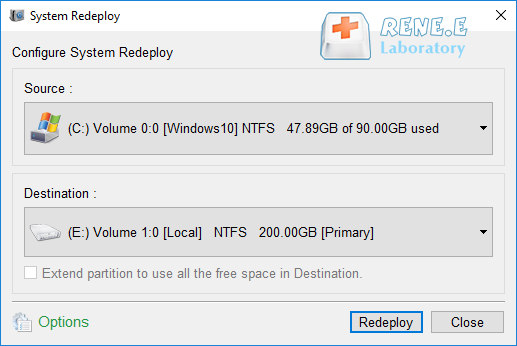
Step 3. Wait for the progress bar to reach 100% to indicate successful migration.
Step 4. Use software like CrystalDiskInfo to verify your new drive status.



Automatic 4K alignment Improves SSD performance during system migration.
Support GPT and MBR Automatically adapt to the suitable partition format.
Support NTFS and FAT32 Redeploy various files in different file systems.
Back up quickly Back up files at up to 3,000MB/min.
Overall backup schedule Support system redeployment/system backup/partition backup/disk backup/disk clone.
Automatic 4K alignment Improve SSD performance
Support GPT and MBR Intelligently adapt to a partition format
Support NTFS and FAT32 Redeploy files in different file systems
Can I upgrade the SSD in my Lenovo Legion?
What’s the maximum SSD capacity supported in a Lenovo Legion SSD upgrade?
How many SSD slots does the Lenovo Legion have?
What is the maximum SSD capacity supported by Lenovo Legion laptops?

Automatic 4K alignment Improves SSD performance during system migration.
Support GPT and MBR Automatically adapt to the suitable partition format.
Support NTFS and FAT32 Redeploy various files in different file systems.
Back up quickly Back up files at up to 3,000MB/min.
Overall backup schedule Support system redeployment/system backup/partition backup/disk backup/disk clone.
Automatic 4K alignment Improve SSD performance
Support GPT and MBR Intelligently adapt to a partition format
Support NTFS and FAT32 Redeploy files in different file systems
Relate Links :
SSD Caching Explained: The Key to Lightning-Fast Performance
03-07-2025
Ashley S. Miller : SSD caching mechanisms are transforming system performance by using fast storage to accelerate data access, vital for modern...
[2025] Ultimate Guide to Upgrading SSD and RAM in Razer Blade Laptops
24-06-2025
Jennifer Thatcher : Upgrade Razer Blade SSD and RAM with this authoritative, step-by-step guide. Learn how to select a compatible SSD,...
Mastering SSD Performance: Wear Leveling and Garbage Collection in 2025
03-07-2025
Ashley S. Miller : Wear leveling and garbage collection on SSD devices are essential processes that manage data efficiently, enhance drive performance,...
Top SSD Controllers and Firmware: Must-Know Models
18-06-2025
Amanda J. Brook : Explore the authoritative SSD controller and firmware list, detailing top models, features, and applications across consumer and enterprise...







What's a solid SSD upgrade for my Legion 5 Pro?
Just started PC gaming and my 512GB SSD is already at 75% capacity. Need more space! I'm new to PC stuff (long-time console gamer here).
Any recommendations for a good SSD upgrade? Thinking a 1-2TB drive should last me a while. Not sure how many M.2 slots my Legion has.
I'm pretty handy, so I can follow a YouTube tutorial for installation. Formatting is where I'm lost. Is it straightforward? If there's another slot, can I just pop in a 1TB SSD? Will the system automatically save to the new drive, or do I need to set it up manually?
Appreciate any tips!
Edit: Assuming you have a 2025 Legion 5 Pro with an AMD Ryzen 7 5800H, stick with PCIe 3.0 NVMe for compatibility. A PCIe 4.0 drive will work but run at 3.0 speeds. If you have an Intel-based model, PCIe 4.0 is an option for faster performance.
Specs:
Operating System: Windows 11 Home
Processor: AMD Ryzen 7 5800H
Display: 16" QHD IPS LCD w/ LED Backlight 100% sRGB (Anti-glare) 165Hz, HDR 400
Memory: 16GB DDR4 3200MHz
Storage: 512GB NVMe TLC SSD
Graphics: NVIDIA GeForce RTX 3070
Optical Drive: None
Audio: 2 x 2W Speakers
Battery: Up to 4.2 Hours
Wireless: 2 x 2 802.11AX Wi-Fi with Bluetooth 5
Webcam: 720P Camera and dual array Microphone
Weight: 5.39 lbs
Decided to go with the Samsung 970 EVO Plus for my SSD upgrade.
Why'd you pick this one? I'm looking to upgrade my Legion 5 Pro too.
Can the NVMe have a heatsink, or should I get one without and use the included heatsink?
Does the laptop come with the M.2 screw, or does the SSD need to include it?
No heatsink needed—my Legion 5 Pro had one built-in. Got a WD Black 2TB SN770 M.2 2280 PCIe Gen4 NVMe, and it's still running great.
Hope this helps!
Does it heat up during light tasks like browsing?
What about gaming or idle temps?
Temps are fine, but the laptop can get a bit noisy during heavy use—typical for a gaming rig.
Got a 2025 Legion 5i Pro (Intel i7, RTX 3070). Looks like it supports PCIe 4.0 SSDs. Any recommendations for a Gen 4 SSD that fits my laptop?
Thanks!
Ran Crucial's memory checker, says DDR4 CL=22 NON-ECC SODIMM.
Guessing it's 1x8GB stick, leaving one slot free.
Can I add a 16GB stick to run with the 8GB? Or should I get another 8GB? Maybe sell the 8GB and get 16GB?
Mostly for office work, light gaming.
Spec sheet: https://psref.lenovo.com/syspool/Sys/PDF/Legion/Lenovo_Legion_5_17ARH05H/Lenovo_Legion_5_17ARH05H_Spec.PDF
AMD 5700X | 3080 FE RX 580 8GB | B550i Strix | Corsair RGB Pro 32GB 3200 CL16 | Corsair SF750 | Q58X3 | Dell S2721DGF | SN850X 2TB | Adata SX8200 Pro 1TB | Keychron Q2 | Nuphy Halo 65
AMD 5700X | 3080 FE RX 580 8GB | B550i Strix | Corsair RGB Pro 32GB 3200 CL16 | Corsair SF750 | Q58X3 | Dell S2721DGF | SN850X 2TB | Adata SX8200 Pro 1TB | Keychron Q2 | Nuphy Halo 65
Ordered Crucial RAM 16GB DDR4 3200MHz CL22 (or maybe 2933MHz/2666MHz) CT16G4SFRA32A.
Now onto storage—current 512GB SSD (Lenovo Hynix BC511 512GB M.2 PCIe 2242, 2300MB/s read, 1000MB/s write).
Spec sheet says up to two drives: 1x 2.5" HDD + 1x M.2 SSD (2.5" HDD up to 1TB, M.2 2242 SSD up to 512GB, M.2 2280 SSD up to 1TB).
Can the 2.5" bay take an SSD, or only a spinning disk?
AMD 5700X | 3080 FE RX 580 8GB | B550i Strix | Corsair RGB Pro 32GB 3200 CL16 | Corsair SF750 | Q58X3 | Dell S2721DGF | SN850X 2TB | Adata SX8200 Pro 1TB | Keychron Q2 | Nuphy Halo 65