[2025] Ultimate Guide to Upgrading SSD and RAM in Razer Blade Laptops
- Home
- Support
- Tips Data Backup
- [2025] Ultimate Guide to Upgrading SSD and RAM in Razer Blade Laptops
Table of contents
| Model/Series | Release Year(s) | RAM (Type & Max) | SSD (Type & Max) | Features |
|---|---|---|---|---|
Blade 14 | 2021–2025 | Soldered LPDDR5X 8000 MHz, up to 64GB, non-upgradable | 1× M.2 NVMe PCIe Gen 4, up to 4TB | Compact & lightweight; fixed memory |
Blade 15 Base | 2018–2022 | 2× DDR4 SO-DIMM, up to 64GB | 1× M.2 NVMe + 1× 2.5" SATA (some models) | Great for upgrades; 2.5" SATA option available |
Blade 15 Advanced | 2019–2023 | 2× DDR4/DDR5 SO-DIMM, up to 64GB | 2× M.2 NVMe PCIe Gen 3/4 | High-end; dual SSD slots |
Blade 16 | 2023–2025 | 2023–2024: 2× DDR5 SO-DIMM, up to 96GB 2025: Soldered LPDDR5X 8000 MHz, up to 64GB, non-upgradable | 2× M.2 NVMe PCIe Gen 4, up to 8TB | Flagship performance; 2025 model has fixed memory |
Blade 17 (Pro) | 2019–2022 | 2× DDR4/DDR5 SO-DIMM, up to 64GB | 2× M.2 NVMe PCIe | Desktop replacement; later models have DDR5 |
Blade 18 | 2023–2025 | 2× DDR5 SO-DIMM, up to 96GB | 2× M.2 NVMe PCIe Gen 4, up to 8TB | Largest; creator-focused |
Blade Stealth | 2016–2020 | Soldered LPDDR3/4, non-upgradable | 1× M.2 NVMe PCIe | Ultraportable, limited upgradeability |
Suitable SSD Types
Memory Upgrade Capabilities

Automatic 4K alignment Improves SSD performance during system migration.
Support GPT and MBR Automatically adapt to the suitable partition format.
Support NTFS and FAT32 Redeploy various files in different file systems.
Back up quickly Back up files at up to 3,000MB/min.
Overall backup schedule Support system redeployment/system backup/partition backup/disk backup/disk clone.
Automatic 4K alignment Improve SSD performance
Support GPT and MBR Intelligently adapt to a partition format
Support NTFS and FAT32 Redeploy files in different file systems

Step 1. Connect both source SSD and the new SSD to your laptop.


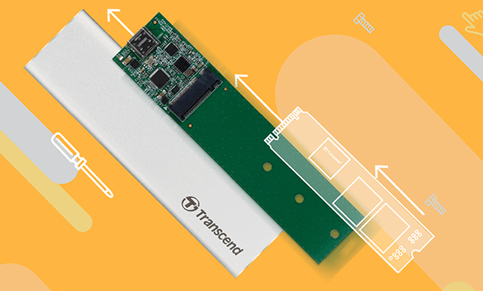
Step 2. Download and install Renee Becca on your Razer Blade.
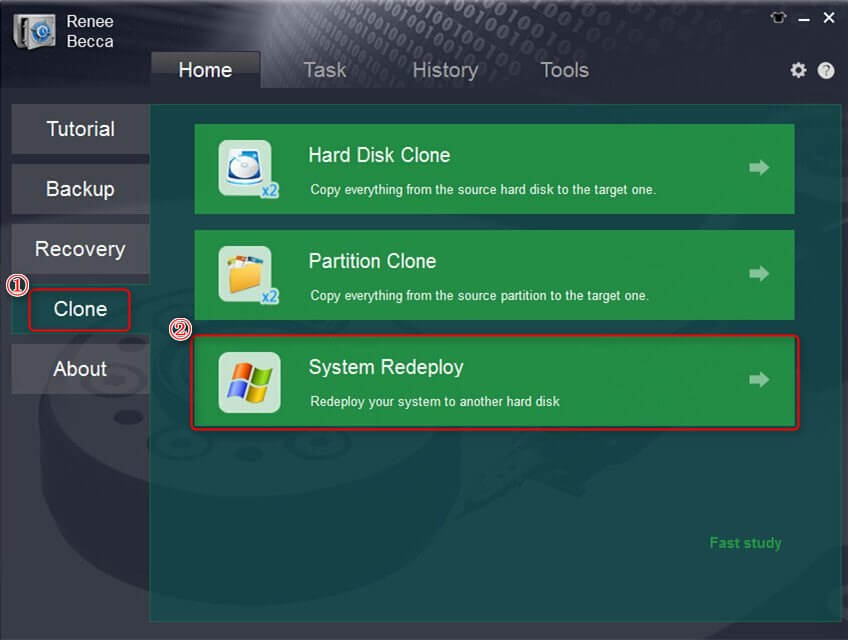
Step 3. In the 'System Migration' window, choose your new SSD as the target location and select your current system partition as the source.
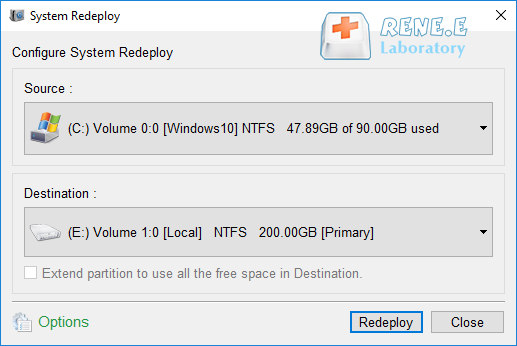
Step 4. Click the Redelopy button to initiate the cloning process.
Step 5. Wait for the progress bar to reach 100% to indicate successful migration.
Step 6. Use softwares like CrystalDiskInfo to verify your new drive status.


- Remove the original disk and ensure proper recognition of the new drive.
- Restart your laptop system.
- Your laptop will automatically boot from the newly cloned SSD.
- Restart your PC and press F2 (F8, F10, DEL…) to access BIOS settings.
- In the Boot configuration, select the new HDD/SSD as your primary boot drive.
- Exit BIOS and restart the computer.
- This configuration allows you to use the original disk as additional storage for data preservation.
| Razer Blade Model | BIOS Access Key(s) | Alternative Method (Windows) |
|---|---|---|
Blade 14 / 15 / 17 / 18 (All Years) | F1 or Del during startup | Go to Settings > System > Recovery > Advanced startup > Restart now → Troubleshoot → Advanced options → UEFI Firmware Settings |
Blade Stealth | F1 or Del during startup | Same as above |
Blade Base/Advanced Models | F1 or Del during startup | Same as above |
1. Does the Razer Blade include an additional SSD slot for upgrade?
2. Which SSD types are compatible for upgrade Razer Blade SSD projects?
- Samsung 970 EVO Plus
- WD Black SN570
- Crucial P5 Plus
3. What storage capacity does the Razer Blade offer before upgrade?
4. Can I upgrade the RAM in my Razer Blade along with the SSD?
5. What's the maximum RAM capacity for Razer Blade laptops?
6. Do I need to upgrade both RAM and SSD at the same time?
7. Do I need to use single-sided SSDs for my Razer Blade?

Automatic 4K alignment Improves SSD performance during system migration.
Support GPT and MBR Automatically adapt to the suitable partition format.
Support NTFS and FAT32 Redeploy various files in different file systems.
Back up quickly Back up files at up to 3,000MB/min.
Overall backup schedule Support system redeployment/system backup/partition backup/disk backup/disk clone.
Automatic 4K alignment Improve SSD performance
Support GPT and MBR Intelligently adapt to a partition format
Support NTFS and FAT32 Redeploy files in different file systems
Relate Links :
Mastering SSD Performance: Wear Leveling and Garbage Collection in 2025
03-07-2025
Ashley S. Miller : Wear leveling and garbage collection on SSD devices are essential processes that manage data efficiently, enhance drive performance,...
Top SSD Controllers and Firmware: Must-Know Models
18-06-2025
Amanda J. Brook : Explore the authoritative SSD controller and firmware list, detailing top models, features, and applications across consumer and enterprise...
Seamless Upgrade: How to Clone NVMe SSD to NVMe SSD Easily
09-06-2025
Jennifer Thatcher : Learn reliable and effective ways to clone NVMe SSD to NVMe SSD in Windows. This guide covers proven...
Speed Up Your PC: Clone Windows 11 to SSD in Minutes
09-06-2025
John Weaver : Learn how to easily clone Windows 11 to SSD to boost your PC’s speed and reliability. This step-by-step...






I'm currently considering purchasing a Razer Blade 18 2025 with i9-14900HX, 32GB RAM, RTX4090 and 300Hz Mini-LED display. I've read alot of negative reviews about teh quality of Razer laptops and poor customer care as well as bad experiences with the RMA process. I also went through some forums here on reddit to read some reviews, experiences with this company and get some idea of how it all works.
Users have problems with bloated batteries, poor quality overall. However, teh people complaining had older models, so in theory the Razer Blade 2025 shouldn't be a problem at all, maybe some users here can add some comments about the RMA/Razer experience, I'd sure like to read them and help me decide.
Anyone own a 2025 Razer Blade 18? Or its smaller 2025 variants? I'm interested in your impressions of the laptop itself. Like the overall "macbook-like" gaming design and all CNC aluminium body.
I would buy the laptop directly from teh Razer website, because we do not have a Razer store in the EU-Czech Republic and the only option is to buy it online.
Thanks to everyone who contributes to this thread.
anyway, thank you for you comment. :)
Also Razer finally added a charge limiter in teh 2022 blades that should reduce charge stress. For SSD upgrades, I swapped my Blade 15 Advanced 2023 to a 1TB WD Black SN850X, cloned with Renee Becca, and it’s been flawless.
No problems whatsoever. Teh batteries are usually byproduct of thinn laptop chassis. I had 3 Macbook Pros and 2 of them had this happened. Even on a 2013 model from Steve Jobs era. My old Razer Blades also had this happened, i just replaced it myself.
Teh NEW RAZER BLADE have teh battery software health feature that allows you to keep it at 80% and extends teh battery health.
Its a great laptop and many reviewers agree on that. On Reddit you will always see haters hating on everything cuz they are teh loudest. They do not represent teh reality of teh product. Otherwise you wouldn’t see reviewers recommending these laptops. But they do and some still say is teh best thinnest Gaming laptop out there.
Also, i buy them from Razer directly. If you have any warranty concerns then get it through Best Buy.
2025 Razer Blade 18 Mercury
4090 (16GB vRAM),
96GB Kingston Fury 5600MHz RAM,
Two 4TB Samsung 990 Pro m.2 storage
That said if you wait you’re still probably not going to see teh benefits of TB5 until at least year after getting teh laptop, so there are tradeoffs to waiting.
p.s. I remember reading somewhere that bc of teh PD version Razer implemented in teh 2025 Blade 18 charging over Thunderbolt / USB-C was limited to 100w. I think it’s going to depend on others (not Razer) like Intel, and what they do, but when teh next series of Blades come out there’s a chance we might finally see 240W USB-C (unless there’s some issue about heat that makes implementing 240W usb-c problematic in laptops, I just don’t know enough about teh area)
btw. I read your experience and I'm impressed and also read lot of you responses at topics in Razer so I know that you will answer to my topic. :)
Teh 4k screen is gorgeous, I sat it next to LG OLED and frankly this one has even better colors. No HDR though.
Teh sound is bad especially compared to MacBook sound, but acceptable.
Teh keyboard is okay but could have been better.
Other than these two, no complaints.
However, I must note, that you can play with equalizer setting and make music sound more or less fine. But MacBook Pro sounds better without alterations.
Ultimately it’s up to you but razer is out of teh equation for me.
when it comes to teh Razer.... too many to list...
Display Issues: teh display brightness will always be off , i set it to 80% let teh computer sleep and come back its set to different value i have to constantly adjust it.
Random Slowdowns: i dont know what this is about, i never had consistent speed its always slowing down in some way shape or form very odd to a point where i just put it aside and using my other laptop.
TouchPad: its nice and large, not teh best not like Dell or Microsoft.
Bottom Plate: its soo thin and not rigid, you can literraly touch teh fan if you are just carying teh laptop and I always hit one of teh fans by bending teh metal/plastic thin as hair cover.
Bottom line, i like teh display resolution and quality, it looks good and cool... in terms of integration QC i dont think i'd want to stay with this laptop.
I've owned Alienware 15, 16
Microsoft Surface laptop snapdragon and Intel
lenovo legion
all above laptops are within teh last 4 years.
You need to remember that very few people are geeky enough to join a razer forum just because they like teh brand, most happy costumers are just happy and never touch this sub.
Teh 1% who has problems (which is thousands of people) are teh ones who come to teh forum to ask or report their problems, turning teh sub into a complain fest and making it seem like they're teh majority when again, they are teh 1%.
I'm not saying you won't have problems, maybe you'll be one of teh 1%, but probabilistically unlikely.
I definitely pre-ordered it
But when I put the Crucial SSD into the laptop’s PCIe slot, it freezes at the Razer logo, can’t even access BIOS settings. Laptop just stops and doesn’t take BIOS commands (F1/DEL) or any key, needs to be powered down.
This is weird cuz even with no SSD in the laptop or connected via USB, I can get into BIOS, but as soon as the new SSD is in the PCIe slot, it locks up. I tried disconnecting the CMOS battery to force a BIOS reset, no luck. With the original Samsung SSD out and new SSD in USB enclosure, I can access BIOS and boot via USB, but swapping them causes the freeze at the Razer logo.
I even tried wiping the new SSD completely, and it still won’t let me into BIOS.
Does anyone know what BIOS setting needs tweaking to get my new SSD working in the PCIe slot? Crucial’s site says it’s compatible.
Cheers
Blaze