Easy Solutions for Being Locked Out of Your Acer Laptop(Both BIOS and Windows Password)
- Home
- Support
- Tips System Rescue
- Easy Solutions for Being Locked Out of Your Acer Laptop(Both BIOS and Windows Password)
Summary
Learn how to unlock your Acer laptop when you're locked out with these simple and effective methods. From using a password reset disk to signing in with your Microsoft account, you'll be back in your laptop in no time. Plus, find out how to prevent getting locked out in the future.
Table of contents
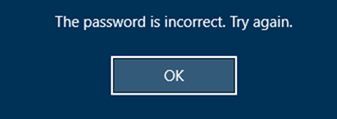
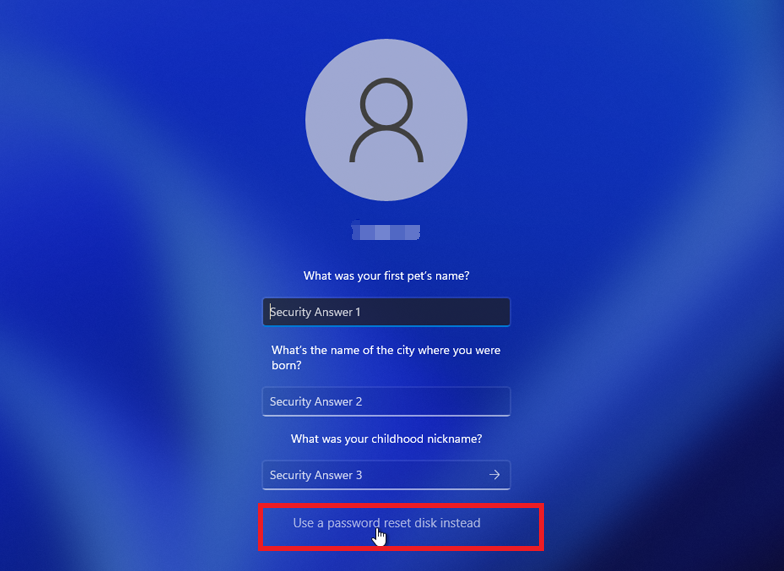
Note: To reset the password of the current account, you must use a password reset disk created specifically for that account. Using a password reset disk created for another account will not work.
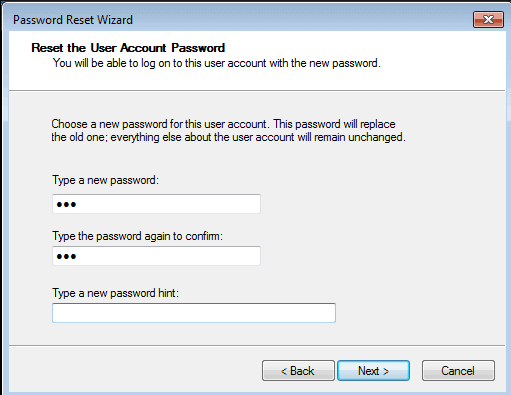
Start by downloading Renee PassNow from the official website and install it on a different computer that you can access. You can choose the appropriate version based on your computer’s operating system.

Remove Windows Login Password 3 steps for whole password remove process.
Recover the files Recover the deleted files without Windows system.
Transfer the data Transfer the important files of the computer with system.
Multifuctional Data transfer, data recovery, bootable problem recovery can be run without system.
Highly compatible Windows 11/10/8.1/8/7/XP/Vista. UEFI boot.
Remove Login Password Support Windows 11/10/8.1/8/7/XP/Vista. UEFI boot.
Recover the files Recover the deleted files without Windows system.
Transfer the data Transfer the important files of the computer with system.
Launch Renee PassNow and insert a USB flash drive or blank CD/DVD into the computer. Select the option to create a bootable media. Follow the on-screen instructions to complete the process.

Insert the bootable USB or CD/DVD into the locked Windows computer. Restart the computer and enter the BIOS settings by pressing the appropriate key (usually F2 or Delete). Configure the boot order to prioritize the bootable media.
| Server Type | Enter boot menu method |
|---|---|
| DELL | Press the F12 key repeatedly before the Dell logo appears on the screen. |
| HP | Press the F9 key multiple times when the HP logo is displayed. |
| BIOS Name | Enter boot menu method |
|---|---|
| ASRock | DEL or F2 |
| ASUS | DEL or F2 for PCs/ DEL or F2 for Motherboards |
| Acer | DEL or F2 |
| Dell | F12 or F2 |
| ECS | DEL |
| Gigabyte / Aorus | DEL or F2 |
| Lenovo (Consumer Laptops) | F2 or Fn + F2 |
| Lenovo (Desktops) | F1 |
| Lenovo (ThinkPads) | Enter then F1 |
| MSI | DEL |
| Microsoft Surface Tablets | Press and hold Power and Volume Up buttons |
| Origin PC | F2 |
| Samsung | F2 |
| Toshiba | F2 |
| Zotac | DEL |
| HP | Esc/ F9 for `Boot Menu`/ Esc/ F10/ Storage tab/ Boot Order/ Legacy Boot Sources |
| INTEL | F10 |

After successfully booting from the bootable media, Renee PassNow will load. Select “PassNow!” function after booting from the new created Windows password reset disk.

Choose the user account for which you want to reset the password. Then, click on the “Clear Password” button. Renee PassNow will remove or reset the password for the selected user account.


Once the password is reset, remove the bootable media from the Acer Laptop and restart it. You will now be able to log in to Windows Account without a password.
- Swift and Easy
- Secure Password Reset
- Compatibility with All Windows Versions
- No Technical Knowledge Required
Cons:
- Requires Another Computer
https://account.live.com/ResetPassword.aspx
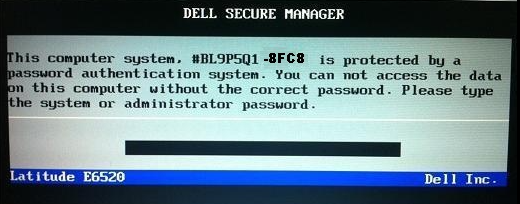
| Compaq | 5 decimal digits | 12345 |
| Fujitsu-Siemens | 5 decimal digits | 12345 |
| Fujitsu-Siemens | 8 hexadecimal digits | DEADBEEF |
| Fujitsu-Siemens | 5×4 hexadecimal digits | AAAA-BBBB-CCCC-DEAD-BEEF |
| Fujitsu-Siemens | 5×4 decimal digits | 1234-4321-1234-4321-1234 |
| Hewlett-Packard | 5 decimal digits | 12345 |
| Hewlett-Packard/Compaq Netbooks | 10 characters | CNU1234ABC |
| Insyde H20 (generic) | 8 decimal digits | 3133610 |
| Phoenix (generic) | 5 decimal digits | 12345 |
| Sony | 7 digit serial number | 1234567 |
| Samsung | 12 hexadecimal digits | 07088120410C0000 |
| Dell | serial number | 1234567-595B1234567-D35B1234567-2A7B1234567-1D3B1234567-1F661234567-6FF11234567-1F5A1234567-BF97 |
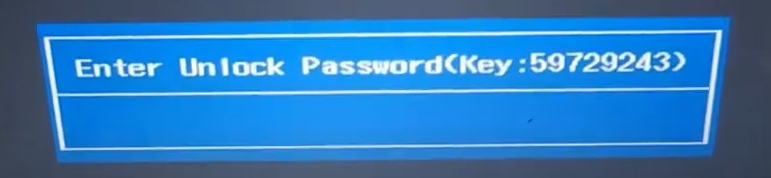
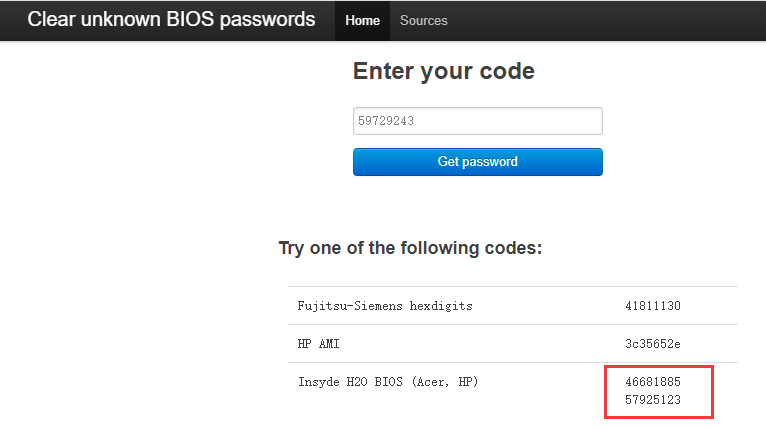
Relate Links :
Unlock Your Laptop Without a Password
22-11-2023
Amanda J. Brook : Unlocking your laptop doesn't have to involve complicated password resets or factory resets. In this comprehensive guide, we'll...
Unlocking Your Windows 10 Computer Without a Password: A Comprehensive Guide
21-11-2023
Jennifer Thatcher : Forgot your Windows 10 password? Don't worry - this article covers 5 different methods for unlocking your computer...
Locked Out of My Computer: Strategies for Regaining Access
21-11-2023
John Weaver : Don't panic if you find yourself unable to access your computer. With a few simple strategies, you can...
Locked Out of Your Windows 10 Computer? Here's How to Regain Access
20-11-2023
John Weaver : Don't let a forgotten password or lockout keep you from your Windows 10 PC. Learn how to regain...




