Unlocking Your System with the NT Password Cracker
- Home
- Support
- Tips System Rescue
- Unlocking Your System with the NT Password Cracker
Summary
Explore the power of the NT Password Cracker and learn how to unlock your system with ease. From downloading and installing to navigating through the tool, this comprehensive tutorial will guide you through the complex process, making it easy for advanced users seeking in-depth knowledge. Discover the ethical considerations of using password recovery tools and a more user-friendly alternative to the NT Password Cracker. Don't let a forgotten pass
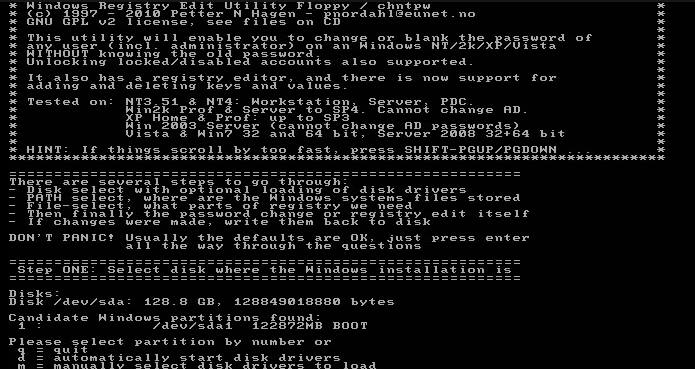
Windows/System32/config
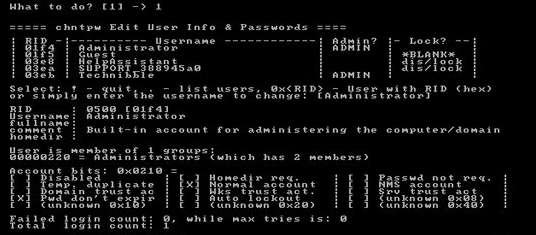
!
q
n
n
Start by downloading Renee PassNow from the official website and install it on a different computer that you can access. You can choose the appropriate version based on your computer’s operating system.

Remove Windows Login Password 3 steps for whole password remove process.
Recover the files Recover the deleted files without Windows system.
Transfer the data Transfer the important files of the computer with system.
Multifuctional Data transfer, data recovery, bootable problem recovery can be run without system.
Highly compatible Windows 11/10/8.1/8/7/XP/Vista. UEFI boot.
Remove Login Password Support Windows 11/10/8.1/8/7/XP/Vista. UEFI boot.
Recover the files Recover the deleted files without Windows system.
Transfer the data Transfer the important files of the computer with system.
Launch Renee PassNow and insert a USB flash drive or blank CD/DVD into the computer. Select the option to create a bootable media. Follow the on-screen instructions to complete the process.

Insert the bootable USB or CD/DVD into the locked Windows computer. Restart the computer and enter the BIOS settings by pressing the appropriate key (usually F2 or Delete). Configure the boot order to prioritize the bootable media.
| Server Type | Enter boot menu method |
|---|---|
| DELL | Press the F12 key repeatedly before the Dell logo appears on the screen. |
| HP | Press the F9 key multiple times when the HP logo is displayed. |
| BIOS Name | Enter boot menu method |
|---|---|
| ASRock | DEL or F2 |
| ASUS | DEL or F2 for PCs/ DEL or F2 for Motherboards |
| Acer | DEL or F2 |
| Dell | F12 or F2 |
| ECS | DEL |
| Gigabyte / Aorus | DEL or F2 |
| Lenovo (Consumer Laptops) | F2 or Fn + F2 |
| Lenovo (Desktops) | F1 |
| Lenovo (ThinkPads) | Enter then F1 |
| MSI | DEL |
| Microsoft Surface Tablets | Press and hold Power and Volume Up buttons |
| Origin PC | F2 |
| Samsung | F2 |
| Toshiba | F2 |
| Zotac | DEL |
| HP | Esc/ F9 for `Boot Menu`/ Esc/ F10/ Storage tab/ Boot Order/ Legacy Boot Sources |
| INTEL | F10 |

After successfully booting from the bootable media, Renee PassNow will load. Select “PassNow!” function after booting from the new created Windows password reset disk.

Choose the user account for which you want to reset the password. Then, click on the “Clear Password” button. Renee PassNow will remove or reset the password for the selected user account.


Once the password is reset, remove the bootable media from the PC and restart the computer. You will now be able to log in to Windows Account without a password.
Relate Links :
Crack Your Way In: Unlocking Windows XP with These Password Bypass Methods
14-11-2023
Ashley S. Miller : Locked out of your Windows XP system due to a forgotten password? Don't worry, we've got you covered....
Windows 10 Password Cracker Software - Unlock Your PC in Minutes
14-11-2023
Amanda J. Brook : Unlock your locked Windows 10 account with ease and efficiency using these curated password cracker tools. Learn the...
Crack the Code: A Deeper Dive into Windows System Passwords and Reset Methods
20-08-2023
Ashley S. Miller : This article offers a comprehensive guide on Windows system passwords, covering different account types, password storage, best practices,...
Say Goodbye to Locked Out Accounts: Crack Windows XP Passwords with Ease
20-08-2023
Amanda J. Brook : Learn how to crack or reset Windows XP passwords with our comprehensive guide. Discover safe mode, command prompt,...




