Best HDD Cloning Software for Windows 10
- Home
- Support
- Tips Data Backup
- Best HDD Cloning Software for Windows 10
Summary
Discover the best Windows 10 mechanical hard disk cloning software for efficient and fast data migration. Upgrade your computer with confidence.

Hard Disk Clone/Clone System Hard Disk: Creates an exact copy of the selected disk. It supports moving the partition boundary with the mouse to adjust the partition size, and cloning the system disk so that the cloned hard disk can be started.
Partition clone: Creates an exact copy of the selected partition.
System Migration: Support to migrate the system to another hard disk.

Quick Backup files at up to 3,000MB/min.
Fullfill different backup needs Supports system backup, disk / partition backup, file backup and disk clone.
Intelligent Automatically analyze the differences between source and backup data.
Convenient Support VSS, allowing to freely view webpages when backing up system.
Highly compatible Supports various files and storage devices.
Quick Backup files at up to 3,000MB/min.
Fullfill different backup needs Backup for disk, partition and system. Save disk space by backing up incremental /differential data.
Highly compatible Supports various files and storage devices.
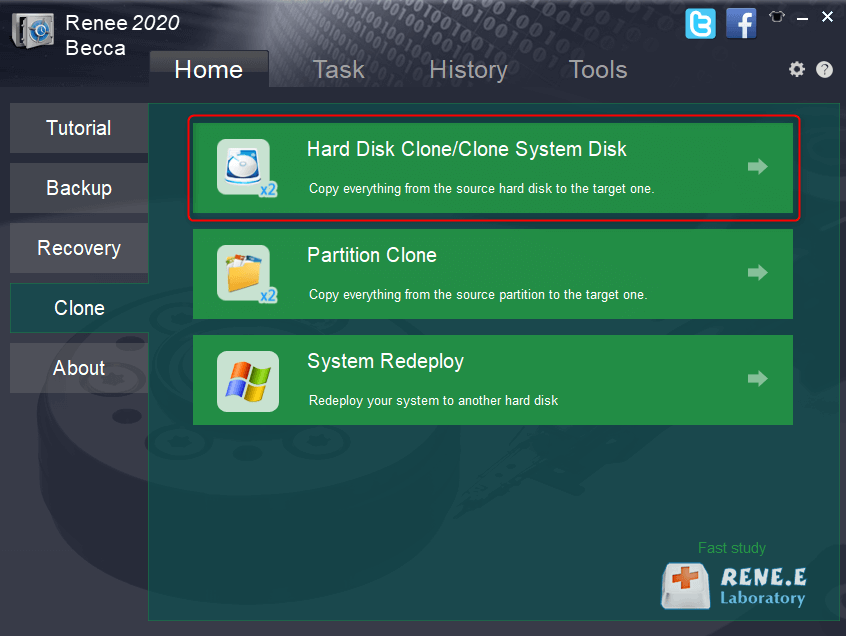
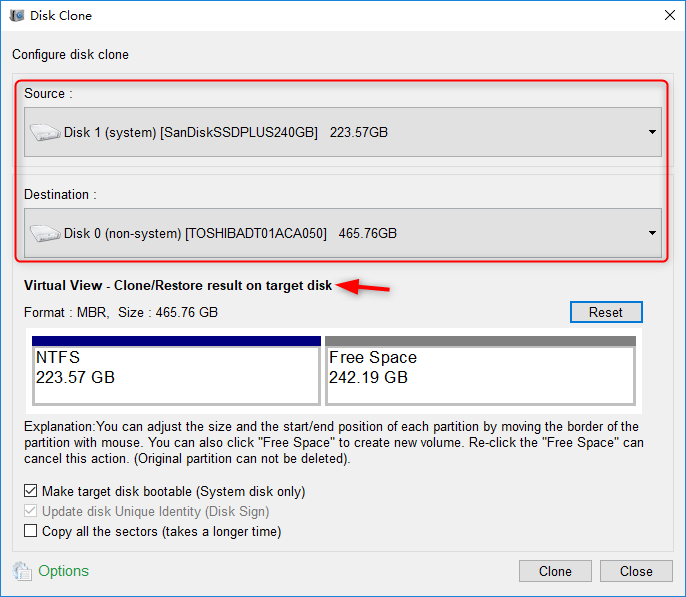
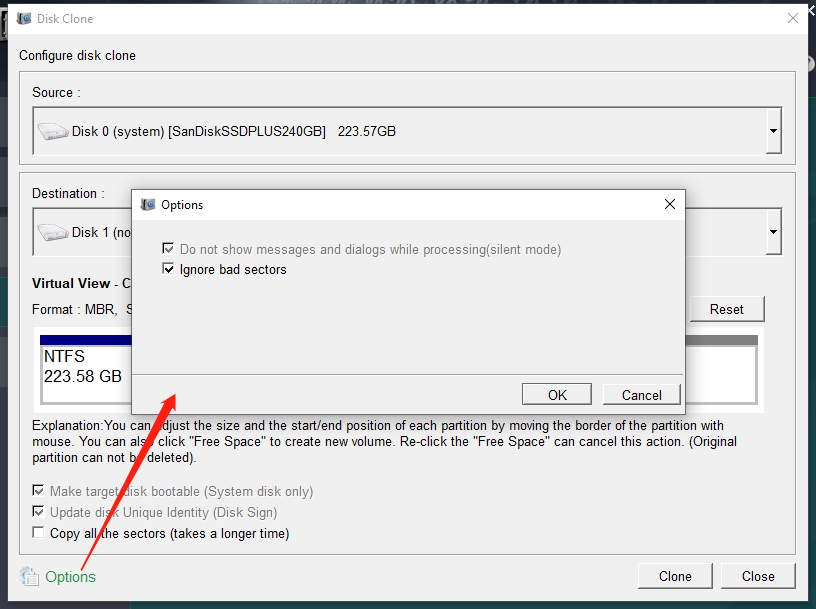
- The software interface is simple and clear, easy to understand and operate.
- A variety of backup and restore functions are available for free choice.
- It has three cloning functions to meet various cloning needs.
- The system can be directly migrated to a new hard drive, retaining the original system data.
- You can set the partition size of the new hard disk before cloning the hard disk.
- Support only cloning the used space of the hard disk, and support cloning HDD to SSD.
- Daily/weekly/monthly automatic backup plans can be made.
shortcoming: Only supports Windows system
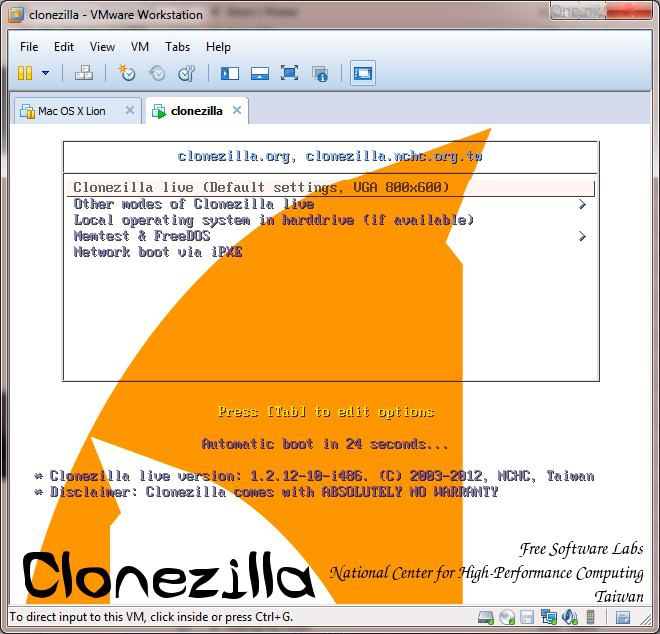
- The software is small and exquisite.
- There are many file systems that can be supported.
- Both Windows and Linux systems are supported.
shortcoming: The operation is complicated and the user interface is not beautiful enough.
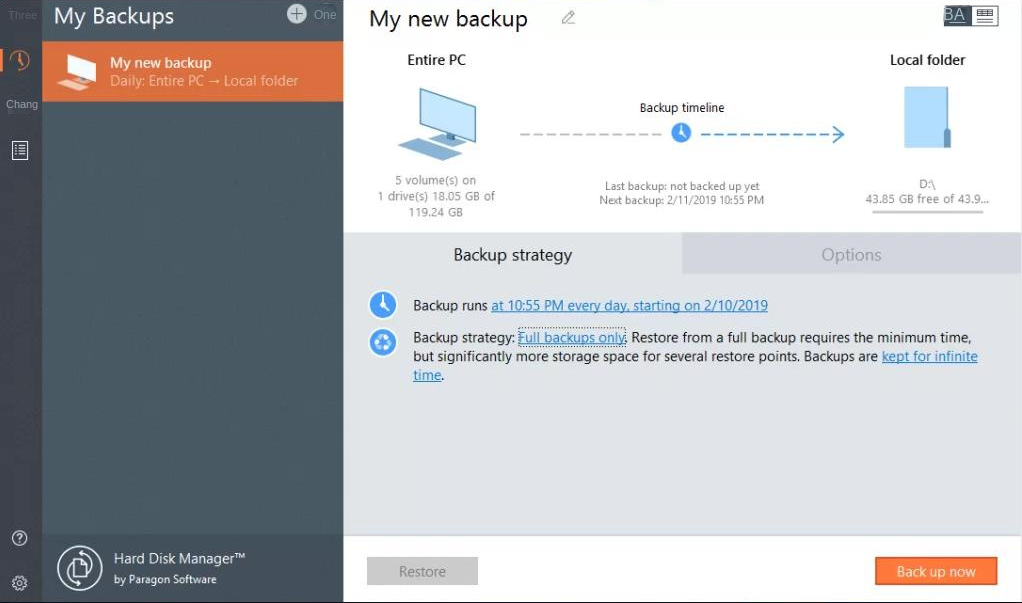
- The interface is relatively simple and intuitive.
- Support custom adjustment of partition size.
shortcoming: higher price
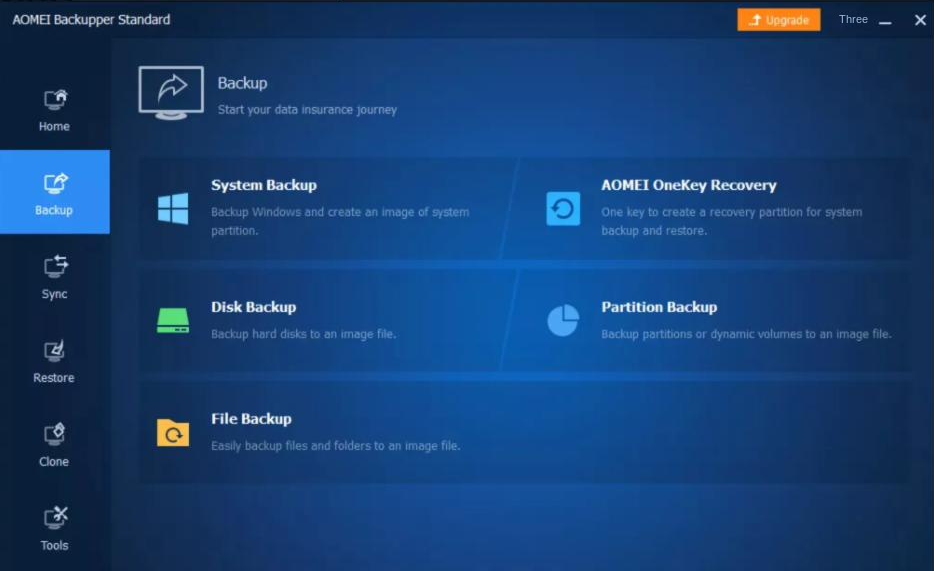
- Available for free.
- You can only clone the used space of the original hard disk to the new hard disk.
shortcoming: Free version has limited features
Relate Links :
Best Hard Disk Cloning Software: Pro-level Performance & User-Friendly
01-03-2024
Amanda J. Brook : Select a reputable disk cloning tool to effortlessly migrate data from your old hard drive to a new...
Troubleshooting Windows Installation Error 0x8007025D Made Easy
02-08-2023
John Weaver : Learn how to solve the frustrating error code 0x8007025D during Windows 10 installation with our expert analysis and...
Best External Hard Drive Backup Software
27-09-2022
Jennifer Thatcher : External hard drive as portable storage device has become the primary choice for many users to store or...
How to Clone Large HDD to a Smaller SSD in Windows 10?
20-06-2019
Amanda J. Brook : Some users said that it was very time-consuming to install an new operating system after replacing HDD with...




