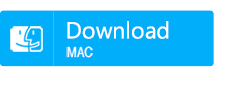5 Effective Methods to Recover Deleted Folders on Windows 10 PCs
- Home
- Support
- Tips Data Recovery
- 5 Effective Methods to Recover Deleted Folders on Windows 10 PCs
Table of contents
 5 Proven Methods to Recover Deleted Folders in Windows 10
5 Proven Methods to Recover Deleted Folders in Windows 10- Method 1: Check the Recycle Bin to Recover Deleted Folders in Windows 10
- Method 2: Use File History to Recover Deleted Folders in Windows 10
- Method 3: Restore Previous Versions to Recover Deleted Folders in Windows 10
- Method 4: Use Data Recovery Software to Recover Deleted Folders in Windows 10
- Method 5: Use Backup and Restore (Windows 7) to Recover Deleted Folders in Windows 10
This article will guide you through five proven techniques to help you retrieve your lost data, whether it’s still in the Recycle Bin, permanently deleted, or lost due to a system issue.
| Scenario | Deletion Method/Condition | Recovery Feasibility | Notes and Considerations |
|---|---|---|---|
Recycle Bin | Deleted using the Delete key or right-click “Delete” option | Recoverable – Directly restore from Recycle Bin | The folder remains in the Recycle Bin until you manually empty it or it reaches a preset limit. |
Permanent Deletion | Deleted using Shift+Delete or after emptying the Recycle Bin | Potentially Recoverable – Requires recovery software, such as: Recuva, Renee Undeleter, Testdisk... | Recovery depends on whether the data has been overwritten. Specialized recovery tools might be needed to retrieve data. |
HDD (Traditional) | Deletion on a hard disk drive; continued use after deletion | Likely Recoverable – Avoid writing new data | On an HDD, it’s best to avoid adding new files after deletion to prevent data from being overwritten, which increases success. |
SSD | Deletion on a solid-state drive; SSD may have the TRIM command active | Less Recoverable – TRIM might quickly clear deleted data | SSDs often use the TRIM command, which can hasten the removal of deleted data. Prompt action is crucial for recovery. |
Backup Enabled | Using Windows 10’s built-in backup tools (File History, Backup and Restore) | Easily Recoverable – Restore from a backup | If you have File History or Backup and Restore enabled, you can simply revert to an earlier backup to find your folder. |

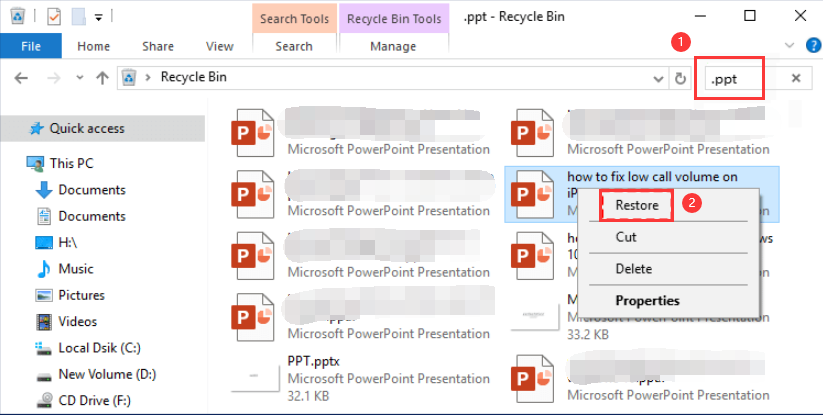
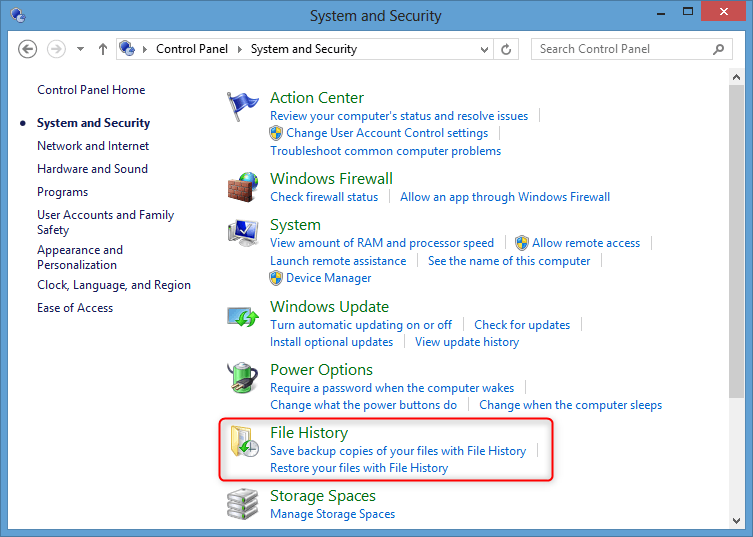
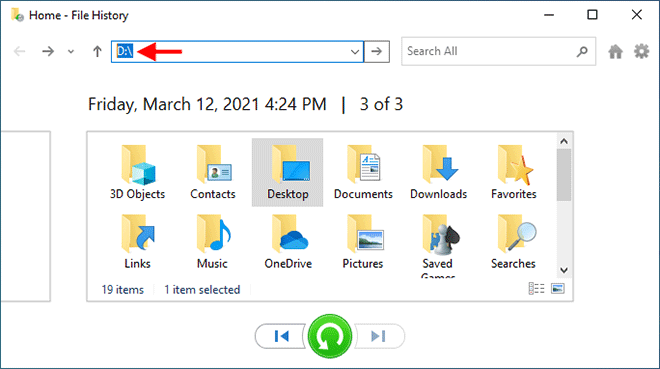
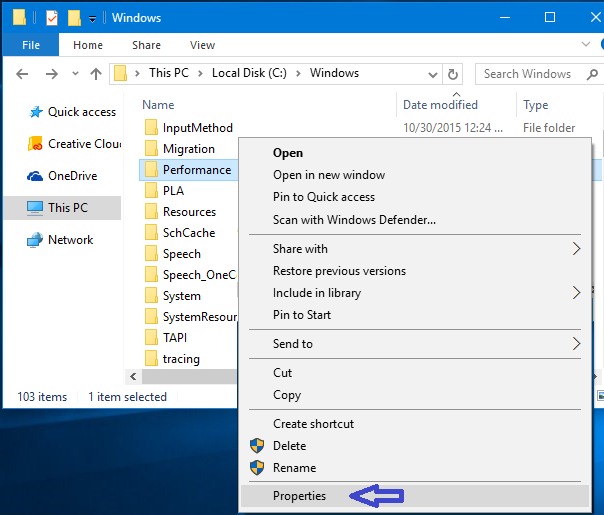
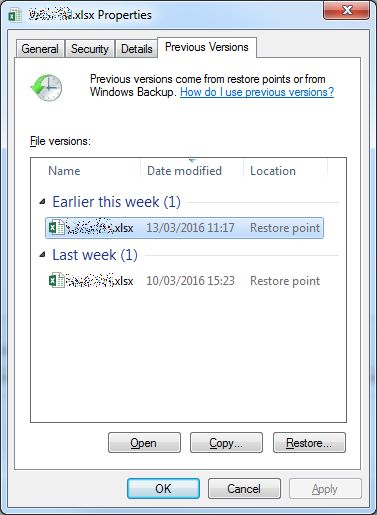

Easy to use Only simple steps to recover data from storage devices.
Multiple scan modes Fast partition scan, whole partition scan and whole disk scan for different recovery needs.
File types Support to recover pictures, videos, audios, documents, mails, etc.
Supported storage devices Recover data from recycle bin, SD card, external disk, etc.
Supported systems Windows 11,10, 8.1, 8, 7, Vista, XP, 2000 and Mac OS X10.6, 10.7, 10.8+.
Easy to use Only simple steps to recover data from storage devices.
Multiple scan modes - 3 scan modes for different recovery needs.
Supported storage devices Recover data from recycle bin, SD card, external disk, etc.




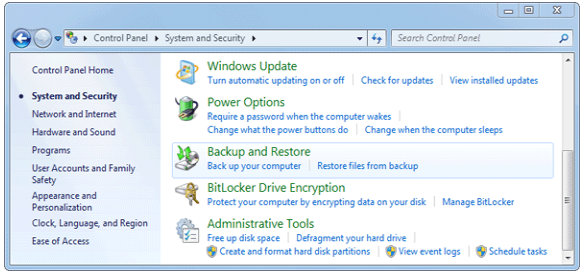
Prevent Future Data Loss
- Use cloud storage services like OneDrive or Google Drive to keep copies of your files.
- Be cautious when deleting files and folders, and double-check before confirming deletion.
Final Throught
How can I recover a deleted folder in Windows 10 after using Shift + Delete?
Is it possible to recover a permanently deleted folder in Windows 10?
Can I recover a deleted folder in Windows 10 using Command Prompt?

Easy to use Only simple steps to recover data from storage devices.
Multiple scan modes Fast partition scan, whole partition scan and whole disk scan for different recovery needs.
File types Support to recover pictures, videos, audios, documents, mails, etc.
Supported storage devices Recover data from recycle bin, SD card, external disk, etc.
Supported systems Windows 11,10, 8.1, 8, 7, Vista, XP, 2000 and Mac OS X10.6, 10.7, 10.8+.
Easy to use Only simple steps to recover data from storage devices.
Multiple scan modes - 3 scan modes for different recovery needs.
Supported storage devices Recover data from recycle bin, SD card, external disk, etc.
Relate Links :
How to Recover Deleted Desktop Files and Folders in Windows 10/11
13-09-2024
Jennifer Thatcher : The desktop in Windows 10/11 is a convenient location for frequently used files and folders, but it's also...
Recover CCTV Footage: A Complete Guide to Restoring Lost Surveillance Data
29-05-2025
John Weaver : Retrieve deleted CCTV footage with ease by understanding storage methods and following a step-by-step recovery guide, ensuring enhanced...
Recovering Data from ReFS Partitions on Windows
29-04-2025
Jennifer Thatcher : The article discusses the challenges and solutions related to data recovery from ReFS (Resilient File System) partitions on...
How to Recover data from a Corrupted Hard Drive on Windows
03-10-2024
Amanda J. Brook : The article discusses how to address and repair a corrupted hard drive on Windows, which can result in...