RAW Partition Data Recovery: A Beginner’s Guide
- Home
- Support
- Tips Data Recovery
- RAW Partition Data Recovery: A Beginner’s Guide
Table of contents
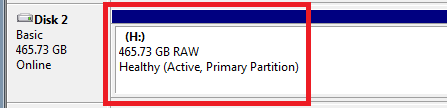
Even if the file system is unrecognizable, Renee Undeleter uses advanced signature scanning algorithms to detect and recover over 400 different file formats, such as photos, videos, documents, and more. Whether you’ve accidentally deleted files, emptied the Recycle Bin, or formatted a drive, this tool can help you recover lost data. It’s particularly effective for formatted partitions or drives that are inaccessible due to corruption.

Easy to use Only simple steps to recover data from storage devices.
Multiple scan modes Fast partition scan, whole partition scan and whole disk scan for different recovery needs.
File types Support to recover pictures, videos, audios, documents, mails, etc.
Supported storage devices Recover data from recycle bin, SD card, external disk, etc.
Supported systems Windows 11,10, 8.1, 8, 7, Vista, XP, 2000 and Mac OS X10.6, 10.7, 10.8+.
Easy to use Only simple steps to recover data from storage devices.
Multiple scan modes - 3 scan modes for different recovery needs.
Supported storage devices Recover data from recycle bin, SD card, external disk, etc.

- Fast Partition Scan: Quickly recovers files lost due to accidental deletion or emptying the Recycle Bin.
- Whole Partition Scan: Retrieves files from inaccessible or formatted partitions, making it perfect for RAW partition recovery.
- Whole Disk Scan: Analyzes partition information and performs a comprehensive scan of the entire disk.
- Image Creation: Creates a backup image of a partition to preserve its current state.



Command, right-click it, and select Run as administrator.
chkdsk [Drive Letter]: /f /r (replace [Drive Letter] with your RAW partition’s letter, e.g., D:). The /f flag fixes file system errors, and /r recovers readable data from bad sectors.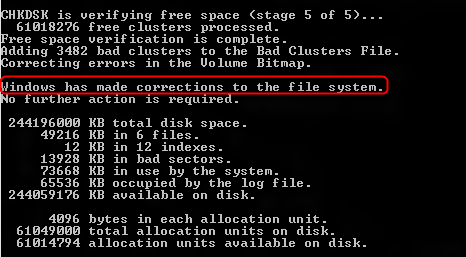
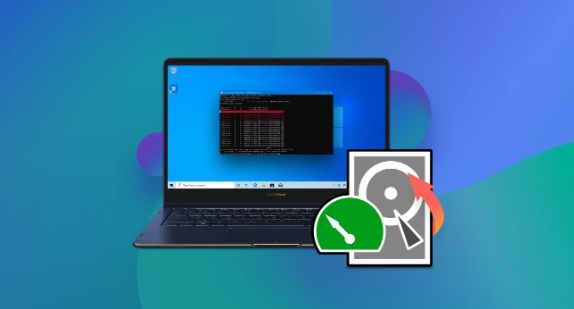
Intel/PC partition for most PCs).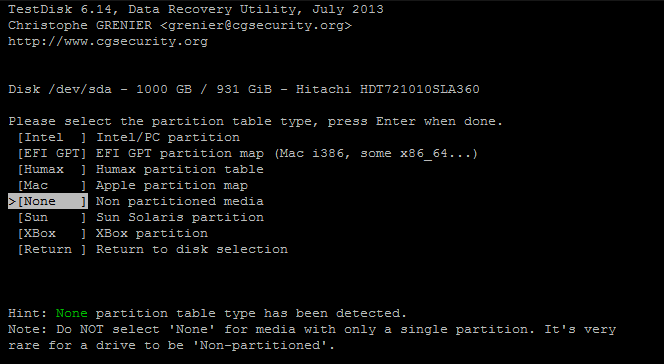
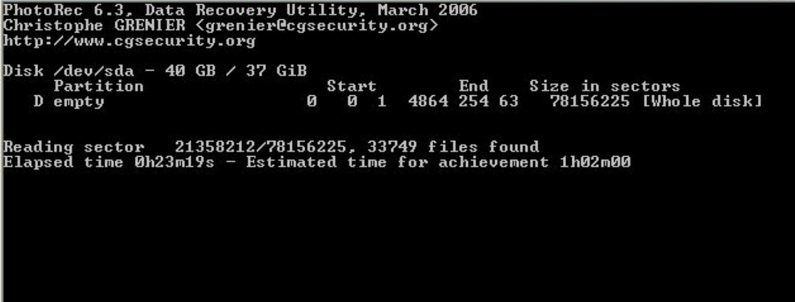
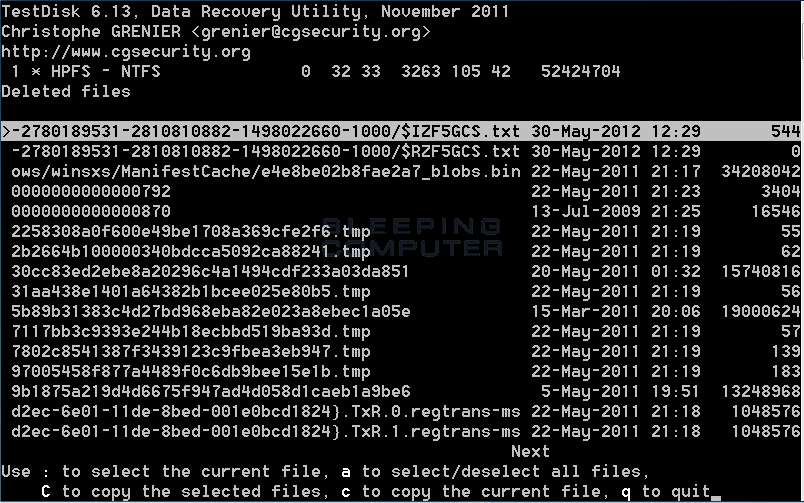
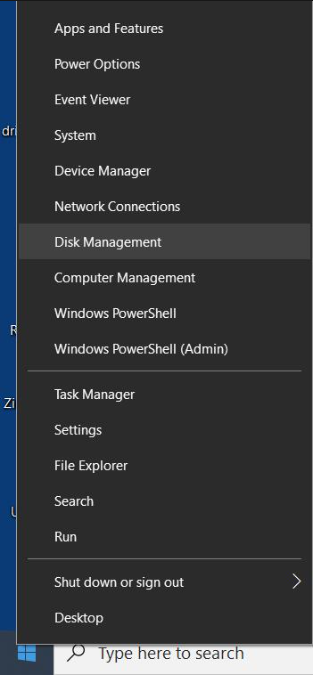
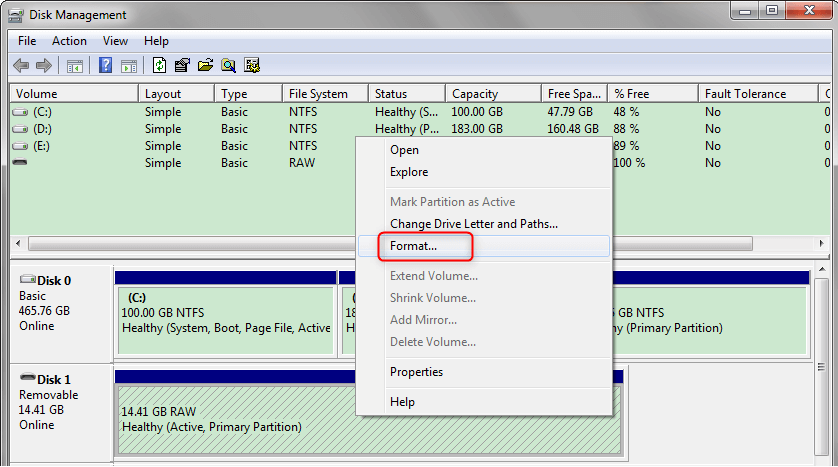


chkdsk [ Drive Letter ] : /f /r

Easy to use Only simple steps to recover data from storage devices.
Multiple scan modes Fast partition scan, whole partition scan and whole disk scan for different recovery needs.
File types Support to recover pictures, videos, audios, documents, mails, etc.
Supported storage devices Recover data from recycle bin, SD card, external disk, etc.
Supported systems Windows 11,10, 8.1, 8, 7, Vista, XP, 2000 and Mac OS X10.6, 10.7, 10.8+.
Easy to use Only simple steps to recover data from storage devices.
Multiple scan modes - 3 scan modes for different recovery needs.
Supported storage devices Recover data from recycle bin, SD card, external disk, etc.
Relate Links :
Recovering Data from a Failed SSD: A Step-by-Step Guide
13-05-2025
Amanda J. Brook : Recover data from a failed SSD with our step-by-step guide, maximizing your chances of retrieving lost files before...
Recover CCTV Footage: A Complete Guide to Restoring Lost Surveillance Data
29-05-2025
John Weaver : Retrieve deleted CCTV footage with ease by understanding storage methods and following a step-by-step recovery guide, ensuring enhanced...
Recovering Data from ReFS Partitions on Windows
29-04-2025
Jennifer Thatcher : The article discusses the challenges and solutions related to data recovery from ReFS (Resilient File System) partitions on...
How to Recover data from a Corrupted Hard Drive on Windows
03-10-2024
Amanda J. Brook : The article discusses how to address and repair a corrupted hard drive on Windows, which can result in...




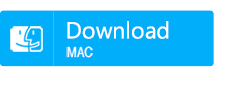


My external drive’s acting up and showing as RAW in Disk Management. Can’t access my files at all! I’m thinking about formatting it to NTFS and then using a tool like Renee Undeleter to recover the data from the formatted drive. Has anyone tried this trick before? Would love some advice!
Have you tried running CHKDSK? I had a drive go RAW once, and CHKDSK fixed it just enough to pull my files off. Recovery tools can work, but sometimes you get a mess of junk data along with the good stuff.
Tried CHKDSK, but it’s not reading the drive properly. Did you use the /f switch or just let it run in read-only mode?
Renee Undeleter’s a solid bet for pulling data off a RAW drive, especially when the MFT or partition table’s messed up. It’s great for scanning and recovering files from corrupted partitions.
There’s a free option called Lazesoft Recovery Suite for home use that’s worth a try.
Update: I went ahead and quick-formatted the drive to make it usable again. Then I ran Renee Undeleter’s Whole Partition Scan, and it’s pulling back most of my 1TB of data from the 4TB 870EVO. The directory structure’s coming back, which is awesome since I need it to reinstall stuff on a new drive. This one’s getting retired! Made a new thread for this issue to keep things clear for others searching later.
Helping a friend with her HP laptop—its 1TB 2.5-inch drive has a partition showing as RAW, and Windows wants to format it. That partition’s got about 900GB of her important files. Any good tools to recover the data? Thanks!
Might wanna show your friend how to use cloud backups like Dropbox to avoid this in the future.
Use DD or a cloning tool to back up the RAW partition or whole drive to be safe.
2a. Boot a Windows live CD and run ‘chkdsk /f’ to maybe fix the partition enough to read it.
2b. Once, I used a Linux live CD and forced the partition to NTFS with cfdisk. Bit risky, but it worked.
Partition recovery shows a grayed-out drive with no details. RAW recovery mode doesn’t even list the bad drive.
Stop using that WD My Book drive now to avoid overwriting data. Grab a tool like Renee Undeleter, plug in the drive, scan for lost files, and save what you need to another drive after the scan.