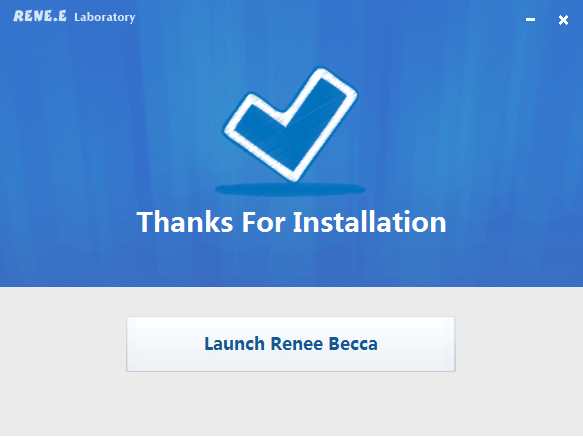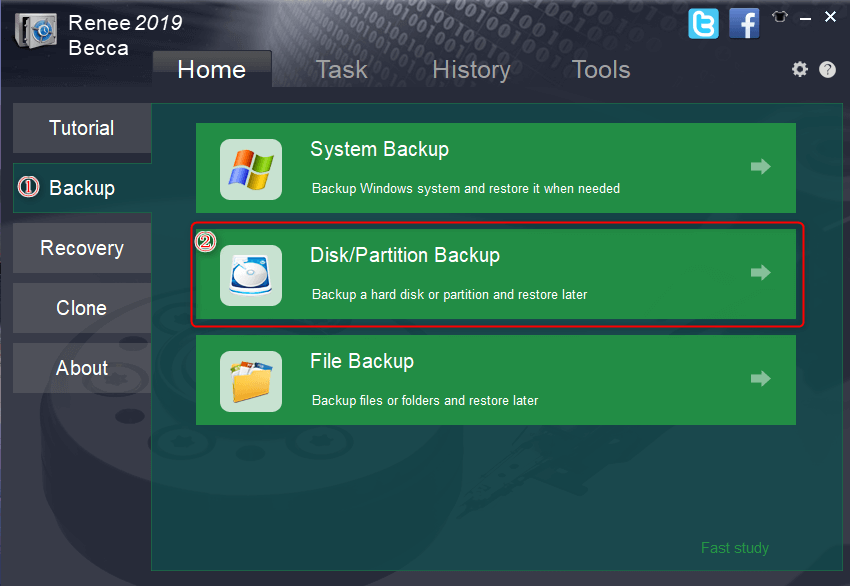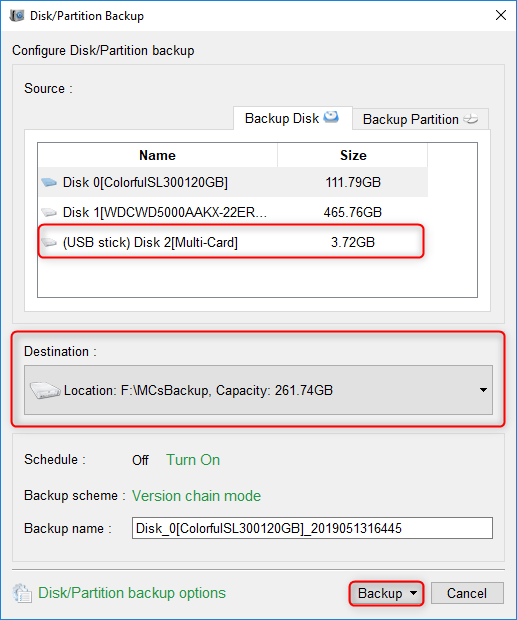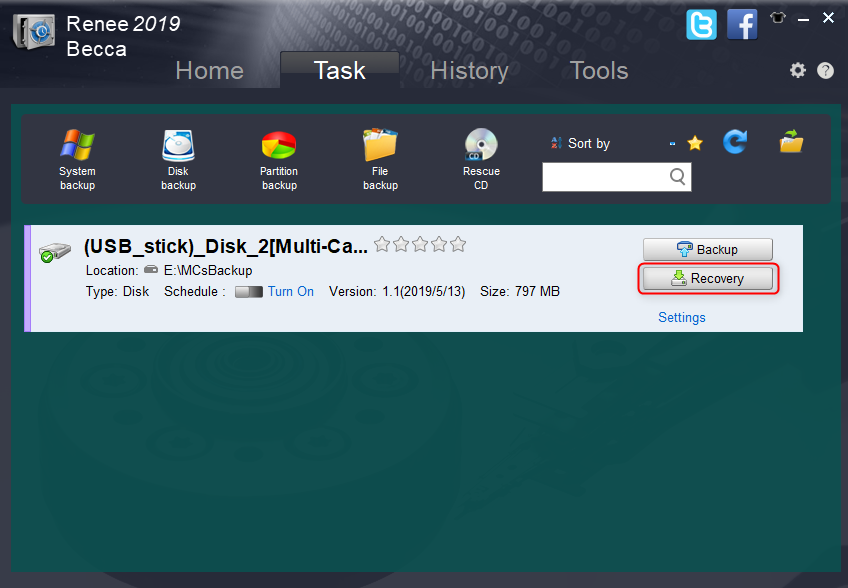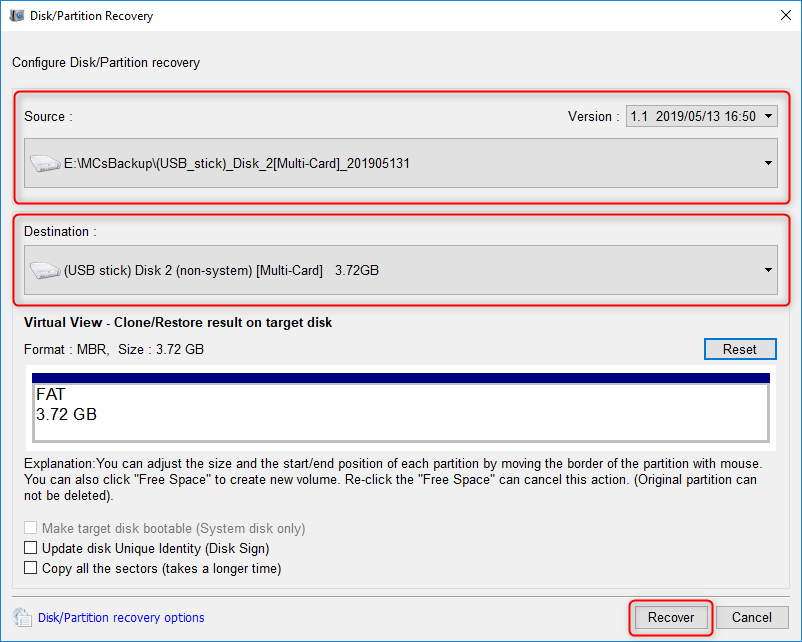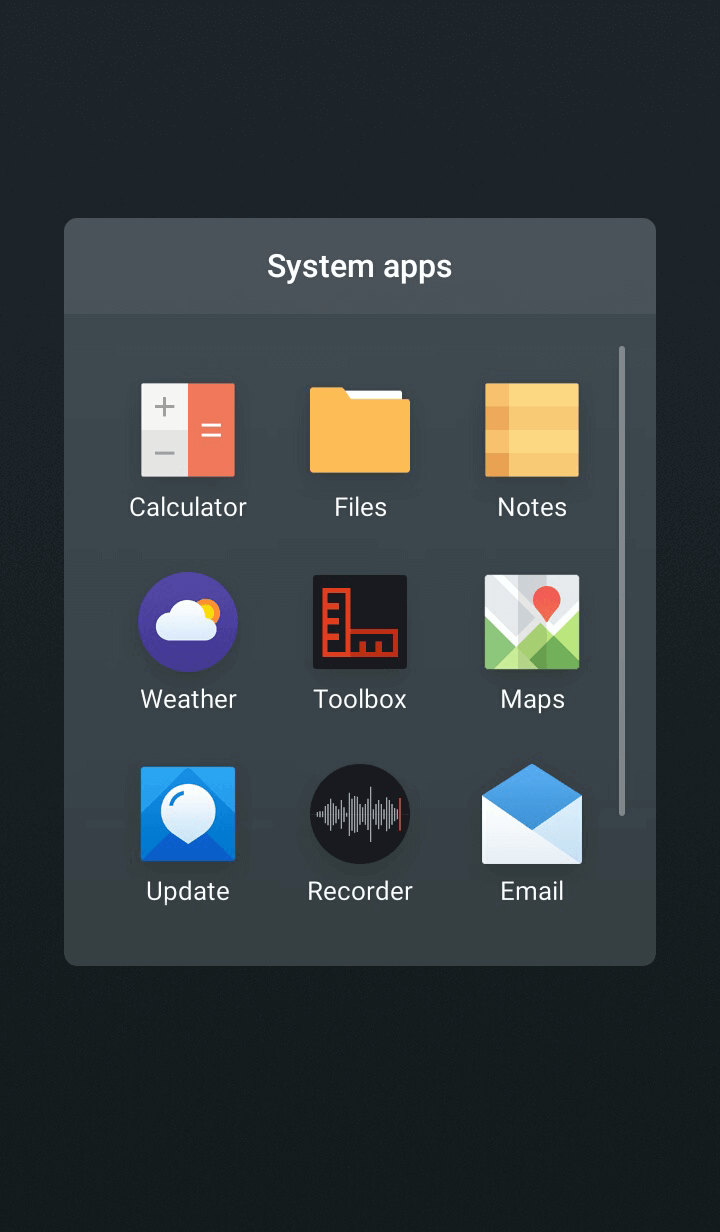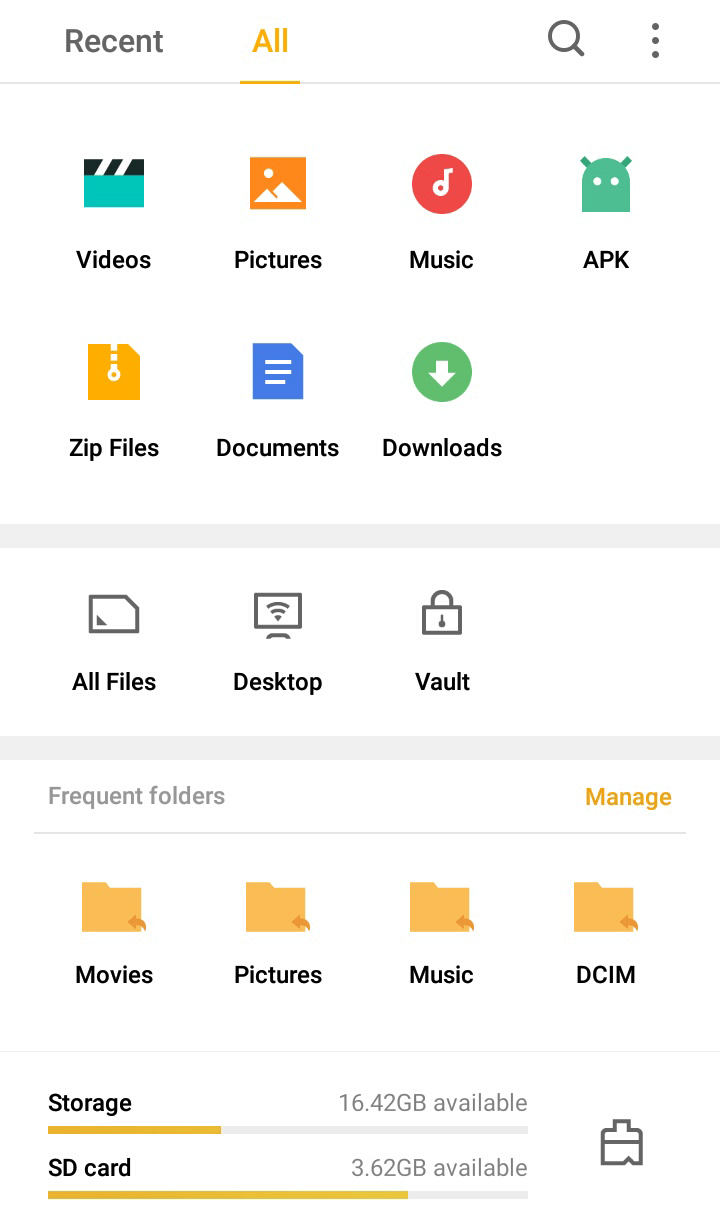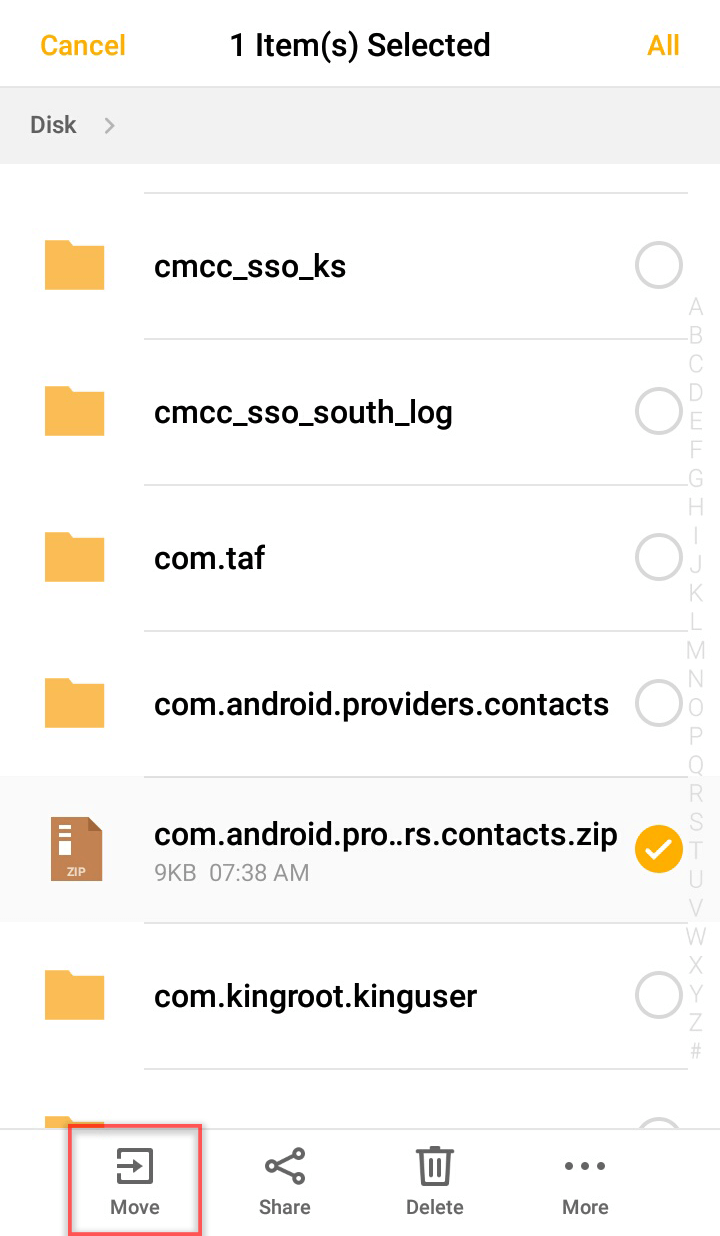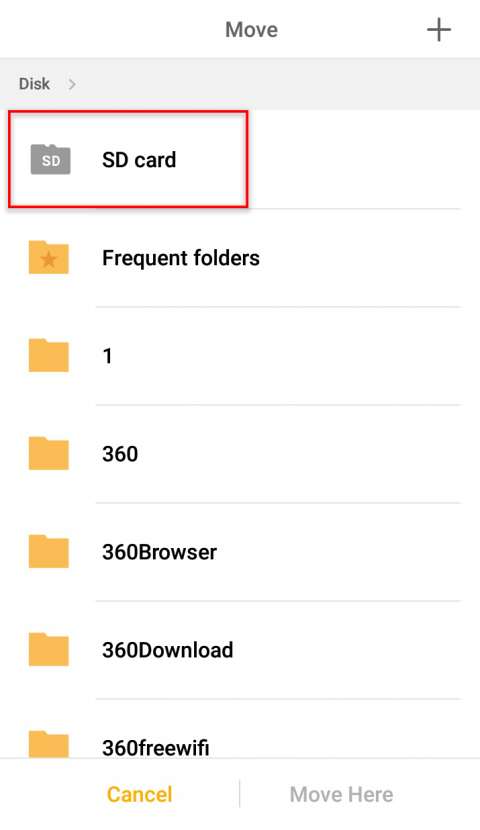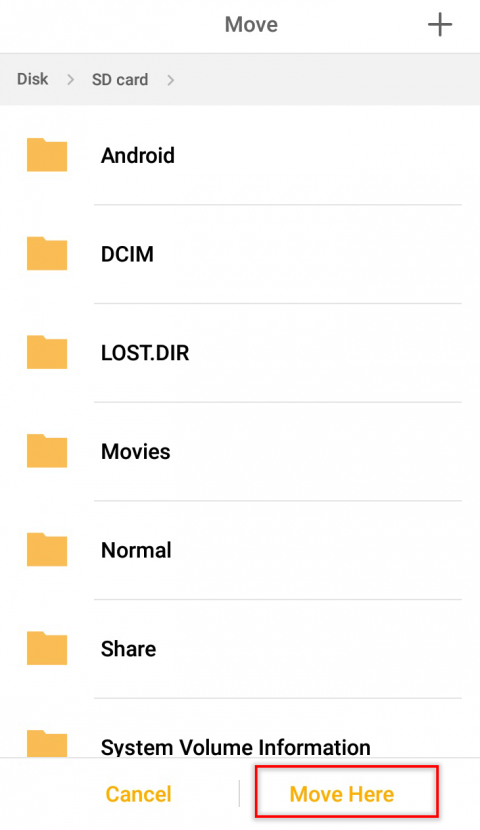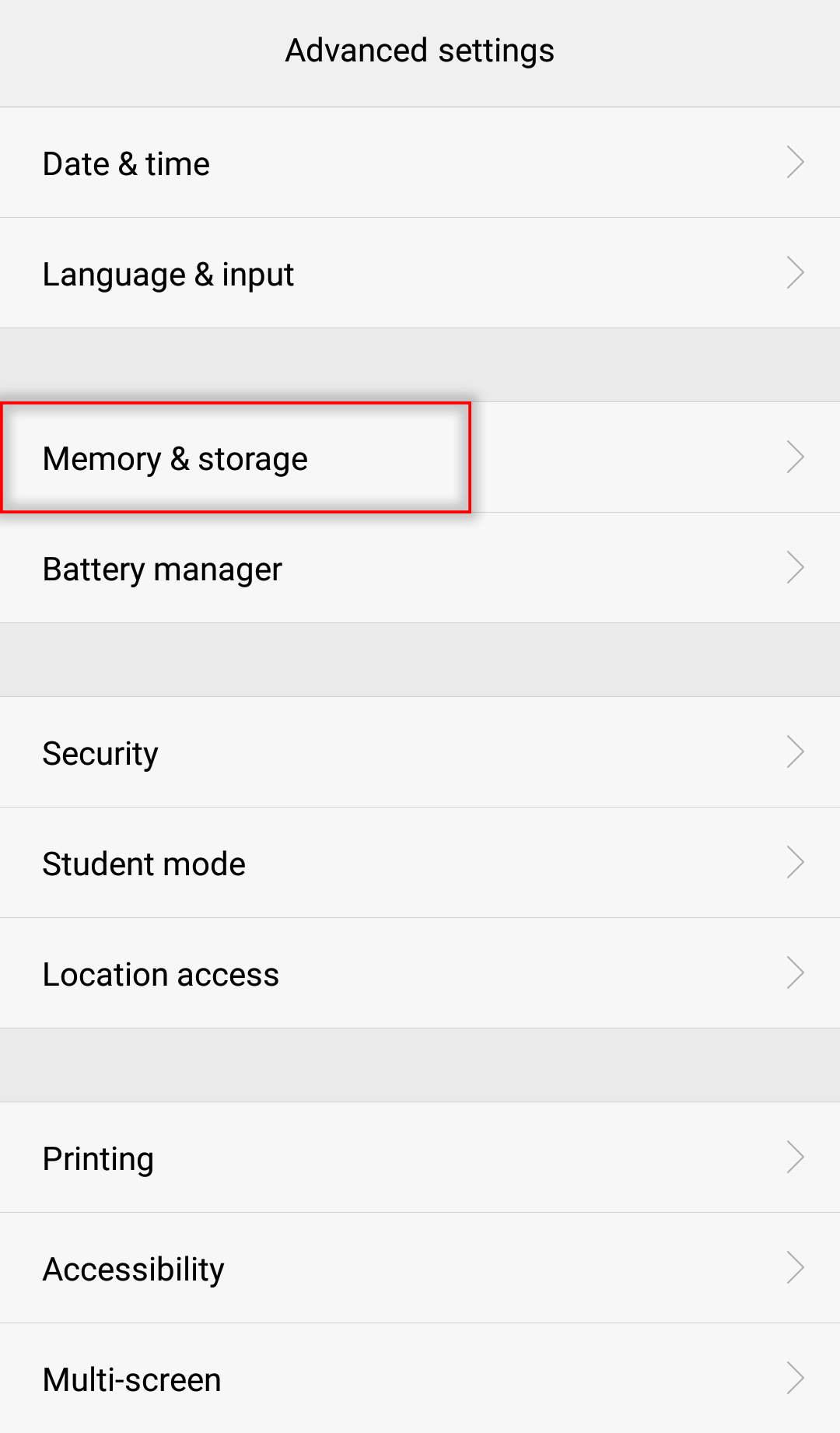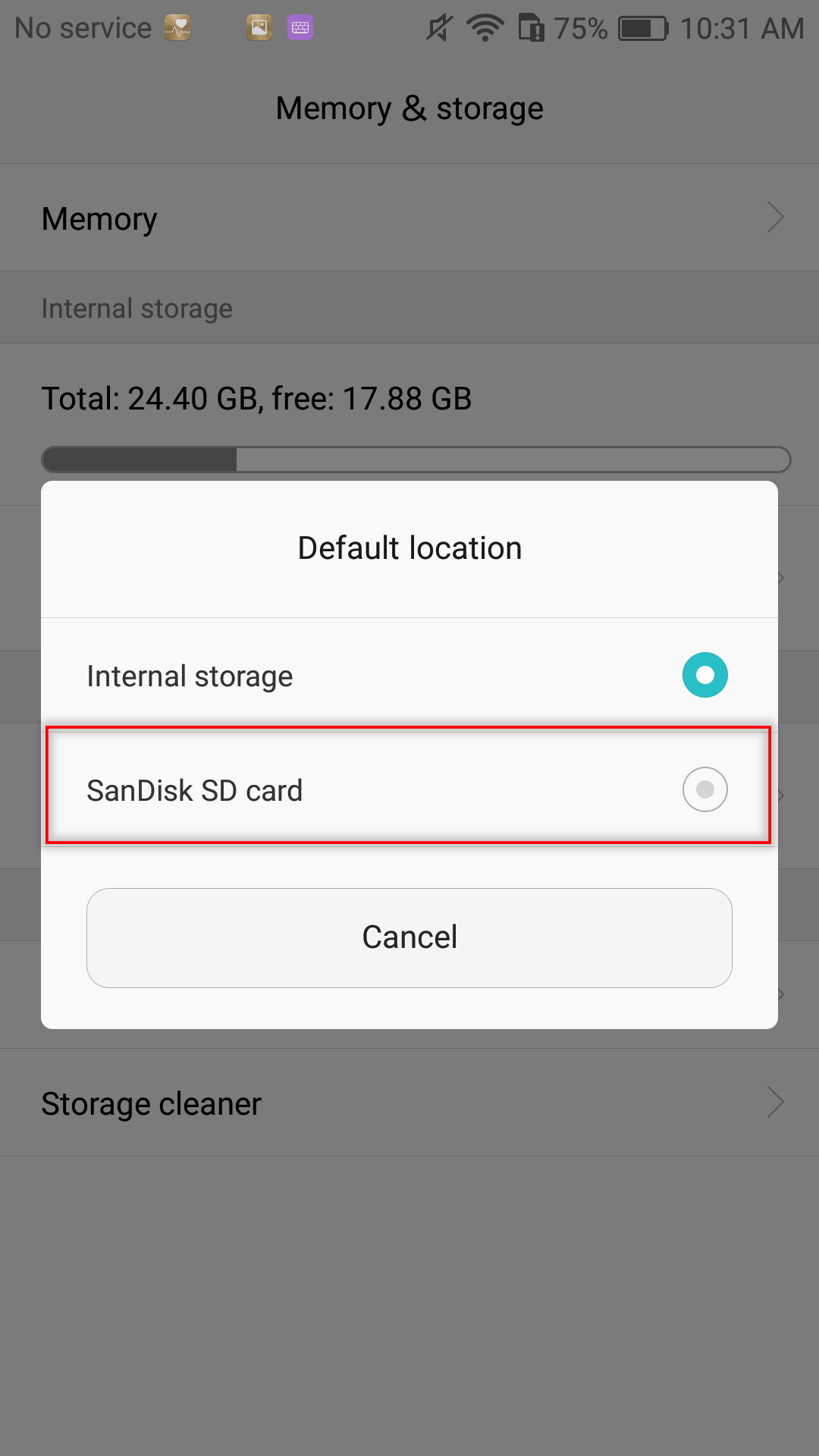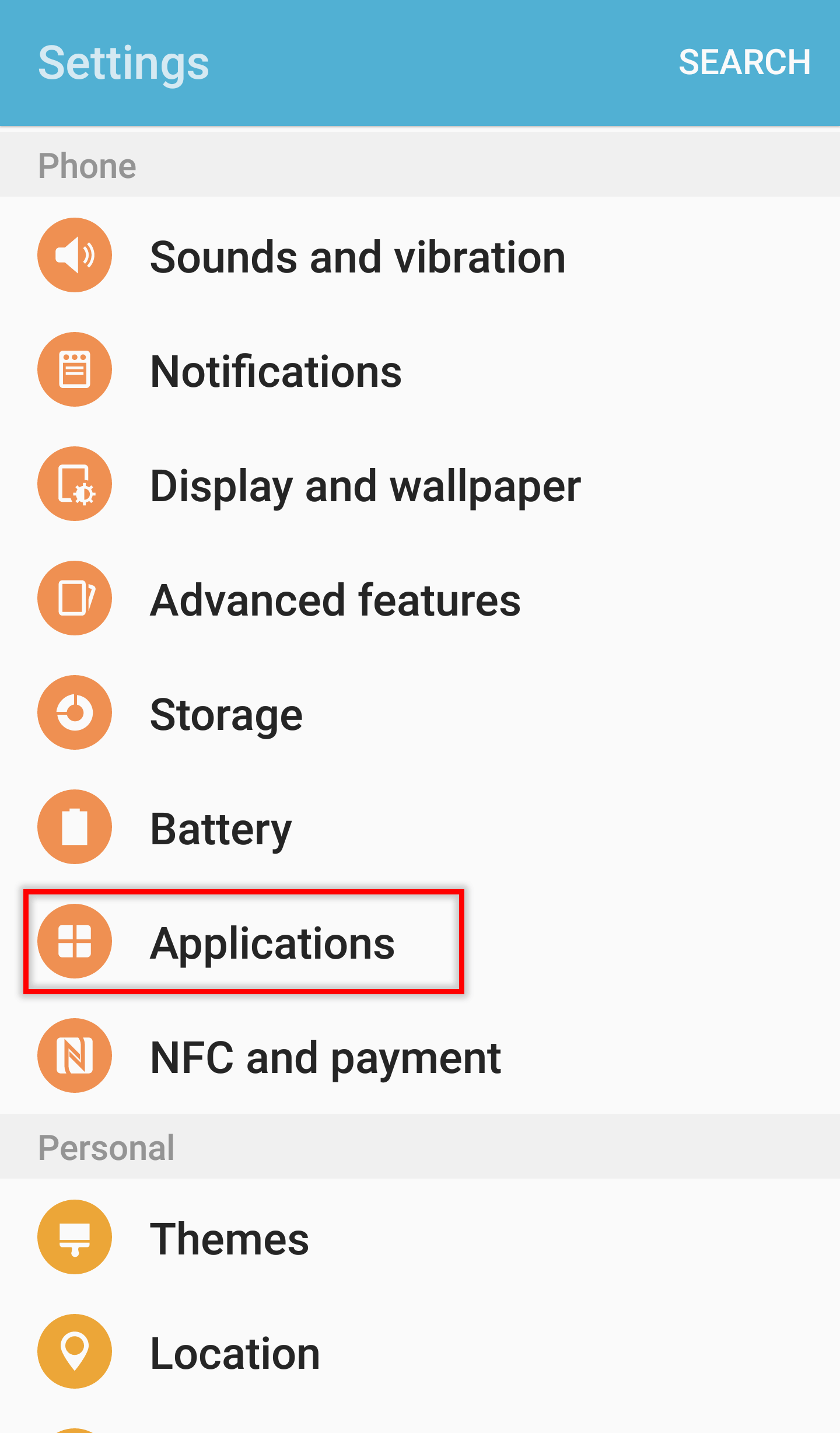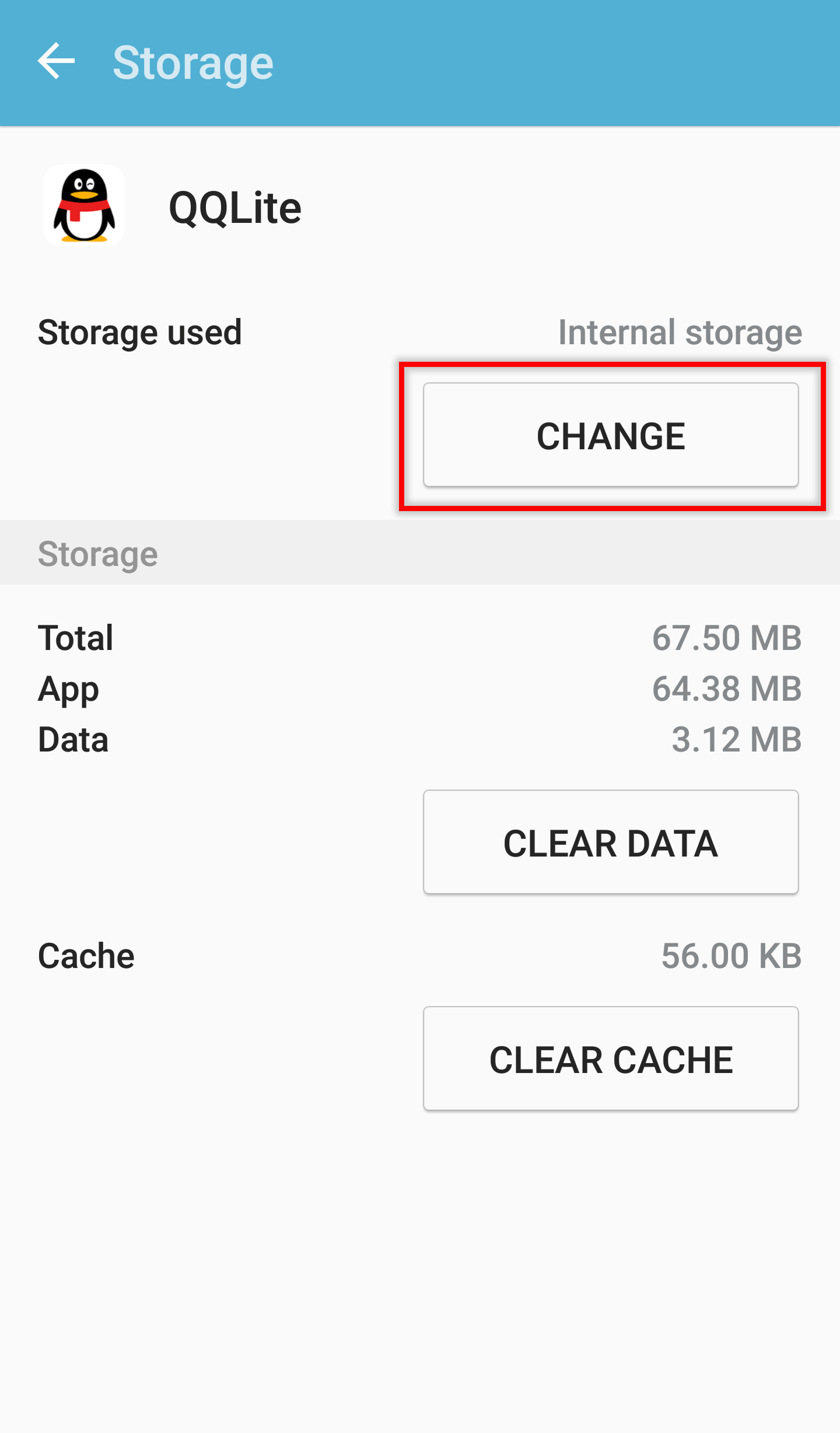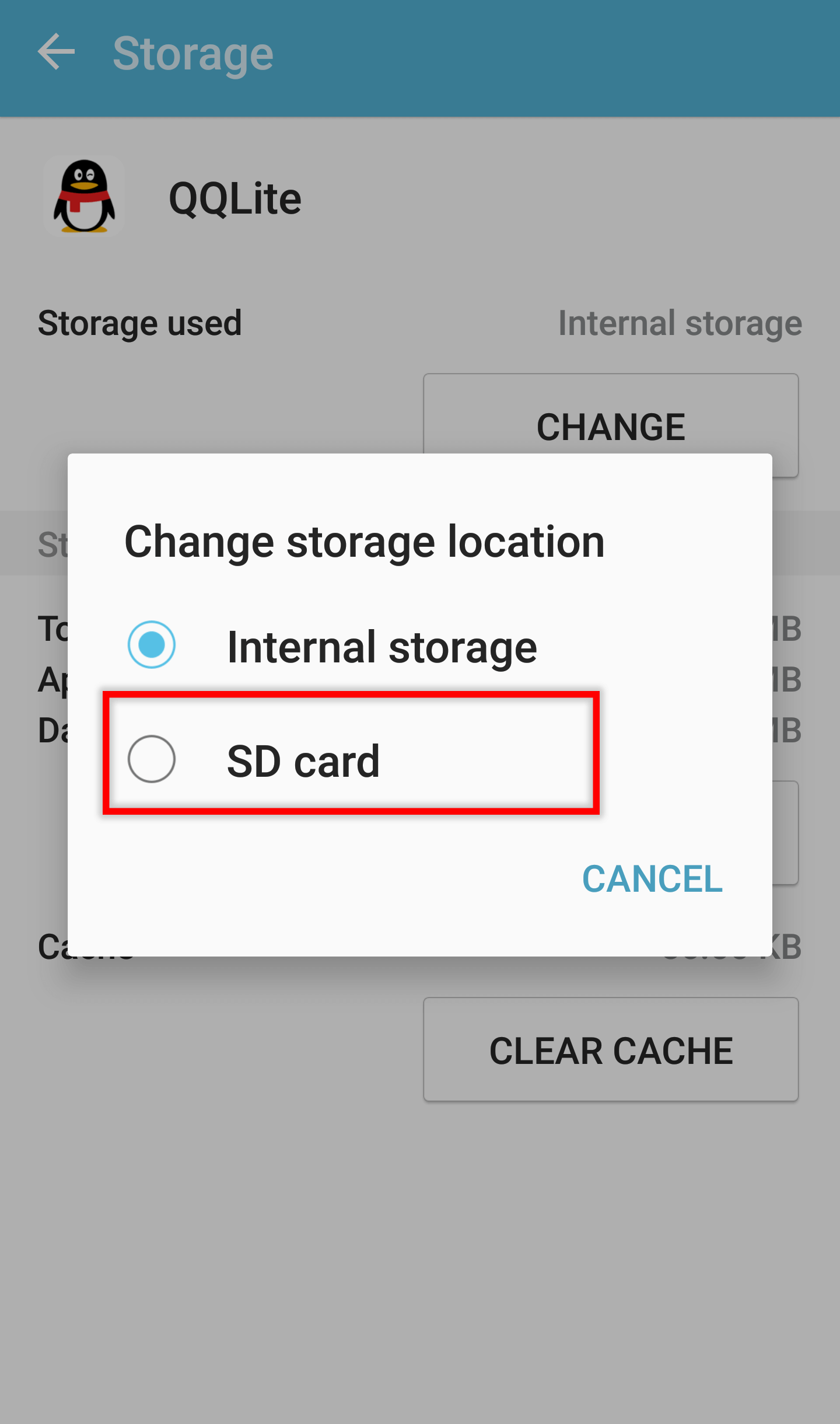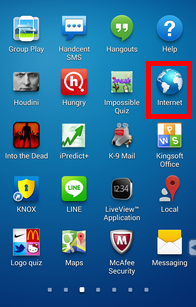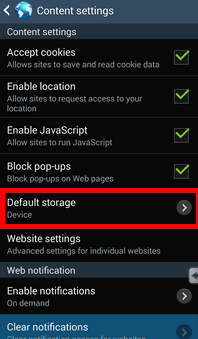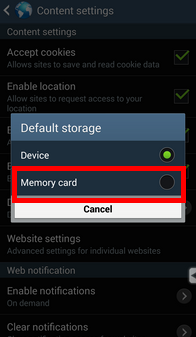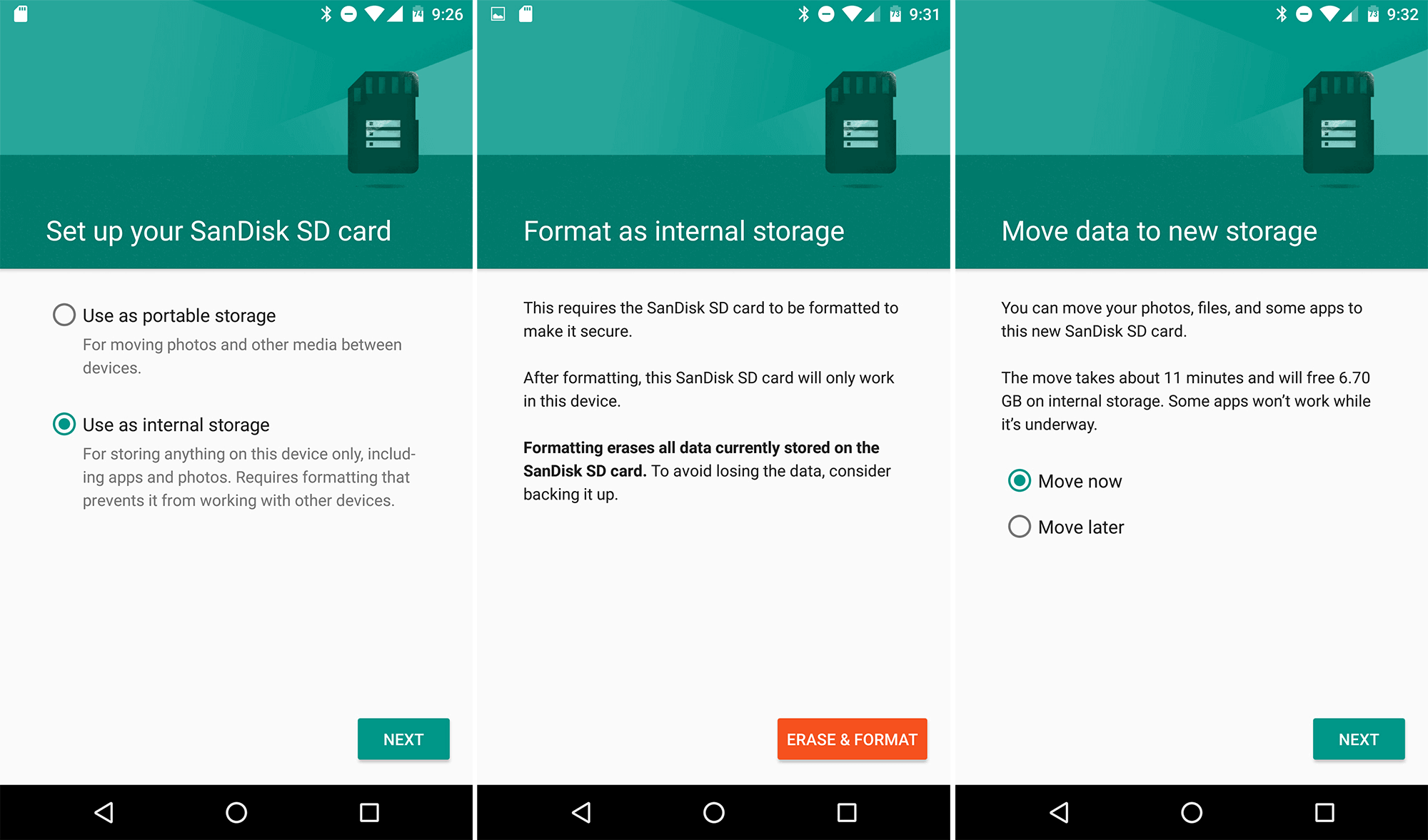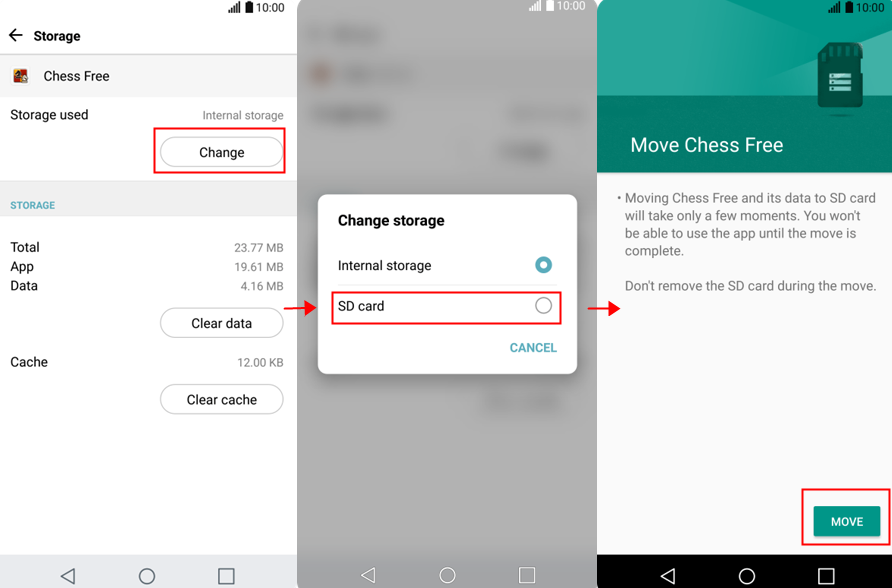6 June 2019 John Weaver Senior Program Developer
Last update by James Smith at 6 June 2019
Summary
As we get a new smart phone, we usually use it to shoot photos, download music and videos and add APPs. Perhaps, you will eventually run out of the capacity, and then add or change a larger SD card. So, how to move APPs between SD cards in Android phones? How to move Android APPs to the new SD card?
How to Move Android APPs between SD Cards?
First, you can try to directly copy and paste data from the original SD card to the new one. This way fits the SD card that contains fewer files and no locked or hidden ones. If you do not clearly know how to do, click
here for more.
Yet, hidden and locked files are inevitably saved in the SD card, which cannot be selected in Windows. Besides, moving a large amount of data is a time-consuming process. At this moment, the third-party software can facilitate you.
Renee Becca can copy all data in sectors, including hidden, locked and encrypted files.
Renee Becca for Data Migration
Renee Becca is powerful in backup, recovery and data
clone. You can back up, recover and clone the operating system, the partitions and the files only by several clicks. The software can automatically analyze differences between the source files and the backed-up files and then only back up incremental/differential ones. That will greatly save space and time, avoiding duplicate files.
Professional Data Backup & Restore Software - Renee Becca
Provides multiple functions like backup, restore, clone, system migration.
Clone all data (including system) in HDD to smaller SSD or larger HDD. Disk could boot PC after clone finished.
Supports to migrate Windows to SSD with a few clicks.
4K alignment will be processed when clone disk, migrate system, restore disk or system.
Backup & restore system/disk/folder. Auto backup plans are available.
Provides functions like backup, restore, clone, system migration.
Clone all data (including system) in HDD to smaller SSD or larger HDD.
Backup & restore system/disk/folder. Auto backup plans are available.
Compatible with: Windows 10 / 8.1 / 8 / 7 / Vista / XP / 2008 / 2012(32bit/64bit) / Server 2008
① Download and install Renee Becca.
② Take the SD card out of the phone. Connect the old and new SD cards to the computer with two card readers.
③ Launch the software. Go to [Backup] > [Disk/Partition Backup].
④ Select the target SD card and the output destination. Then click [Backup] to back up data.
⑤ View the backup progress. As it is finished, click [Recovery] to move the data to the new SD card.
⑥ Select the backed-up data. Click [Recover] to output it into the new SD card.
⑦ As these steps are completed, the data can be migrated successfully.
How to Move Partial Data to SD Card in Android?
If the SD card has been inserted into the Android phone, you can move some files to the SD card. Although the UIs are different, the general steps are similar as below:
① Tap [Files] on the Android UI.
③ Check the target files and tap [Move].
④ Then, back to select [SD Card].
⑤ Finally, tap [Move Here] to finish the steps. Of course, you can add a new folder and move them into it.
TipsThis method is suitable when you move photos and videos in Android to the SD card.
Move Map Data, WhatsApp, Photos and Videos
How to move map data, WhatsApp, photos and videos to the SD card automatically? Here are 5 examples.
If you are going to save WhatsApp data to the SD card in the Android phone, you should complete two steps:
1. set SD card as the internal storage; 2. download WhatsApp again. After that, the data will be saved in the SD card automatically.
① Go to [Settings] > [Advanced Settings] > [Memory & Storage].
② Locate at Storage and tap [Default location] > [SD card].
If you want to save map data, photos and videos in the SD card, you should go to [Settings] in each application and then change to the storage location as [
SD card]. If you want to move files to the SD card, please refer to
the above part.
The saving path of shooting photos can be set in advance. Tap [Camera] > [Settings] > [Memory] > [SD card]. The Android App data, like map and WhatsApp can also be moved to the SD card as below:
① After installing the SD card on the phone, tap [Settings] > [Applications].
② Select the target APPs, such as Map and WhatsApp.
③ If the App is allowed to moved to the SD card, you can get access to [Storage] > [CHANGE].
④ Chang the storage location to be [SD card] and follow the prompts.
On the contrary, in the ealier Samsung versions, if the button is grey, you cannot move the App. You, first, should change the SD card as the internal storage location and then download the App again. After that, the data will be automatically saved in the SD card, shown as below:
① After installing the SD card in the phone, open the built-in Internet.
② Go to the menu and select [Content settings].
③ Continue to tap [Default storage].
④ Go to [Default storage] > [SD card].
If a Sony user wants to move the Apps to the SD card, he/she can refer to
the steps for Samsung, or modify the default saving location. The steps are similar: [
Install SD card] > [
Settings] > [
Storage] > [
Default storage location] > [
SD card].
After that, all data will be saved in the SD card. If you want to move the existed files, please refer to
the above part.
If you want to set the SD card as the internal memory, you should format the SD card. Of couse, the card should be backed up in advance. However, if you accidentally format the card, click
here to learn how to recover the inside data.
① After installing the SD card in the phone, open [Settings] > [Storage and USB].
② Then, select [Use as internal storage] and go to format the card.
③ Follow the prompts to complete all steps. Then all data will be automatically saved in the SD card.
Note:You can change the SD card as the external storage device again by formatting. But you must back up or move the inside data in advance.
If a LG user wants to save photos and videos on the SD card, the steps are similar. He/she can go to [Camera] > [Settings] > [Default location], and then set to save in the SD card. If they want to save map data and WhatsApp in the SD card, they can move the Android Apps there.
How to move: 1. Insert the SD card into the phone.
2. Go to [Settings] > [Storage] > [Change] > [SD card] > [Move].
Note: Don’t save caches in the SD card. As the caches in the Apps are frequently written into the SD card, the card will be easily damaged.