Step-by-Step Guide : How to Fix “User Profile Cannot Be Loaded” Error in Windows 10 and 11
- Home
- Support
- Tips System Rescue
- Step-by-Step Guide : How to Fix “User Profile Cannot Be Loaded” Error in Windows 10 and 11
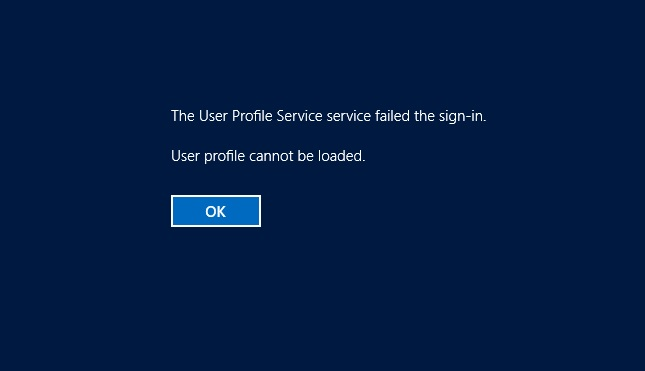
| Cause | Details | Solution |
|---|---|---|
Corrupted NTUSER.dat File | The NTUSER.dat file (found in C:\Users\ & C:\Users\[User Name]) stores settings like desktop preferences. It can get corrupted due to improper shutdowns, disk errors, or software issues. | Replace valid copy in safe mode, Replace it with a working copy using Data Transfer or use Renee Undelete to recover deleted files. |
Misconfigured Registry Entries | The registry key HKEY_LOCAL_MACHINE\SOFTWARE\Microsoft\Windows NT\CurrentVersion\ProfileList may have duplicate or incorrect entries. | |
User Profile Service Failure | The User Profile Service handles profile loading during login and may fail due to system glitches or updates. | Restart the service in Safe Mode via services.msc. |
Corrupted System Files | Damaged system files from failed updates or disk errors can disrupt profile loading. | |
Malware Infection | Malware can corrupt profile files or registry settings. | Scan with Windows Defender or a trusted antivirus. |
Third-Party Software Conflicts | Apps that tweak system settings may interfere with profile loading. | Uninstall recent apps or use System Restore in Safe Mode. |
- If you have another admin account: Log in with it.
- If no accounts are available: Use Renee PassNow to create a new admin account.

Remove Windows Login Password 3 steps for whole password remove process.
Recover the files Recover the deleted files without Windows system.
Transfer the data Transfer the important files of the computer with system.
Multifuctional Data transfer, data recovery, bootable problem recovery can be run without system.
Highly compatible Windows 11/10/8.1/8/7/XP/Vista. UEFI boot.
Remove Login Password Support Windows 11/10/8.1/8/7/XP/Vista. UEFI boot.
Recover the files Recover the deleted files without Windows system.
Transfer the data Transfer the important files of the computer with system.

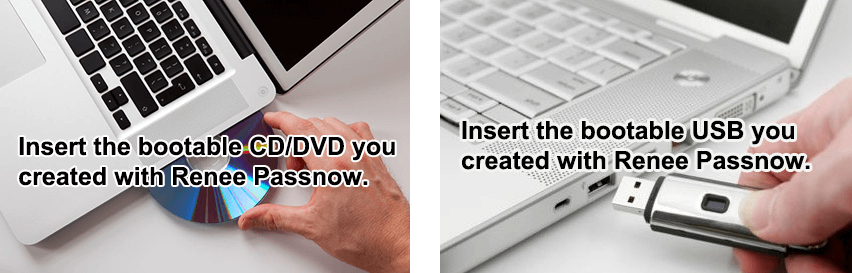
| Server Type | Enter boot menu method |
|---|---|
DELL | Press the F12 key repeatedly as soon as the computer starts, before the Dell logo appears. |
HP | Press the F9 key multiple times when the HP logo is displayed. |
| BIOS Name | Enter boot menu method |
|---|---|
ASRock | DEL or F2 |
ASUS | DEL or F2 for PCs/ DEL or F2 for Motherboards |
Acer | DEL or F2 |
Dell | F12 or F2 |
ECS | DEL |
Gigabyte / Aorus | DEL or F2 |
Lenovo (Consumer Laptops) | F2 or Fn + F2 |
Lenovo (Desktops) | F1 |
Lenovo (ThinkPads) | Enter then F1 |
MSI | DEL |
Microsoft Surface Tablets | Press and hold Power and Volume Up buttons |
Origin PC | F2 |
Samsung | F2 |
Toshiba | F2 |
Zotac | DEL |
HP | Esc/ F9 for Boot Menu/ Esc/ F10/ Storage tab/ Boot Order/ Legacy Boot Sources |
INTEL | F10 |


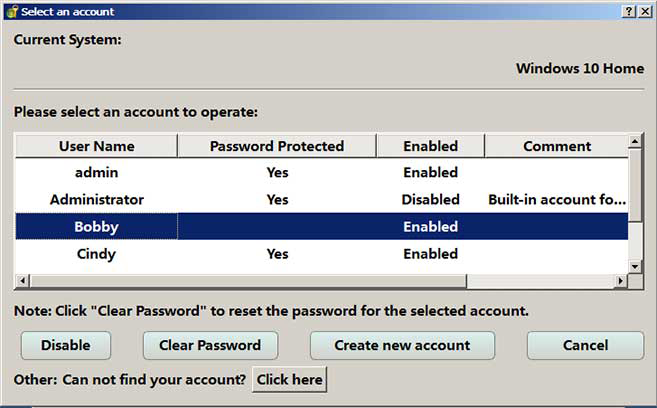
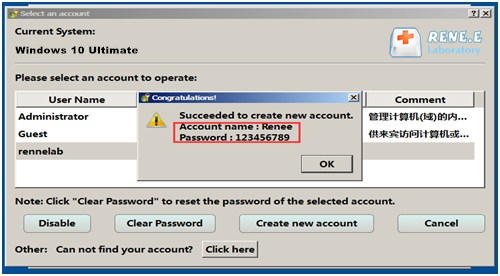

Remove Windows Login Password 3 steps for whole password remove process.
Recover the files Recover the deleted files without Windows system.
Transfer the data Transfer the important files of the computer with system.
Multifuctional Data transfer, data recovery, bootable problem recovery can be run without system.
Highly compatible Windows 11/10/8.1/8/7/XP/Vista. UEFI boot.
Remove Login Password Support Windows 11/10/8.1/8/7/XP/Vista. UEFI boot.
Recover the files Recover the deleted files without Windows system.
Transfer the data Transfer the important files of the computer with system.
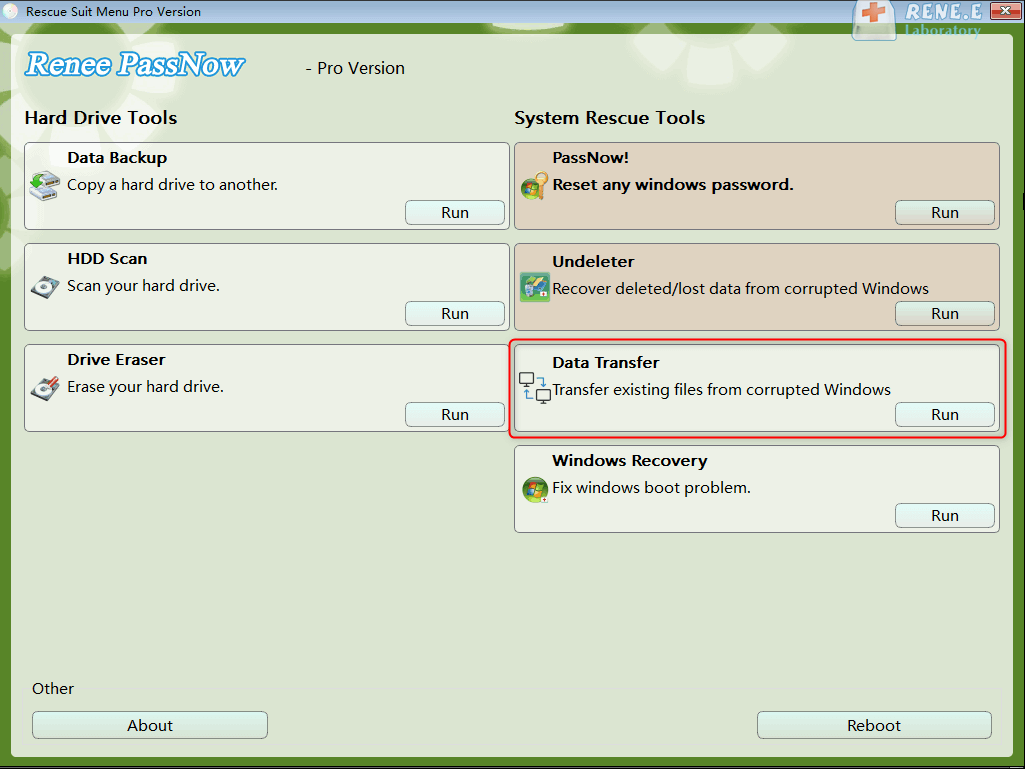
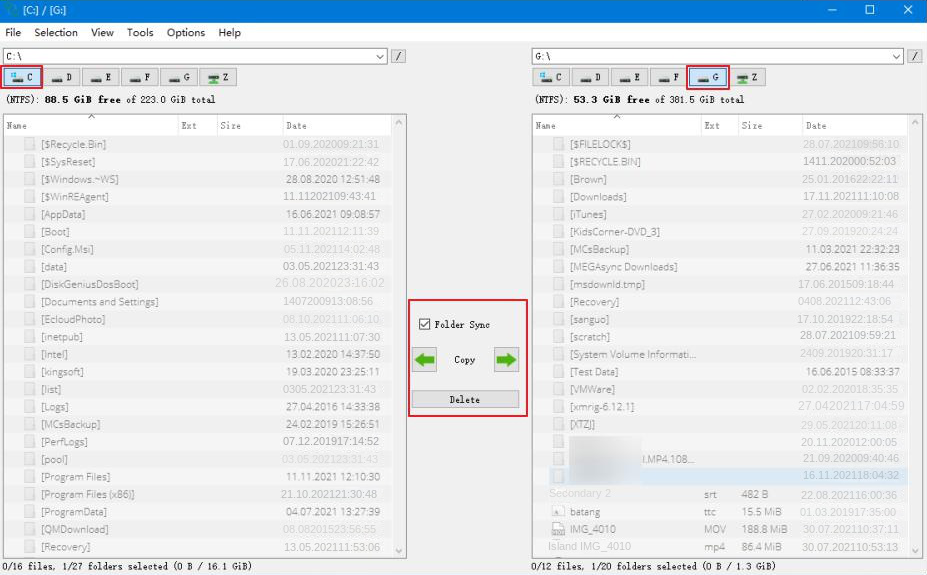
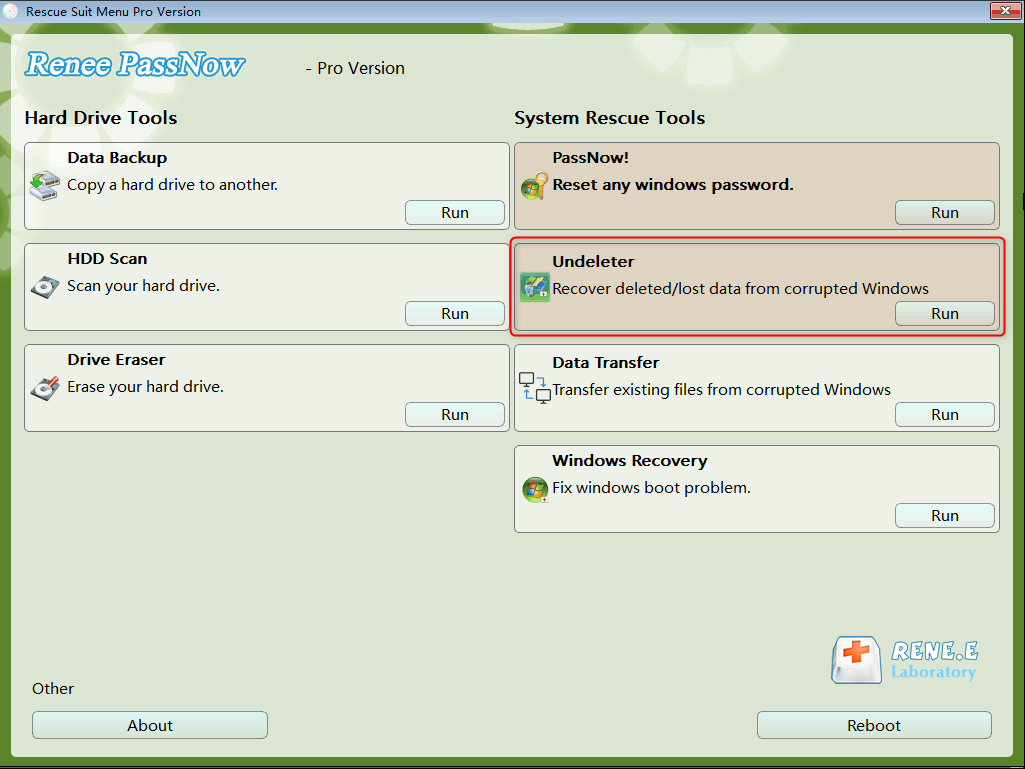
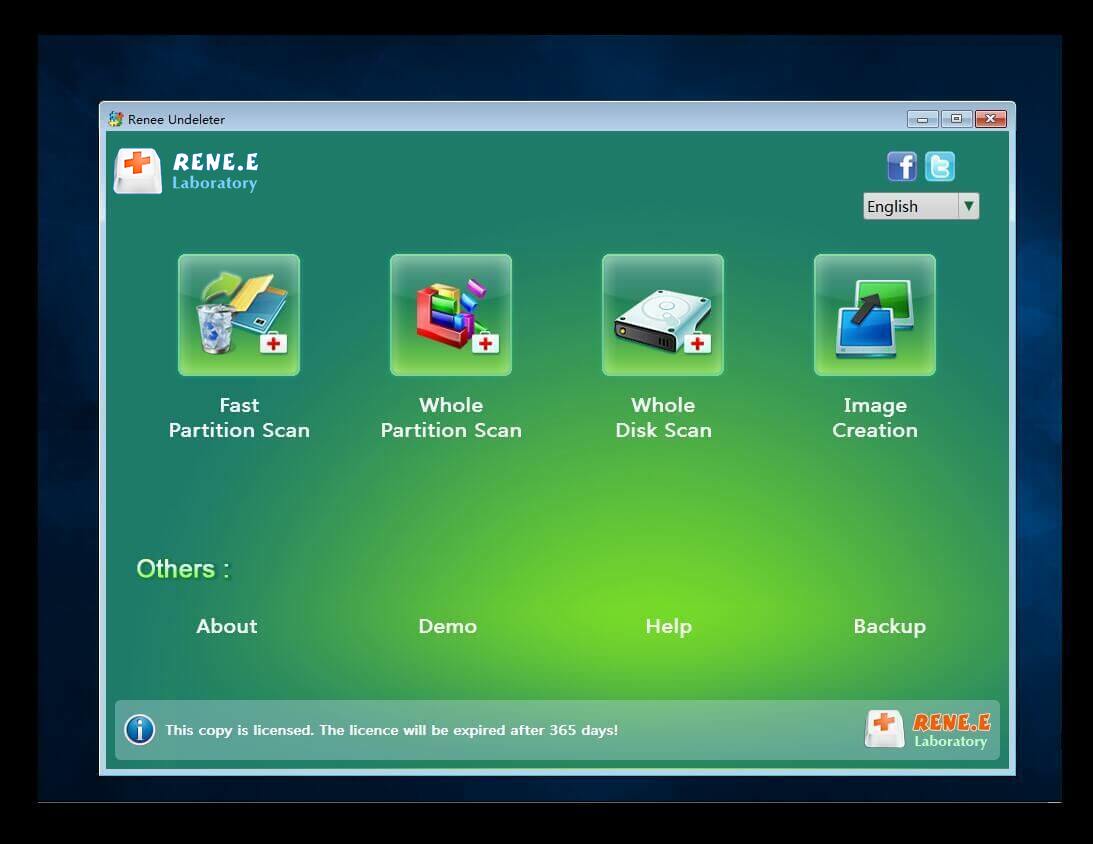

How It Works:
Requirements:

Remove Windows Login Password 3 steps for whole password remove process.
Recover the files Recover the deleted files without Windows system.
Transfer the data Transfer the important files of the computer with system.
Multifuctional Data transfer, data recovery, bootable problem recovery can be run without system.
Highly compatible Windows 11/10/8.1/8/7/XP/Vista. UEFI boot.
Remove Login Password Support Windows 11/10/8.1/8/7/XP/Vista. UEFI boot.
Recover the files Recover the deleted files without Windows system.
Transfer the data Transfer the important files of the computer with system.
Steps:
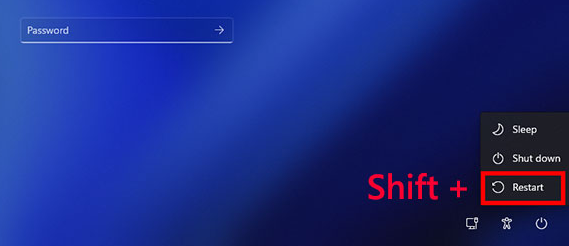
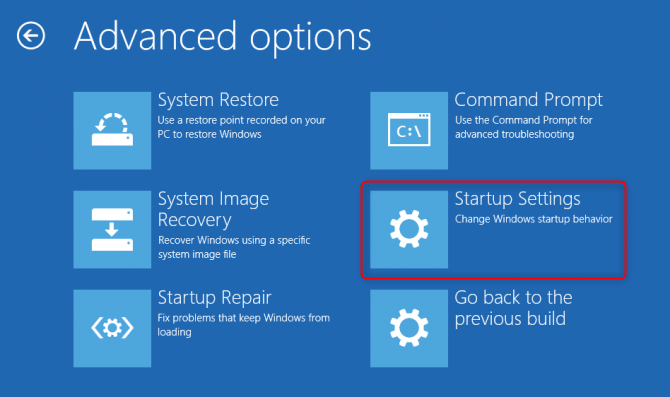
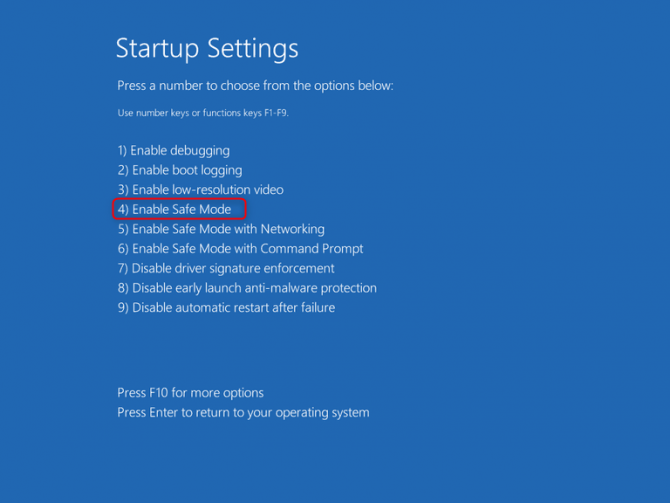
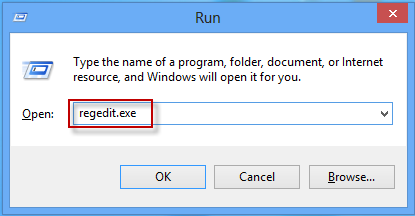
HKEY_LOCAL_MACHINE\SOFTWARE\Microsoft\Windows NT\CurrentVersion\ProfileList.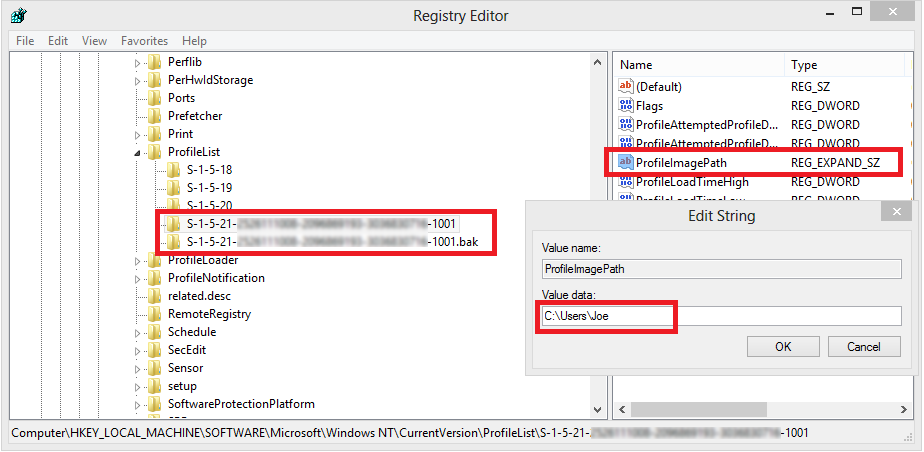
- Rename the non-.bak folder to.ba.
- Rename the.bak folder to remove.bak.
- Rename the.ba folder to.bak.
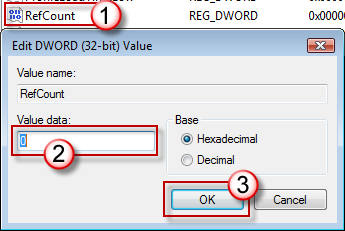
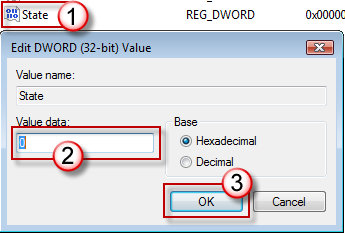
How It Works:
Requirements:
Steps:
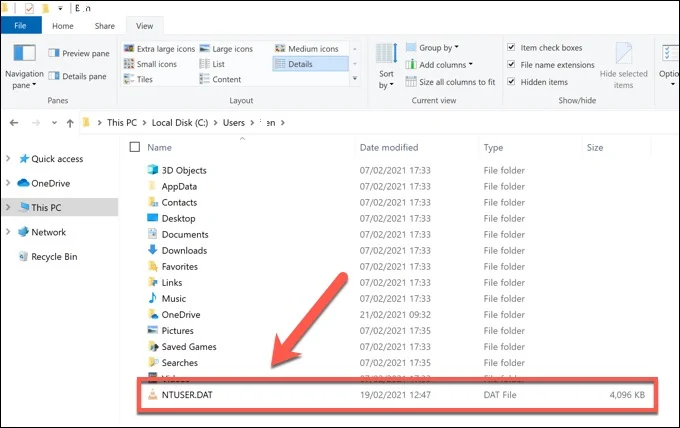
How It Works:
Requirements:
Steps
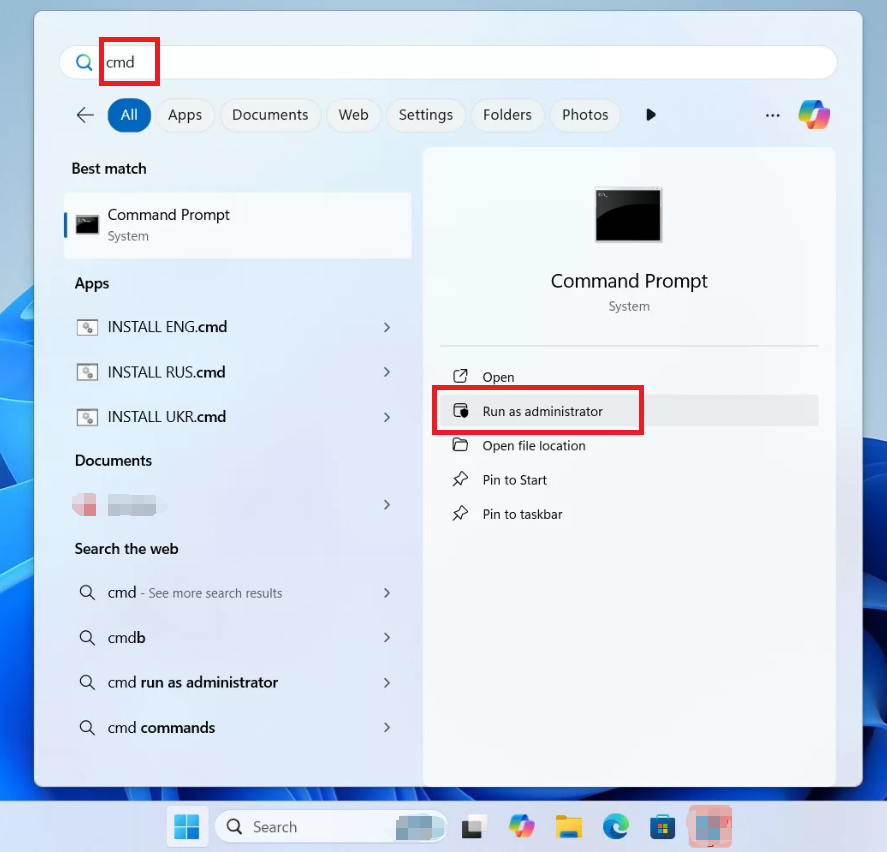
sfc /scannow
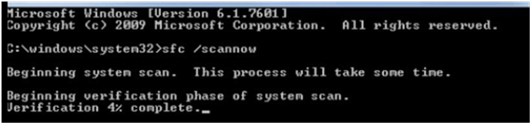

Remove Windows Login Password 3 steps for whole password remove process.
Recover the files Recover the deleted files without Windows system.
Transfer the data Transfer the important files of the computer with system.
Multifuctional Data transfer, data recovery, bootable problem recovery can be run without system.
Highly compatible Windows 11/10/8.1/8/7/XP/Vista. UEFI boot.
Remove Login Password Support Windows 11/10/8.1/8/7/XP/Vista. UEFI boot.
Recover the files Recover the deleted files without Windows system.
Transfer the data Transfer the important files of the computer with system.
Relate Links :
Unlocking Your Windows 10 Computer Without a Password: A Comprehensive Guide
21-11-2023
Jennifer Thatcher : Forgot your Windows 10 password? Don't worry - this article covers 5 different methods for unlocking your computer...
How to Backup iPhone? Mastering iPhone Backup Secrets
16-01-2024
Amanda J. Brook : Discover different methods to back up your iPhone, ensuring the safety of your personal data. Find out everything...
Easy Steps to Fix Corrupted User Profile in Windows
06-04-2024
Amanda J. Brook : Discover the steps to effectively fix a corrupted Windows user profile and avert login difficulties. User profiles hold...
MP3 Converter: What is M4A? How to Convert & Edit M4A?
20-01-2021
Amanda J. Brook : M4A is the audio format for Apple devices. Yet, compared with MP3, it is not widely used or...






Thanks for the support, Unknown! I managed to sort it out. Found a solid guide online when I searched "user profile service failed." Here’s what I did:
I held Shift and clicked Restart from the login screen, then went to "Troubleshoot" in the menu. Instead of wiping everything like I did before, I chose "Reset this PC" and picked "Keep my files." Then selected "Local reinstall" over "Cloud download." Took a bit, but my PC came back fresh, files intact, though apps and settings were gone, which I wanted anyway.
Before I did this, I used Renee PassNow’s Data Transfer to back up my important files to an external drive, just in case. Worked like a charm! Kinda embarrassed it was that easy after all the stress, haha. Hope this helps someone!
[https://www.youtube.com/watch?v=hJ0fefP2ffU]
Sorry you’re dealing with that "User Profile Service failed the sign-in" error after resetting your Windows 10. Here’s a few things to try:
Restart in Safe Mode:
- Reboot and keep pressing F8 before the Windows logo.
- Choose "Safe Mode" from the Advanced Boot Options.
- Try logging into your account. It loads minimal drivers, so it might bypass the error.
Check Registry Entries:
- In Safe Mode, press Win + R, type regedit, and hit Enter.
- Navigate to HKEY_LOCAL_MACHINESOFTWAREMicrosoftWindows NTCurrentVersionProfileList.
- Check each subkey’s ProfileImagePath to ensure it points to a valid user folder. Delete any that don’t.
- Reboot and try logging in.
Use System Restore:
- If you have a restore point from before the issue, boot into Advanced Startup Options (might need a Windows USB).
- Go to "Troubleshoot" > "Advanced Options" > "System Restore" and follow the prompts.
Repair Install:
- If nothing works, a repair install might help. It reinstalls Windows 10 but keeps files and apps.
- Use a Windows 10 USB, boot from it, click "Install Now," and choose "Keep personal files and apps" at the "Ready to install" screen.
If you can’t log in at all, try Renee PassNow to create a new admin account. It’s super handy for getting access and backing up files with its Data Transfer feature. Good luck!
You’ll need your Microsoft account password for it to work. If you don’t know it, resetting it’s a pain. I also used Renee PassNow to back up my files before trying anything risky, and it saved my bacon. Highly recommend it for data recovery or creating a new account if you’re locked out.
Every time I try logging in, this pops up. Any ideas?
[https://gyazo.com/b0621f4908f79db22afcba142da43b17]
Check the screenshot above ^^
Held Shift, hit Restart, went to Windows 10 mode (took a couple tries). Logged into a blank account, freaked out a bit, restarted, shut down, waited 30 sec, powered up, and it’s fixed. My heart was racing, lol!
Still works in late 2025!