How to Set/Remove Screen Lock Password on Windows 10?
- Home
- Support
- Tips System Rescue
- How to Set/Remove Screen Lock Password on Windows 10?
Summary
Computer is the important tool in our daily life and work. For Windows 10 users, how can we set screen lock password to protect computer data security? In this essay, we will tell you how to do and how to remove the password at different situations.

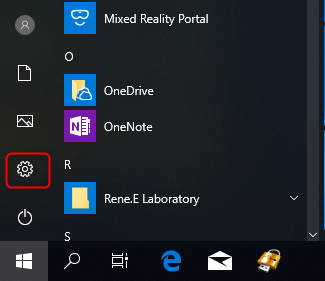
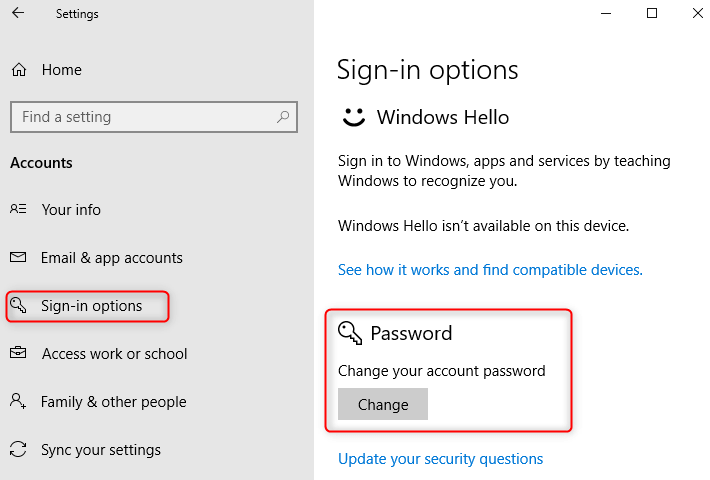
If Windows 10 users cannot remove the lock screen password in this way, they can go to [User Accounts] and deselect the option [Users must enter a username and password to use this computer].

Remove Windows Login Password 3 steps for whole password remove process.
Enable/Create Administrator One click for creating new administrator and enable the disabled account.
Widely Use New version supports UEFI boot model, which can be used on more computers, laptops and even surfaces.
Multifuctional Data transfer, data recovery, bootable problem recovery can be run without system.
Highly compatible Windows 11/10/8.1/8/7/XP/Vista.
Remove Login Password Support Windows 11/10/8.1/8/7/XP/Vista.
Enable/Create Administrator One click for creating new administrator and enable the disabled account.
Easy to use No need of any professional knowledge or password reset disk.



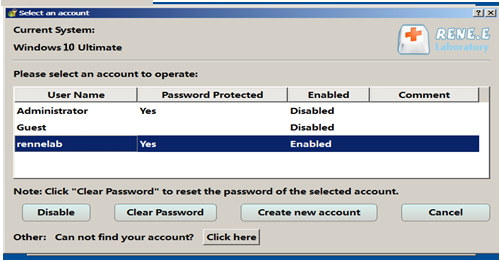
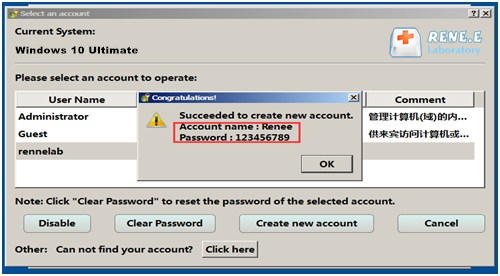
Relate Links :
System Restore: How to Restore Windows 7?
30-07-2021
John Weaver : When a series of unknown problems happen in the computer, we can restore the system. On Windows 7,...
How to Get into Safe Mode on Windows 7?
22-07-2021
Jennifer Thatcher : Safe mode is the special mode on Windows. It can solve some system problems which cannot be solved...




