Best Backup Software for Windows 8.1
- Home
- Support
- Tips Data Backup
- Best Backup Software for Windows 8.1
Summary
Regularly back up your Windows 8.1 with windows 8.1 backup software to avoid loss, as mainstream support has ended and updates are no longer available.


Quick Backup files at up to 3,000MB/min.
Fullfill different backup needs Supports system backup, disk / partition backup, file backup and disk clone.
Intelligent Automatically analyze the differences between source and backup data.
Convenient Support VSS, allowing to freely view webpages when backing up system.
Highly compatible Supports various files and storage devices.
Quick Backup files at up to 3,000MB/min.
Fullfill different backup needs Backup for disk, partition and system. Save disk space by backing up incremental /differential data.
Highly compatible Supports various files and storage devices.
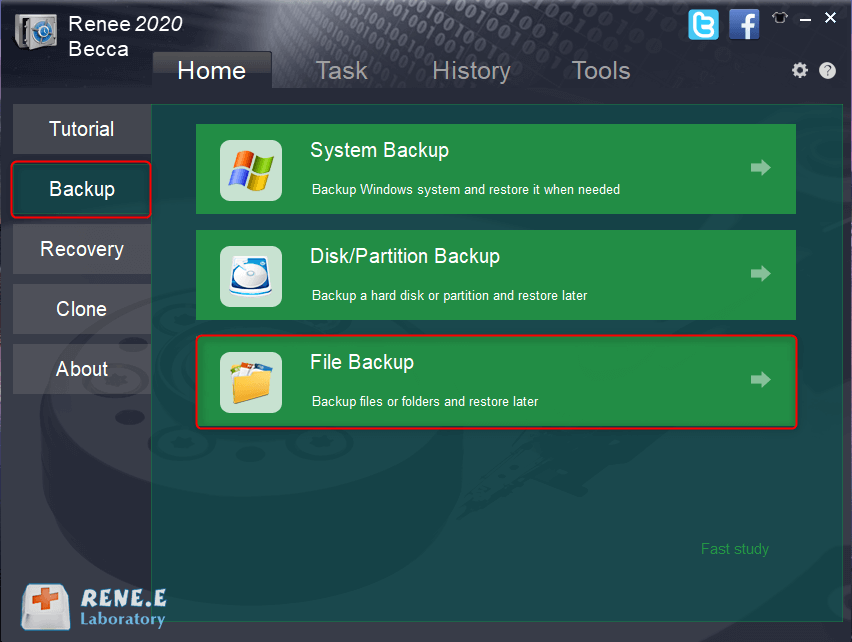
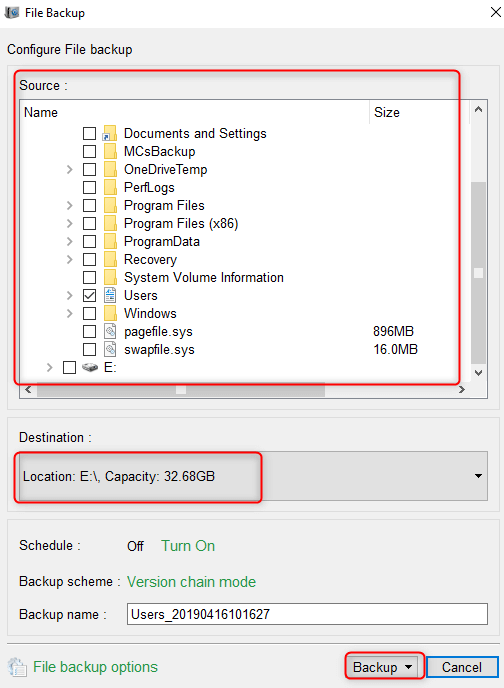
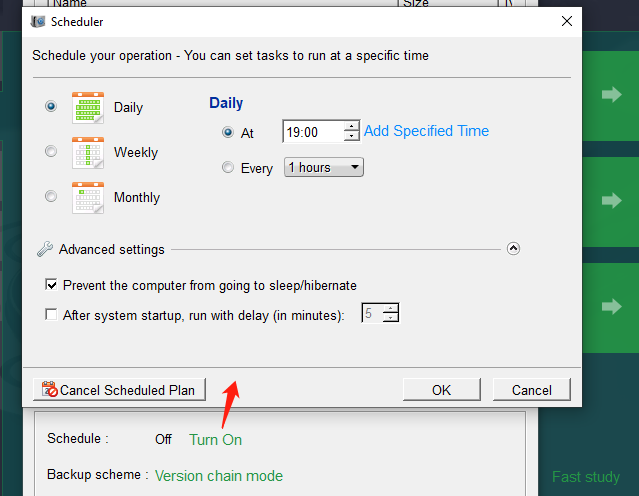
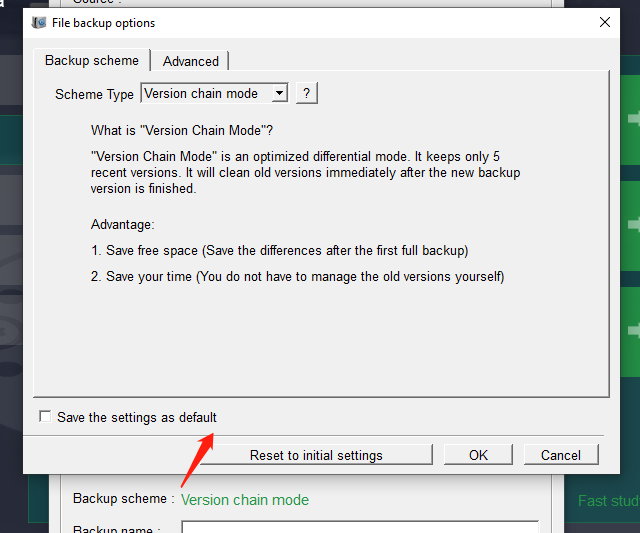
- Version Chain Mode: Keeps the latest 5 versions, automatically deleting older ones after each backup.
- Single Version Mode: Retains only the most recent version, deleting the previous one after each backup.
- Full Mode: Creates a full backup.
- Incremental Mode: After an initial full backup, only incremental backups are made.
- Differential Mode: Only differential backups are made after an initial full backup. You can compare incremental and differential backups.
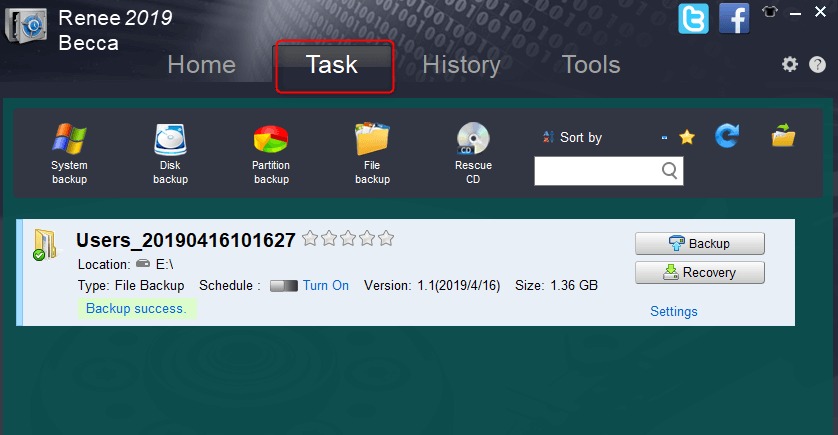
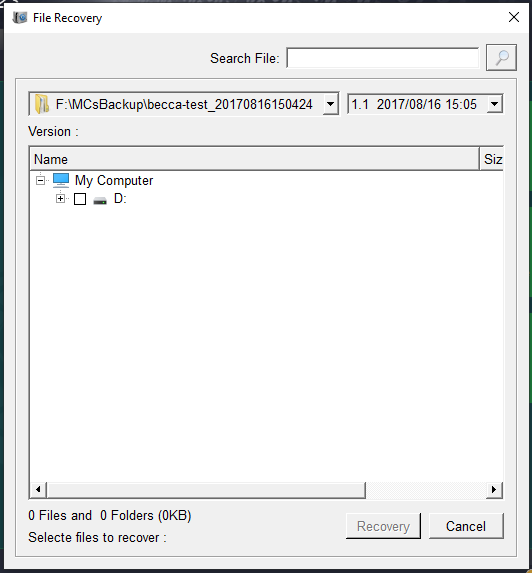
- The software is easy to understand and operate.
- A variety of backup and restore functions are available for free.
- It offers three cloning functions to meet various cloning needs.
- The system can be directly migrated to a new hard drive, retaining the original system data.
- You can set the partition size of the new hard disk before cloning the hard disk.
- Support only cloning the used space of the hard disk, and support cloning HDD to SSD.
- Daily/weekly/monthly automatic backup plans can be made.
- Incremental and differential backups can be executed, where only the newly added files or the segments differing from the original backup are stored. This approach significantly conserves hard disk storage space.
shortcoming: Only supports Windows system
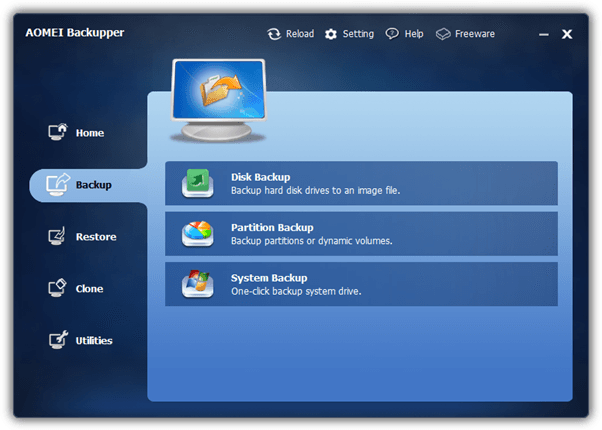
- Full backups, differential backups, and incremental backups are available.
- Support to regular backup files.
shortcoming:
- The free version has limited features.
- Encryption impacts system performance and can result in your system operating more slowly.
Relate Links :
Best System Backup Software for Easy and Reliable Data Protection
20-02-2024
Ashley S. Miller : Regularly using system backup software is crucial to avoid data loss due to system failure. Here are recommended...
Windows 10 System Backup : 5 Different Backup Modes
13-09-2023
Amanda J. Brook : Make the automatic backup plans for Windows 10 system with 5 different backup modes. Save time and disk...
How to Restore System Backup by Renee Becca
27-05-2022
Amanda J. Brook : Detailed steps about how to restore the backup system to original system disk without Windows.
Master System Image Backups in Windows 10
30-05-2024
Ashley S. Miller : Learn how to perform the system image backup in Windows 10. This comprehensive article will guide you through...




