How to fix error code 0x803f7001?
- Home
- Support
- Tips Data Backup
- How to fix error code 0x803f7001?
Summary
When you encounter error code 0x803F7001, it means that a valid license could not be found to activate Windows on your computer. At this time, you may wish to use the following methods to try to solve the problem of this error code, let's continue to learn.
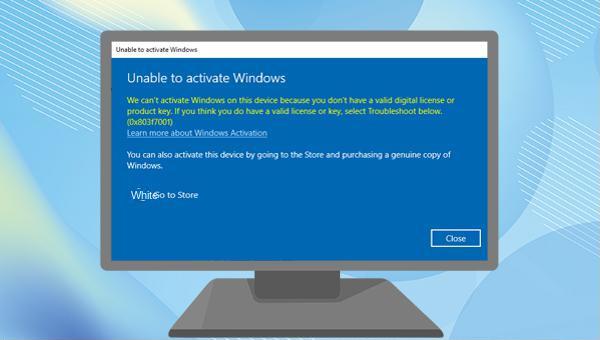

Provides multiple functions like backup, restore, clone, system migration.
Clone all data (including system) in HDD to smaller SSD or larger HDD. Disk could boot PC after clone finished.
Supports to migrate Windows to SSD with a few clicks.
4K alignment will be processed when clone disk, migrate system, restore disk or system.
Backup & restore system/disk/folder. Auto backup plans are available.
Provides functions like backup, restore, clone, system migration.
Clone all data (including system) in HDD to smaller SSD or larger HDD.
Backup & restore system/disk/folder. Auto backup plans are available.
Compatible with: Windows 10 / 8.1 / 8 / 7 / Vista / XP / 2008 / 2012(32bit/64bit) / Server 2008
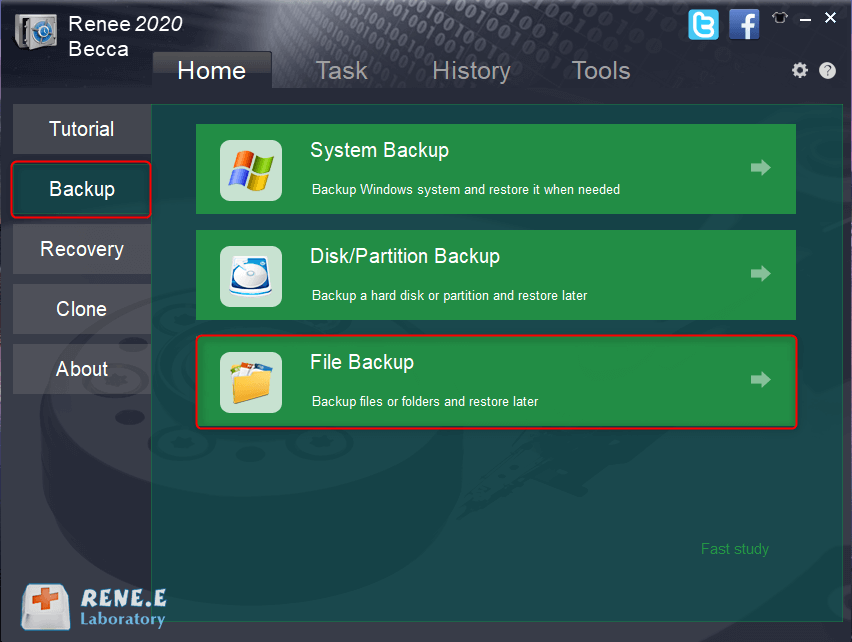
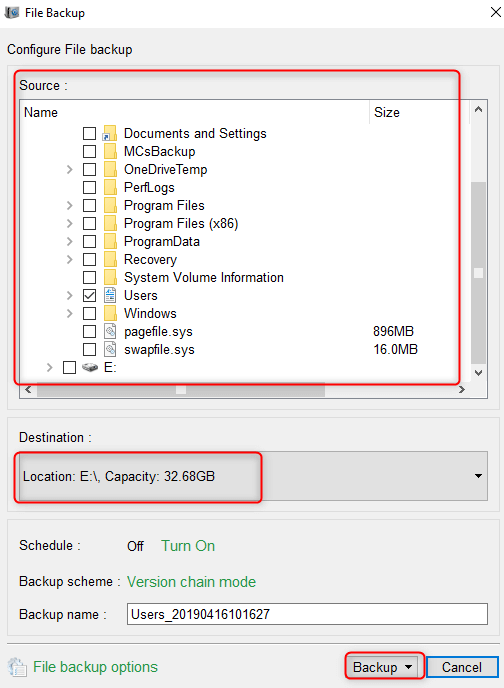
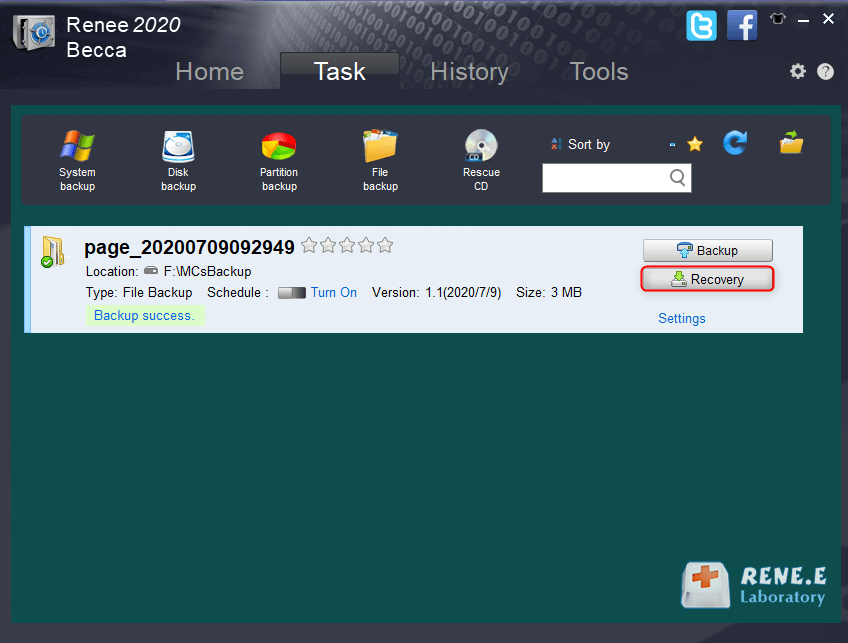
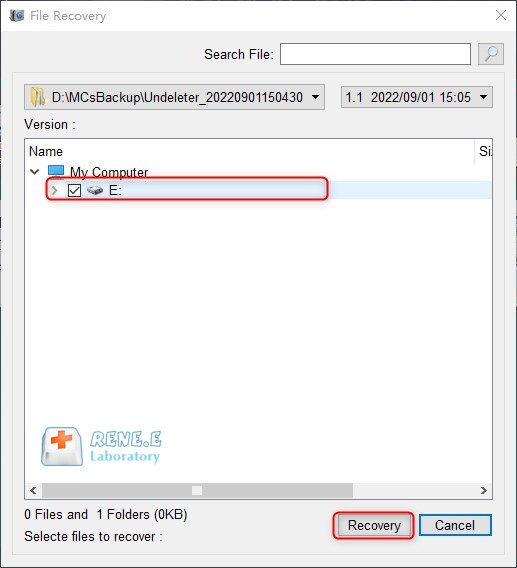
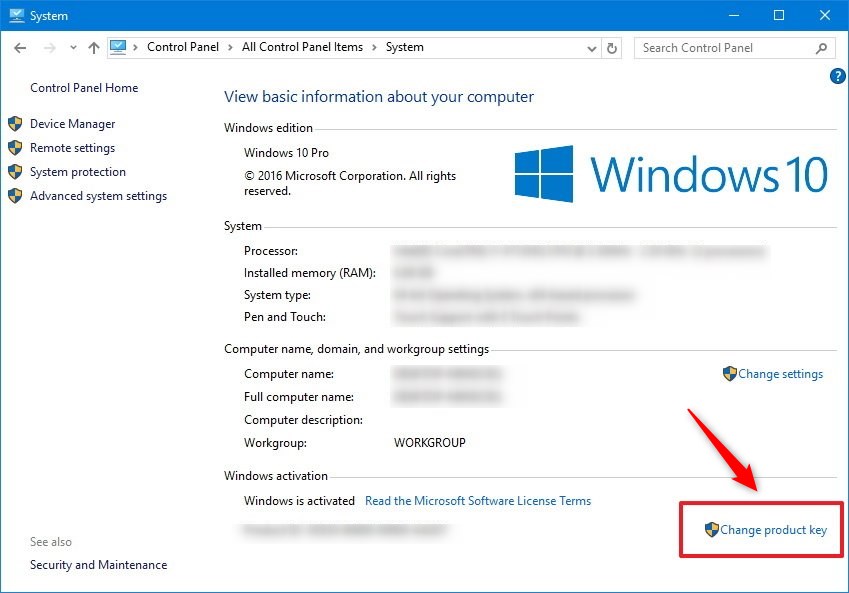
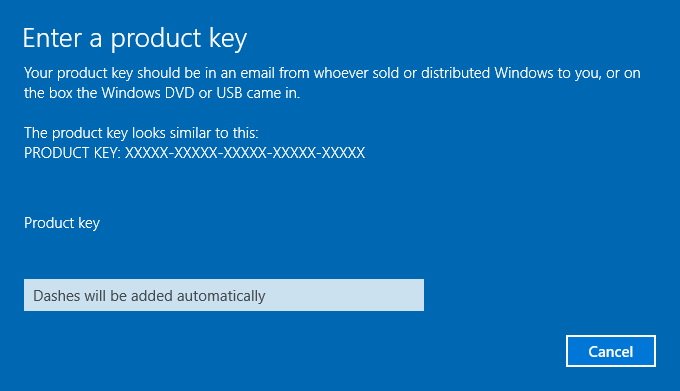
(Slui 4) in the text box and press (Enter).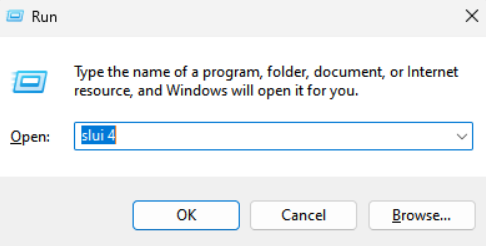
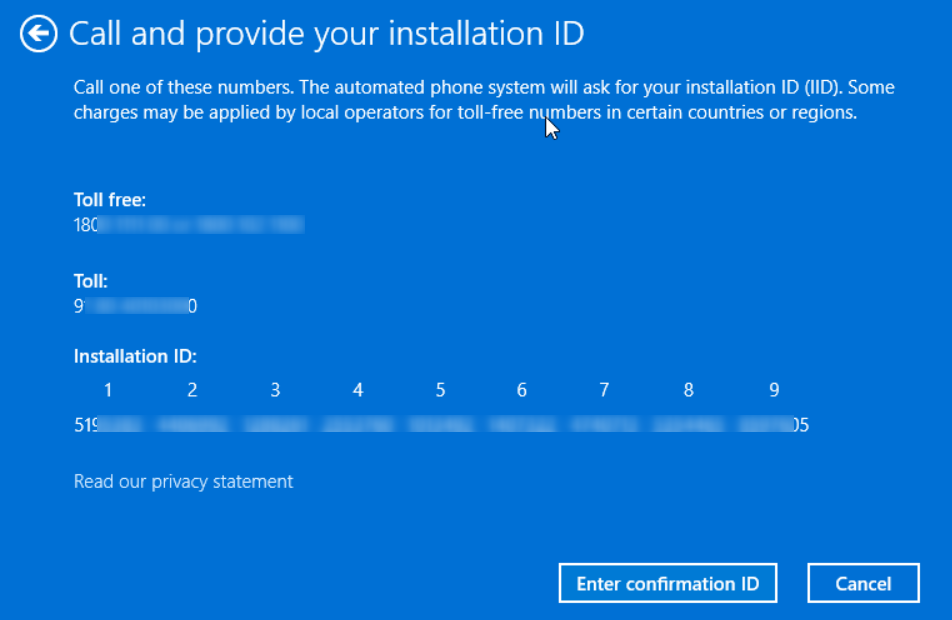
(cmd) in the lower left corner search box, then right-click on Command Prompt and choose Run as administrator.

Relate Links :
28-09-2024
Amanda J. Brook : Many people prefer to SSD because it can read and write data quickly. Do you know how to...
27-07-2021
Ashley S. Miller : If you want to change a solid hard drive, you should clone the data from the source drive...
Recommended Clone Software: HDD to SSD
26-07-2021
Jennifer Thatcher : It is not easy to select useful clone software. In this essay, we will recommend the clone software...
How to Move Windows 10 to SSD?
18-04-2022
John Weaver : SSD has fast data reading and writing, shock resistance, small size and less noise. Compared with the traditional...




