How to Install Windows XP on SSD?
- Home
- Support
- Tips Data Backup
- How to Install Windows XP on SSD?
Summary
As we all known, SSD has well property performance. A system will run faster if it is installed on a SSD. Can Windows XP be installed on a SSD? In this essay, we will talk about how to install Windows XP on SSD.
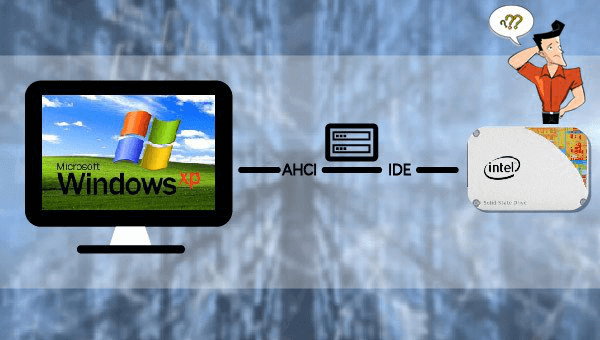
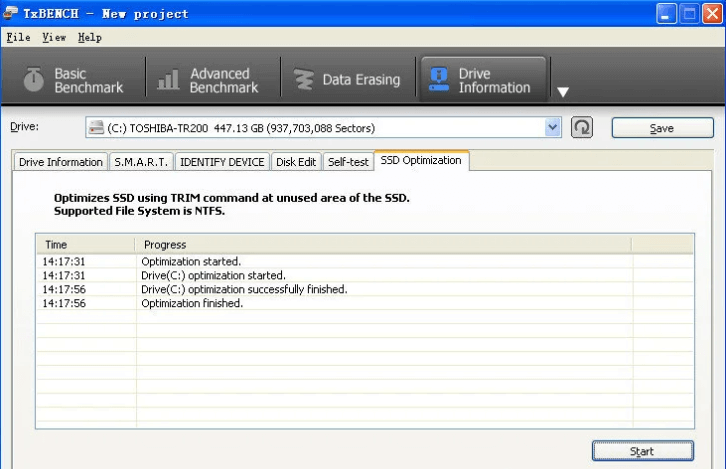
A trim command allows an operating system to inform a solid-state drive (SSD) which blocks of data are no longer considered to be ‘in use’ and therefore can be erased internally. TRIM is co-developed by Microsoft and the SSD suppliers, and it is applicable to the ATA8-ACS specification. A file cannot be absolutely removed from the operating system, but the file data is marked as blank when you delete it. Your operation is merely within the file system. The hard disk doesn’t mark the data as invalid until the system tells the hard disk to write new data into the “blank” place. That needs the TRIM command.
- Partition clone: Copy everything from the source partition to the target one
- System redeploy: Redeploy your system to another hard disk

Quick Backup files at up to 3,000MB/min.
Fullfill different backup needs Supports system backup, disk / partition backup, file backup and disk clone.
Intelligent Automatically analyze the differences between source and backup data.
Convenient Support VSS, allowing to freely view webpages when backing up system.
Highly compatible Supports various files and storage devices.
Quick Backup files at up to 3,000MB/min.
Fullfill different backup needs Backup for disk, partition and system. Save disk space by backing up incremental /differential data.
Highly compatible Supports various files and storage devices.
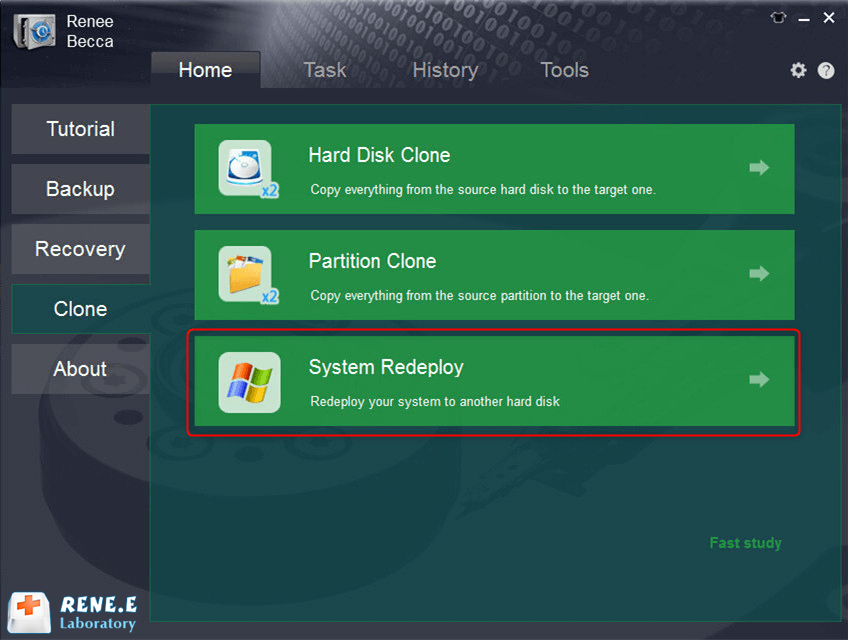
Note: You should replace the solid state disk with a larger one. When the data is transferred to the new SSD, all data will be emptied. Please back up data beforehand.
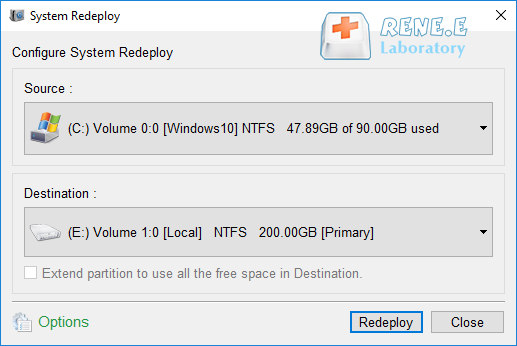
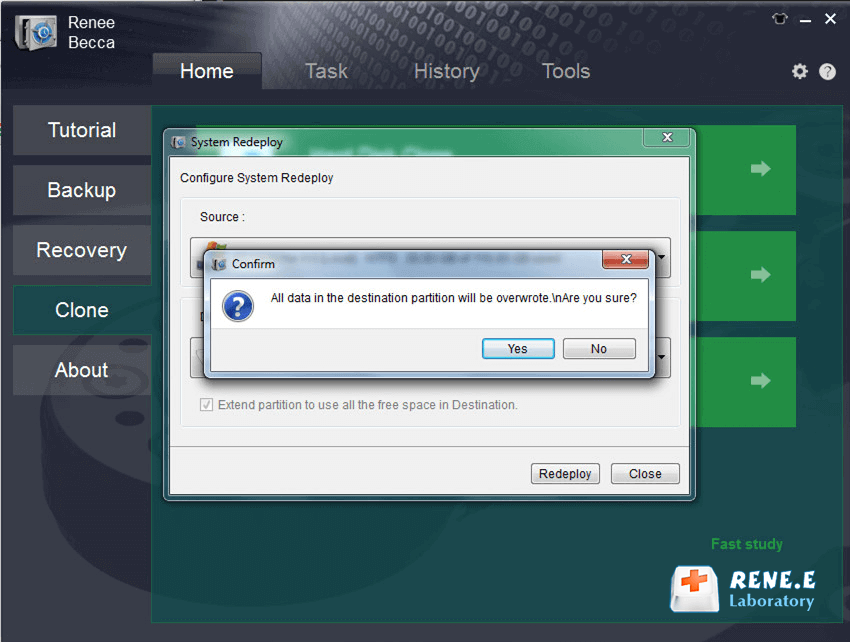
• CD containing Windows XP Home or the legal copy of Windows Professional
• Valid product key (code number with 25 digits)
• Motherboard, graphics card, sound card and the installed drivers of these devices
• Network connection for activation
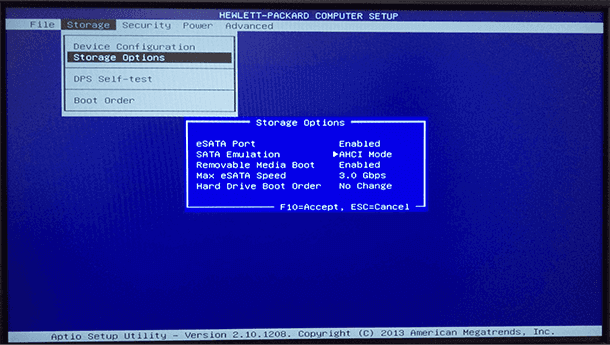
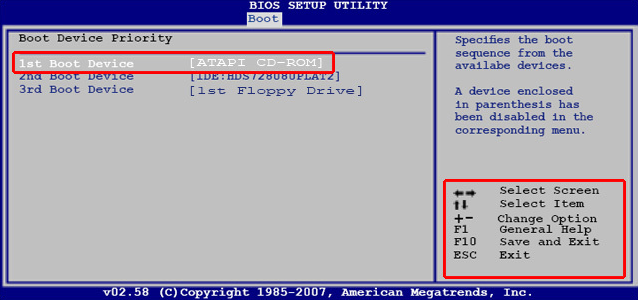
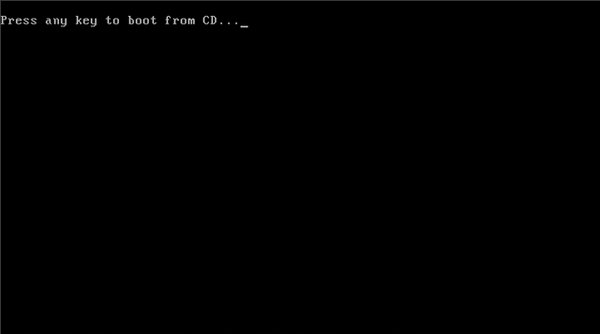
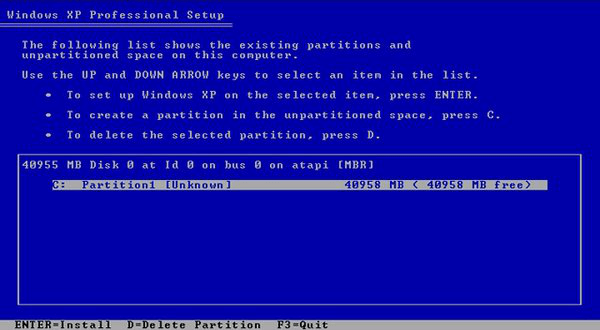
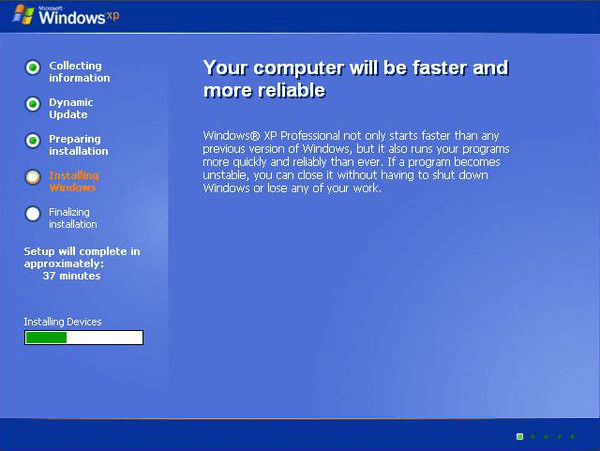
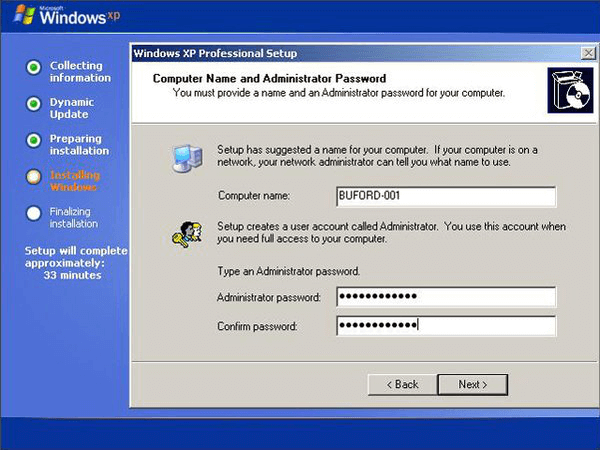
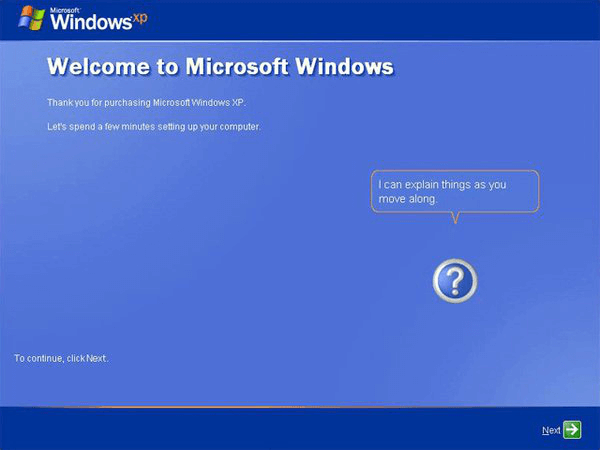
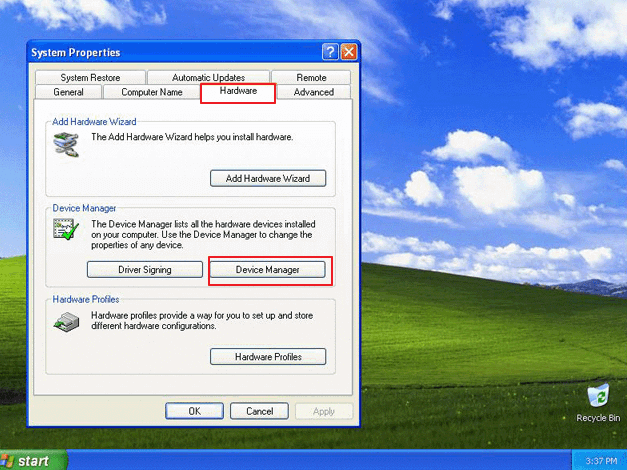
Relate Links :
19-11-2021
Ashley S. Miller : COVID19 affects people’s life globally in 2020. People work at home and have online studying, which stimulates our...
11-11-2021
Amanda J. Brook : Compared with HDD, SSD has better shock resistance. Also, it is faster, lighter and less power-consuming. Inevitably, SSD...




