Download Free Windows 7 Password Reset USB for Easy Access
- Home
- Support
- Tips System Rescue
- Download Free Windows 7 Password Reset USB for Easy Access
Summary
Easily reset your Windows 7 password with a free USB reset tool. Don't get locked out of your computer any longer, download now and follow our step-by-step guide to creating a Windows 7 password reset USB.
| Product Name | Features | Advantage | Shortcoming |
|---|---|---|---|
| Ophcrack Windows Password Recovery | Free and open-source tool/ advanced algorithms for password cracking | High success rate for cracking password/ user-friendly interface | Not compatible with Windows 8/ 8.1/ and 10/ may be intercepted by antivirus software |
| Offline NT Password & Registry Editor | Top-rated password recovery tool/ option to delete passwords instead of recovering them | Quickly log into the computer without typing in the password | Requires technical knowledge/ need to type in commands/ ISO image needs to be burned to a compact disk |
| Cain and Abel | Reliable password recovery tool/ easy-to-use user interface | Available for free/ plenty of methods for cracking a password | Needs to be installed on the computer/ not compatible with Windows 8/ 8.1/ and 10 |
| John the Ripper | Open-source password recovery tool/ compatible with Windows/ Unix/ DOS/ and other systems | Ability to detect weak passwords/ option to define permutation rules | Some features require payment/ need to type commands on Windows PC |
| Renee PassNow | Versatile password recovery tool/ supports various Windows versions | Reset local user and administrator passwords/ recover Microsoft account password | Trial version has limited functionality/ interface not very user-friendly |
Start by downloading Renee PassNow from the official website and install it on a different computer that you can access. You can choose the appropriate version based on your computer’s operating system.

Remove Windows Login Password 3 steps for whole password remove process.
Recover the files Recover the deleted files without Windows system.
Transfer the data Transfer the important files of the computer with system.
Multifuctional Data transfer, data recovery, bootable problem recovery can be run without system.
Highly compatible Windows 11/10/8.1/8/7/XP/Vista. UEFI boot.
Remove Login Password Support Windows 11/10/8.1/8/7/XP/Vista. UEFI boot.
Recover the files Recover the deleted files without Windows system.
Transfer the data Transfer the important files of the computer with system.
Launch Renee PassNow and insert a USB flash drive or blank CD/DVD into the computer. Select the option to create a bootable media. Follow the on-screen instructions to complete the process.

Insert the bootable USB or CD/DVD into the locked Windows computer. Restart the computer and enter the BIOS settings by pressing the appropriate key (usually F2 or Delete). Configure the boot order to prioritize the bootable media.
| Server Type | Enter boot menu method |
|---|---|
| DELL | Press the F12 key repeatedly before the Dell logo appears on the screen. |
| HP | Press the F9 key multiple times when the HP logo is displayed. |
| BIOS Name | Enter boot menu method |
|---|---|
| ASRock | DEL or F2 |
| ASUS | DEL or F2 for PCs/ DEL or F2 for Motherboards |
| Acer | DEL or F2 |
| Dell | F12 or F2 |
| ECS | DEL |
| Gigabyte / Aorus | DEL or F2 |
| Lenovo (Consumer Laptops) | F2 or Fn + F2 |
| Lenovo (Desktops) | F1 |
| Lenovo (ThinkPads) | Enter then F1 |
| MSI | DEL |
| Microsoft Surface Tablets | Press and hold Power and Volume Up buttons |
| Origin PC | F2 |
| Samsung | F2 |
| Toshiba | F2 |
| Zotac | DEL |
| HP | Esc/ F9 for `Boot Menu`/ Esc/ F10/ Storage tab/ Boot Order/ Legacy Boot Sources |
| INTEL | F10 |

After successfully booting from the bootable media, Renee PassNow will load. Select “PassNow!” function after booting from the new created Windows password reset disk.

Choose the user account for which you want to reset the password. Then, click on the “Clear Password” button. Renee PassNow will remove or reset the password for the selected user account.


Once the password is reset, remove the bootable media from the PC and restart the computer. You will now be able to log in to Windows Account without a password.
https://pogostick.net/~pnh/ntpasswd/
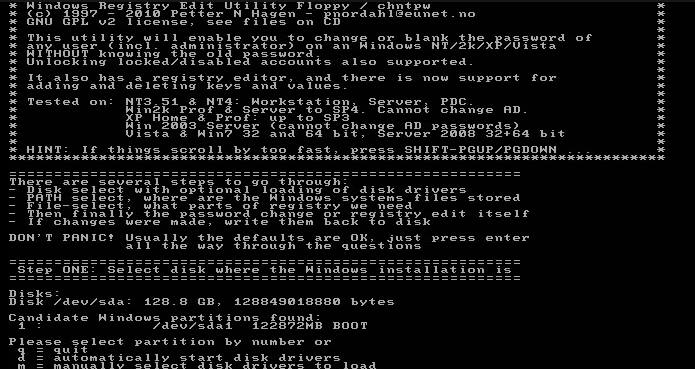
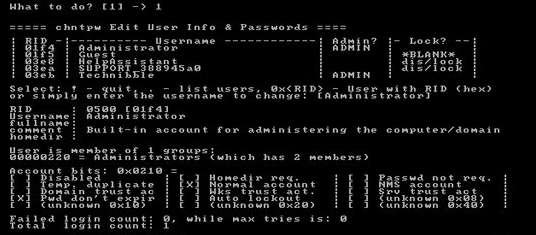
- Allows users to regain access to their Windows 10 accounts by removing or resetting the account password entirely
- Can be used as a last resort when all other methods fail
Cons:
- Requires technical knowledge and can be complicated for beginners
Relate Links :
How to Create a Windows Password Reset USB for Multiple PCs
09-11-2023
John Weaver : Are you struggling to reset passwords for multiple Windows 10 computers? Look no further, as we explore the...
Resetting Your Windows 10 Password Using a USB Drive
12-10-2024
Ashley S. Miller : Unleash the power of a USB drive to reset your forgotten Windows 10 password. Learn multiple methods for...
Factory Resetting Windows 7 Without Password: A Step-by-Step Guide
13-10-2023
Amanda J. Brook : Struggling to factory reset your Windows 7 PC without a password? Look no further! In this article, we...
Factory Resetting Your Toshiba Laptop Without a Password: A Step-by-Step Guide
13-10-2023
Amanda J. Brook : Struggling to factory reset your Toshiba laptop without a password? Look no further! This comprehensive guide covers 5...




