Choose the best Password Reset disk for your ASUS laptops
- Home
- Support
- Tips System Rescue
- Choose the best Password Reset disk for your ASUS laptops
Summary
Learn how to create and use an Asus password reset disk, as well as explore alternative options for Asus laptops. Discover comparisons, limitations, and more.
Table of contents
Asus password reset disk is specifically designed for Asus computers and laptops. It works by creating a bootable disk or USB drive that can be used to reset the password of an Asus device. This disk is compatible with various Asus models and is a quick and efficient solution for unlocking Asus computers.
Renee PassNow is a versatile password reset disk that supports multiple operating systems, including Windows, Mac, and Linux. It provides a comprehensive solution for resetting passwords, recovering data, and repairing system issues. With its user-friendly interface and extensive compatibility, Renee PassNow is a reliable option for regaining access to locked systems.
Offline NT Password & Registry Editor is a powerful password reset disk that can be used to reset the password of a Windows user account. It works by modifying the Windows SAM (Security Account Manager) file, allowing you to create a new password for the locked account. This disk operates offline, meaning it doesn’t require an internet connection to reset the password.
Ophcrack is a popular password reset disk based on the open-source rainbow table method. It is primarily used to crack Windows passwords by leveraging precomputed hash tables. Ophcrack is known for its speed and effectiveness in recovering passwords, particularly for weakly encrypted passwords. However, it may not be as reliable for complex or strongly encrypted passwords.
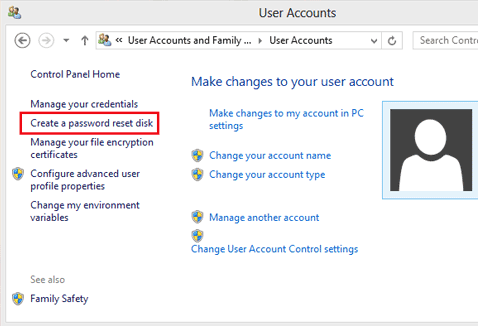
Step 2 : Once the Asus password reset disk is created, it becomes a valuable asset in case of a forgotten password. The disk is compatible with various Asus laptop models and can be used on both old and new systems.
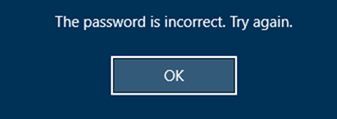
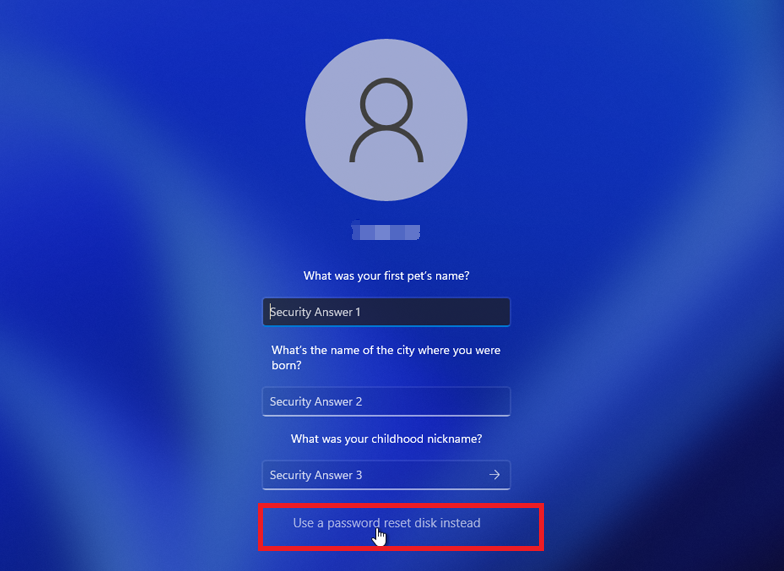
Note: To reset the password of the current account, you must use a password reset disk created specifically for that account. Using a password reset disk created for another account will not work.
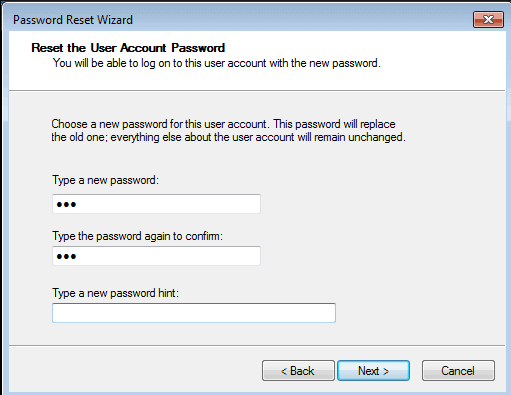
With Renee PassNow, users can easily create a password reset disk using a USB drive. This disk can then be used to regain access to their Asus laptop if they forget their password.
One of the key features of Renee PassNow is its ability to reset Windows passwords without any data loss. This means that users don’t have to worry about losing important files or documents in the process.
Start by downloading Renee PassNow from the official website and install it on a different computer that you can access. You can choose the appropriate version based on your computer’s operating system.

Remove Windows Login Password 3 steps for whole password remove process.
Recover the files Recover the deleted files without Windows system.
Transfer the data Transfer the important files of the computer with system.
Multifuctional Data transfer, data recovery, bootable problem recovery can be run without system.
Highly compatible Windows 11/10/8.1/8/7/XP/Vista. UEFI boot.
Remove Login Password Support Windows 11/10/8.1/8/7/XP/Vista. UEFI boot.
Recover the files Recover the deleted files without Windows system.
Transfer the data Transfer the important files of the computer with system.
Launch Renee PassNow and insert a USB flash drive or blank CD/DVD into the computer. Select the option to create a bootable media. Follow the on-screen instructions to complete the process.

Insert the bootable USB or CD/DVD into the locked Windows computer. Restart the computer and enter the BIOS settings by pressing the appropriate key (Please refer the following table). Configure the boot order to prioritize the bootable media.
| *Server Type | Enter boot menu method |
|---|---|
| DELL | Press the F12 key repeatedly before the Dell logo appears on the screen. |
| HP | Press the F9 key multiple times when the HP logo is displayed. |
| *BIOS Name | Enter boot menu method |
|---|---|
| ASUS | DEL or F2 for PCs/ DEL or F2 for Motherboards |

After successfully booting from the bootable media, Renee PassNow will load. Select “PassNow!” function after booting from the new created Windows password reset disk.

Choose the user account for which you want to reset the password. Then, click on the “Reset” button. Renee PassNow will remove or reset the password for the selected user account.


Once the process is finished, remove the bootable media and restart your computer. You can now log in to your account without any password.
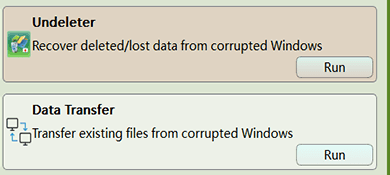
Overall, Renee PassNow is a reliable and effective third-party password reset disk option that offers a wide range of features to Asus laptop users. Its easy-to-use interface and data protection capabilities make it a valuable tool for anyone looking to regain access to their Asus laptop.
One of the key advantages of this tool is its ability to work offline. Unlike other password reset methods that require an internet connection or access to the Windows operating system, the offline nt password & registry editor operates independently of these factors. This means that it can be used to reset passwords even if the computer is not able to boot into Windows or connect to the internet.
https://pogostick.net/~pnh/ntpasswd/
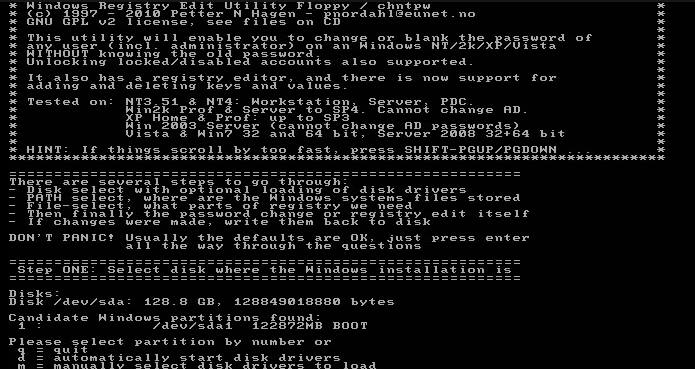
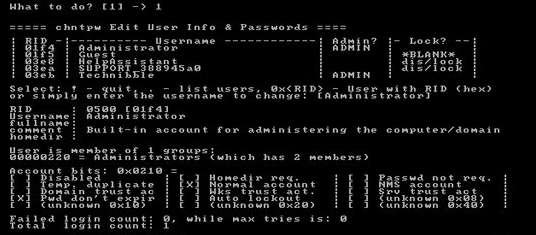
To use Ophcrack, you will first need to download and install it on another computer with internet access. Once installed, create a bootable USB or CD/DVD using Ophcrack to run it on your locked ASUS Laptop.
Ophcrack requires rainbow tables to crack passwords. These tables contain precomputed hashes for a wide range of possible passwords. Select the appropriate tables according to the Windows version you are using. In this case, select the tables for Windows XP.
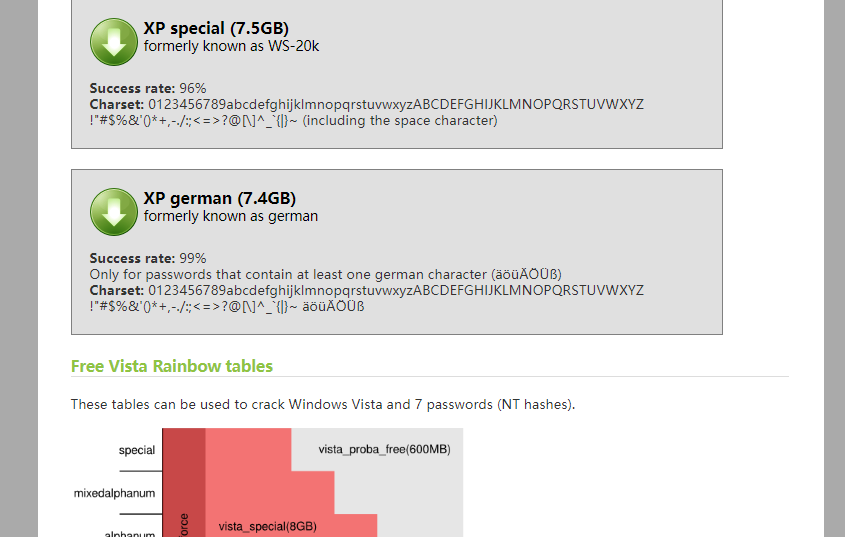
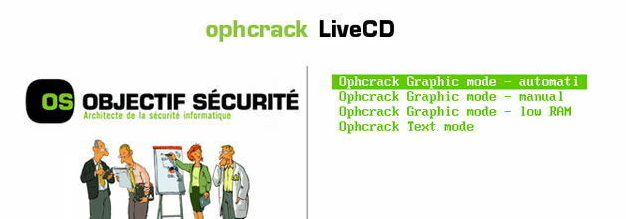
Once you have selected the correct tables, click on the “Load” button to load them into Ophcrack. Then, click on the “Crack” button to start the password recovery process. Ophcrack will begin analyzing the hashes and attempting to crack the password
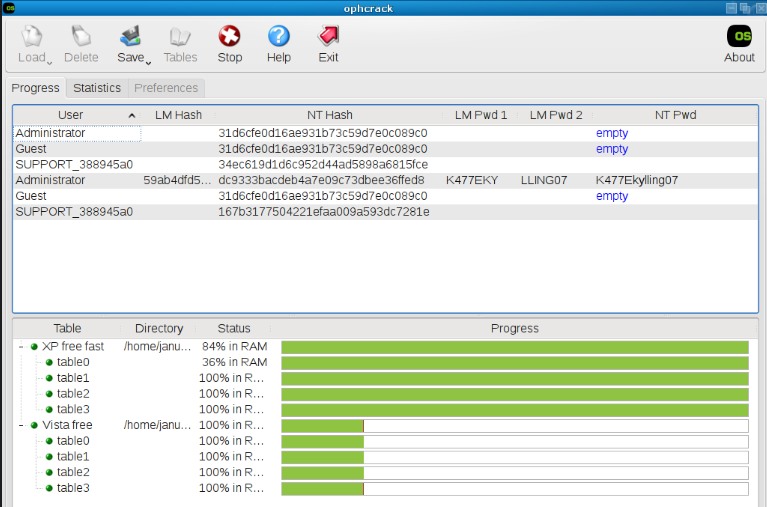
Furthermore, Ophcrack might not be suitable for situations where the operating system has been significantly updated or modified, as it heavily relies on the ability to access the SAM file where the password hashes are stored. Therefore, if the system has undergone substantial changes, Ophcrack’s effectiveness might be diminished.
In conclusion, while Ophcrack serves as a valuable password recovery tool for simpler scenarios and weak passwords, it has its limitations in more complex situations or when the operating system has been extensively modified. It is crucial to consider these factors when deciding on the most appropriate password reset method for Asus laptops and other systems.
- Efficient in recovering simple and weak passwords
- Uses rainbow tables for password recovery
Cons:
- Less efficient for long and complex passwords
- Unable to recover passwords not stored in rainbow tables
- Ineffective for heavily modified operating systems
| *Password reset disk name | Ease of use | Success rates | Potential data loss |
|---|---|---|---|
| Asus password reset disk | Quick and efficient solution for unlocking Asus computers | 100% | - |
| Renee PassNow | User-friendly interface and extensive compatibility | 100% | None |
| Offline NT Password & Registry Editor | Powerful password reset disk that operates offline/ need to familiar with console operations | May not | Possible if used improperly |
| Ophcrack | Known for speed and effectiveness in recovering short passwords | 60%/ Failed if password is long | - |
When it comes to potential data loss, it’s important to note that using any password reset disk carries the risk of losing data, especially if you are not careful. It is recommended to back up your data before using any password reset disk.
In terms of success rates, the Asus password reset disk and the Windows built-in password reset disk generally have high success rates, especially if the correct disk is used. The success rate for third-party tools like Renee PassNow, the offline nt password & registry editor, and Ophcrack can vary depending on the specific scenario and password complexity.
Overall, the choice of password reset disk depends on your specific needs and level of technical proficiency. The Asus password reset disk and the Windows built-in password reset disk are recommended for their ease of use and compatibility with Asus laptops, while third-party tools like Renee PassNow and the offline nt password & registry editor offer more advanced options for experienced users. Ophcrack can be used for simple password recovery scenarios but may not be effective for complex passwords.
Conclusion
Relate Links :
Step-by-Step Guide: Resetting Windows 7 Passwords Using Hiren's Boot CD
31-08-2023
John Weaver : Hirens password reset for Windows 7 is a reliable and efficient solution for forgotten login credentials. Besides, we...
Mastering Windows Server 2019 Password Reset with Hiren's Boot CD
31-08-2023
Amanda J. Brook : Reset your Windows Server 2019 password effortlessly with Hiren's Boot CD. Get step-by-step instructions on using NTPWEdit for...
Step-by-Step Guide: Resetting Windows 11 Password with Hiren Boot
31-08-2023
Ashley S. Miller : Hiren Boot is a powerful tool for resetting Windows 11 passwords, providing a comprehensive overview of its features...
Hiren's BootCD vs. Renee PassNow: Comparing the Effectiveness of Password Reset Tools for Windows 10
31-08-2023
Ashley S. Miller : Hiren's BootCD is an authoritative solution for resetting Windows 10 passwords. It includes Offline NT Password & Registry...




