Step-by-Step Guide: Resetting Windows 7 Passwords Using Hiren’s Boot CD
- Home
- Support
- Tips System Rescue
- Step-by-Step Guide: Resetting Windows 7 Passwords Using Hiren’s Boot CD
Summary
Hirens password reset for Windows 7 is a reliable and efficient solution for forgotten login credentials. Besides, we can use Renee PassNow to reset forgotten Windows 7 password.
Table of contents
Hiren’s Boot CD provides a comprehensive collection of password reset tools, making it a versatile solution for different scenarios. One of the popular tools included is NTPWEdit, which allows users to reset Windows passwords. With NTPWEdit, users can easily reset or remove the Windows password, granting them access to their computer without any hassle.
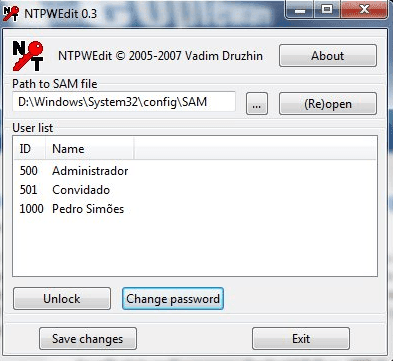
Another powerful tool available on Hiren’s Boot CD is Offline NT Password & Registry Editor (Chntpw). It allows users to remove Windows passwords by creating a bootable USB flash drive. This tool is particularly useful when a user has forgotten their Windows password and needs to regain access to their computer quickly.
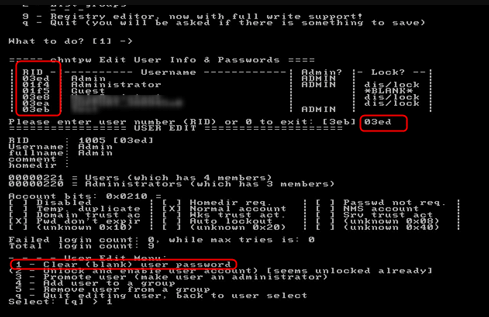
| *Password Reset Tool Name | Features | Has Nice GUI |
|---|---|---|
| NTPWEdit | Reset or remove Windows passwords | Yes |
| Offline NT Password & Registry Editor (Chntpw) | Remove Windows passwords by creating a bootable USB flash drive | none |
| Windows Login Unlocker v1.6 | 1 Click to create password reset disk for Windows | Yes |
The first step in using Hiren’s Boot CD to reset a forgotten Windows 7 password is to download the software from the official website and burn it to a CD or create a bootable USB drive.
Once you have the bootable media ready, insert it into the computer with the forgotten password and restart the system. Make sure to set the computer to boot from the CD or USB drive by accessing the boot menu or changing the boot order in the BIOS settings.
When the computer boots from the Hiren’s Boot CD, a menu will appear on the screen. Select the option to boot into Mini Windows XP. This will load a lightweight version of Windows XP from the bootable media.
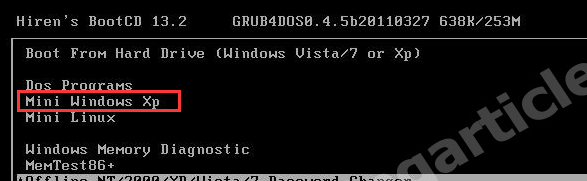
After the Mini Windows XP is loaded, open the Hiren’s Boot CD menu and navigate to the “Passwords / Keys” category. From here, select the “Password Renew” tool.
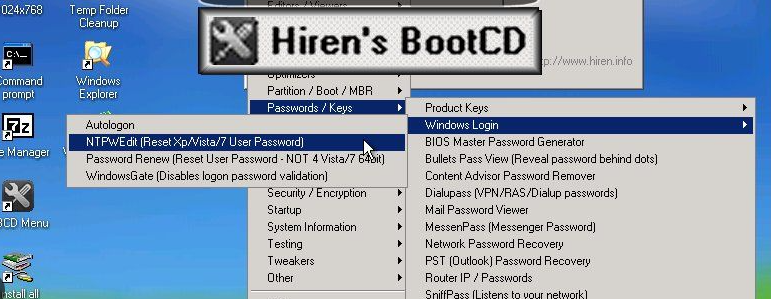
In the Password Renew tool, choose the partition where the Windows 7 operating system is installed. This is usually the C: drive. After selecting the appropriate partition, the tool will show a list of user accounts on the system.
Select the user account for which you want to reset the password and click on the “Change password” button. Enter a new password for the user account and click on the “OK” button to confirm.
Once the password has been changed successfully, restart the computer and remove the Hiren’s Boot CD or USB drive. You should now be able to log in to Windows 7 using the newly reset password.
It is important to note that using Hiren’s Boot CD to reset a Windows 7 password should only be done with legal and valid reasons, such as when you have forgotten your own password.
Start by downloading Renee PassNow from the official website and install it on a different computer that you can access. You can choose the appropriate version based on your computer’s operating system.

Remove Windows Login Password 3 steps for whole password remove process.
Recover the files Recover the deleted files without Windows system.
Transfer the data Transfer the important files of the computer with system.
Multifuctional Data transfer, data recovery, bootable problem recovery can be run without system.
Highly compatible Windows 11/10/8.1/8/7/XP/Vista. UEFI boot.
Remove Login Password Support Windows 11/10/8.1/8/7/XP/Vista. UEFI boot.
Recover the files Recover the deleted files without Windows system.
Transfer the data Transfer the important files of the computer with system.
Launch Renee PassNow and insert a USB flash drive or blank CD/DVD into the computer. Select the option to create a bootable media. Follow the on-screen instructions to complete the process.

Insert the bootable USB or CD/DVD into the locked Windows computer. Restart the computer and enter the BIOS settings by pressing the appropriate key (Please refer the following table). Configure the boot order to prioritize the bootable media.
| *BIOS Name | Enter boot menu method |
|---|---|
| ASRock | DEL or F2 |
| ASUS | DEL or F2 for PCs/ DEL or F2 for Motherboards |
| Acer | DEL or F2 |
| Dell | F12 or F2 |
| ECS | DEL |
| Gigabyte / Aorus | DEL or F2 |
| Lenovo (Consumer Laptops) | F2 or Fn + F2 |
| Lenovo (Desktops) | F1 |
| Lenovo (ThinkPads) | Enter then F1 |
| MSI | DEL |
| Microsoft Surface Tablets | Press and hold Power and Volume Up buttons |
| Origin PC | F2 |
| Samsung | F2 |
| Toshiba | F2 |
| Zotac | DEL |
| HP | Esc/ F9 for \`Boot Menu\`/ Esc/ F10/ Storage tab/ Boot Order/ Legacy Boot Sources |
| INTEL | F10 |

After successfully booting from the bootable media, Renee PassNow will load. Select “PassNow!” function after booting from the new created Windows password reset disk.

Choose the user account for which you want to reset the password. Then, click on the “Reset” button. Renee PassNow will remove or reset the password for the selected user account.


Once the process is finished, remove the bootable media and restart your computer. You can now log in to your account without any password.
Firstly, not all password reset software is reliable or trustworthy. Some may contain malware or other malicious elements that can compromise the security of your system. It is crucial to choose a reputable and well-known software provider to minimize the risk of falling victim to such threats.
Secondly, certain password reset methods may require you to have physical access to the computer. This means that if you have forgotten your password for a remote desktop or a cloud-based system, these methods might not be effective. In such cases, seeking assistance from the system administrator or the service provider is often the safest option.
Another limitation is the compatibility of the software with different operating systems. While some password reset tools may work seamlessly with Windows 7, they might not be compatible with other versions of Windows or alternative operating systems. It is essential to verify the compatibility of the software before proceeding with the password reset process.
Moreover, some password reset methods may lead to data loss or corruption if not executed correctly. Incorrectly altering the system files or registry settings can result in irreversible damage to your computer. Always ensure you have a recent backup of your important files and follow the instructions carefully when using any password reset method to avoid any unintended consequences.

Provides multiple functions like backup, restore, clone, system migration.
Clone all data (including system) in HDD to smaller SSD or larger HDD. Disk could boot PC after clone finished.
Supports to migrate Windows to SSD with a few clicks.
4K alignment will be processed when clone disk, migrate system, restore disk or system.
Backup & restore system/disk/folder. Auto backup plans are available.
Provides functions like backup, restore, clone, system migration.
Clone all data (including system) in HDD to smaller SSD or larger HDD.
Backup & restore system/disk/folder. Auto backup plans are available.
Compatible with: Windows 10 / 8.1 / 8 / 7 / Vista / XP / 2008 / 2012(32bit/64bit) / Server 2008
Relate Links :
Hiren's BootCD vs. Renee PassNow: Comparing the Effectiveness of Password Reset Tools for Windows 10
31-08-2023
Ashley S. Miller : Hiren's BootCD is an authoritative solution for resetting Windows 10 passwords. It includes Offline NT Password & Registry...
Fixing Hard Disk Error 303: A Complete Guide
03-01-2024
John Weaver : Learn how to resolve "hard disk error 303" or "hard disk 1 full (305)" errors on your HP...
Step-by-Step Guide: Resetting Windows 7 Passwords Using Hiren's Boot CD
31-08-2023
John Weaver : Hirens password reset for Windows 7 is a reliable and efficient solution for forgotten login credentials. Besides, we...
Mastering Windows Server 2019 Password Reset with Hiren's Boot CD
31-08-2023
Amanda J. Brook : Reset your Windows Server 2019 password effortlessly with Hiren's Boot CD. Get step-by-step instructions on using NTPWEdit for...




