Factory Resetting an ASUS Laptop on Windows 8: Unlocking the Process Without a Password
- Home
- Support
- Tips System Rescue
- Factory Resetting an ASUS Laptop on Windows 8: Unlocking the Process Without a Password
Summary
Discover the authoritative method for performing a factory reset on an ASUS laptop with Windows 8, even without the need for a password. Utilize Offline NT Password & Registry Editor or Renee PassNow
Table of contents
https://pogostick.net/~pnh/ntpasswd/
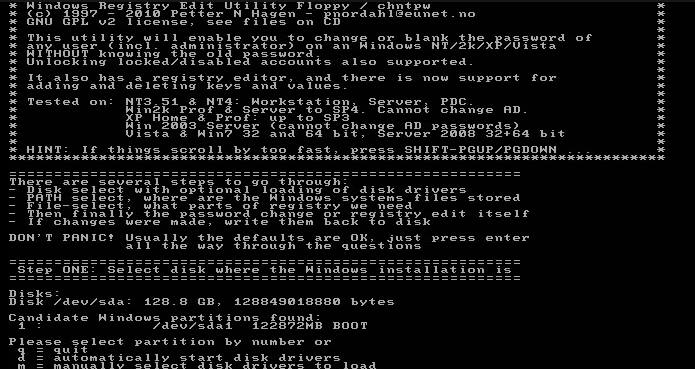
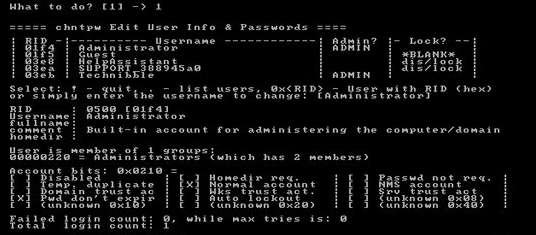
Start by downloading Renee PassNow from the official website and install it on a different computer that you can access. You can choose the appropriate version based on your computer’s operating system.

Remove Windows Login Password 3 steps for whole password remove process.
Recover the files Recover the deleted files without Windows system.
Transfer the data Transfer the important files of the computer with system.
Multifuctional Data transfer, data recovery, bootable problem recovery can be run without system.
Highly compatible Windows 11/10/8.1/8/7/XP/Vista. UEFI boot.
Remove Login Password Support Windows 11/10/8.1/8/7/XP/Vista. UEFI boot.
Recover the files Recover the deleted files without Windows system.
Transfer the data Transfer the important files of the computer with system.
Launch Renee PassNow and insert a USB flash drive or blank CD/DVD into the computer. Select the option to create a bootable media. Follow the on-screen instructions to complete the process.

Insert the bootable USB or CD/DVD into the locked Windows computer. Restart the computer and enter the BIOS settings by pressing the appropriate key (Please refer the following table). Configure the boot order to prioritize the bootable media.
| *Server Type | Enter boot menu method |
|---|---|
| DELL | Press the F12 key repeatedly before the Dell logo appears on the screen. |
| HP | Press the F9 key multiple times when the HP logo is displayed. |
| *BIOS Name | Enter boot menu method |
|---|---|
| ASUS | DEL or F2 for PCs/ DEL or F2 for Motherboards |

After successfully booting from the bootable media, Renee PassNow will load. Select “PassNow!” function after booting from the new created Windows password reset disk.

Choose the user account for which you want to reset the password. Then, click on the “Reset” button. Renee PassNow will remove or reset the password for the selected user account.


Once the process is finished, remove the bootable media and restart your computer. You can now log in to your account without any password and process the following Factory reset.
| *Software Name | Features | Ease Of Use | Success Rate |
|---|---|---|---|
| Offline NT Password & Registry Editor | Reset passwords/ modify Windows Registry/ boot from USB or CD | Complex for novice users/ text-based interface | Proven effective in resetting passwords and performing factory resets on ASUS laptops |
| Renee PassNow | Password recovery/ system rescue/ user-friendly interface/ bootable USB or CD/ data backup and recovery | More user-friendly and intuitive interface | Proven effective in resetting passwords and performing factory resets on ASUS laptops/ slightly higher success rate for novice users |
By following these tips and taking the necessary precautions, users can ensure a seamless and successful factory reset of their ASUS laptop running Windows 8. This will not only restore the device to its original settings but also provide a fresh start for improved performance and efficiency.
Conclusion
Relate Links :
Lost Your HP Laptop's PIN? Here's How to Unlock It
26-08-2023
Amanda J. Brook : Locked out of your HP laptop and can't enter your PIN? Follow these troubleshooting steps to reset the...
How to Factory Reset A Computer of Various Brands?
22-04-2024
Amanda J. Brook : Discover the definitive guide on how to factory reset a computer while safeguarding your important data for a...
How to Factory Reset A Laptop?
29-10-2018
Amanda J. Brook : If a laptop is slower than it was, factory resets is a good way to solve it and...




