Securing Your HP Laptop: Changing the Default Administrator Password
- Home
- Support
- Tips System Rescue
- Securing Your HP Laptop: Changing the Default Administrator Password
Summary
Learn about the default administrator password on HP laptops and the risks of leaving it unchanged. Discover step-by-step guidance on how to change the default password for enhanced security. Don't leave your laptop vulnerable to hackers and protect your sensitive data today!
Table of contents
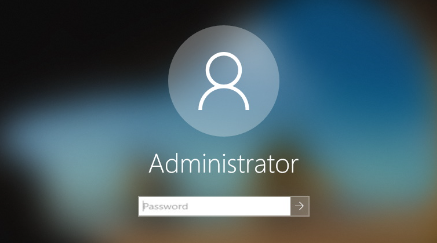
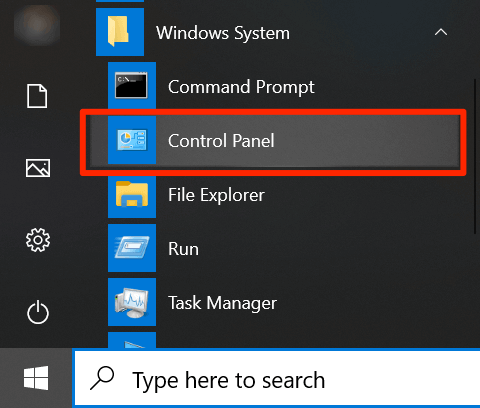
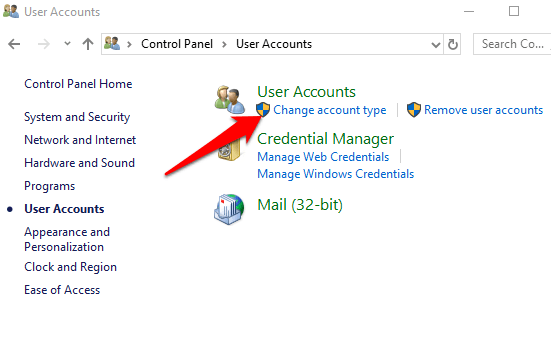
Start by downloading Renee PassNow from the official website and install it on a different computer that you can access. You can choose the appropriate version based on your computer’s operating system.

Remove Windows Login Password 3 steps for whole password remove process.
Recover the files Recover the deleted files without Windows system.
Transfer the data Transfer the important files of the computer with system.
Multifuctional Data transfer, data recovery, bootable problem recovery can be run without system.
Highly compatible Windows 11/10/8.1/8/7/XP/Vista. UEFI boot.
Remove Login Password Support Windows 11/10/8.1/8/7/XP/Vista. UEFI boot.
Recover the files Recover the deleted files without Windows system.
Transfer the data Transfer the important files of the computer with system.
Launch Renee PassNow and insert a USB flash drive or blank CD/DVD into the computer. Select the option to create a bootable media. Follow the on-screen instructions to complete the process.

Insert the bootable USB or CD/DVD into the locked Windows computer. Restart the computer and enter the BIOS settings by pressing the appropriate key (usually F2 or Delete). Configure the boot order to prioritize the bootable media.
| Server Type | Enter boot menu method |
|---|---|
| HP | Press the F9 key multiple times when the HP logo is displayed. |
| BIOS Name | Enter boot menu method |
|---|---|
| HP | Esc/ F9 for \`Boot Menu\`/ Esc/ F10/ Storage tab/ Boot Order/ Legacy Boot Sources |

After successfully booting from the bootable media, Renee PassNow will load. Select “PassNow!” function after booting from the new created Windows password reset disk.

Choose the user account for which you want to reset the password. Then, click on the “Clear Password” button. Renee PassNow will remove or reset the password for the selected user account.


- Easy password reset for HP laptop
- Convert Microsoft Account to Local account
- Straightforward and effective solution
Cons:
- Need to purchase a license
Relate Links :
Reset Your HP Pavilion Password: Exploring Different Reset Techniques
12-09-2023
Jennifer Thatcher : To reset your HP Pavilion password, try using a Windows password reset disk, Renee PassNow, a Windows installation...
Resetting Your Dell Laptop: Easy Steps to Factory Reset without Password
03-09-2023
Ashley S. Miller : Discover how to factory reset your Dell laptop without a password using our comprehensive guide.
Troubleshooting Tips for Being Locked Out of Your ASUS Laptop
16-03-2024
Jennifer Thatcher : Learn how to unlock a locked ASUS laptop with troubleshooting tips like keyboard diagnostics, accessing the built-in Administrator...




