Reset Your Dell Laptop Password Easily – No More Windows 7 Password Worries
- Home
- Support
- Tips System Rescue
- Reset Your Dell Laptop Password Easily – No More Windows 7 Password Worries
Summary
Refer to this article for securely resolving forgotten Dell laptop passwords on Windows 7. Regularly back up important data for everyday use to avoid potential loss.
If the user has forgotten his account password and has not created a password reset disk in advance, he can reset it in the system through other administrator accounts.
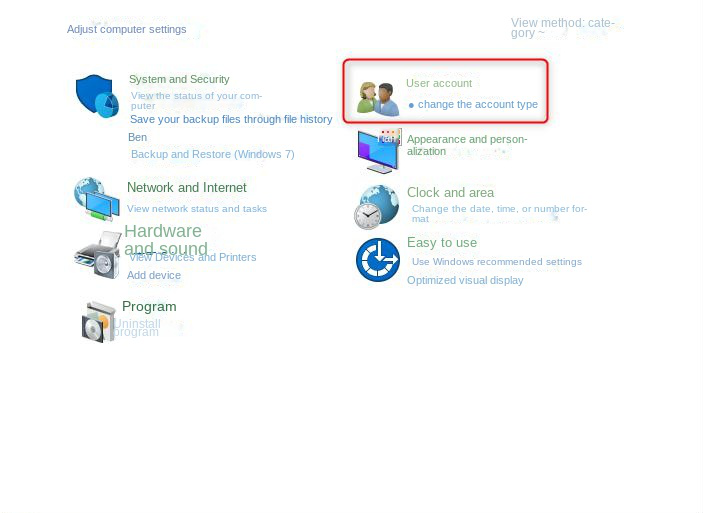
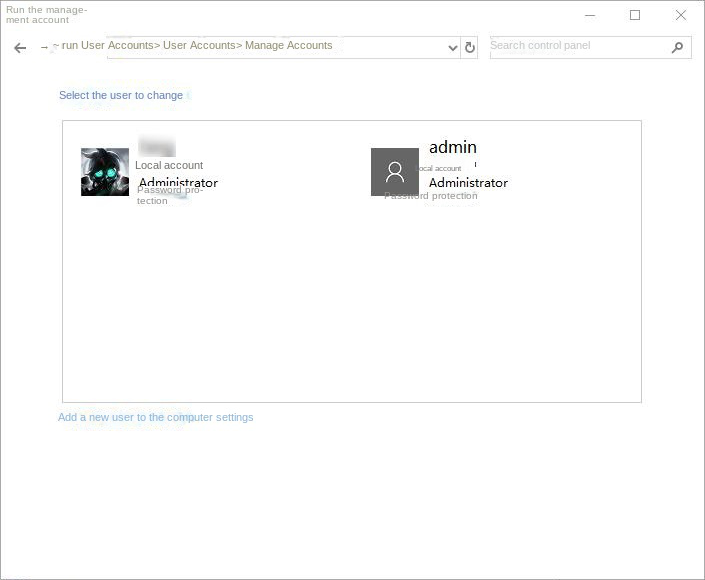
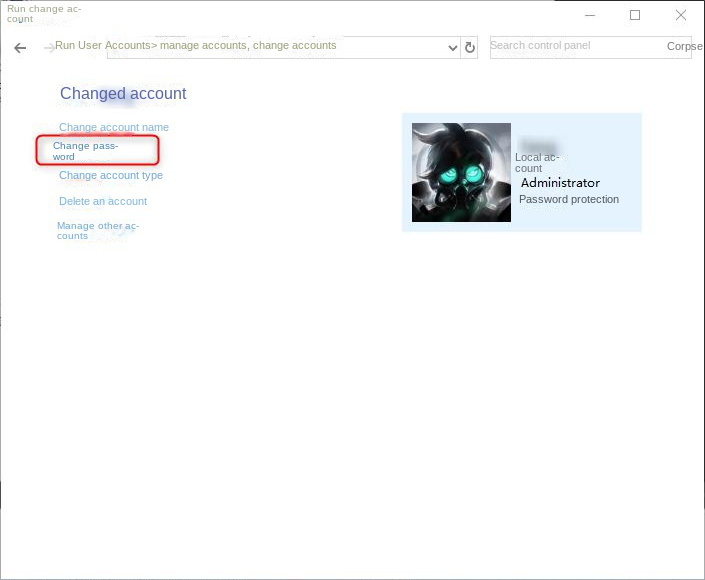
- No need to download third-party software to operate.
- The operation is simple and direct.
Drawbacks:
- A separate administrator account and password are required. If the forgotten or lost password is the administrator password, this method will not work.
- Only available for local accounts, Microsoft accounts cannot be used.
If you find yourself locked out of your Windows computer and unable to access your accounts, don’t worry! Renee PassNow , can help you reset your Windows account password and regain access to your device. Here we will guide you step by step on how to use this tool effectively.

Remove Windows Login Password 3 steps for whole password remove process.
Recover the files Recover the deleted files without Windows system.
Transfer the data Transfer the important files of the computer with system.
Fix Windows startup error Fix various Windows startup failures or crashes.
Erase disk Completely erase disk files which will not be restored.
Remove Windows Login Password 3 steps for whole password remove process.
Recover the files Recover the deleted files without Windows system.
Transfer the data Transfer the important files of the computer with system.
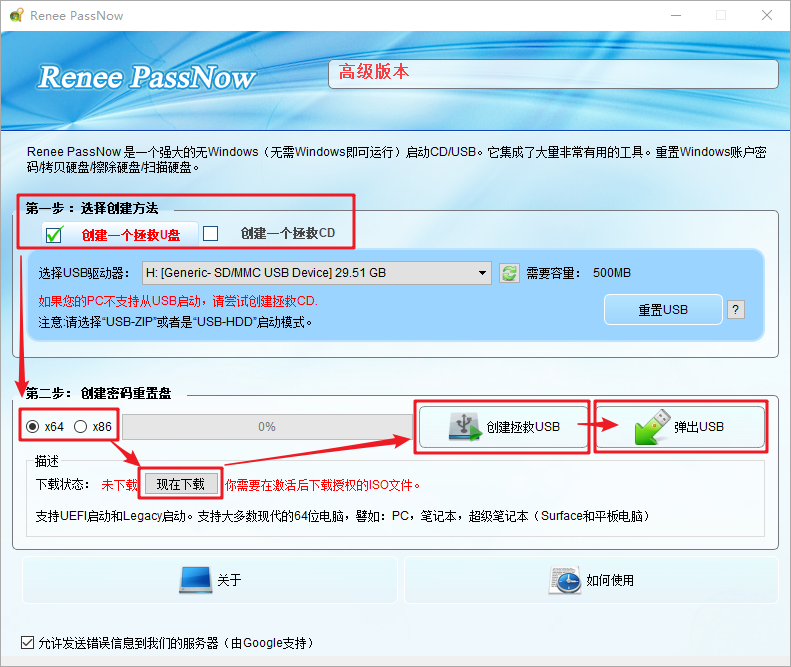
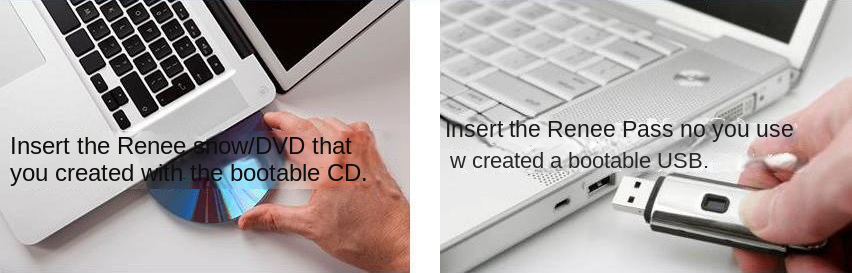
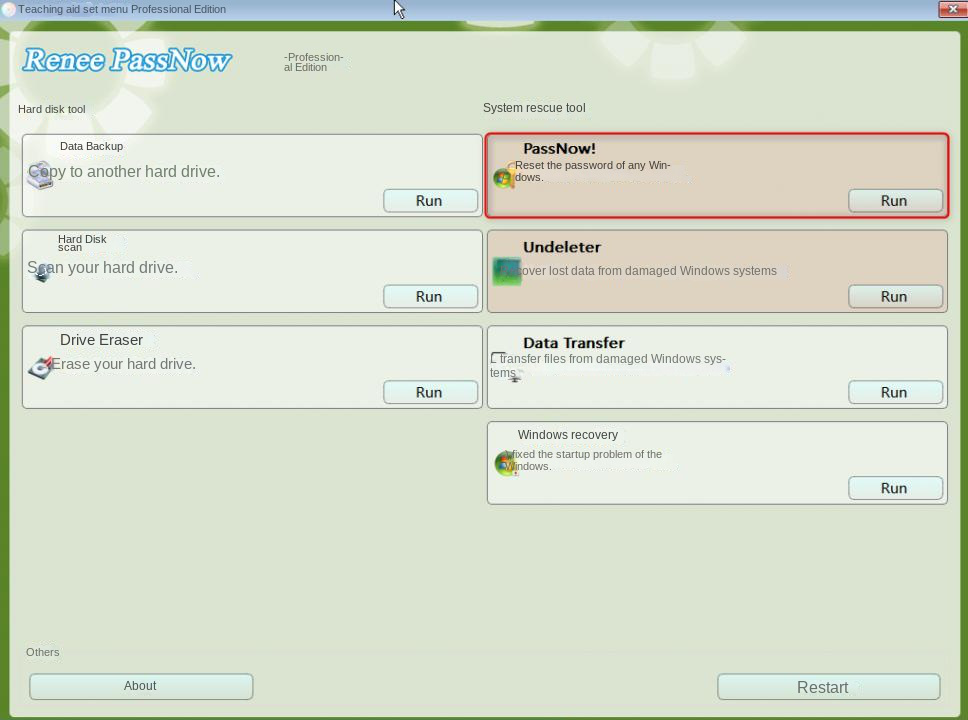
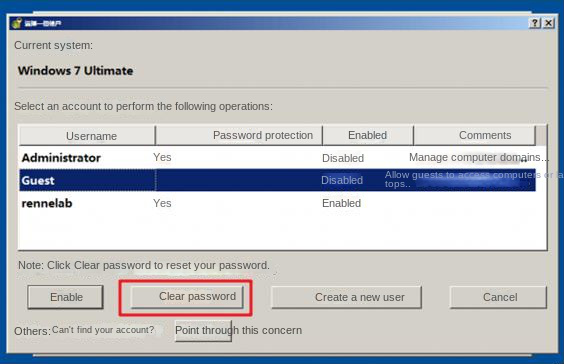
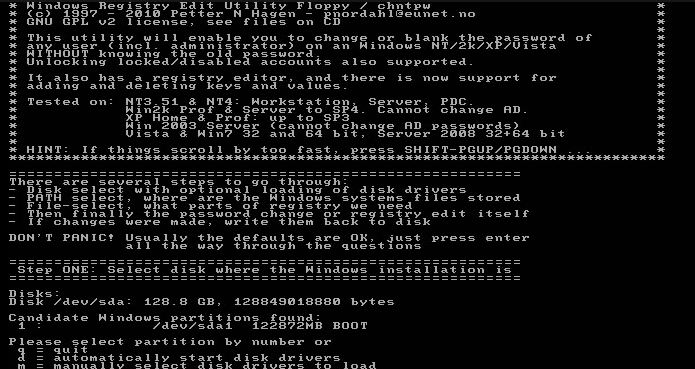

When none of the above methods work, it is recommended that you seek help from Dell’s online or offline official after-sales service , describe the problem in detail, and try the solution provided by the official after-sales service.
If the above methods successfully help you unlock your Dell laptop, then it is recommended that you back up important data to an external hard drive regularly , so as to avoid encountering similar incidents again and not being able to access your important files soon. You can back up by copying and pasting , or you can try professional data backup software, such as Renee Becca , which provides multiple backup functions, including system backup, partition and disk backup , and you can also make regular backup plans and set differential backup or Incremental backup mode.

Quick Back up files at up to 3,000MB/min.
Overall Support system backup, disk/partition backup, file backup and disk clone.
Intelligent Automatically analyze the data differences between the source files and the backup files and save disk space by backing up incremental/differential data.
Convenient Support VSS, allowing to freely view web pages during the backup of the operating system.
Highly compatible Support various files and storage devices.
Quick Back up at up to 3,000MB/min
Overall System/partition/disk backup
Incremental/differential technology Save disk space
Free TrialFree TrialNow 2000 people have downloaded!After unlocking your Dell laptop, creating a password reset disk in time can be an important way to protect your computer, so that you can easily reset your password if you forget your password. Use the following instructions to create a Windows 7 password reset disk. To complete these steps, removable media (USB flash drive or floppy disk) is required.
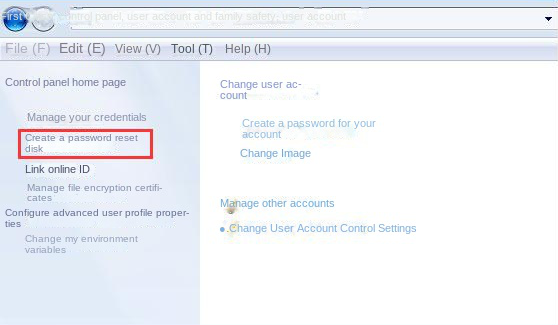
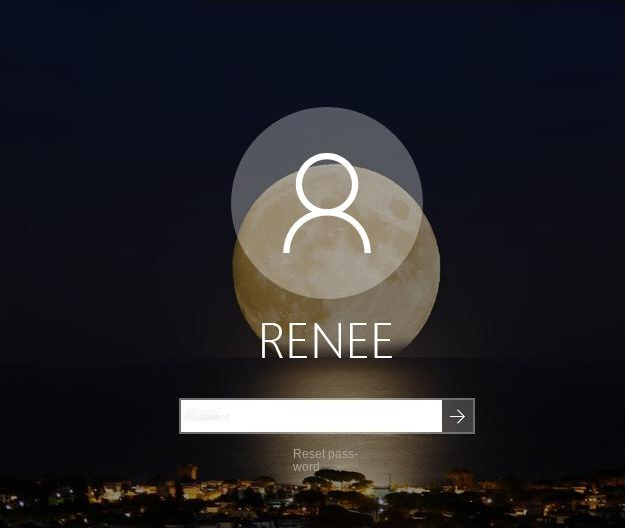
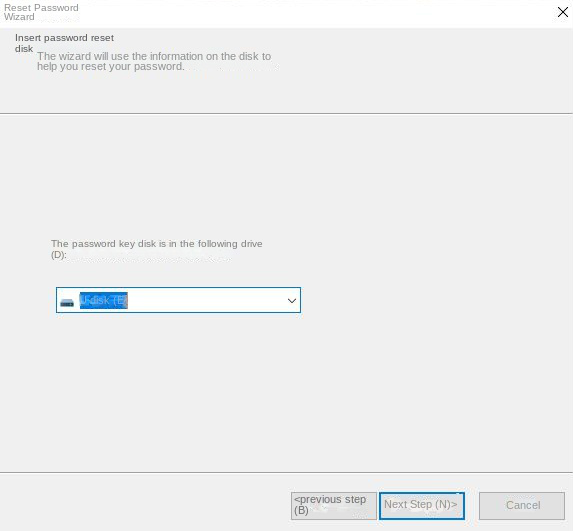
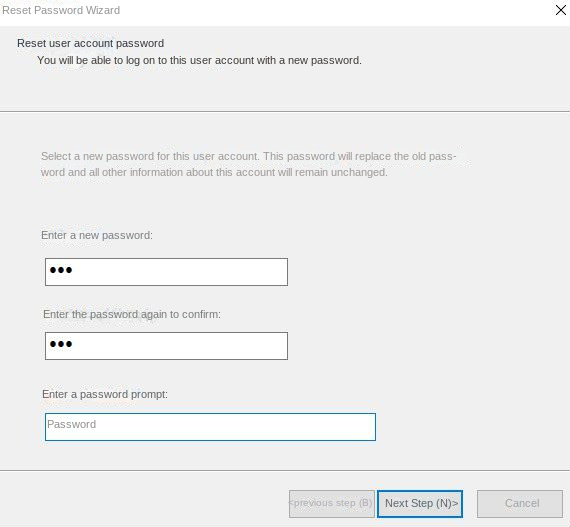
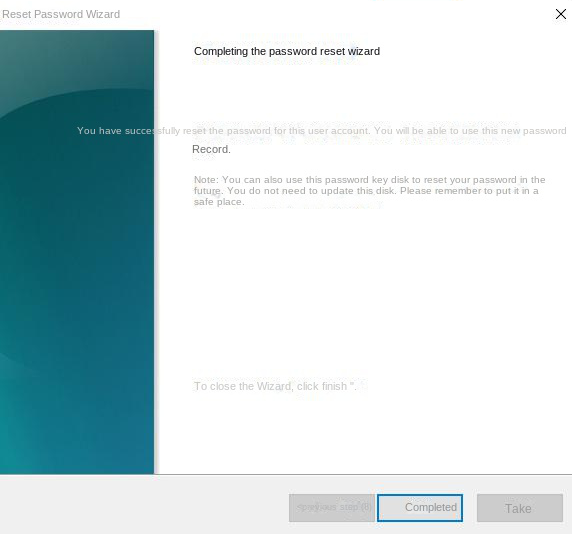
Relate Links :
Resetting Your Dell Laptop: Easy Steps to Factory Reset without Password
03-09-2023
Ashley S. Miller : Discover how to factory reset your Dell laptop without a password using our comprehensive guide.
Step-by-Step Guide: Resetting Windows 7 Passwords Using Hiren's Boot CD
31-08-2023
John Weaver : Hirens password reset for Windows 7 is a reliable and efficient solution for forgotten login credentials. Besides, we...
Step-by-Step Guide: Resetting Windows 11 Password with Hiren Boot
31-08-2023
Ashley S. Miller : Hiren Boot is a powerful tool for resetting Windows 11 passwords, providing a comprehensive overview of its features...
Simplified Steps: Resetting Your Windows Startup Repair Password
24-08-2023
Ashley S. Miller : Learn how to reset a forgotten Windows Startup Repair password using various methods, including password reset disks, advanced...




