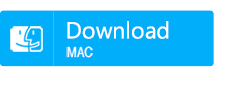9 Methods to Recover Deleted Files After a Windows Update
- Home
- Support
- Tips Data Recovery
- 9 Methods to Recover Deleted Files After a Windows Update
Table of contents
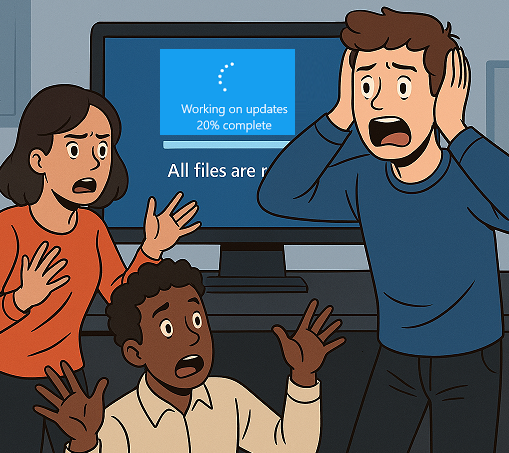
Follow these straightforward steps to recover your lost files using Renee Undeleter:

Easy to use Only simple steps to recover data from storage devices.
Multiple scan modes Fast partition scan, whole partition scan and whole disk scan for different recovery needs.
File types Support to recover pictures, videos, audios, documents, mails, etc.
Supported storage devices Recover data from recycle bin, SD card, external disk, etc.
Supported systems Windows 11,10, 8.1, 8, 7, Vista, XP, 2000 and Mac OS X10.6, 10.7, 10.8+.
Easy to use Only simple steps to recover data from storage devices.
Multiple scan modes - 3 scan modes for different recovery needs.
Supported storage devices Recover data from recycle bin, SD card, external disk, etc.




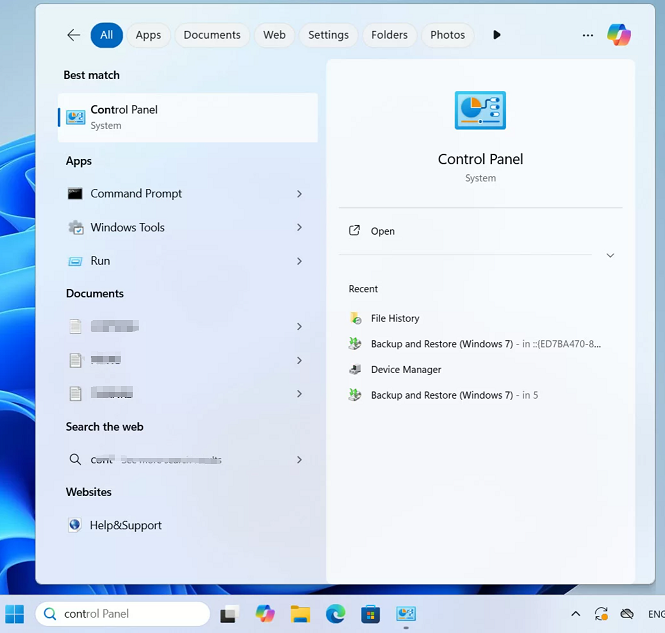
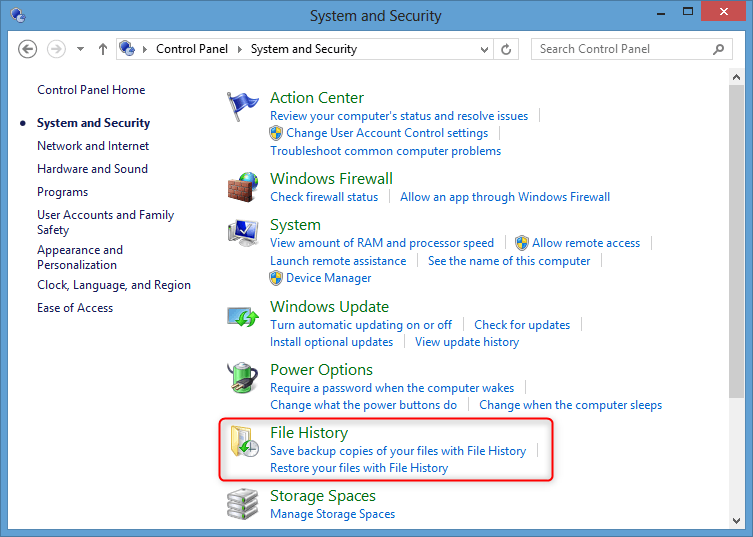
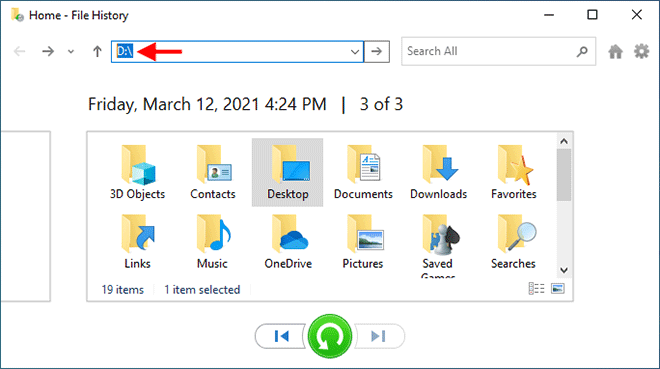
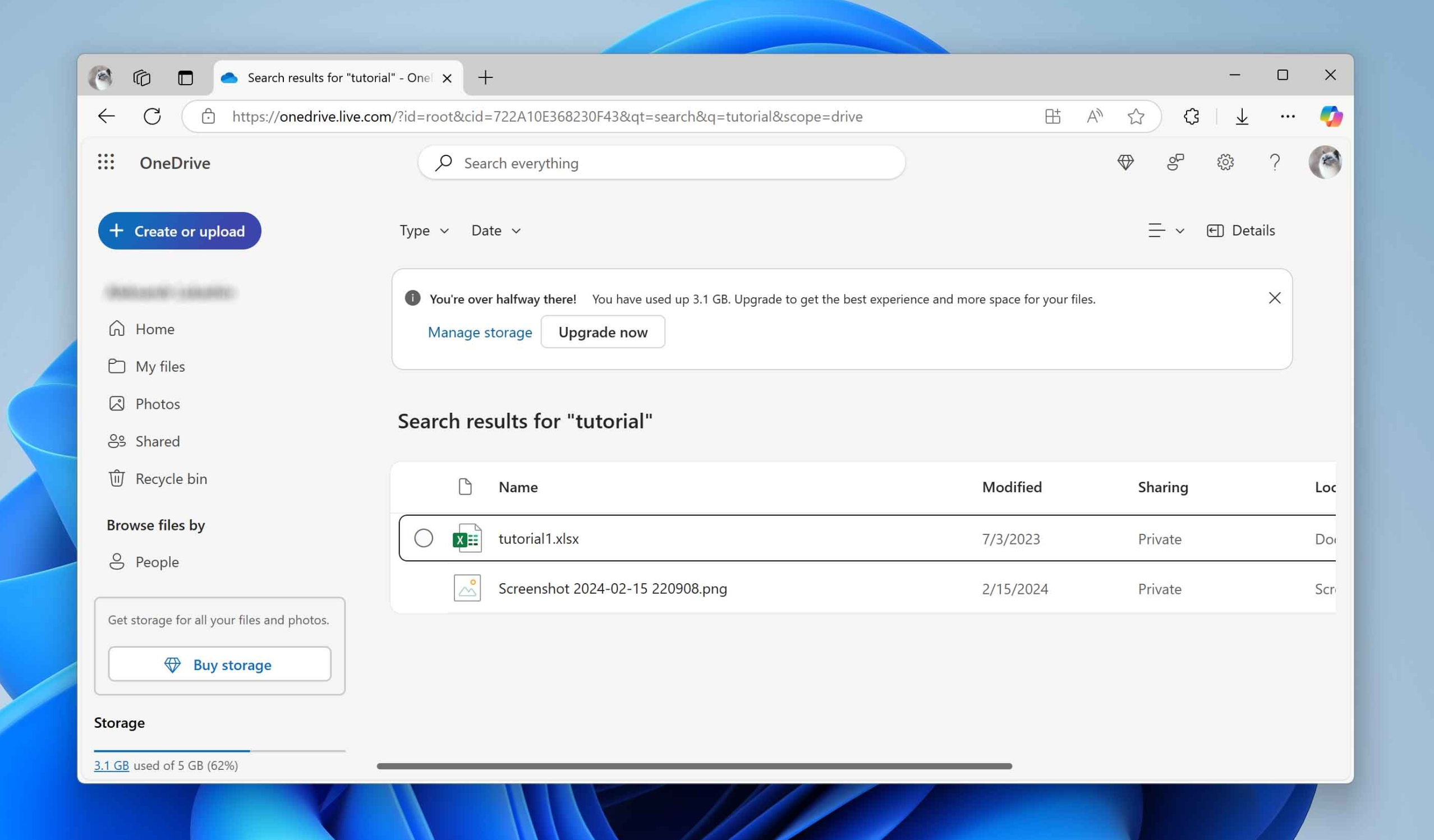
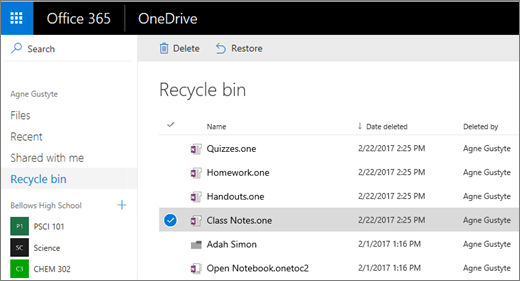
Follow these steps to reveal hidden files and recover deleted files after Windows update:
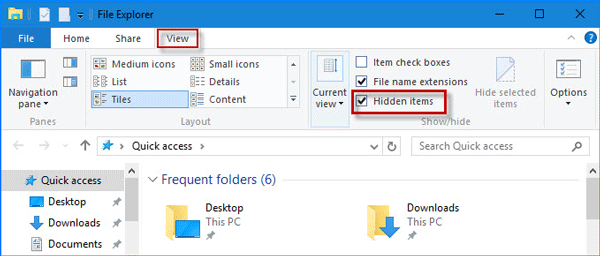
To permanently unhide important files so you can easily recover deleted files after Windows update in the future:


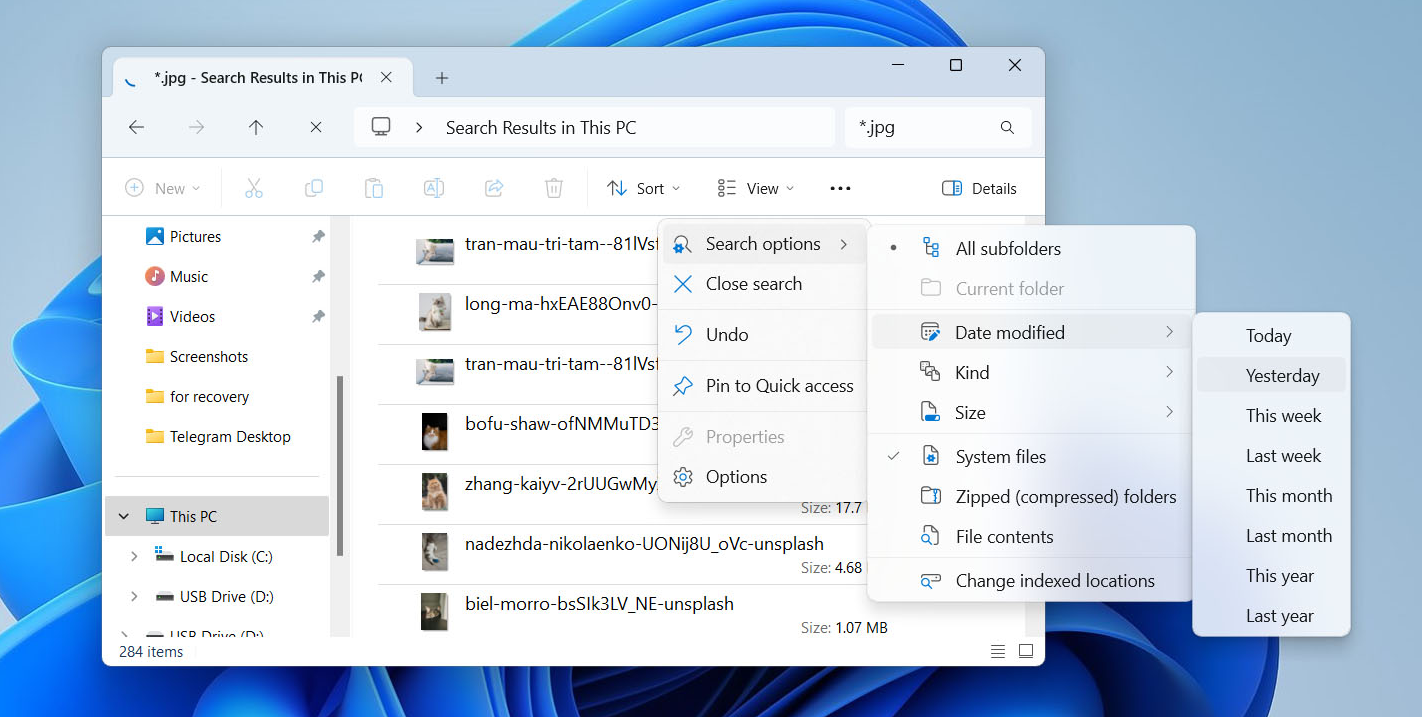
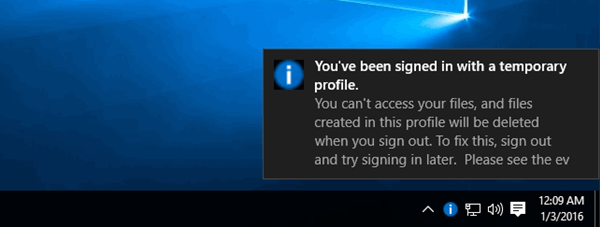
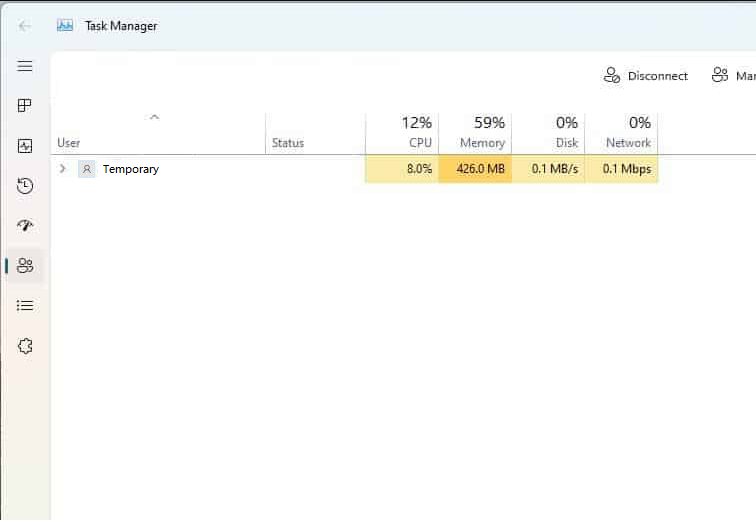
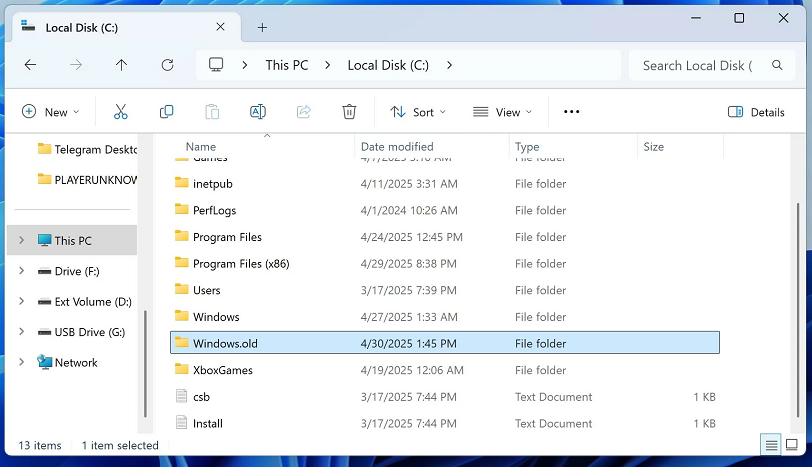
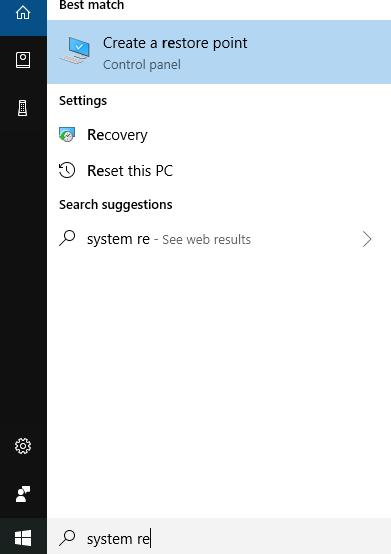
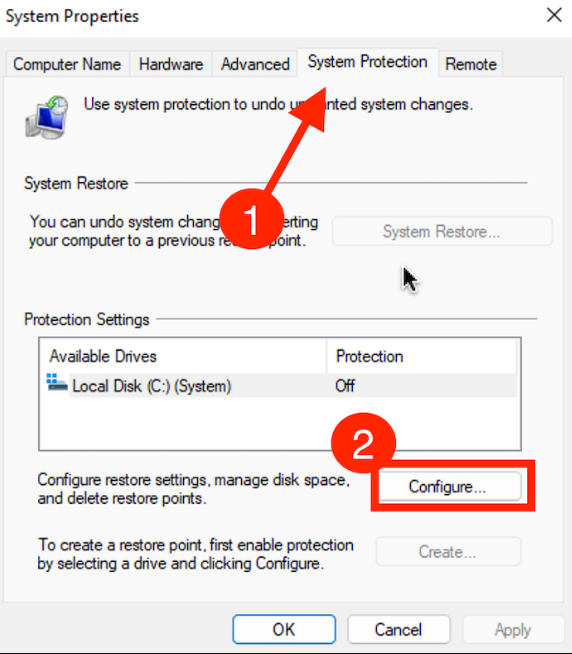
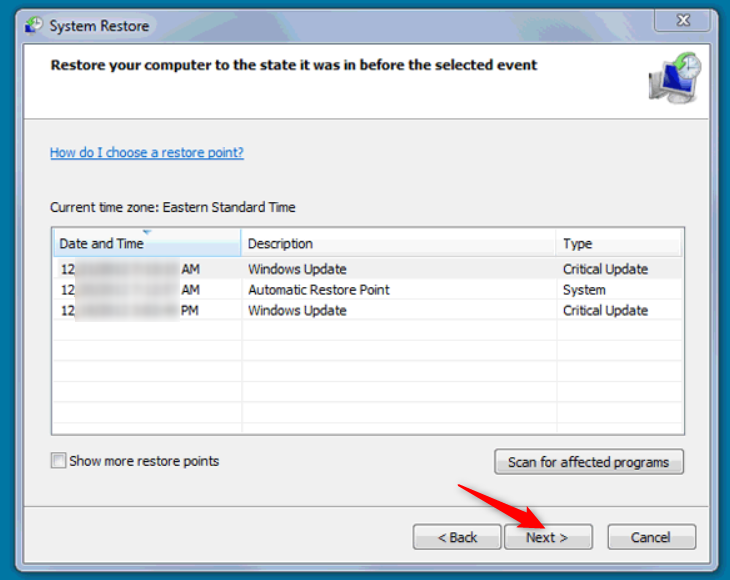
A Command Line App
How Windows File Recovery Works
How to Install Windows File Recovery
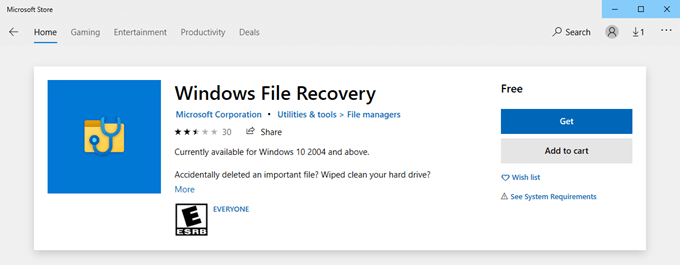

Easy to use Only simple steps to recover data from storage devices.
Multiple scan modes Fast partition scan, whole partition scan and whole disk scan for different recovery needs.
File types Support to recover pictures, videos, audios, documents, mails, etc.
Supported storage devices Recover data from recycle bin, SD card, external disk, etc.
Supported systems Windows 11,10, 8.1, 8, 7, Vista, XP, 2000 and Mac OS X10.6, 10.7, 10.8+.
Easy to use Only simple steps to recover data from storage devices.
Multiple scan modes - 3 scan modes for different recovery needs.
Supported storage devices Recover data from recycle bin, SD card, external disk, etc.
Relate Links :
How to Recover Deleted Downloads in Windows 11/10: 5 Proven Methods
17-06-2025
Ashley S. Miller : Learn how to recover deleted downloads on Windows PCs with reliable, step-by-step methods. From checking download folders to...
[2025] Files Disappeared on External Hard Drive? Step-by-Step Recovery Guide
23-10-2025
Amanda J. Brook : If files disappeared from your external hard drive, don’t worry. This authoritative guide covers simple checks and advanced...
RAW Partition Data Recovery: A Beginner's Guide
27-05-2025
Ashley S. Miller : Learn how to recover raw partition data on Windows with our step-by-step guide. Safely retrieve your files from...
How to Recover data from a Corrupted Hard Drive on Windows
03-10-2024
Amanda J. Brook : The article discusses how to address and repair a corrupted hard drive on Windows, which can result in...