Upgrade from Windows 7/8/8.1 to Windows 10 for Free: Simple Steps
- Home
- Support
- Tips Data Backup
- Upgrade from Windows 7/8/8.1 to Windows 10 for Free: Simple Steps
Summary
Upgrade windows 8 to 10 with ease by following the method shared below, just like millions of other users.
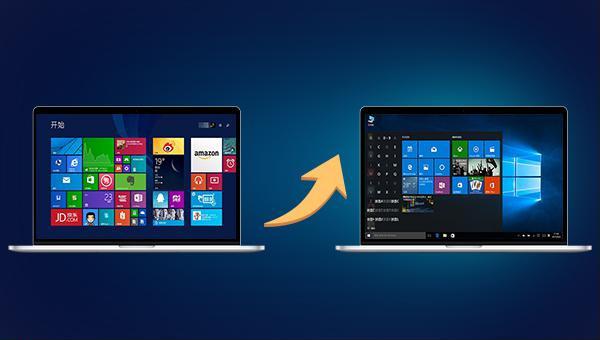
| Windows Product and Services Lifecycle Information Sheet | |||
| system version | start date | mainstream end date | Extended end date/deactivation date |
| Windows 7 | 2009/10/22 | 2015/01/13 | 2020/01/14 |
| Windows 8 | 2012/10/30 | 2016/01/12 | |
| Windows 8.1 | 2013/11/13 | 2018/01/09 | 2023/01/10 |
| Windows 10 Home and Professional | 2015/07/29 | 2025/10/14 | |
| Windows 10 Enterprise and Education editions | 2015/07/29 | 2025/10/14 | |
| Data source: https://learn.microsoft.com/en-us/lifecycle/products/windows-7, https://docs.microsoft.com/en-us/lifecycle/products/windows-8, https://docs.microsoft.com/en-us/lifecycle/products/windows-81, https://docs.microsoft.com/en-us/lifecycle/products/windows-10-enterprise-and-education | |||
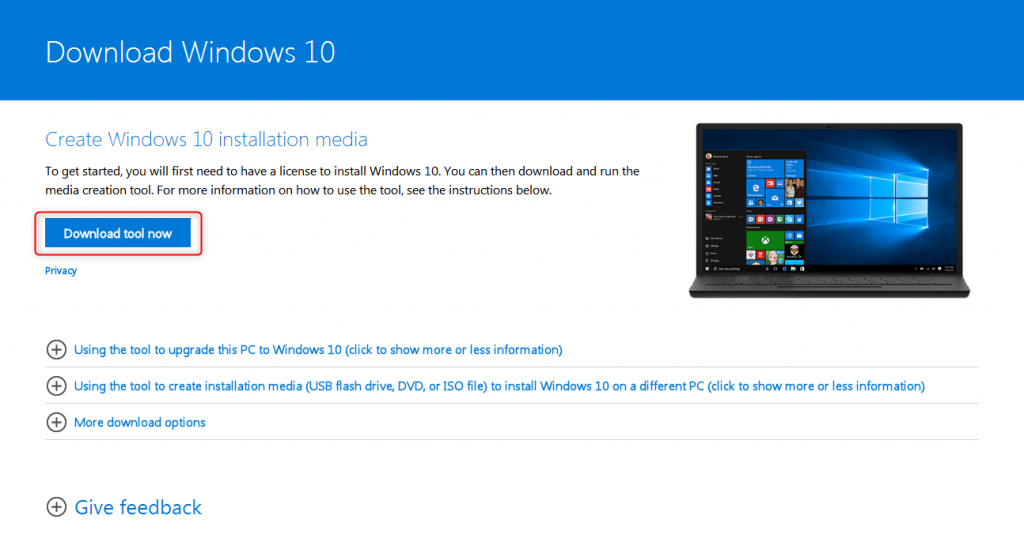
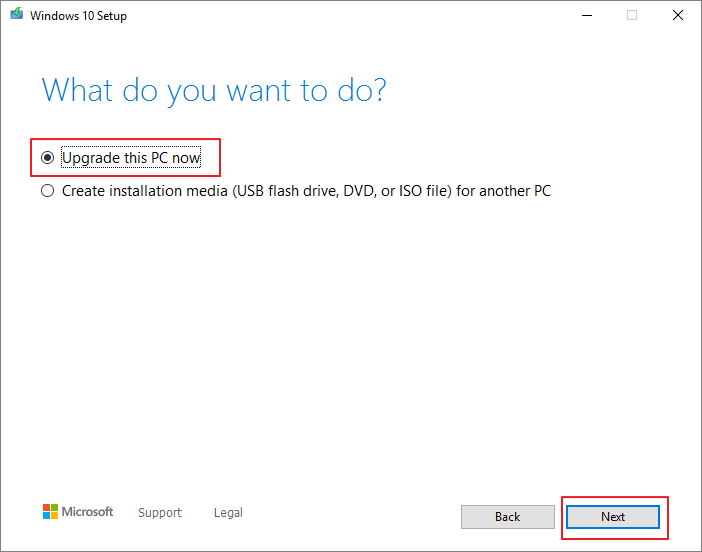
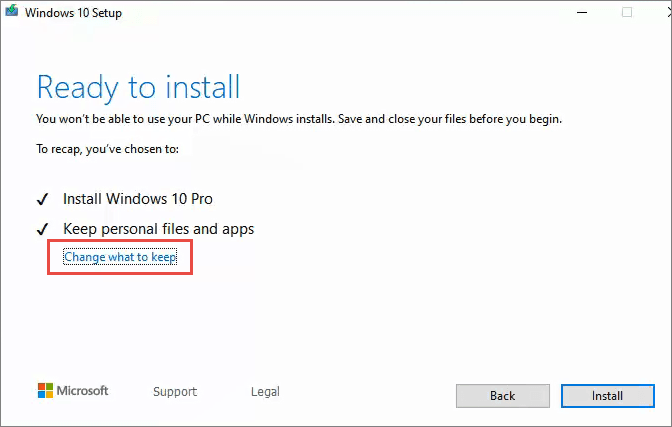
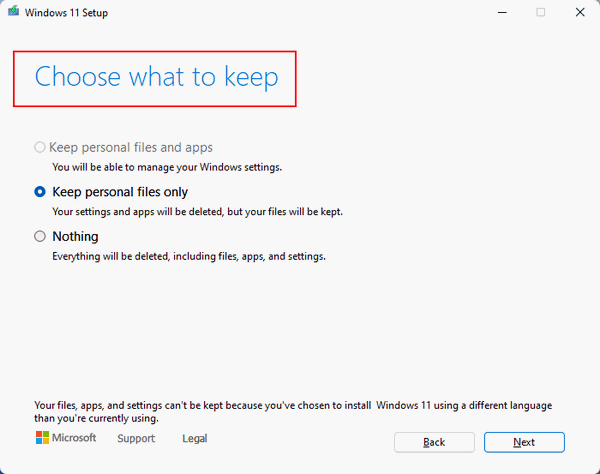
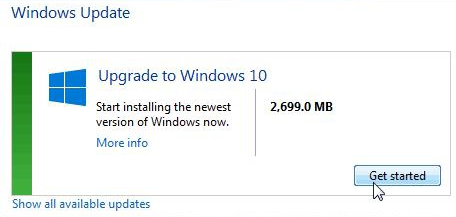

Provides multiple functions like backup, restore, clone, system migration.
Clone all data (including system) in HDD to smaller SSD or larger HDD. Disk could boot PC after clone finished.
Supports to migrate Windows to SSD with a few clicks.
4K alignment will be processed when clone disk, migrate system, restore disk or system.
Backup & restore system/disk/folder. Auto backup plans are available.
Provides functions like backup, restore, clone, system migration.
Clone all data (including system) in HDD to smaller SSD or larger HDD.
Backup & restore system/disk/folder. Auto backup plans are available.
Compatible with: Windows 10 / 8.1 / 8 / 7 / Vista / XP / 2008 / 2012(32bit/64bit) / Server 2008
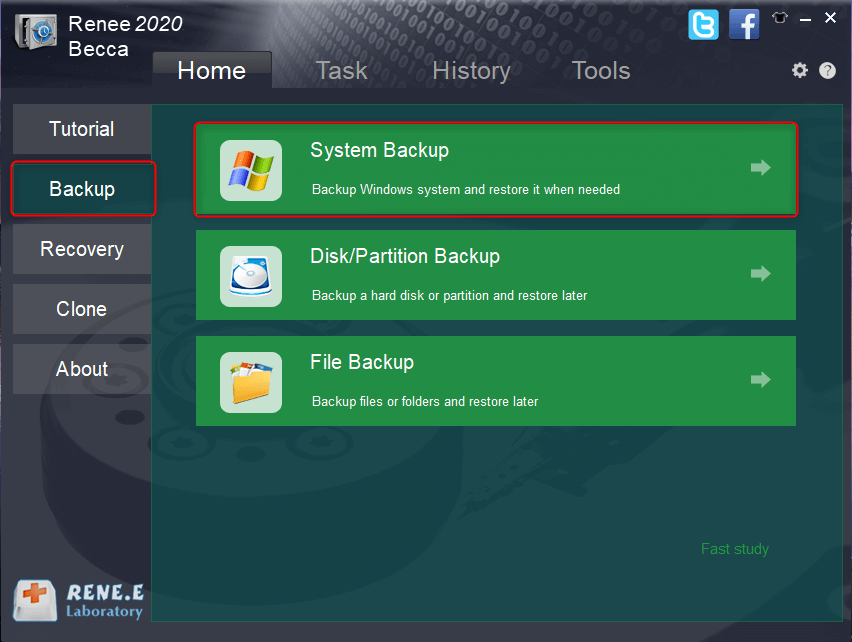
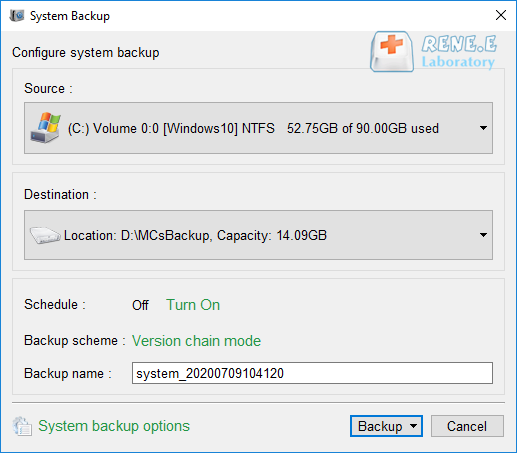

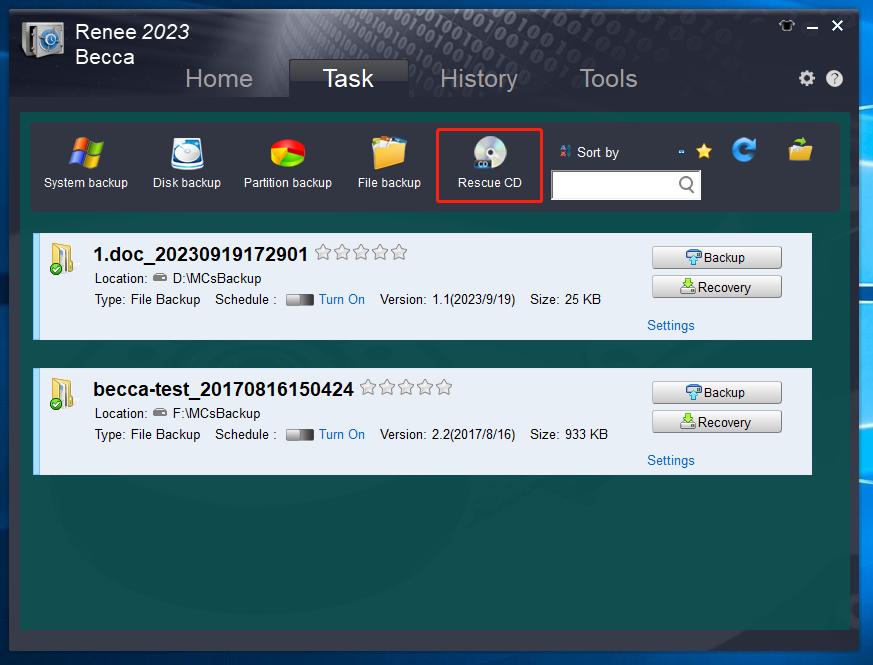
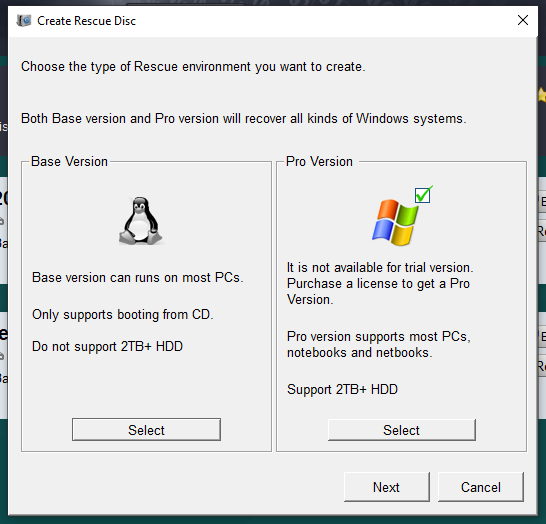
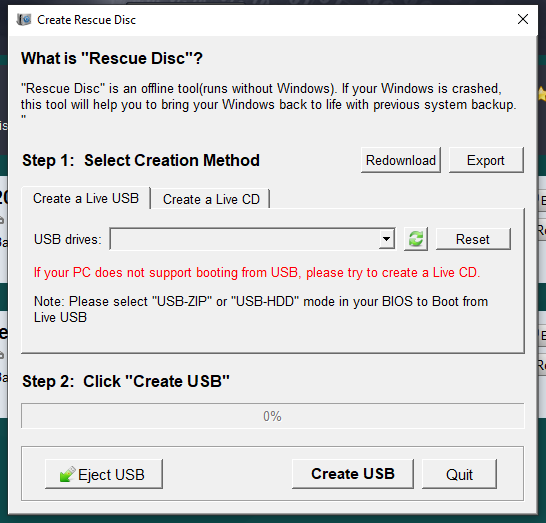
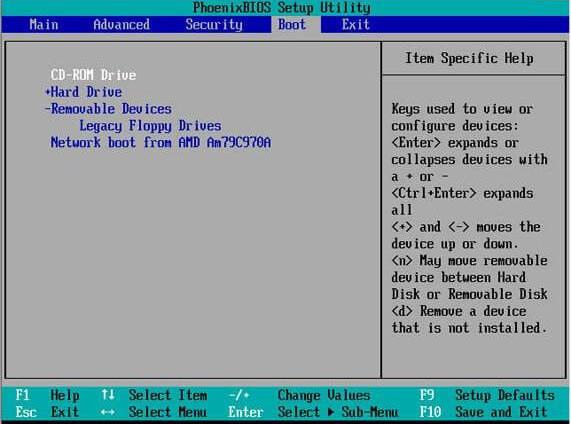
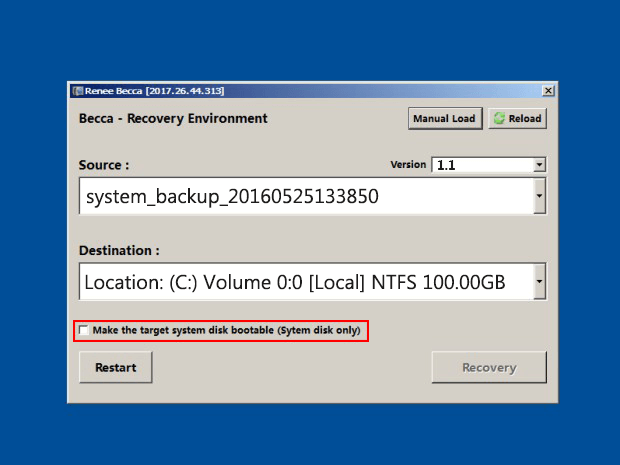
Relate Links :
How to Restore System Backup by Renee Becca
27-05-2022
Amanda J. Brook : Detailed steps about how to restore the backup system to original system disk without Windows.
Fix System Restore Error 0x80042302 in a Snap!
15-01-2024
Amanda J. Brook : Solve the 0x80042302 error prompt on Windows with our article. Learn the causes and discover an alternative software...
System Restore: How to Restore Windows 7?
30-07-2021
John Weaver : When a series of unknown problems happen in the computer, we can restore the system. On Windows 7,...
Windows 8 Backup, Windows 8.1Backup and System Restore
20-06-2019
John Weaver : In the daily use of Windows 8 or Windows 8.1, malfunction, poor performance or fail to start of...




