Know More About Default Admin Password in Windows Server 2019
- Home
- Support
- Tips System Rescue
- Know More About Default Admin Password in Windows Server 2019
Summary
Learn what is the default admin password in Windows Server 2019. Discover the risks of not changing it and understand the significance of strong password policies and best practices.

Remove Windows Login Password 3 steps for whole password remove process.
Recover the files Recover the deleted files without Windows system.
Transfer the data Transfer the important files of the computer with system.
Multifuctional Data transfer, data recovery, bootable problem recovery can be run without system.
Highly compatible Windows 11/10/8.1/8/7/XP/Vista. UEFI boot.
Remove Login Password Support Windows 11/10/8.1/8/7/XP/Vista. UEFI boot.
Recover the files Recover the deleted files without Windows system.
Transfer the data Transfer the important files of the computer with system.
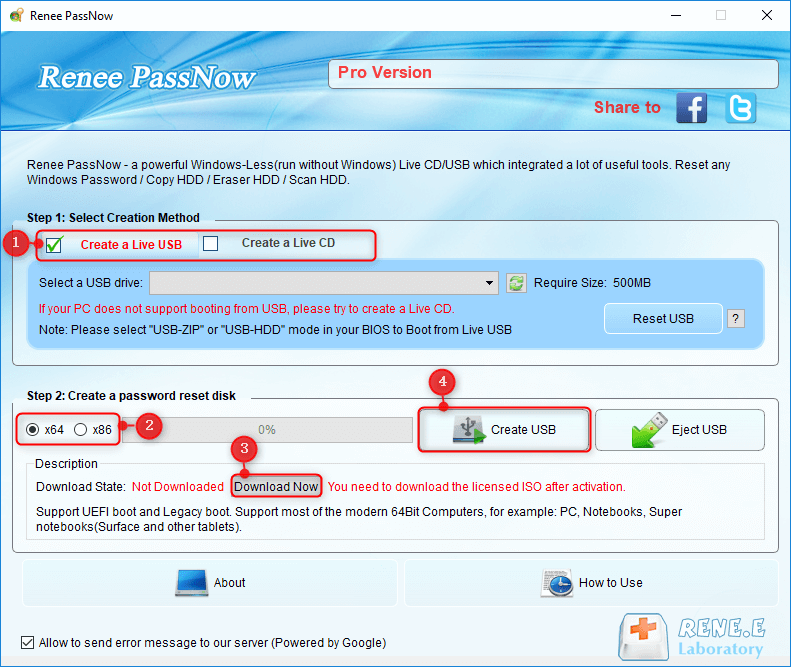
Insert the bootable USB or CD/DVD into the locked Windows Server 2019 computer. Restart the computer and enter the BIOS settings by pressing the appropriate key (usually F2 or Delete). Configure the boot order to prioritize the bootable media.
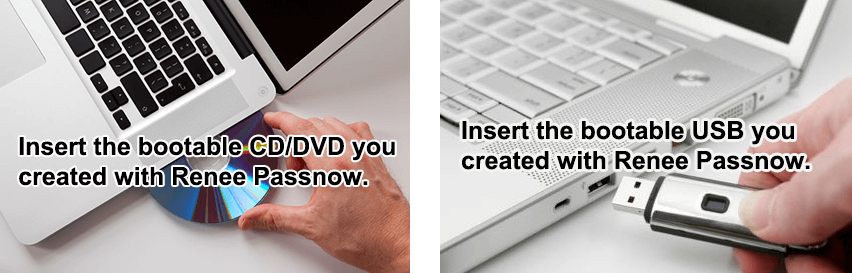
After successfully booting from the bootable media, Renee Passnow will load. Select “PassNow!” function after booting from the new created Windows password reset disk.
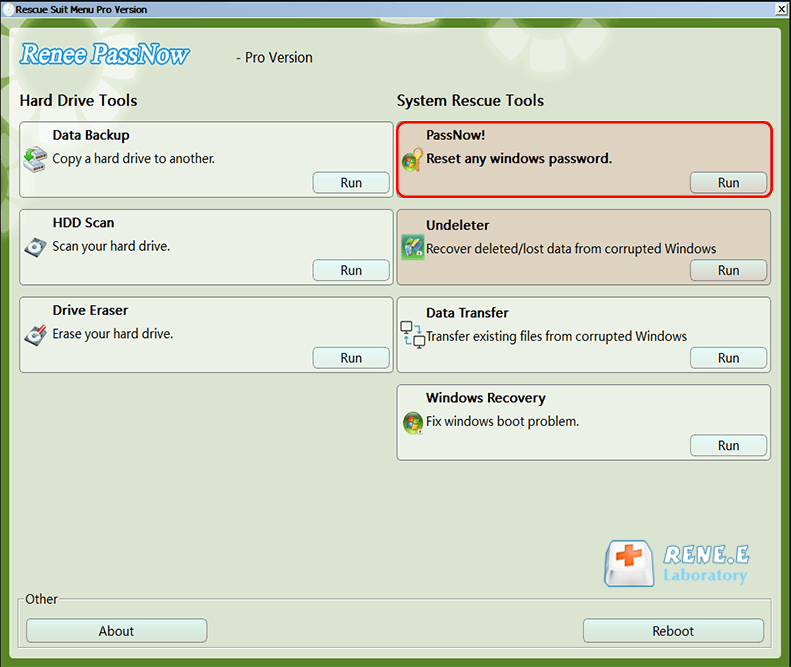
Choose the user account for which you want to reset the password. Then, click on the “Reset” button. Renee Passnow will remove or reset the password for the selected user account.
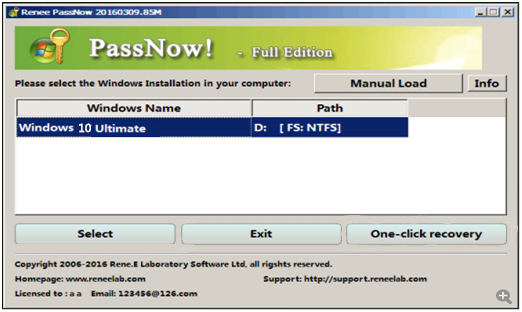
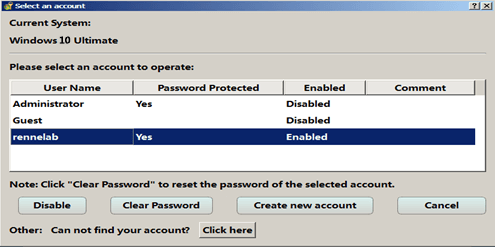
After logging into Windows Server 2019, it is recommended to create a new password for security purposes. Press Ctrl+Alt+Delete on your keyboard and select “Change a password” option.
Default admin passwords pose significant risks to the security of any system. While it may seem convenient to have a pre-set password, it also means that anyone with knowledge of the default password can gain full access to the system. This includes not only internal employees but also external attackers who may exploit this weakness.
One of the potential consequences of not changing the default admin password is unauthorized access. An attacker who gains access to the system can wreak havoc by stealing sensitive data, sabotaging operations, or even causing financial losses. Moreover, they can install malware or backdoors, allowing them to maintain control over the system even after the initial breach.
Another risk associated with default admin passwords is the lack of accountability. If multiple individuals have access to the default admin password, it becomes difficult to track who performed certain actions within the system. This makes it challenging to identify and hold individuals responsible for any malicious activities or mistakes made.
Changing the default admin password is a crucial step in ensuring the security of a system. It helps to minimize the risks posed by unauthorized access and improves accountability within the organization. Moreover, it is essential to establish a password policy that enforces strong, unique passwords for all user accounts to further enhance system security.
Basic rules
A good password policy typically includes requirements such as minimum password length, complexity rules, and password expiration. For instance, enforcing a minimum password length of at least eight characters and including a combination of uppercase letters, lowercase letters, numbers, and special characters can significantly enhance the strength of passwords.
password expiration policies
Furthermore, implementing password expiration policies is essential for maintaining security. Regularly changing passwords reduces the likelihood of successful attacks through brute-force or dictionary-based methods. It is also recommended to avoid reusing old passwords to ensure maximum protection.
Educating users
Educating users about the importance of password policies and regularly reminding them to follow best practices is crucial. Organizations should conduct training sessions to raise awareness about the significance of strong passwords and the potential consequences of weak ones.
To further enhance password security, organizations can implement multifactor authentication (MFA) methods, such as fingerprint or token-based systems. This additional layer of security adds an extra barrier against unauthorized access, even if a strong password is compromised.
| Password Policy Name | Features | Advantage |
|---|---|---|
| NIST SP800-63B | Minimum length of 8 characters/ allow ASCII and Unicode characters/ check against common passwords/ limit failed authentication attempts/ allow paste functionality/ provide password strength meter/ no complexity requirements or expiration period/ enforce multi-factor authentication/ store passwords in a resistant form | Aligns with NIST guidelines for password management |
| PCI DSS | Change default vendor passwords/ remove/disable inactive accounts/ limit access attempts and lockout duration/ require re-authentication after idle time/ minimum password length and complexity requirements/ regular password changes/ prevent password reuse/ enforce MFA/ avoid hardcoded passwords | Ensures security of cardholder data environments |
| ISO/IEC 27002 | Change default vendor passwords/ secure storage of authentication information/ select quality passwords/ avoid reuse for business and non-business purposes/ protect passwords in automated log-on procedures/ interactive password management systems/ mask sensitive data/ enforce password policies | Provides guidelines for preventing unauthorized access |
| CIS Password Policy Guide | Comprehensive password policy/ covers all necessary aspects of password management | Serves as a standard for password policies |
| NERC CIP | Change known default passwords/ minimum password length/ minimum password complexity/ enforce password changes/ limit unsuccessful authentication attempts | Ensures security of bulk power systems |
| HIPAA Security Rule | Implement procedures for creating/ changing/ and safeguarding passwords/ train workforce on password safeguarding/ establish guidelines for password creation and change | Protects electronically protected health information |
In conclusion, it is crucial for Windows Server 2019 users to take the necessary steps to secure their system, starting with changing the default administrator password. By doing so, they can significantly reduce the risk of unauthorized access or potential security breaches. Remember, setting a unique and strong password is key to maintaining the integrity and confidentiality of your server. Regularly updating and strengthening your password, along with implementing other security measures, will further safeguard your system. Prioritizing security not only protects your own data but also ensures that your server remains a reliable and trusted platform for your organization’s operations.
Relate Links :
Know More About Default Admin Password in Windows Server 2019
26-05-2024
Jennifer Thatcher : Learn what is the default admin password in Windows Server 2019. Discover the risks of not changing it...
Ensuring Security: How to Reset Windows Server 2008 Admin Password?
21-08-2023
John Weaver : Learn how to reset Windows server 2008 R2 admin password with our comprehensive guide, featuring built-in utilities, specialized...
How to factory reset Windows 10 without password?
10-10-2024
Ashley S. Miller : Learn how to factory reset Windows 10/11 without a password. Explore built-in recovery options, third-party password reset tools,...
Play WebM Files on Windows/Mac with Our Expert WebM Player
24-01-2024
John Weaver : Learn how to play WebM files and convert them to common video formats for compatibility with different devices...




