Reset Password on Windows Server 2008 with Expert Password Recovery Methods
- Home
- Support
- Tips System Rescue
- Reset Password on Windows Server 2008 with Expert Password Recovery Methods
Summary
Learn the top four methods to reset password on Windows server 2008. Options include password reset disks, specialized software, offline editing tools, and file replacement techniques.
Table of contents
In today’s technologically-driven world, it is not uncommon for individuals to forget their passwords, especially when it comes to systems as complex as Windows Server 2008. Losing access to vital information can be immensely frustrating and potentially detrimental to businesses. However, fear not, as there are various methods and tools available for Windows Server 2008 password recovery. Whether you have forgotten your login credentials or simply need to regain access to an old account, this article will delve into the different techniques that can help you recover your password and regain control of your Windows Server 2008 system.
Note: This method requires you to have previously created a password reset disk before forgetting the password. If you haven’t created one yet, unfortunately, this method will not be applicable to you.
To reset your password using a password reset disk, follow these step-by-step instructions:
1. Start your computer and enter an incorrect password at the login screen.
2. When the error message appears, click on “OK” to close it.
3. A link labeled “Reset Password” will appear below the password box. Insert your password reset disk into the computer.
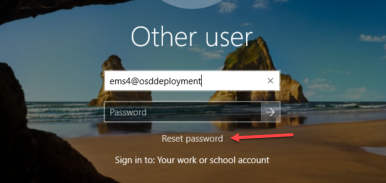
4. Click on the “Reset Password” link. The Password Reset Wizard will open.
5. Follow the instructions in the Password Reset Wizard to create a new password for your Windows Server 2008 account.
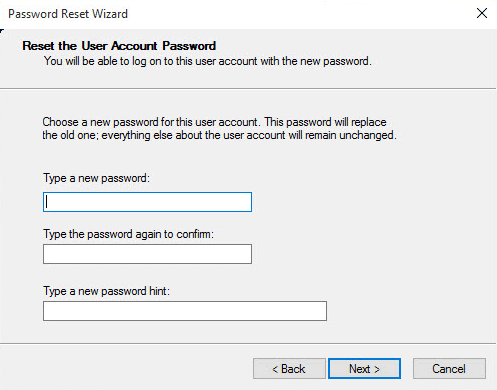
6. After creating the new password, click on “Next” and then “Finish” to complete the password reset process.
7. You can now log in to your Windows Server 2008 with the newly created password.
It is important to note that this method only works if you have created a password reset disk before forgetting the password. If you haven’t created one, you can still try other methods such as using password recovery software or seeking assistance from a system administrator.
Renee Passnow is an effective and reliable software that can be used to reset the password for Windows Server 2008. This method is particularly useful when you do not have a password reset disk available. With Renee Passnow, you can regain access to your server without losing any data or reinstalling the operating system. Here is a step-by-step guide on how to use Renee Passnow:
Step 1: Download and Install Renee Passnow
Start by downloading Renee Passnow from the official website and install it on a different computer that you can access. You can choose the appropriate version based on your computer’s operating system.

Remove Windows Login Password 3 steps for whole password remove process.
Recover the files Recover the deleted files without Windows system.
Transfer the data Transfer the important files of the computer with system.
Multifuctional Data transfer, data recovery, bootable problem recovery can be run without system.
Highly compatible Windows 11/10/8.1/8/7/XP/Vista. UEFI boot.
Remove Login Password Support Windows 11/10/8.1/8/7/XP/Vista. UEFI boot.
Recover the files Recover the deleted files without Windows system.
Transfer the data Transfer the important files of the computer with system.
Launch Renee Passnow and insert a USB flash drive or blank CD/DVD into the computer. Select the option to create a bootable media. Follow the on-screen instructions to complete the process.
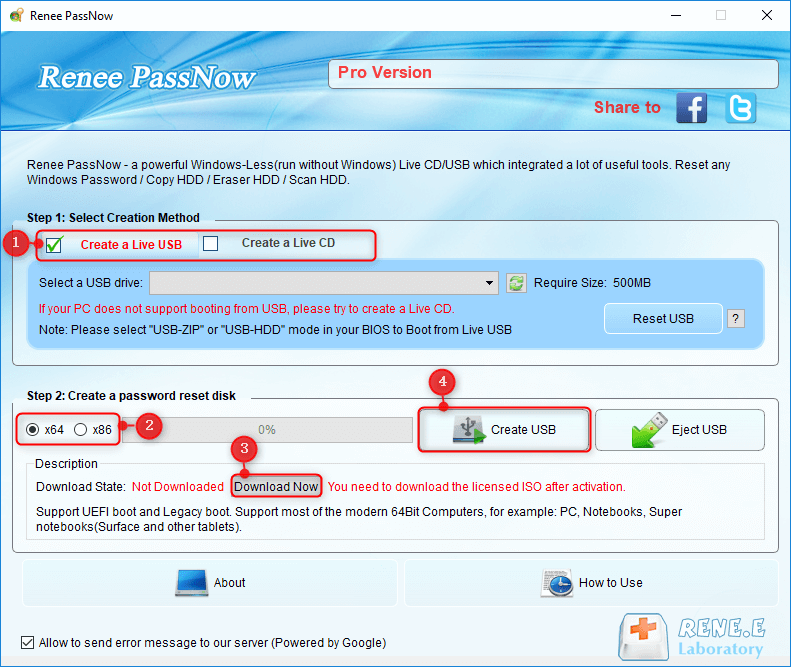
Step 3: Boot the Locked Server from the Bootable Media
Insert the bootable USB or CD/DVD into the locked Windows Server 2008 computer. Restart the computer and enter the BIOS settings by pressing the appropriate key (usually F2 or Delete). Configure the boot order to prioritize the bootable media.
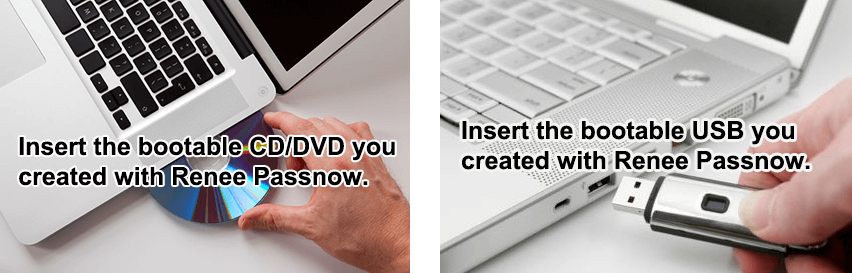
Step 4: Reset the Password
After successfully booting from the bootable media, Renee Passnow will load. Select “PassNow!” function after booting from the new created Windows password reset disk.
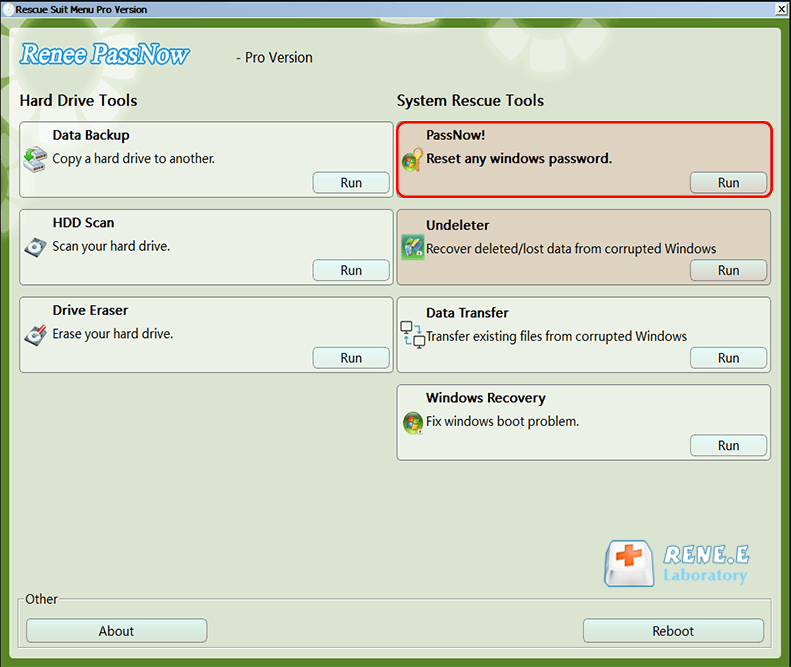
Step 5: Resetting the Password
Choose the user account for which you want to reset the password. Then, click on the “Reset” button. Renee Passnow will remove or reset the password for the selected user account.
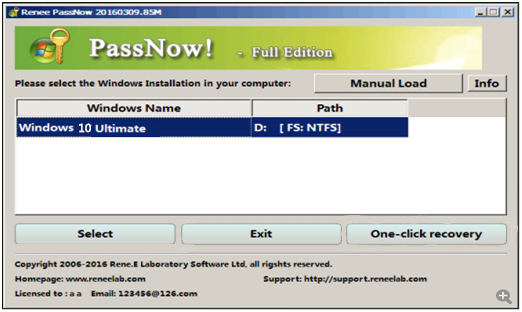
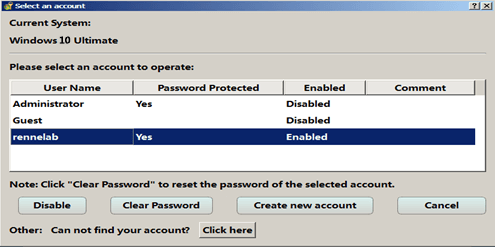
Step 6: Reboot the Server
Once the password is reset, remove the bootable media from the server and restart the computer. You will now be able to log in to Windows Server 2008 without a password.
In conclusion, Renee Passnow is a powerful tool that provides a simple and efficient way to reset the password for Windows Server 2008. By following the step-by-step instructions mentioned above, you can regain access to your server quickly and easily, without any data loss.
There are several types of user accounts in Windows, each with its own purpose and characteristics. Let’s explore the different types and how Windows stores their passwords.
A local account is specific to a single computer and is commonly used for personal use or in small-scale environments. When a local account is created, the username and password are stored locally on the computer itself. The password for a local account is stored in the Security Account Manager (SAM) database, which is a file located in the Windows system directory.
A domain account is used in a network environment managed by an Active Directory (AD) domain controller. This type of account allows users to log in to any computer within the domain using a single set of credentials. The username and password for a domain account are stored on the domain controller, not on individual computers.
Windows stores passwords using a hashing algorithm to enhance security. When a user creates or changes their password, the input is hashed using the MD4 or NTLM hashing algorithm, depending on the Windows version. The hashed password is then stored in the SAM database for local accounts or in the Active Directory database for domain accounts.
It is important to note that storing passwords in a hashed form adds an extra layer of protection by preventing unauthorized access to the actual passwords. When a user attempts to log in, their input password is hashed and compared against the stored hashed password. If the hashes match, the user is granted access.
Additionally, the new context mentions the ability to create Organizational Units (OUs) within Active Directory to organize user accounts and other objects. OUs allow for easier delegation of administrative control and management of users using Group Policy. OUs are different from default containers as they can have group policies applied to them, while default containers cannot.
| Account Type | Features | Password Storage |
|---|---|---|
| Local Account | Specific to a single computer/ commonly used for personal use or in small-scale environments | Stored locally on the computer in the Security Account Manager (SAM) database |
| Domain Account | Used in a network environment managed by an Active Directory (AD) domain controller/ allows users to log in to any computer within the domain using a single set of credentials | Stored on the domain controller(Server)/ not on individual computers |
Here are the step-by-step instructions to reset the Windows Server 2008 password using Offline NT Password and Registry Editor:
1. Start by creating a bootable USB drive or CD/DVD using the Offline NT Password and Registry Editor tool. You can download the ISO file from their official website.
https://pogostick.net/~pnh/ntpasswd/
2. Insert the bootable USB drive or CD/DVD into the target server’s CD/DVD drive. You may use ImgBurn Or Nero to burn the downloaded ISO to CD.
3. Restart the server and boot from the USB drive or CD/DVD. You may need to change the boot order in the server’s BIOS settings.
4. Once the tool is loaded, it will display a command prompt-like interface. Select the appropriate options to locate the Windows installation and SAM file.
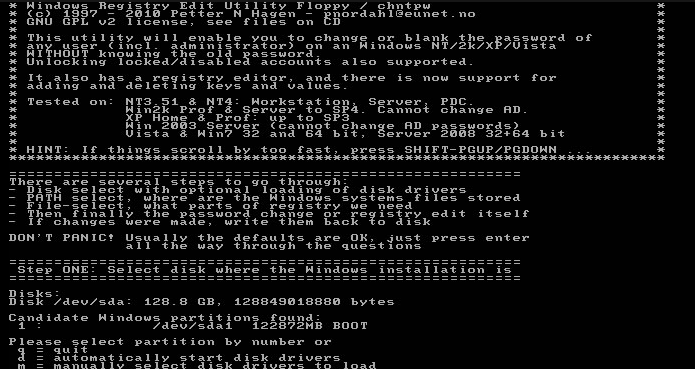
5. Next, select the user account for which you want to reset the password.
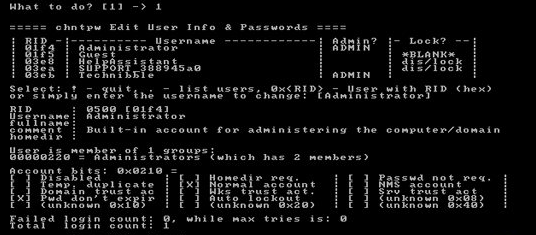
6. Choose the option to reset the password and confirm the changes.
7. Finally, remove the USB drive or CD/DVD and restart the server.
8. You should now be able to log in to the Windows Server 2008 with the newly reset password.
It is important to note that this method should only be used if you have the necessary technical knowledge and experience. Incorrectly modifying the SAM file can lead to system instability or loss of data. It is always recommended to have a backup of your server before attempting any password recovery method.
- Effective method to reset Windows Server 2008 password
- Allows modification of password stored in Windows SAM file
- Grants access to the server
Cons:
- Requires technical knowledge and experience
- Incorrect modification of SAM file can lead to system instability or data loss
- May not work if the SAM file is heavily encrypted or protected
- No official support or guarantee for successful password reset
The fourth method for resetting the Windows Server 2008 password involves replacing the Utilman.exe file. This method utilizes a loophole in the Windows operating system that allows users to gain access to the system by replacing the Utilman.exe file with the command prompt.
Here are the step-by-step instructions for this method:
1. Insert the Windows Server 2008 installation disc and boot from it.
2. When prompted to choose the language and keyboard layout, make the necessary selections and click “Next.”
3. On the next screen, click “Repair your computer” located at the bottom left corner.
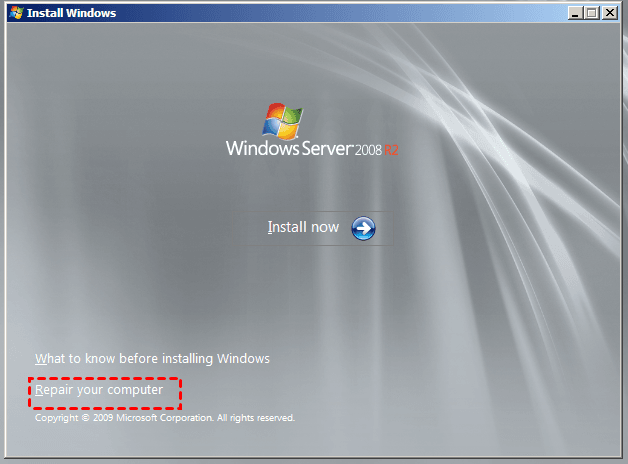
4. Select the operating system you want to repair from the list and click “Next.”
5. In the next window, click on “Command Prompt” to open a command prompt window.
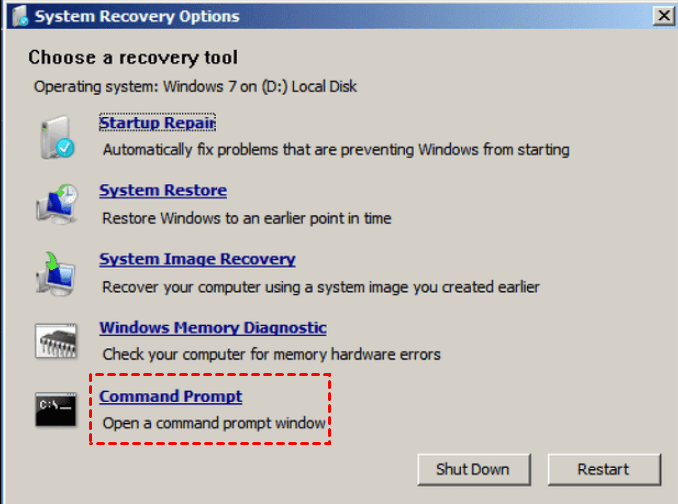
6. Once the command prompt window appears, navigate to the Windows\System32 directory by typing
C:
cd Windows\System32
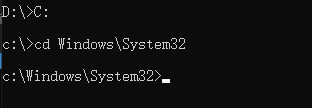
7. Before making any changes, make a backup of the original Utilman.exe file by typing the following command and pressing Enter:
rename Utilman.exe Utilman.exe.bak
8. Now, to replace the Utilman.exe file with the command prompt, type the following command and press Enter:
copy cmd.exe Utilman.exe
9. When prompted to confirm the overwrite, type “Y” and press Enter.
10. Close the command prompt and restart the computer by typing
wpeutil reboot
11. After the computer restarts, go to the login screen and click on the “Ease of Access” button, usually represented by an icon of a wheelchair.
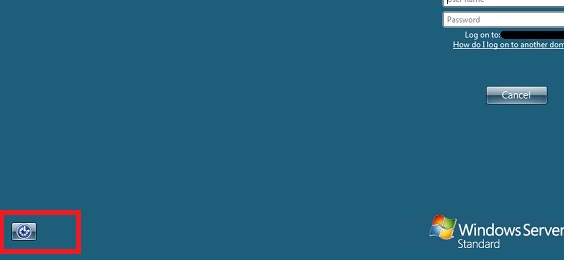
12. The command prompt window should now open instead of the Ease of Access options. From here, you can reset the Windows Server 2008 password by typing the net user command.
Example:
net user Administrator 12345678
It’s important to note that this method should only be used if you have legitimate access to the Windows Server 2008 installation disc and the computer in question. Also, always exercise caution when making changes to system files, as any mistakes can lead to system instability or data loss.
Managed Service Accounts (MSAs) are designed to automate password management for user accounts that are required by applications. With regular user accounts, it is necessary to change passwords every X days, but many applications rely on these accounts, making it unrealistic to change their passwords frequently. By using an MSA instead of a normal user account, Windows Server 2008 R2 automates the password management process and keeps security at a higher level. This reduces the risk of forgetting passwords and ensures that applications can function without disruptions.
Another feature introduced in Windows Server 2008 R2 is the Read-Only Domain Controller (RODC). This feature is particularly useful for branch offices where physical security cannot be guaranteed. Instead of maintaining a database of every user’s password hash, the RODC caches passwords only for the branch office users. This minimizes the risk to the entire business in case of a security breach or unauthorized access to the RODC. Implementing RODCs in branch offices adds an additional layer of security and mitigates the consequences of forgetting passwords in these locations.
In addition to these features, it is important to enforce account lockout policies to prevent brute-force password attacks. Account lockout policies allow administrators to lock out an account after a specified number of failed logon attempts, deterring potential attackers. Implementing fine-grain password and account lockout policies can provide even more control over password management, allowing different policies for different types of users. Fine-grain policies can be configured using tools like ADSI Edit and msDS-PasswordSettingsPrecedence. These policies ensure that appropriate security measures are in place and reduce the risks associated with forgotten passwords.
Furthermore, implementing additional security measures like blocking IP addresses with multiple failed login attempts, using CAPTCHA to prevent automated attacks, and limiting account login to specific IP addresses can further mitigate the risks of forgotten passwords. Varying responses to both failed and successful password authentication and asking users to answer secret questions after multiple failed logins are additional techniques that can enhance security.
In conclusion, recovering a lost password on Windows Server 2008 can be a daunting task. However, with the right tools and a systematic approach, it is possible to regain access to your system. Whether it is through using a password reset disk, utilizing the command prompt, or seeking professional assistance, there are several options available. Remember to always follow security protocols and take necessary precautions to protect your server and sensitive data. By staying proactive and well-informed, you can overcome password-related challenges and ensure the smooth functioning of your Windows Server 2008 system.
Relate Links :
Ensuring Security: How to Reset Windows Server 2008 Admin Password?
21-08-2023
John Weaver : Learn how to reset Windows server 2008 R2 admin password with our comprehensive guide, featuring built-in utilities, specialized...
A Reliable Solution to Reset Admin Password with A Boot Disk
31-07-2023
Ashley S. Miller : Learn how to reset the admin password by using a Windows PE boot disk. Discover alternative WinPE products...
How to Crack Windows 10 Activation
02-08-2021
Amanda J. Brook : Users must activate Windows 10 if they want to get all features. Apart from product key, Windows 10...
How to Password Protect a Folder for Free and Safe
23-09-2019
John Weaver : Free and practical password protected folder methods which have been tested are provided here. Helps you password protect...




