Expert Tips for Fixing 0xC004F074 Error Without Losing Your Data
- Home
- Support
- Tips Data Backup
- Expert Tips for Fixing 0xC004F074 Error Without Losing Your Data
Summary
Learn about the error code 0xC004F074 when activating Windows and discover conventional solutions. Safeguard your important data with backup methods recommended in this article.
Table of contents
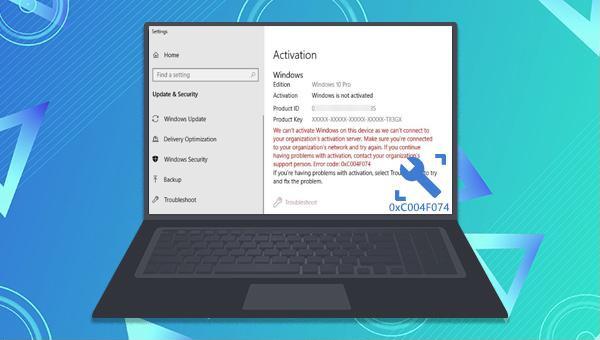

Quick Back up files at up to 3,000MB/min.
Overall Support system backup, disk/partition backup, file backup and disk clone.
Intelligent Automatically analyze the data differences between the source files and the backup files and save disk space by backing up incremental/differential data.
Convenient Support VSS, allowing to freely view web pages during the backup of the operating system.
Highly compatible Support various files and storage devices.
Quick Back up at up to 3,000MB/min
Overall System/partition/disk backup
Incremental/differential technology Save disk space
Free TrialFree TrialNow 2000 people have downloaded!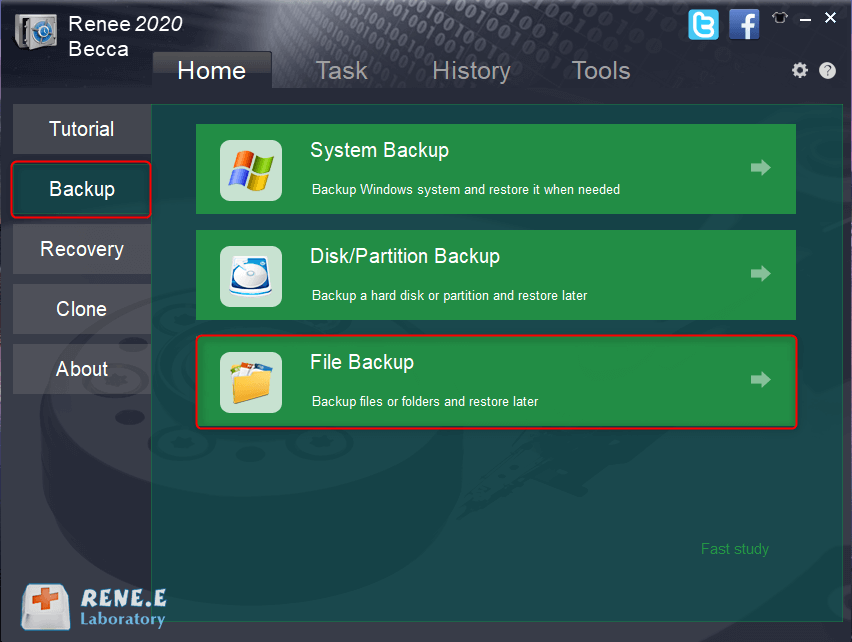
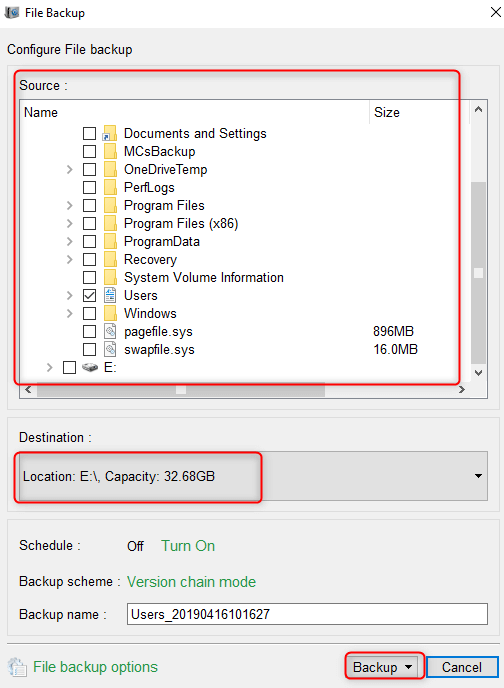
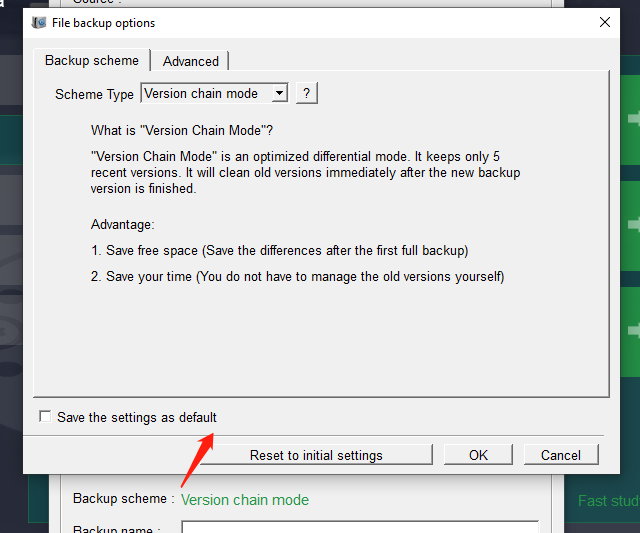
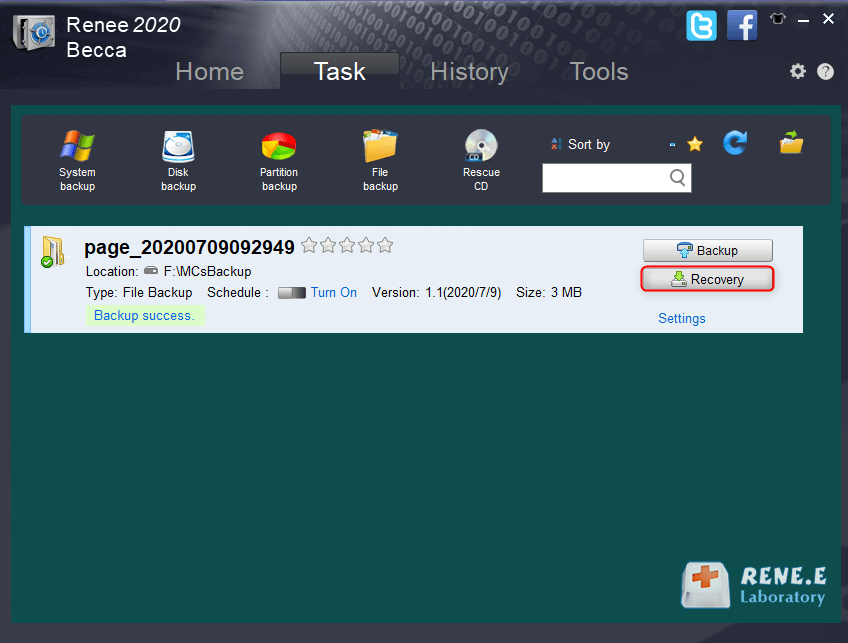
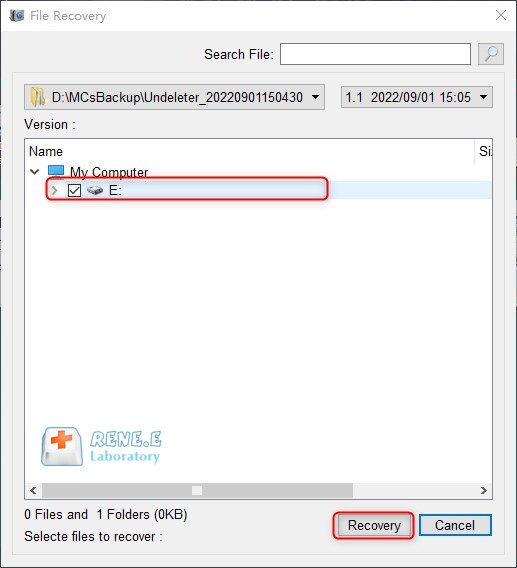

(slmgr.vbs -ipk xxxxx-xxxxx-xxxxx-xxxxx-xxxxx) replacing the x’s with the product key (25 digits). Press Enter to install the product key.① Install the product key command:slmgr.vbs-ipk xxxxx-xxxxx-xxxxx-xxxxx-xxxxx
② Install the OEM certificate method command: slmgr.vbs -ilc x:xxx.XRM-MS
③ Activate Windows command: slmgr.vbs -ato
④ Display the expiration date command of the license activation status: slmgr.vbs -xpr
⑤ Command to view the summary information of the license: slmgr.vbs -dli
⑥ View license details command: slmgr.vbs -dlv
⑦ Uninstall the current product key command: slmgr.vbs -upk
(slmgr.vbs -ato) in the command line window and press the Enter key to force Windows to activate online. Restart the computer to check if error code 0xC004F074 has been fixed.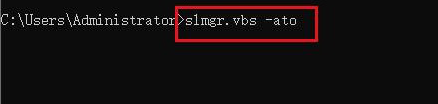
slui 3 in the search box and press the Enter key.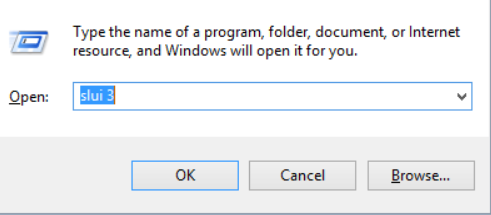
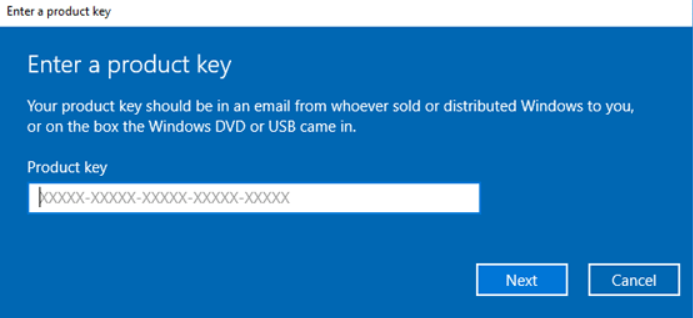

"SFC /scannow" in the command prompt window and press Enter. System File Checker will scan and fix problematic system files. Restart your computer after the repair is complete to see if the problem is resolved.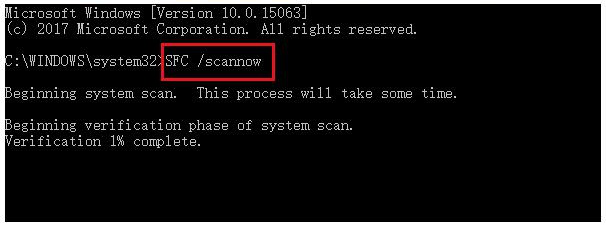
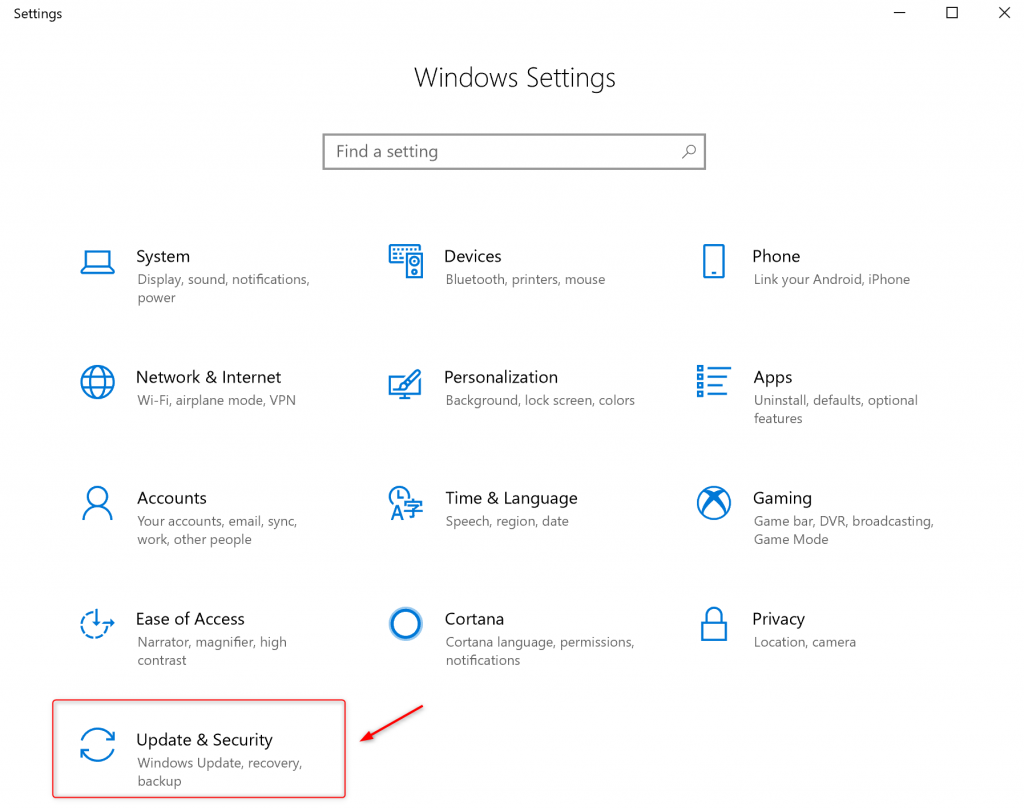
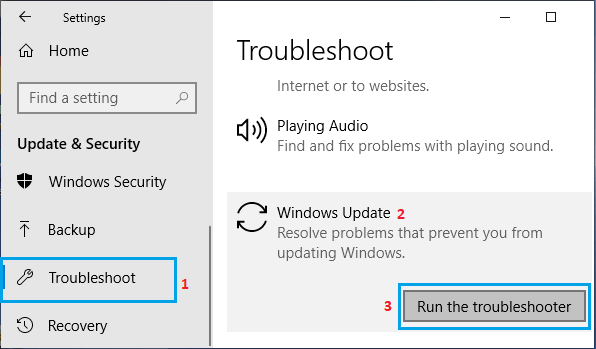
Relate Links :
How to Restore System Backup by Renee Becca
27-05-2022
Amanda J. Brook : Detailed steps about how to restore the backup system to original system disk without Windows.
Best Free Backup Software – Renee Becca
14-06-2022
Jennifer Thatcher : Step by step process of how to backup partition/disk with the best free backup software - Renee Becca....
How to fix the problem that Windows 10 settings won't open?
19-05-2024
Ashley S. Miller : Discover practical solutions to tackle the widespread challenge of Windows 10 settings not opening. Dive into our guide...
How to fix the problem that folder keeps reverting to read only?
26-05-2024
Jennifer Thatcher : Explore our expert solutions to effectively resolve the recurring "folder keeps reverting to read only" issue and gain...




