Quick Guide to Restore Data from Time Machine on Mac
- Home
- Support
- Tips Data Backup
- Quick Guide to Restore Data from Time Machine on Mac
Summary
Learn the simple steps to recover your misplaced or unintentionally erased files using Time Machine, Mac's built-in backup tool. Plus, explore the recovery process using Renee Undeleter for those instances when a Time Machine backup isn't on hand.
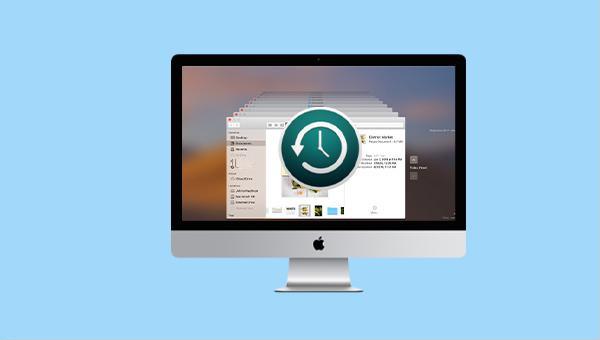
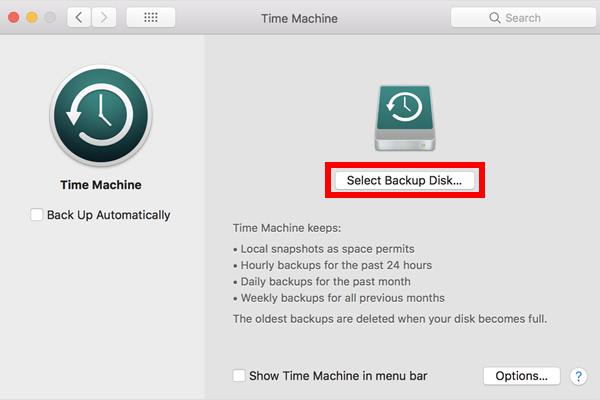
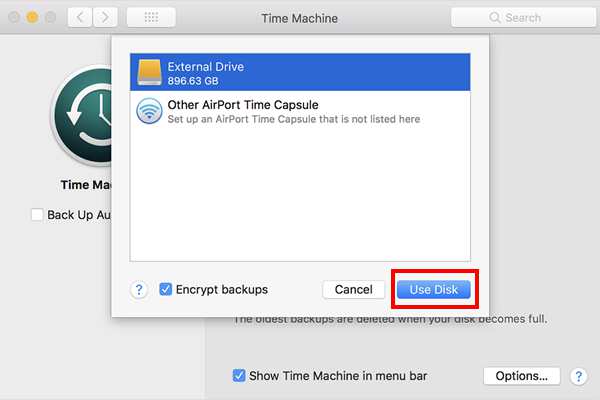
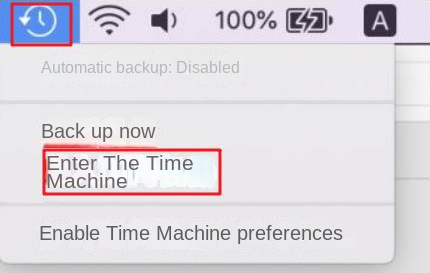
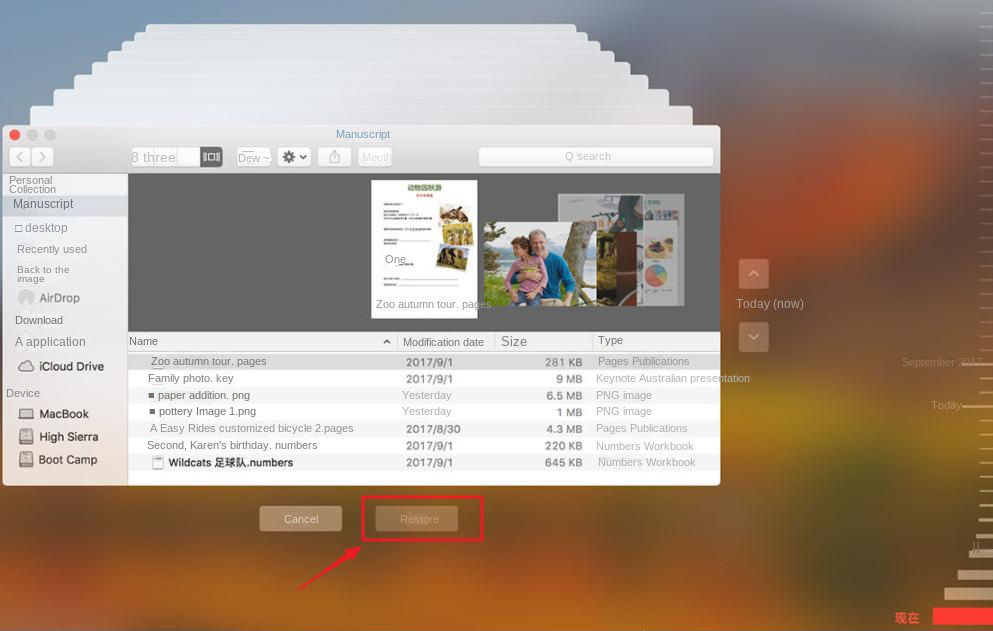
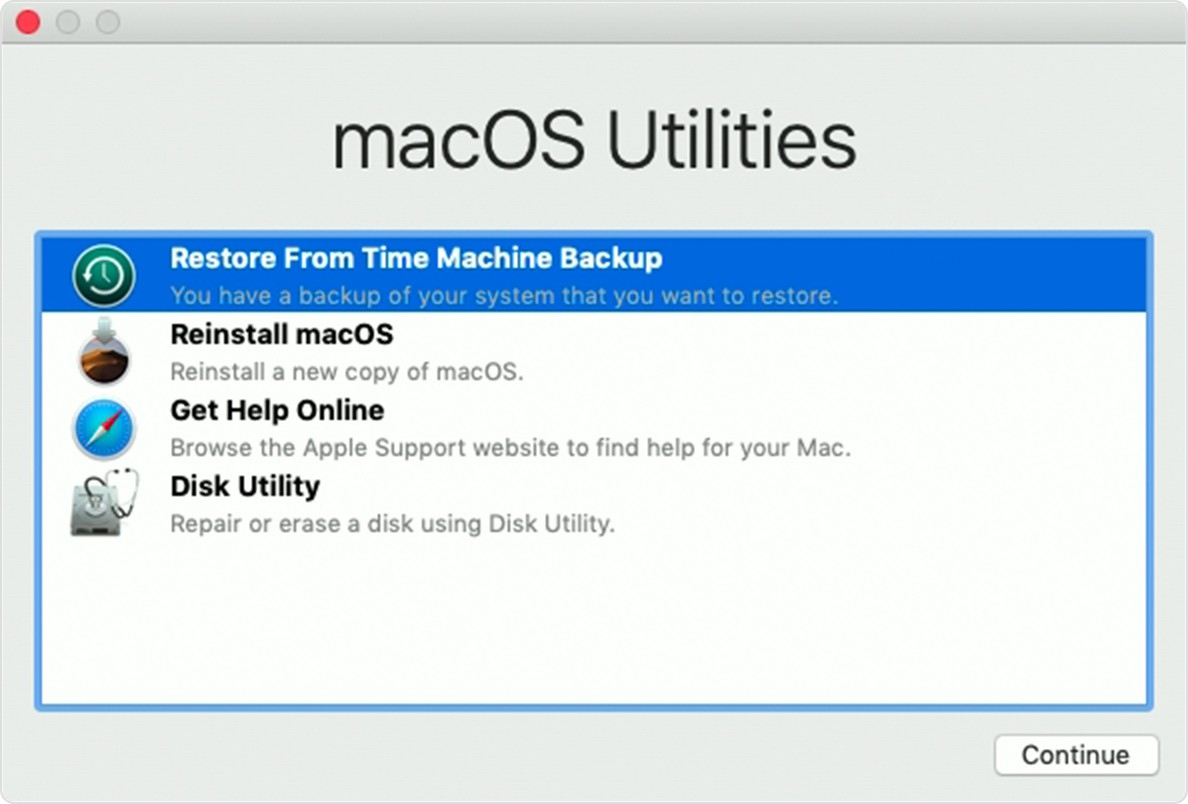
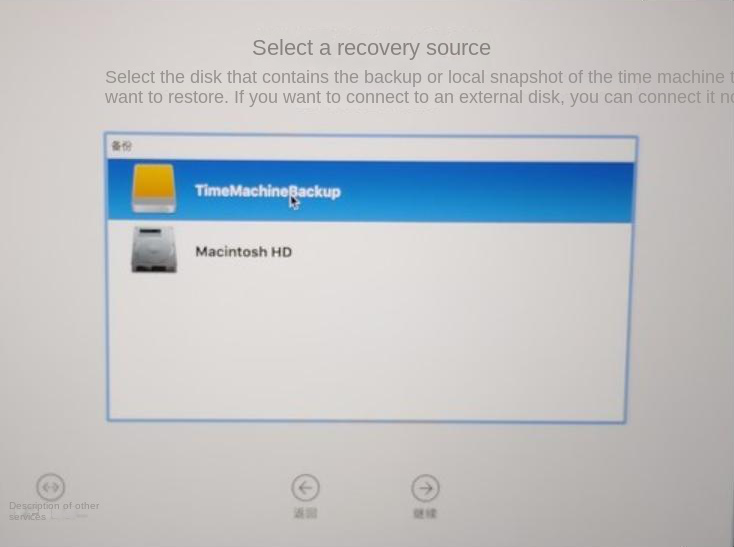
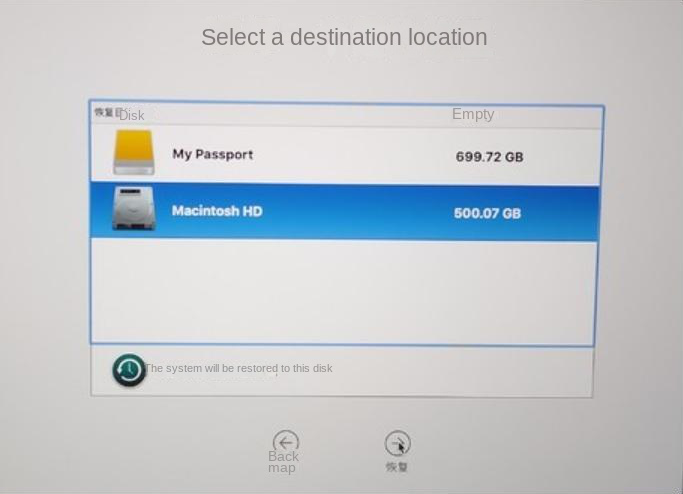

Easy to use 3 steps to recover formatted data back.
Multi Recovery Modes File recovery, Whole partition recovery and Whole disk recover are available.
Support Different File Types Photos, videos, audios, files, emails, etc.
Image Creation Creat image for disk or parititon.
Compatible with Different Devices SD card, SDHC, SDXC, USB disk, computer, etc.
Easy to go 3 steps for whole recovery.
Multi Recovery Modes Files/partition/disk recovery modes.
Support Different Devices SD card/USB disk/hard disk, etc.
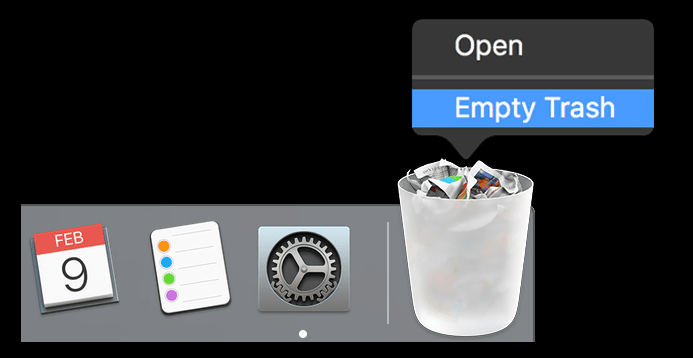
DMG file to copy the application to that drive. If you need to retrieve data from an external disk and lack additional ones, you may install the software on the Mac’s internal hard disk by adding it to the Mac applications.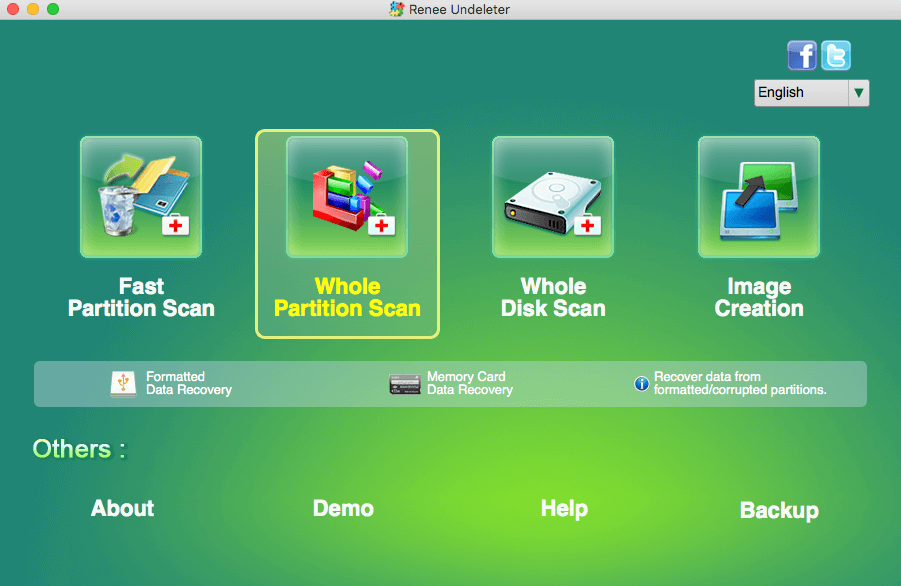
- Fast Partition Scan: Recovers files lost from accidental deletions or recycle bin clearance.
- Whole Partition Scan: Restores files from inaccessible or formatted partitions.
- Whole Disk Scan: Analyzes partition information and conducts comprehensive scans.
- Image Creation: Generates a partition mirror image for backup, allowing data restoration from the image.
- 1. Restart your Mac and hold down the Command + R keys to enter Recovery Mode.
- 2. Once in Recovery Mode, open a Terminal window from the Utilities menu.
- 3. Type the command
csrutil disableand press Enter.
- 4. Restart your Mac normally to apply the changes.
To re-enable SIP:
- 1. Follow steps 1 and 2 to re-enter Recovery Mode.
- 2. In Terminal, type
csrutil enableand press Enter.
- 3. Restart your Mac again.
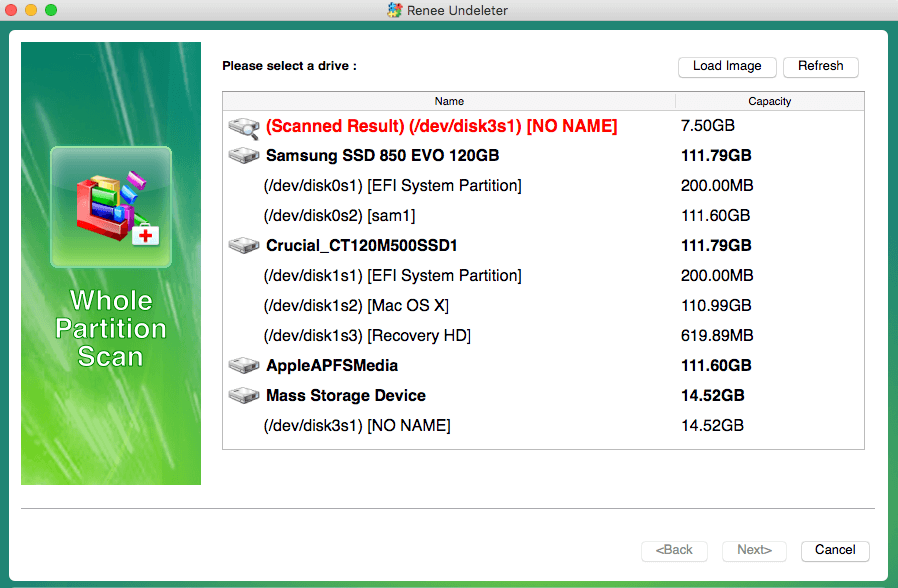
.Trashes folder or “extra found files” within the scan results to pinpoint files removed from the trash. You can preview files by double-clicking them during the scan. To retrieve a file, select it and press Recover to halt the scan and begin the recovery process, or hold off until the scan concludes to pick multiple files and click Restore to recover them to an alternate disk.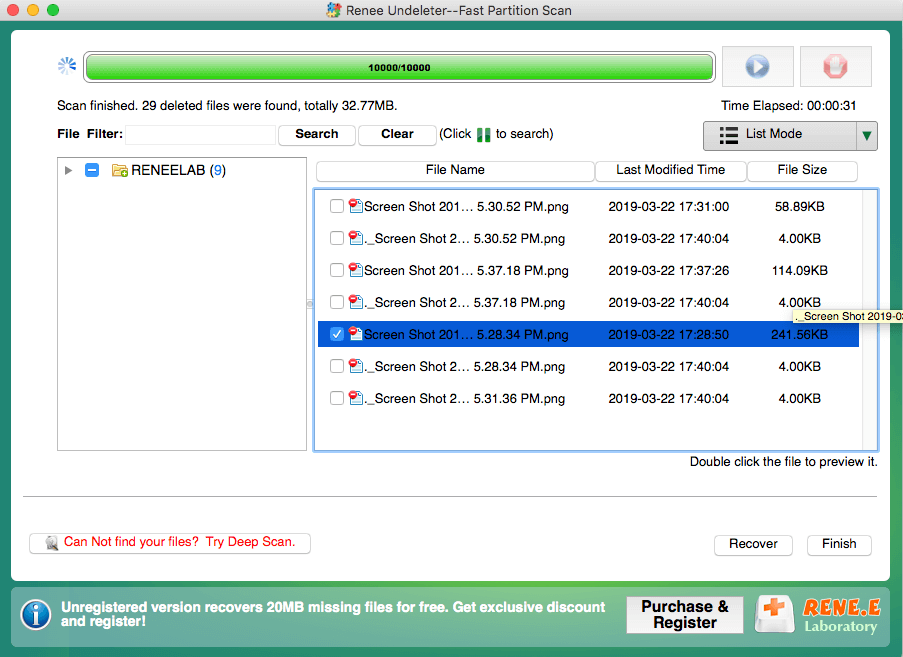
PNG, JPG, DOC, MP4) and click the Search button. Data recovery success rates vary due to factors such as post-deletion data writing or web browsing cache creation, which can overwrite lost data, potentially preventing recovery. It’s advisable to start with the free trial of Renee Undeleter, which offers full functionality except for a recovery limit of 50MB, unlike the unlimited official version.Relate Links :
How to Restore System Backup by Renee Becca
27-05-2022
Amanda J. Brook : Detailed steps about how to restore the backup system to original system disk without Windows.
Best Free Backup Software – Renee Becca
14-06-2022
Jennifer Thatcher : Step by step process of how to backup partition/disk with the best free backup software - Renee Becca....
Easy Steps for How to Recover The Files From The Trash on Mac
09-04-2024
John Weaver : Discover the straightforward method to retrieve deleted files from your Mac's Trash, or even regain those lost after...
Expert Tips for NTFS File Recovery in A Simple Way
09-04-2024
Jennifer Thatcher : Discover the simplicity of retrieving files from NTFS-formatted hard drives. This guide demystifies the NTFS file system and...




