Fix Blue Screen Stop 0×00000024 Error on Windows – Expert Tips
- Home
- Support
- Tips System Rescue
- Fix Blue Screen Stop 0×00000024 Error on Windows – Expert Tips
Summary
Learn how to solve the blue screen 0x00000024 error on Windows, analyze its cause, and find common repair methods. Plus, discover an effective way to recover lost files.
Table of contents
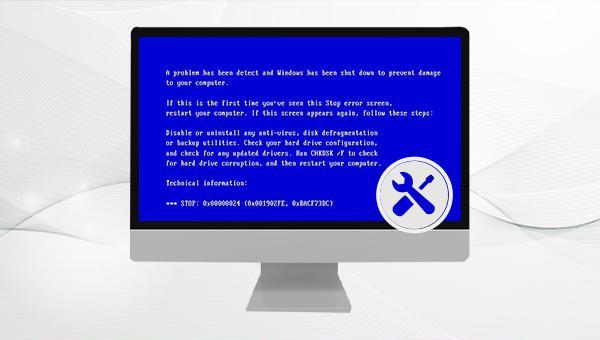

SFC /scannow“. Press the Enter key. System File Checker will scan and fix problematic system files. Restart the computer after the repair is complete to check if the problem is resolved.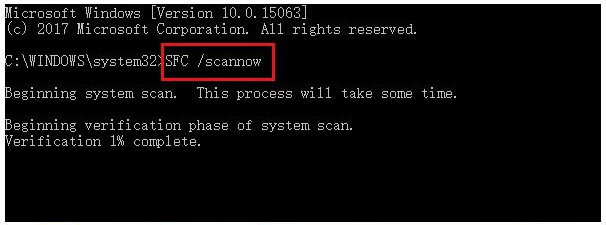

chkdsk X: /r /f (X refers to the hard drive letter). Press Enter to fix errors and restore readable information. Once the troubleshooting is complete, check if the problem is resolved.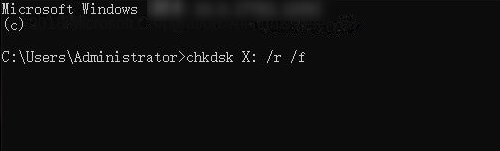

Easy to use 3 steps to transfer the files.
Transfer the files Transfer the important files of the computer without system.
Preview the files Preview the files while transferring the data.
Multifuctional Data recovery, Windows password reset, bootable problem recovery can be run without system.
Highly compatible Windows 10/8.1/8/7/XP/Vista. Also supports UEFI boot mode.
Easy to use 3 steps to transfer the files.
Transfer the files Transfer the important files of the computer without system.
Preview the files Preview the files while transferring the data.
Free TrialFree TrialNow 2000 people have downloaded!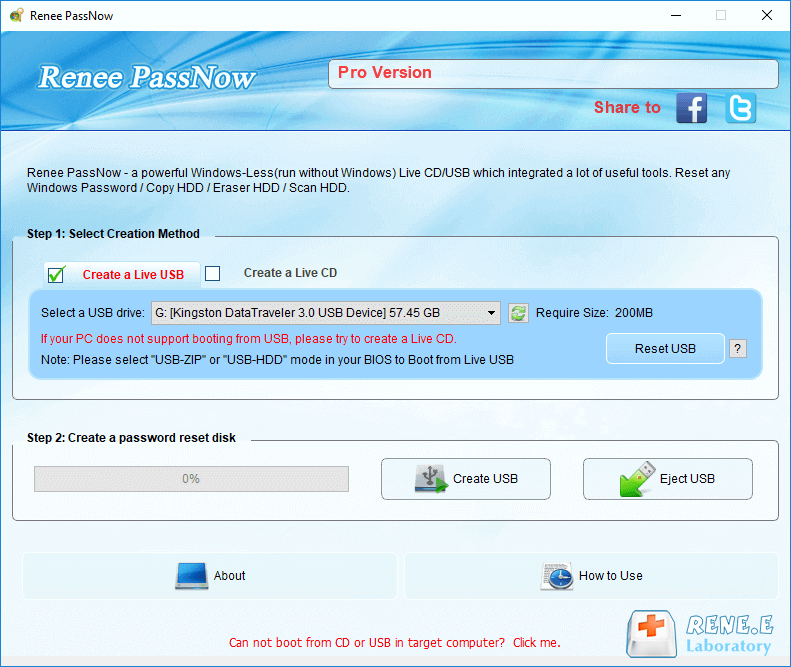
Note: To find the system type, click Start menu, select (System), and check under (About)>(Device Specifications).

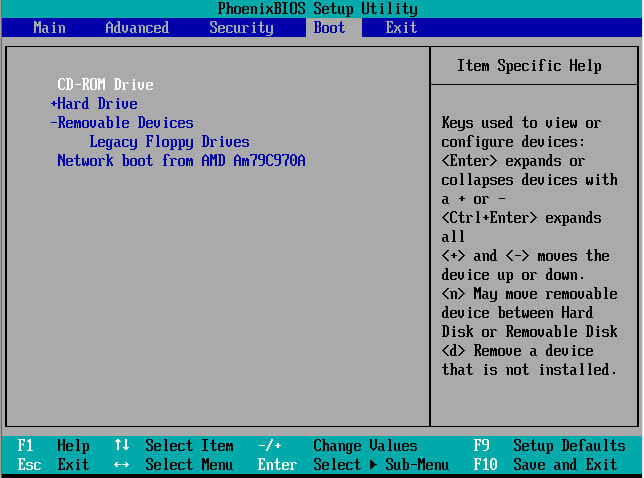
"Run".It also offers a “data backup” function to clone the entire hard disk to other disks, and the Data Transfer function to transfer selected files to other disks based on your needs.
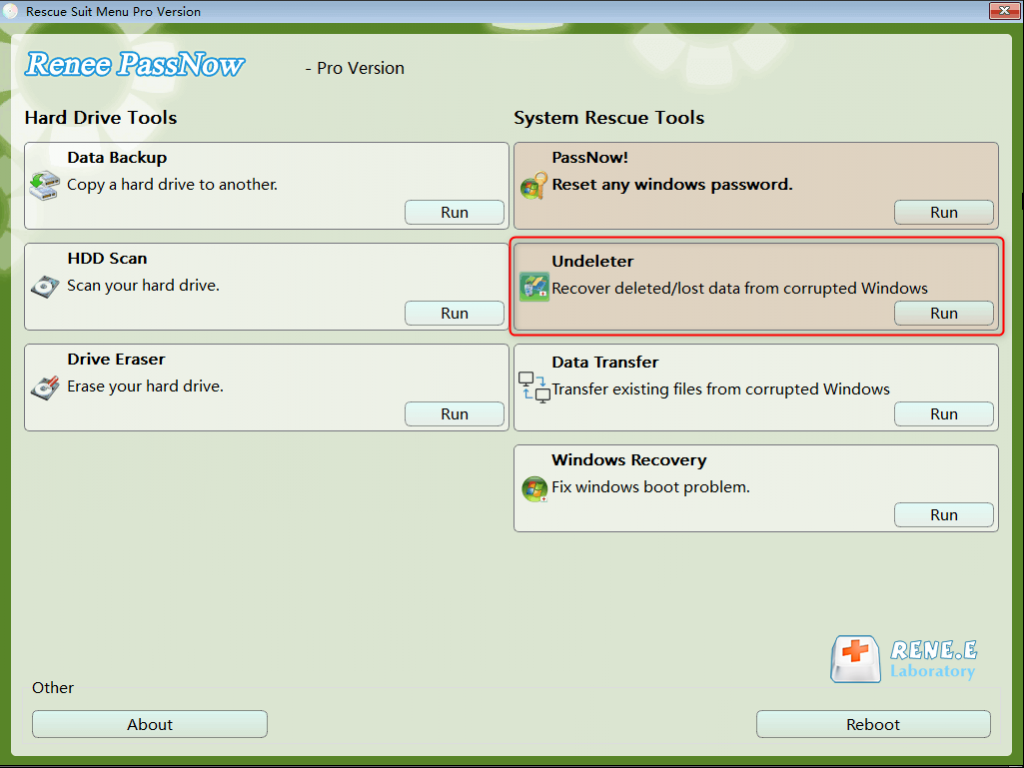

Relate Links :
Windows System Restore Failed: Here's What to Do
02-05-2024
John Weaver : Learn how to fix Windows system restore failed issue and restore your computer to a previous stable state...
Troubleshooting: Windows Cannot Find a System Image on This Computer
24-10-2023
Amanda J. Brook : Learn how to solve the "Windows cannot find the system image" issue and discover alternative methods to restore...
Powerful Windows 10 Recovery Tool (32-bit and 64-bit System)
25-12-2023
Amanda J. Brook : Discover the Windows 10 recovery tools for 32-bit and 64-bit system to swiftly restore your computer's functionality and...
Crack the Code: A Deeper Dive into Windows System Passwords and Reset Methods
20-08-2023
Ashley S. Miller : This article offers a comprehensive guide on Windows system passwords, covering different account types, password storage, best practices,...




