How to Create Windows 10 Recovery USB?
- Home
- Support
- Tips System Rescue
- How to Create Windows 10 Recovery USB?
Summary
Although Windows 10 is a stable system, we sometimes meet with the applications conflicting with the system, and the improper operations can lead to many errors, such as black screen and abnormal startup. At these situations, you can create a Windows 10 recovery USB to restore the system. Let’s learn about how to do in this essay!
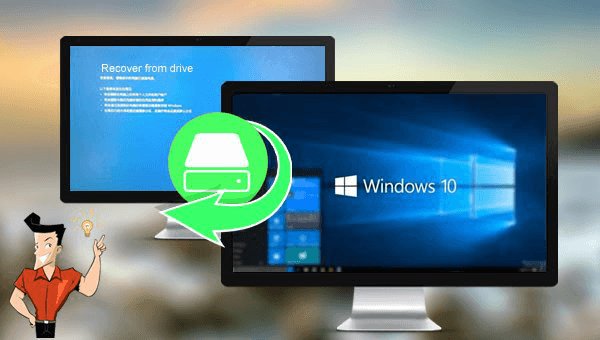
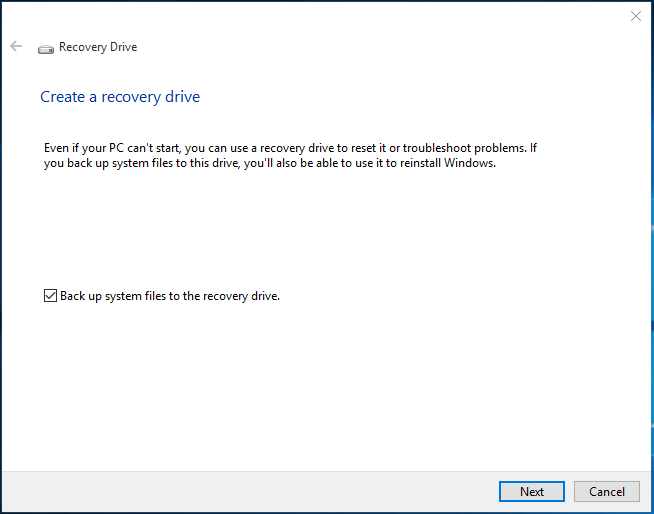

Remove Windows Login Password 3 steps for whole password remove process.
Enable/Create Administrator One click for creating new administrator and enable the disabled account.
Widely Use New version supports UEFI boot model, which can be used on more computers, laptops and even surfaces.
Multifuctional Data transfer, data recovery, bootable problem recovery can be run without system.
Highly compatible Windows 11/10/8.1/8/7/XP/Vista.
Remove Login Password Support Windows 11/10/8.1/8/7/XP/Vista.
Enable/Create Administrator One click for creating new administrator and enable the disabled account.
Easy to use No need of any professional knowledge or password reset disk.


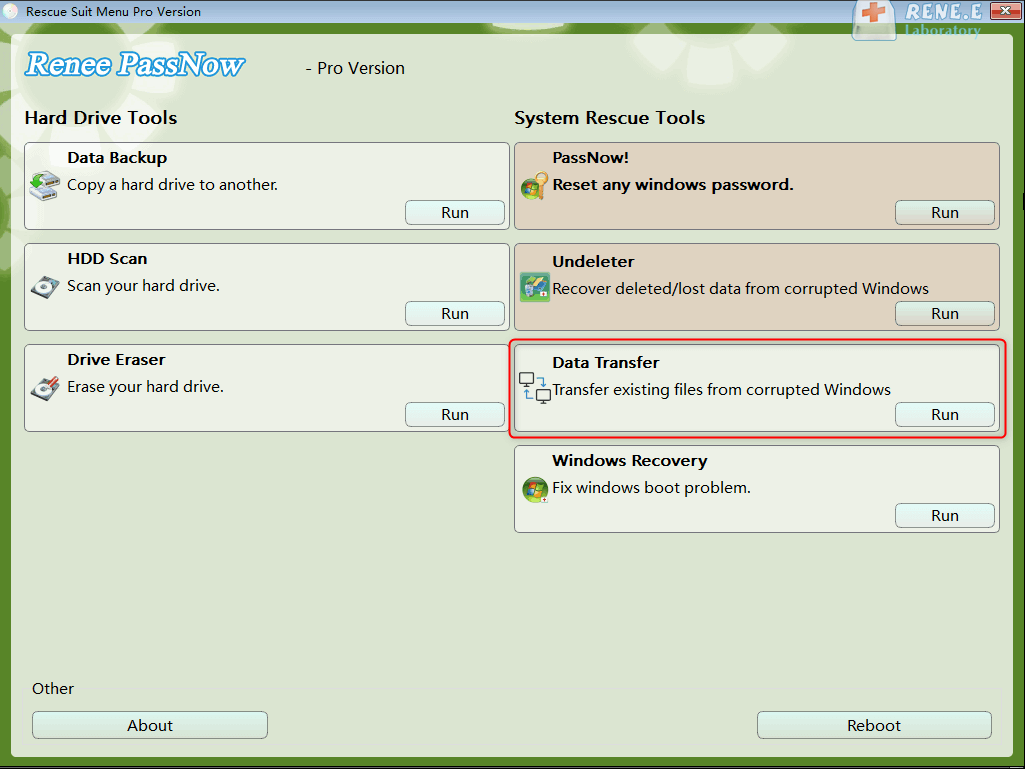
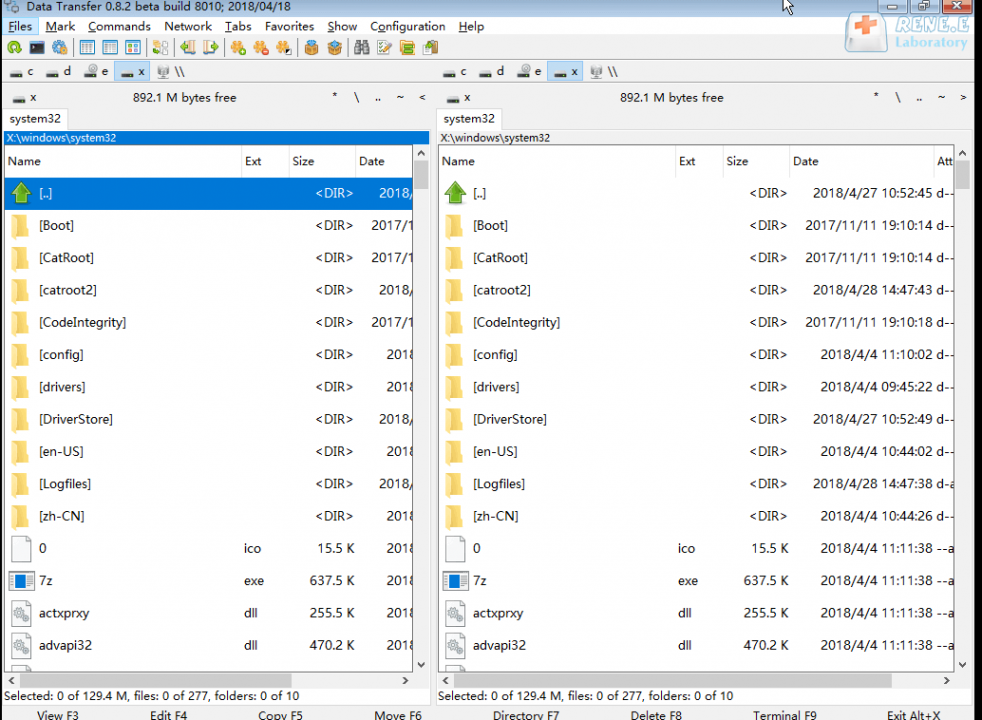
Relate Links :
How to Set/Remove Screen Lock Password on Windows 10?
18-05-2022
Amanda J. Brook : Computer is the important tool in our daily life and work. For Windows 10 users, how can we...
System Restore: How to Restore Windows 7?
30-07-2021
John Weaver : When a series of unknown problems happen in the computer, we can restore the system. On Windows 7,...




