Vista Admin Password Unveiled: Your Ultimate Guide to Deal with it
- Home
- Support
- Tips System Rescue
- Vista Admin Password Unveiled: Your Ultimate Guide to Deal with it
Summary
Learn how to regain access to your Windows Vista system by exploring the hidden administrator account and resetting the password using different methods. Essential guide for dealing with the Windows Vista administrator password.
Windows Vista was a widely used operating system released by Microsoft in 2007. As with any computer system, users often set up passwords to protect their accounts and maintain privacy. However, situations may arise where you need to reset or recover your Windows Vista administrator password. Whether you’ve forgotten it or gotten locked out of your own system, there are various methods and tools available to help you regain access. In this article, we will explore some of the most effective ways to reset or recover a Windows Vista administrator password, allowing you to regain control of your computer.
Hidden Administrator account
It is important to note that the hidden Administrator account does not have a default password and it is inactive by default. If the account is enabled, you will need to set a password for it to ensure its security. It is recommended to use a strong and unique password to protect this account from unauthorized access.
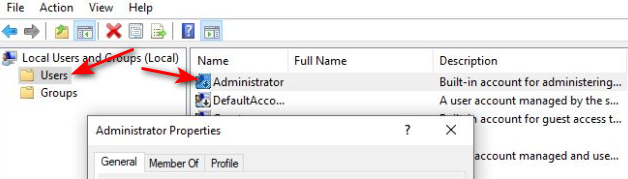
By exploring the hidden administrator account in Windows Vista, you can gain access to elevated privileges and perform certain tasks that may be restricted in other user accounts. However, it is crucial to use this account responsibly and only when necessary, as it can potentially pose security risks if misused.
Once you have such an account, follow these step-by-step instructions:
1. Open “Computer Management”
Right-click on the “My Computer” icon on the desktop or within Windows Explorer. If you don’t see the desktop icons, you can directly open Windows Explorer by pressing the Windows key + E.
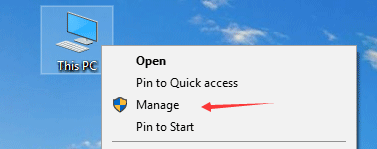
Select “Manage” from the context menu. This action will launch the Computer Management tool, which allows you to manage various aspects of your computer, including user accounts.
2. Find “Local Users and Groups”
In the Computer Management window, navigate to “Local Users and Groups” and expand the “Users” folder. Here you will find a list of user accounts on your computer.
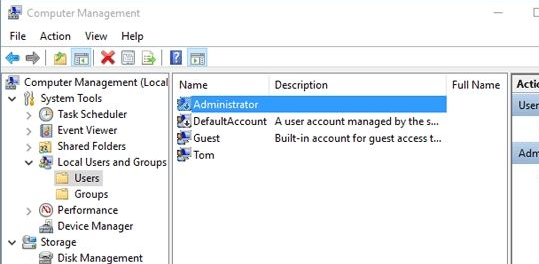
Administrator is disable by default.
3. Reset “Administrator” account
Right-click on the “Administrator” account and select “Set Password”. A prompt will appear, warning you about the potential loss of access to encrypted files. Proceed only if you are certain that it’s safe to proceed.
4. Active “Administrator” account
Right-click on the “Administrator” account and select “Properties”, uncheck “Account is disable” to active “Administrator” account.
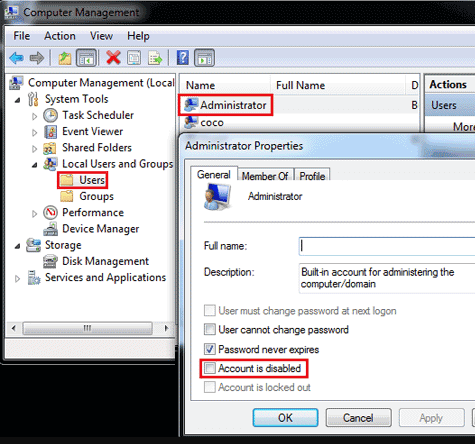
Remember to set a strong password for the Administrator account after enable it in to ensure the security of your computer.
Another effective method to reset the Windows Vista administrator password is by using a powerful software tool called Renee PassNow. This tool allows users to easily reset passwords for various Windows versions, including Windows Vista.
Renee PassNow not only enables users to reset passwords but also has the capability to activate the hidden administrator account in Windows Vista. The hidden administrator account is often disabled by default, but it can be a lifesaver in situations where you forget your password. By activating this account, you gain access to a powerful administrative privilege that can help you reset the password for other user accounts.
Here are the step-by-step instructions to utilize Renee PassNow for Windows Vista password reset:
Step 1: Download and Install Renee PassNow
Start by downloading Renee PassNow from the official website and install it on a different computer that you can access. You can choose the appropriate version based on your computer’s operating system.

Remove Windows Login Password 3 steps for whole password remove process.
Recover the files Recover the deleted files without Windows system.
Transfer the data Transfer the important files of the computer with system.
Multifuctional Data transfer, data recovery, bootable problem recovery can be run without system.
Highly compatible Windows 11/10/8.1/8/7/XP/Vista. UEFI boot.
Remove Login Password Support Windows 11/10/8.1/8/7/XP/Vista. UEFI boot.
Recover the files Recover the deleted files without Windows system.
Transfer the data Transfer the important files of the computer with system.
Step 2: Create a Bootable USB or CD/DVD
Launch Renee PassNow and insert a USB flash drive or blank CD/DVD into the computer. Select the option to create a bootable media. Follow the on-screen instructions to complete the process.

Step 3: Boot the Locked Computer from the Bootable Media
Insert the bootable USB or CD/DVD into the locked Windows Vista computer. Restart the computer and enter the BIOS settings by pressing the appropriate key (usually F2 or Delete). Configure the boot order to prioritize the bootable media.

Step 4: Reset the Password
After successfully booting from the bootable media, Renee PassNow will load. Select “PassNow!” function after booting from the new created Windows password reset disk.

Step 5: Resetting the Password and active Account
Choose the user account for which you want to reset the password. Then, click on the “Clear Password” button. Renee PassNow will remove or reset the password for the selected user account.

Finally, click “Enable” button to active the “Administrator”

Step 6: Reboot the Computer
Once the password is reset, remove the bootable media from the PC and restart the computer. You will now be able to log in to Windows Vista without a password.
In conclusion, Renee PassNow, along with other software tools, offers a convenient solution for resetting the Windows Vista administrator password. By activating the hidden administrator account, users can easily reset passwords for locked user accounts. These software tools are designed to be accessible to users of all technical levels, ensuring a smooth and efficient password reset process.
In conclusion, securing your Windows Vista administrator password is crucial for maintaining the privacy and security of your system. By following the steps outlined in this article, you can ensure that unauthorized individuals are unable to access sensitive information or make unauthorized changes to your computer settings. Remember to regularly update your password and avoid using easily guessable combinations. By taking these precautions, you can protect your Windows Vista system and enjoy a worry-free computing experience.
Relate Links :
Master the Art of Resetting Your Windows Vista Home Premium Password
20-08-2023
Amanda J. Brook : Learn how to reset your Windows Vista Home Premium password with these simple methods: password reset disk, Renee...
Crack the Code: A Deeper Dive into Windows System Passwords and Reset Methods
20-08-2023
Ashley S. Miller : This article offers a comprehensive guide on Windows system passwords, covering different account types, password storage, best practices,...
Unlocking Doors: Discover the Best Windows XP Password Reset Disk
20-08-2023
Ashley S. Miller : This post reveals effective methods to reset forgotten Windows XP passwords. Learn about built-in options, third-party software, and...
Don't Panic: Four methods helps you to bypass Windows Vista Password
14-09-2024
Amanda J. Brook : Learn how to bypass Windows Vista password by using methods like password reset disk, third-party software, Sticky Keys...




