Unlocking Doors: Discover the Best Windows XP Password Reset Disk
- Home
- Support
- Tips System Rescue
- Unlocking Doors: Discover the Best Windows XP Password Reset Disk
Summary
This post reveals effective methods to reset forgotten Windows XP passwords. Learn about built-in options, third-party software, and alternative techniques, as well as the significance of a Windows XP password reset disk.
Table of contents
To create a password reset disk, you’ll need a USB flash drive with at least 1GB of free space. Insert the USB flash drive into your computer’s USB port.
Step 2: Open the Password Reset Disk wizard
Click on the Start button and then open the Control Panel. When the control panel opens, double-click on the User Accounts control panel.
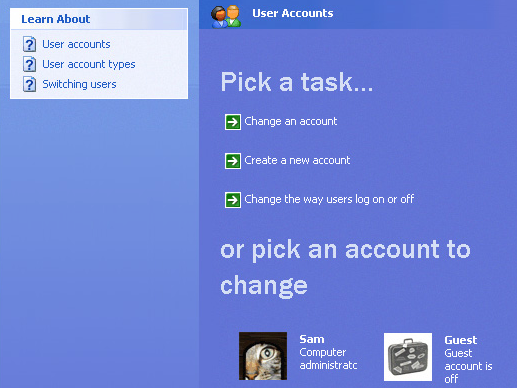
Step 3: Start the password reset disk creation wizard
When the User Accounts control panel opens, select a user name and then click on the Prevent a forgotten password option under the Related Tasks box.
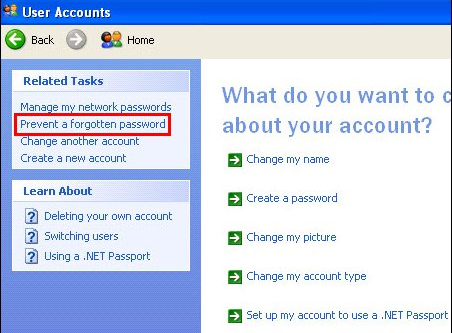
Step 4: Create the password reset disk
The Password Reset Disk wizard will now open. It will prompt you to choose the drive where you want to create the password reset disk. Select the USB flash drive that you inserted in Step 1 and click Next.
Step 5: Enter your current password
You will now be prompted to enter your current Windows password. This step is required to verify your identity. Enter your password and click Next.
Step 6: Completing the password reset disk creation
Step 1: Turn on your computer and enter an incorrect password on the login screen.
Step 2: After a few failed attempts, a “use your password reset disk” option will appear. Click on it.
Step 3: Follow the instructions on the screen, and when prompted, insert the password reset disk you created earlier.
Note: To reset the password of the current account, you must use a password reset disk created specifically for that account. Using a password reset disk created for another account will not work.
Step 4: Select the password reset disk from the options provided and click “Next”.
Step 5: Enter your new password and confirm it. You can also provide a hint for your new password if desired.
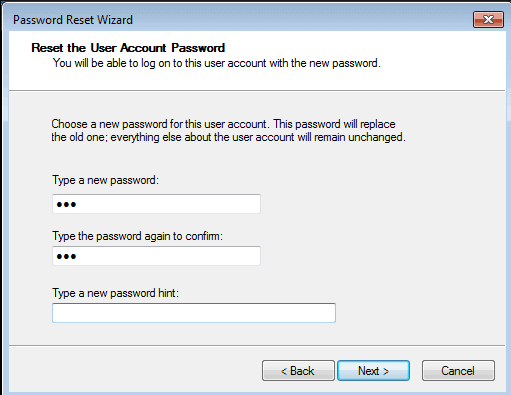
Step 6: Click “Next” and then “Finish” to complete the password reset process.
Now you can log in to your Windows XP using the new password you just set.
In conclusion, creating a password reset disk on Windows XP using the built-in feature is a simple and effective way to regain access to your computer if you ever forget your password. By following the step-by-step instructions provided in this article, you can create a password reset disk and use it to reset your Windows password with ease. Remember to keep your password reset disk in a safe place as it can be used by anyone to reset your password.
- Provides a simple and effective way to reset your Windows password
- Built-in feature in Windows XP, no need for third-party software
- Step-by-step instructions provided for easy creation and usage
- Requires only a USB flash drive with 1GB of free space
Cons:
- If the password reset disk falls into the wrong hands, anyone can reset your password
- Can only be created if you are logged in and remember your current password
- To reset the password of the current account, you must use a password reset disk created specifically for that account.
- Using a password reset disk created for another account will not work.
To begin, you will need to download and install Renee PassNow on a different computer, as you won’t be able to access your locked Windows XP computer. Once the installation is complete, follow these step-by-step instructions:
Step 1: Download and Install Renee PassNow
Start by downloading Renee PassNow from the official website and install it on a different computer that you can access. You can choose the appropriate version based on your computer’s operating system.

Remove Windows Login Password 3 steps for whole password remove process.
Recover the files Recover the deleted files without Windows system.
Transfer the data Transfer the important files of the computer with system.
Multifuctional Data transfer, data recovery, bootable problem recovery can be run without system.
Highly compatible Windows 11/10/8.1/8/7/XP/Vista. UEFI boot.
Remove Login Password Support Windows 11/10/8.1/8/7/XP/Vista. UEFI boot.
Recover the files Recover the deleted files without Windows system.
Transfer the data Transfer the important files of the computer with system.
Launch Renee PassNow and insert a USB flash drive or blank CD/DVD into the computer. Select the option to create a bootable media. Follow the on-screen instructions to complete the process.

Step 3: Boot the Locked Server from the Bootable Media
Insert the bootable USB or CD/DVD into the locked Windows XP computer. Restart the computer and enter the BIOS settings by pressing the appropriate key (usually F2 or Delete). Configure the boot order to prioritize the bootable media.

Step 4: Reset the Password
After successfully booting from the bootable media, Renee PassNow will load. Select “PassNow!” function after booting from the new created Windows password reset disk.

Step 5: Resetting the Password
Choose the user account for which you want to reset the password. Then, click on the “Reset” button. Renee PassNow will remove or reset the password for the selected user account.


Step 6: Reboot the Server
Once the password is reset, remove the bootable media from the server and restart the computer. You will now be able to log in to Windows XP without a password.
Remember, it is important to create a password reset disk or use a reliable password recovery tool like Renee PassNow before you forget your password. These methods can save you a lot of time and frustration in case you get locked out of your Windows XP computer.
- Effective password recovery tool
- Supports different Windows accounts and operating systems
- Allows creation of bootable media for password reset
- Easy-to-follow step-by-step instructions
- Removes or resets passwords for selected user accounts
- Saves time and frustration
Cons:
- Requires downloading and installing on a different computer
- Needs access to BIOS settings for bootable media
To get started, you will need to boot the computer from the Windows XP installation CD. Here are the step-by-step instructions:
1. Insert the Windows XP installation CD into your computer’s CD/DVD drive and restart the computer.
2. As the computer starts up, press any key to boot from the CD when prompted. This will initiate the Windows XP setup process.
3. Allow the files to load and press the “R” key to enter the Recovery Console.
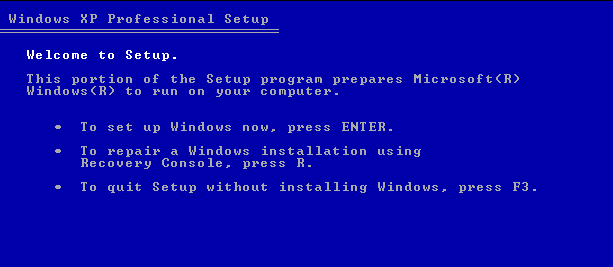
4. Select the appropriate Windows XP installation if prompted, usually by pressing the number key associated with it.
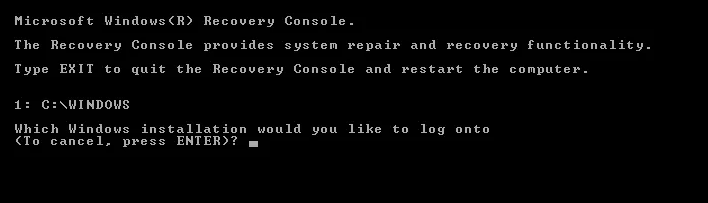
5. Enter the administrator password or leave it blank if no password was set.
6. Next, type
copy /y c:\windows\system32\cmd.exe c:\windows\system32\sethc.exe
8. Type
exit
9. When the Windows XP login screen appears, press LeftAlt+LeftShift+PrintScreen key combination to run SETHC.EXE = CMD.EXE. If it doesn’t work, here are other alternatives:
- LeftAlt+LeftShift+Numlock
- Left Shift pressed 5 times
- NumLock held for 5 seconds
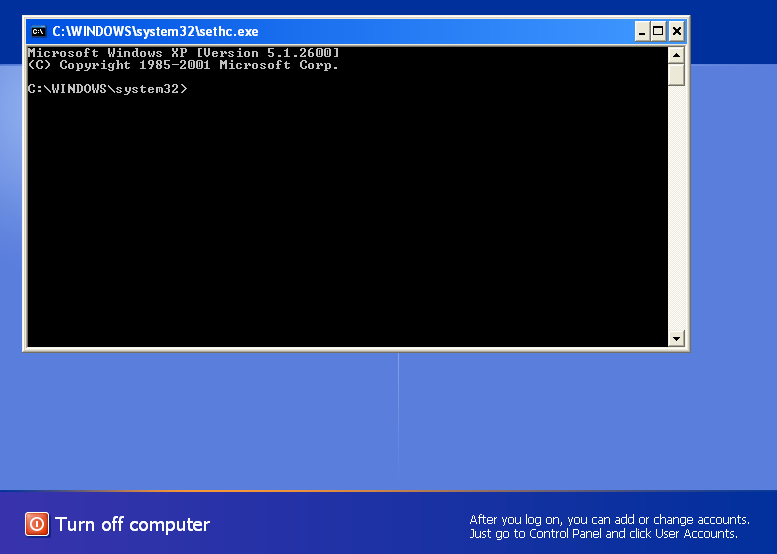
10. In the Command Prompt, type
net user
11. To reset the password for a specific user account, type “net user [username] [newpassword]” (without the brackets) and press Enter. Replace [username] with the actual username of the account you want to reset and [newpassword] with the desired new password.
for example : Your user name is TOM, and newpassword is 12345678, you may type
net user TOM 12345678
12. Close the Command Prompt and log in to Windows XP using the newly set password.
By following these steps, you can use the Windows XP installation CD as a password reset disk and regain access to your Windows XP system. Remember to keep your password secure and easily memorable to avoid future lockouts.
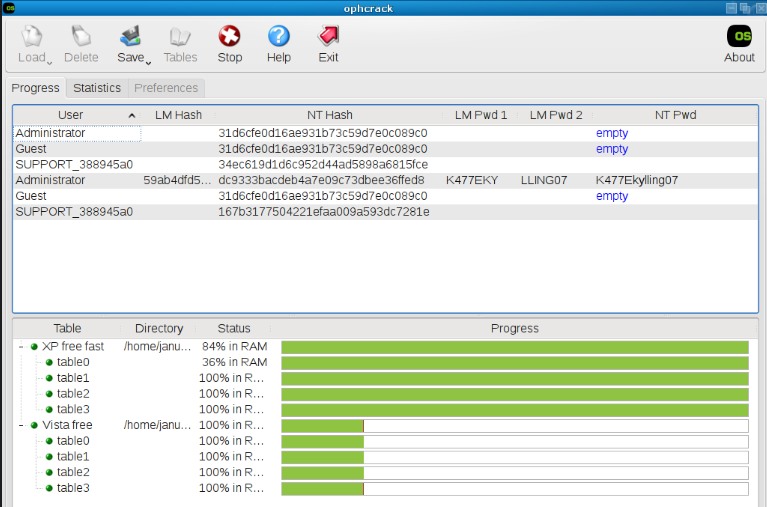
Here is a step-by-step guide on how to use Ophcrack to retrieve the default password:
Step 1: Download and Install Ophcrack
First, you need to download Ophcrack from its official website. Make sure to choose the correct version for your operating system. Once the download is complete, run the installer and follow the on-screen instructions to install Ophcrack on your computer.
Step 2: Launch Ophcrack
After the installation is complete, launch Ophcrack from the installed location. You may be prompted to provide administrative privileges, so make sure to grant them.
Step 3: Choose the Correct Tables
Ophcrack requires rainbow tables to crack passwords. These tables contain precomputed hashes for a wide range of possible passwords. Select the appropriate tables according to the Windows version you are using. In this case, select the tables for Windows XP.
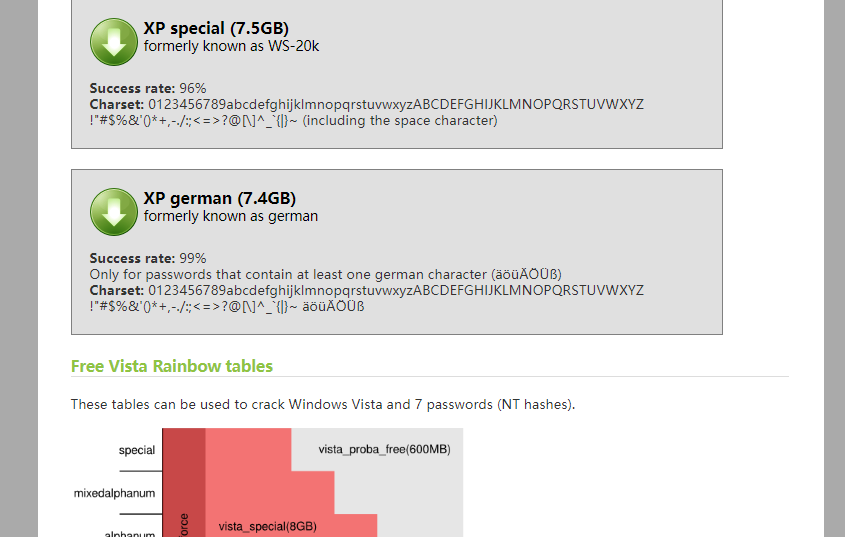
Step 4: Begin the Password Recovery Process
Once you have selected the correct tables, click on the “Load” button to load them into Ophcrack. Then, click on the “Crack” button to start the password recovery process. Ophcrack will begin analyzing the hashes and attempting to crack the password.
Step 5: Retrieve the Default Password
The password recovery process may take some time, depending on the complexity of the password and the computing power of your machine. Once Ophcrack successfully cracks the password, it will display it on the screen. Take note of the password and use it to log in to your Windows XP system.
It is important to mention that Ophcrack works best for simpler passwords. If the default password you are trying to recover is complex, it may take significantly longer or even be unsuccessful. In such cases, it might be worth exploring other password recovery methods to ensure access to your Windows XP system.
| Type Name | Features | Advantage | Requirement |
|---|---|---|---|
| Windows XP build-in Password Reset Disk | Creating a password reset disk using built-in feature in Windows XP | Provides a simple and effective way to reset your Windows password | Must be logged in and remember current password |
| General Password Reset Disk – Renee PassNow | Using Renee PassNow tool to reset forgotten passwords for Windows XP/Vista/8/8.1/10/11 | Powerful password recovery tool for different Windows accounts and operating systems | Download and install Renee PassNow on a different computer |
| Using Windows Installation CD As a Password Reset Disk | Using Windows XP installation CD as a password reset disk | Alternative method when no password reset disk is available | Access to the original Windows XP installation CD |
| Ophcrack – A Bute force Password Reset Disk | Using Ophcrack software to crack and retrieve Windows passwords | Utilizes advanced algorithms for password recovery | Download and install Ophcrack/ select correct tables/ and wait for password recovery process |
The risk of unauthorized access to the system
One of the main security implications of using password reset disks is the risk of unauthorized access to the system. If a password reset disk falls into the wrong hands, an attacker could potentially reset the password and gain full access to the user’s computer. Storing password reset disks in a secure location and ensuring that only trusted individuals have access to them is crucial in mitigating this risk.
Interception or tampering of the disk itself
Another potential vulnerability of using password reset disks is the interception or tampering of the disk itself. If an attacker gains physical access to the computer and the password reset disk, they may be able to intercept or modify the disk. This could allow them to reset the password without the user’s knowledge or consent. Therefore, it is important to store the password reset disk in a secure and tamper-proof location to prevent such attacks.
Create a false sense of security for users
Using password reset disks may also create a false sense of security for users. While these disks can be effective in certain situations, they are not foolproof. If an attacker has access to the user’s computer and the password reset disk, they may be able to bypass the reset process or find alternative ways to gain unauthorized access. It is crucial for users to understand the limitations of password reset disks and not solely rely on them for securing their systems.
In conclusion, while password reset disks can be a convenient tool for recovering access to a Windows XP system, they also come with security implications and potential vulnerabilities. It is important for users to understand these risks and take appropriate measures to protect their systems. By following best practices, staying vigilant, and staying informed about emerging security threats, users can minimize the chances of unauthorized access and maintain the security of their computers.
Relate Links :
How to Reset Windows XP Password without Password Reset Disk
27-01-2022
Ashley S. Miller : Want to get some important data from the old Windows XP computer but can not login without the...
Say Goodbye to Locked Out Accounts: Crack Windows XP Passwords with Ease
20-08-2023
Amanda J. Brook : Learn how to crack or reset Windows XP passwords with our comprehensive guide. Discover safe mode, command prompt,...
Don't Panic: Four methods helps you to bypass Windows Vista Password
14-09-2024
Amanda J. Brook : Learn how to bypass Windows Vista password by using methods like password reset disk, third-party software, Sticky Keys...
How to Easily Remove Password in Windows XP?
20-08-2023
John Weaver : In Windows XP, it's easy to remove password with methods like Safe Mode, Command Prompt, password recovery tools,...




