Remove Your Windows 10 Password with 4 Easy Steps
- Home
- Support
- Tips System Rescue
- Remove Your Windows 10 Password with 4 Easy Steps
Summary
Renee Passnow: The trustworthy and efficient software for easily and quickly removing Windows 10 passwords. Unlock your device hassle-free.

Remove Windows Login Password 3 steps for whole password remove process.
Recover the files Recover the deleted files without Windows system.
Transfer the data Transfer the important files of the computer with system.
Multifuctional Data transfer, data recovery, bootable problem recovery can be run without system.
Highly compatible Windows 11/10/8.1/8/7/XP/Vista. UEFI boot.
Remove Login Password Support Windows 11/10/8.1/8/7/XP/Vista. UEFI boot.
Recover the files Recover the deleted files without Windows system.
Transfer the data Transfer the important files of the computer with system.
Steps to remove Windows 10 password

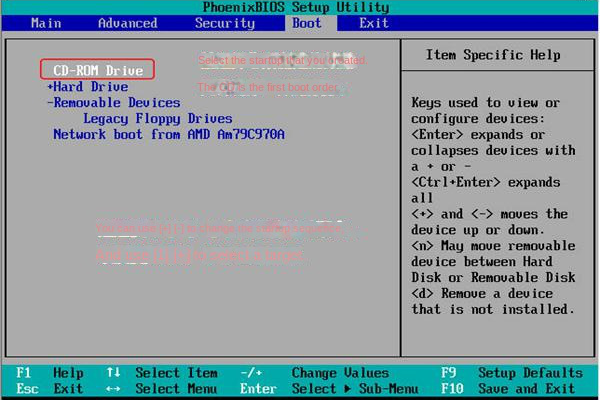

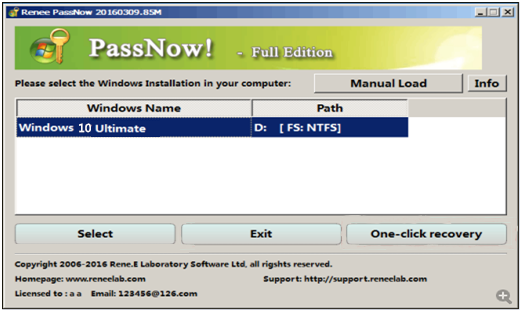
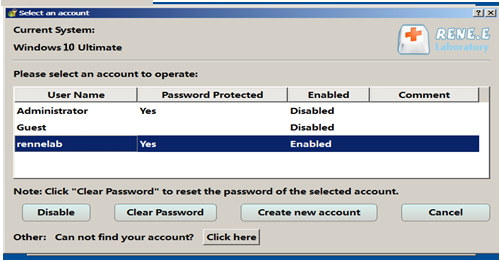
'Renee' with a password '123456789', both of which can be changed after logging in.Renee Passnow does not require a normal Windows system to run. You can run this rescue tool anytime even if Windows is locked.
How to Re-Add Windows 10 Login Password
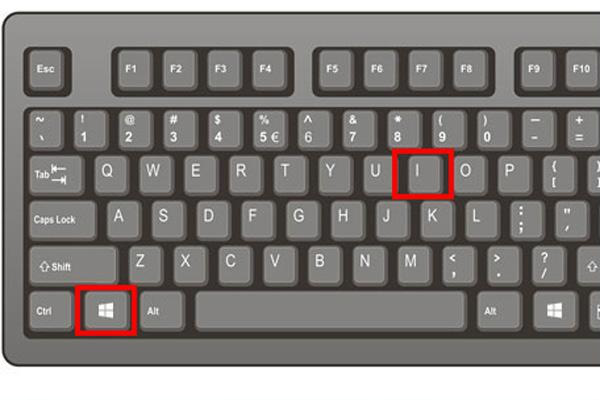
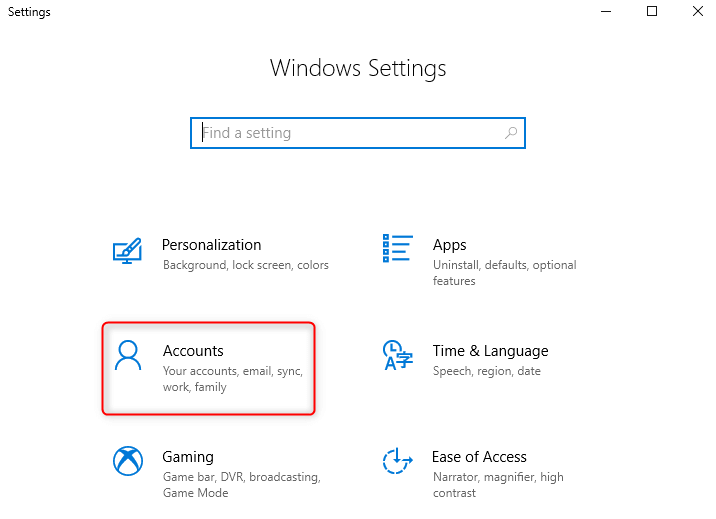
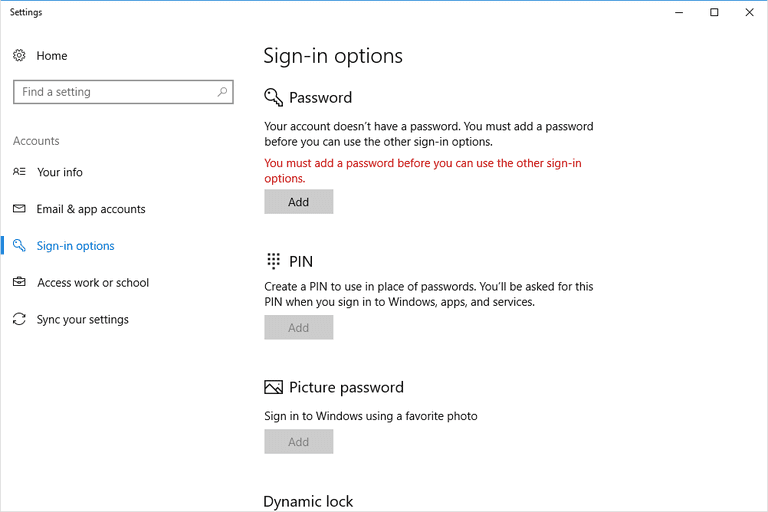
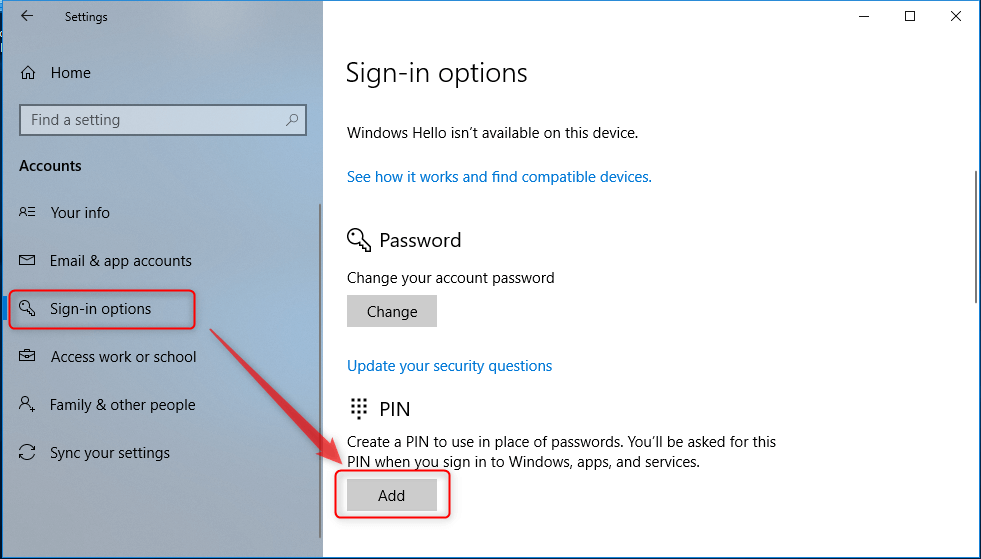
Instructions for using Microsoft account
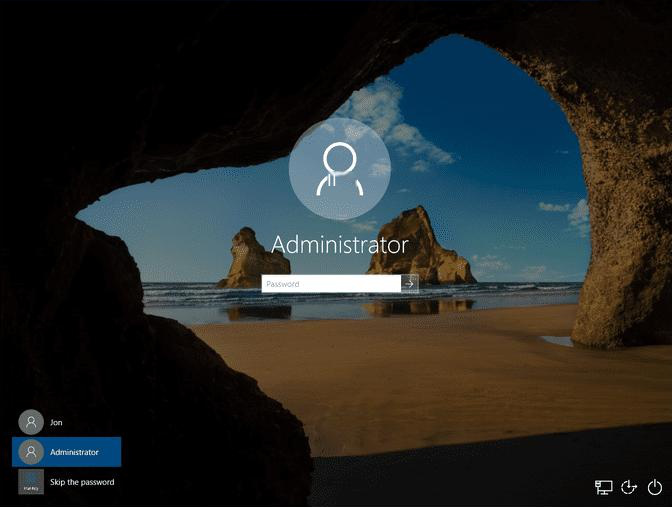
A Microsoft account is an online account that integrates all Microsoft services. By logging in to this account, you can access various services in the Microsoft ecosystem, including Office Online, Outlook, Skype, OneDrive, and more. Microsoft accounts allow you to save and synchronize data in the cloud, including certain features of Windows 10 such as cross-device synchronization of personalized content like app stores, desktop wallpapers, and Cortana.

| local account | Microsoft account | |
|---|---|---|
| privacy | Higher, your settings and computer usage are not transmitted to the remote server, only saved to the local computer | Lower, computer settings are stored on Microsoft servers, including your computer usage, the sites you visit and the applications you use |
| connection method | Sign in to your computer without a network connection | You can log in to your computer without connecting to the Internet, but you must be connected to the Internet to use other Microsoft services |
| login name | Login with username | Login with email address |
| device synchronization | Can’t sync to other devices | If you use the same Microsoft account on all your devices, your settings will be synced across them automatically |
Relate Links :
Easy Solutions to Fix The Error 0x800F0922 on Windows 10
11-04-2024
Amanda J. Brook : Struggling with the error code 0x800F0922 during a Windows 10 update? You're not alone. Dive into our comprehensive...
Quick Solutions to Fix Windows Error 15 File Not Found
15-01-2024
Amanda J. Brook : Learn how to troubleshoot the error 15 file not found on Windows devices. It is important to transfer...
Easy Guide to Fix The Error "Stop Code: BAD SYSTEM CONFIG INFO" on Windows 10
13-07-2023
Amanda J. Brook : Resolve the blue screen error "Stop Code: BAD SYSTEM CONFIG INFO" on Windows 10 with easy repair methods...
Expert Guide to Fix 100% CPU Usage on Windows 10
08-04-2024
Ashley S. Miller : Learn how to solve the problem of 100% CPU usage on Windows 10 with this guide, which analyzes...




