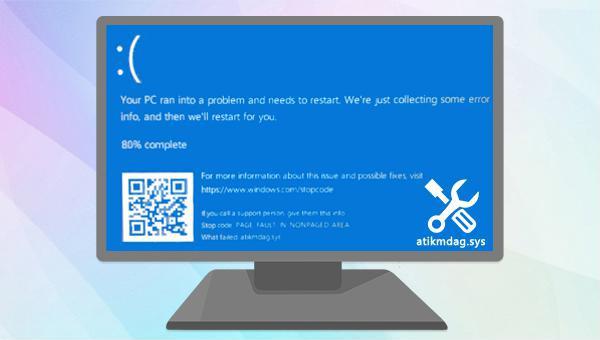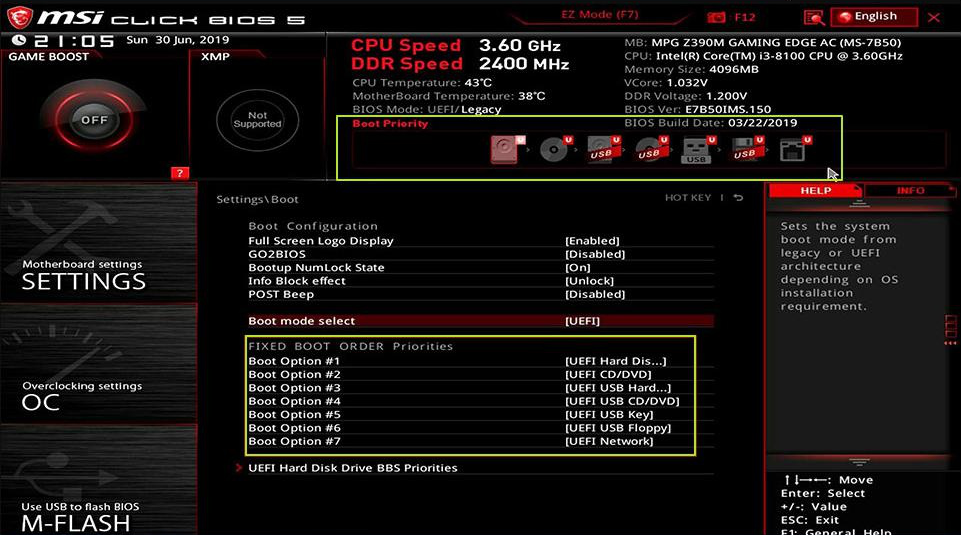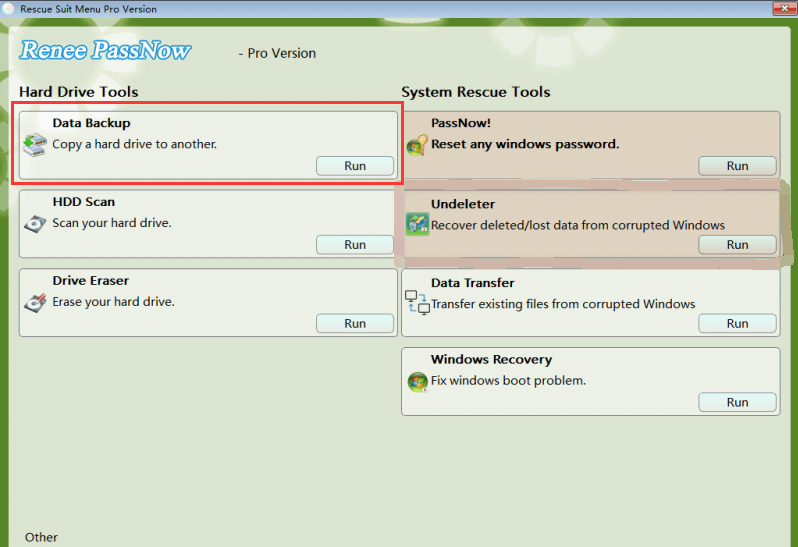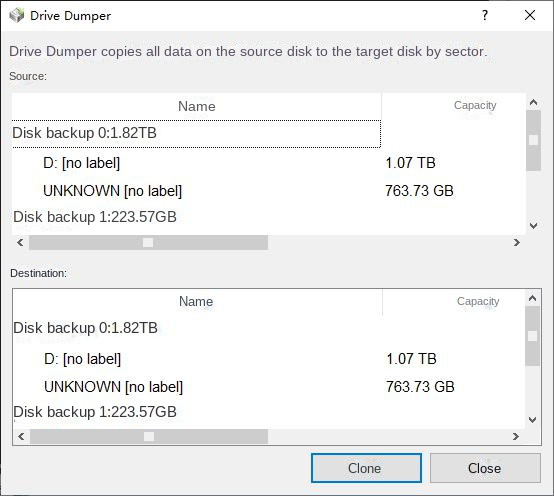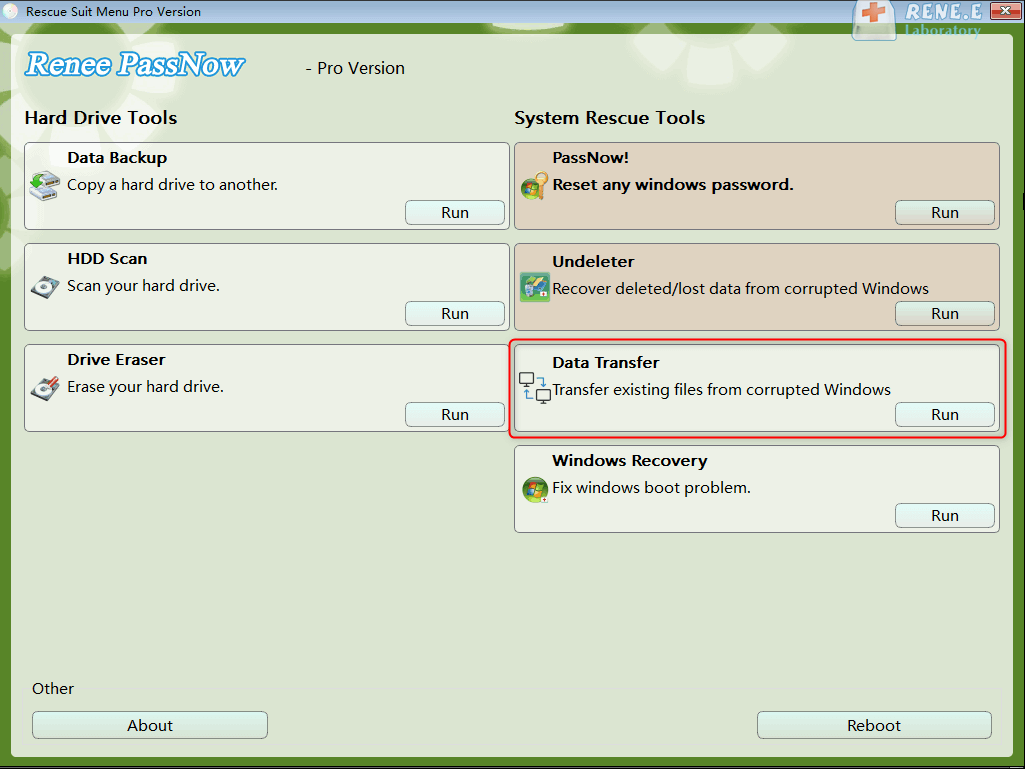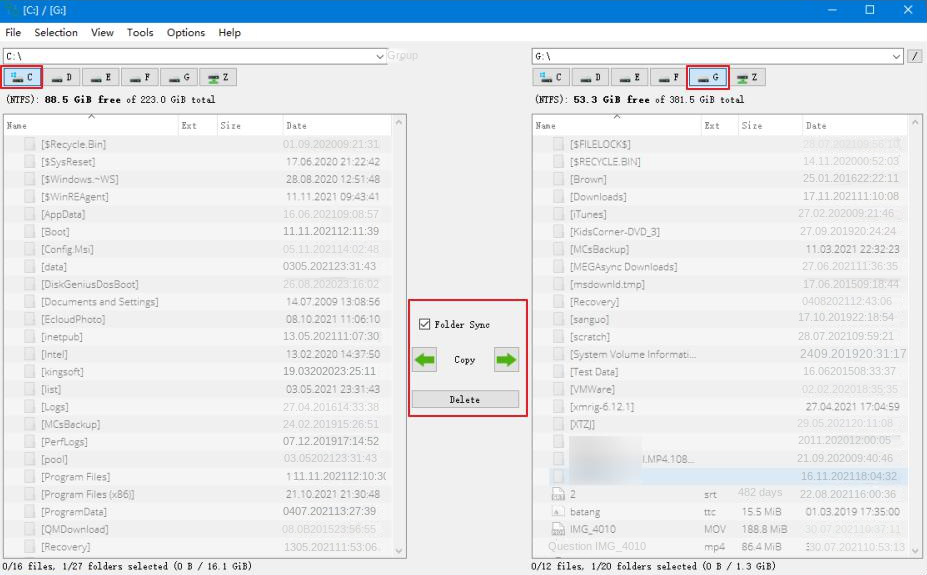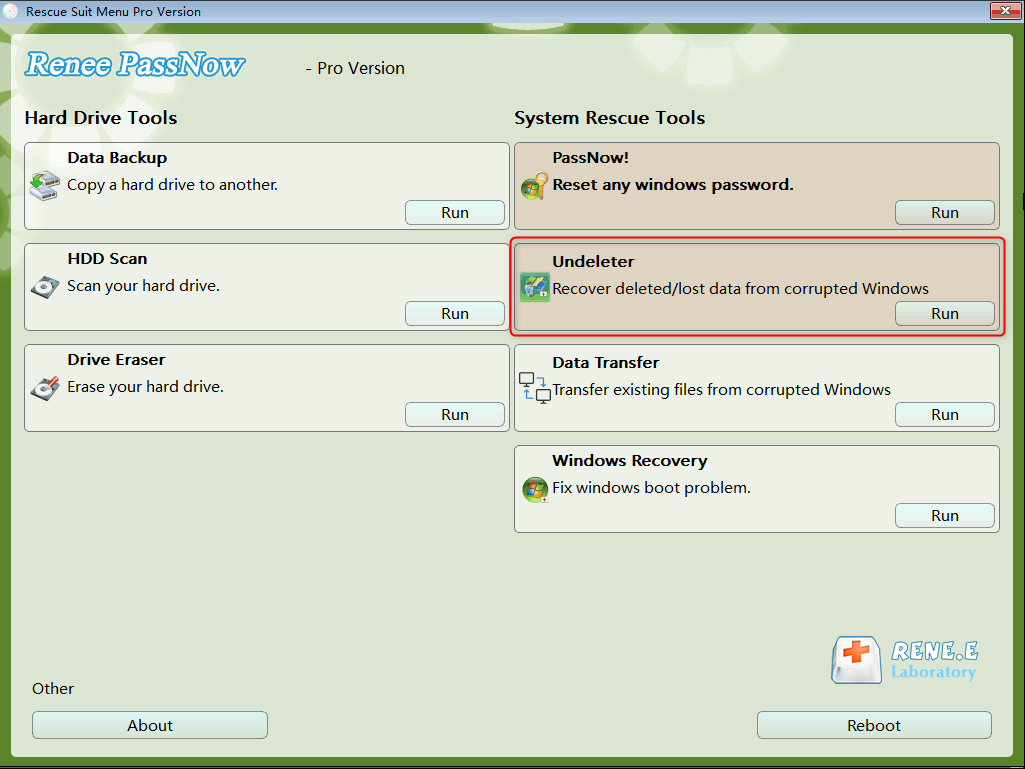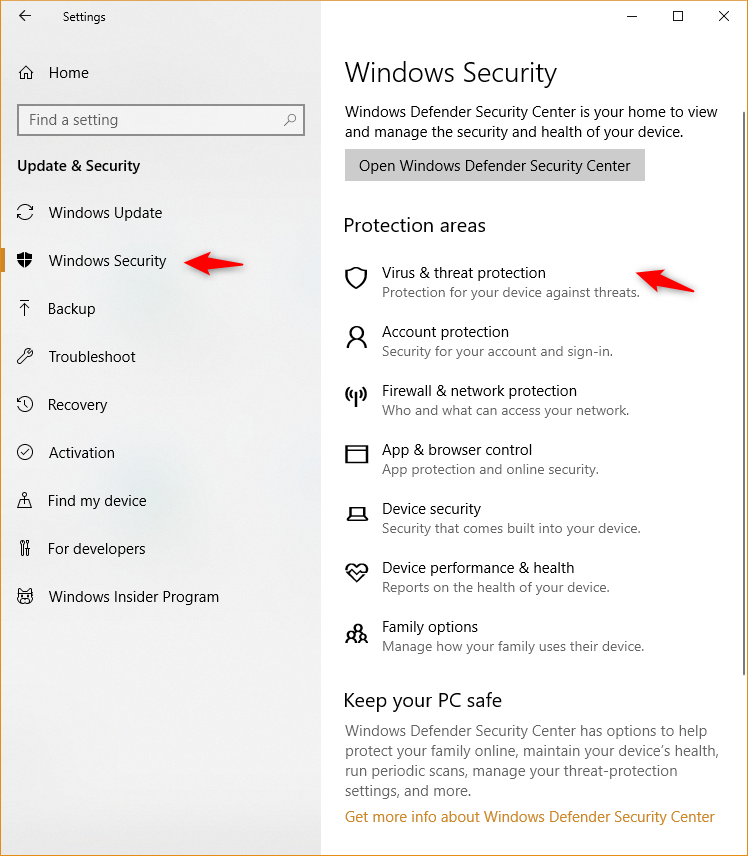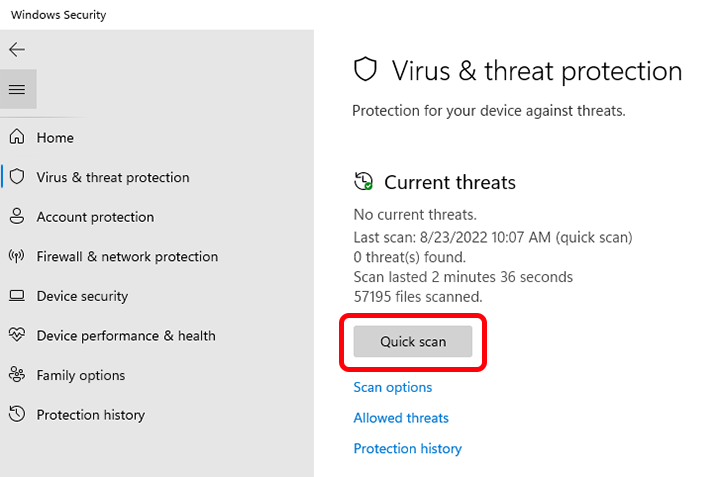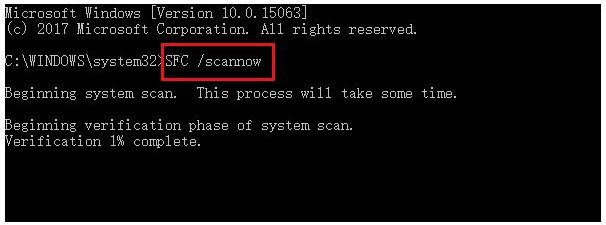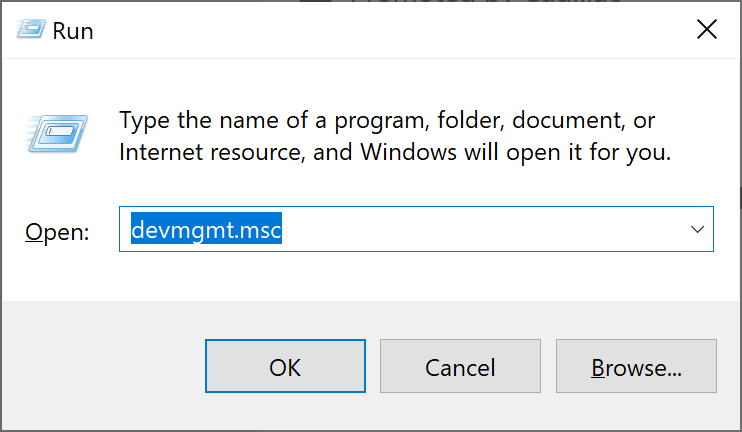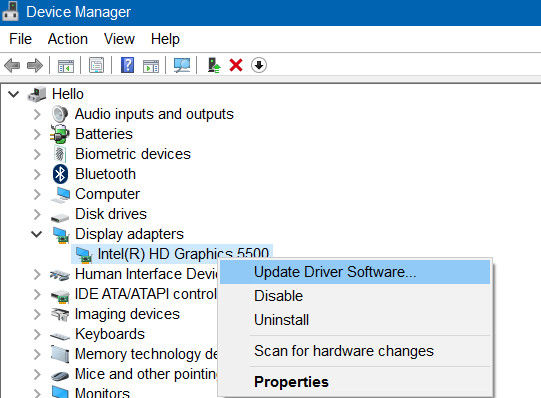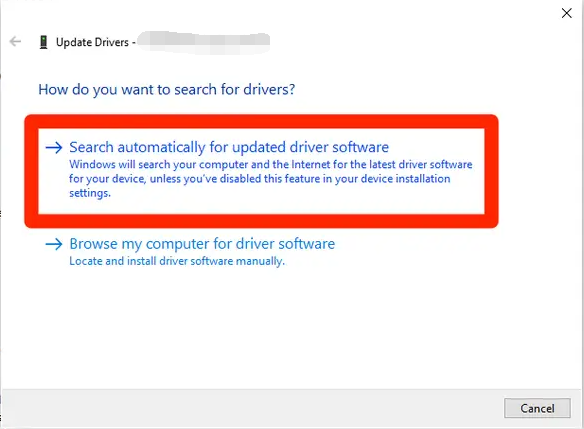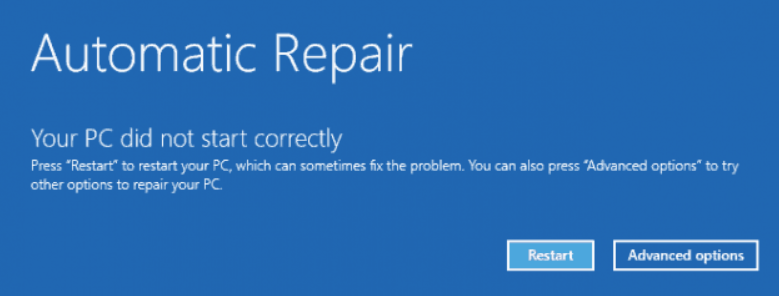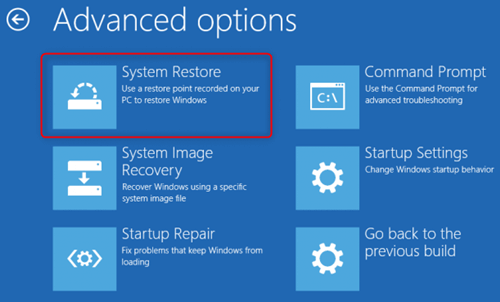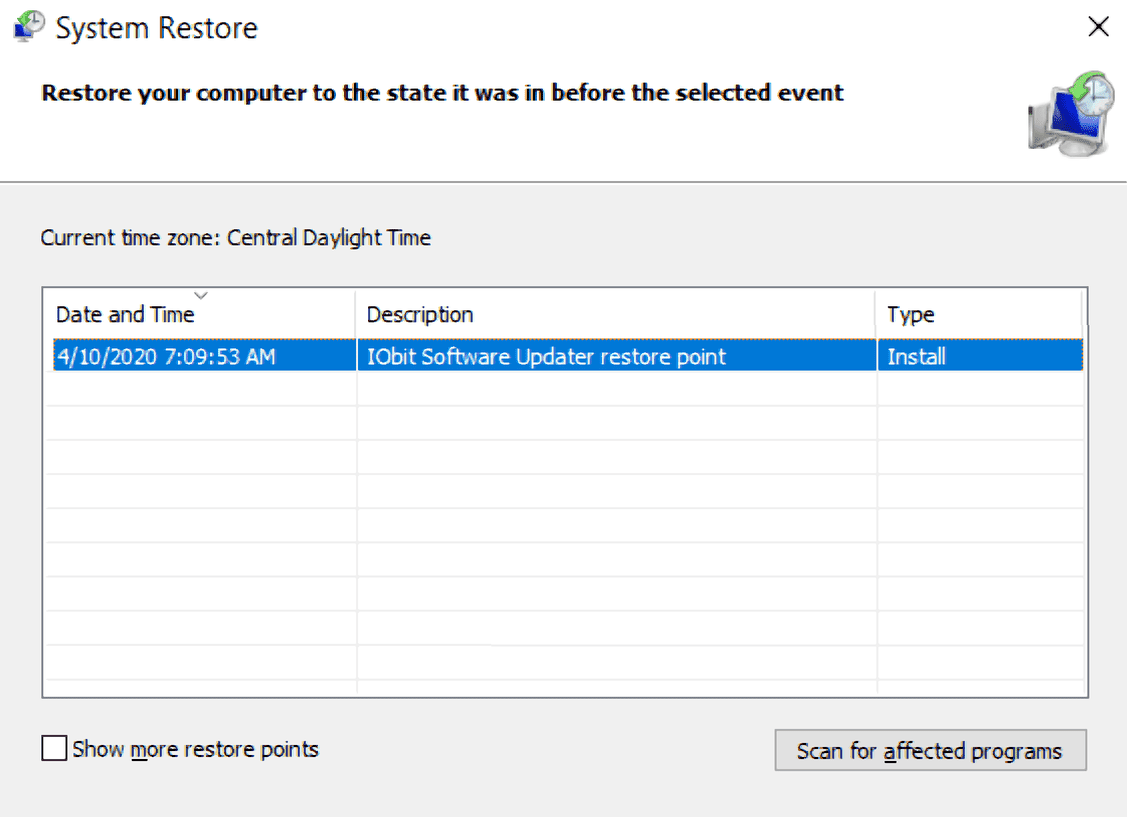III. How to fix Windows blue screen error atikmdag.sys?
1. Fully scan the operating system
Atikmdag.sys file corruption can often be a result of virus or malware attacks, leading to various system errors. An effective solution to counteract this is by conducting a thorough scan of your operating system. This can be achieved using the built-in virus scanning tool available in your Windows system. The specific sequence of actions you need to follow is outlined below:
Step 1: Restart your computer, find the (Settings) app and open it. If you cannot restart successfully, please enter safe mode. Next, perform the following repair operations.
Step 2: Next, click to enter the (Update and Security) page, and click (Virus and Threat Protection) in the Windows Security Center.
Step 3: Then check (Quick scan) under Scan Options, and then click (Scan Now).
If a full system scan fails to fix the atikmdag.sys blue screen error, you could consider utilizing the SFC (System File Checker) tool. This inbuilt utility in Windows checks all protected system files and addresses any detected problems. Please adhere to these particular operational procedures:
Step 1: After restarting the computer or entering Safe Mode, search for (cmd) in the search box in the lower left corner, right-click (Command Prompt), and select the (Run as Administrator) option.
Step 2: Open the command prompt window, then type SFC /scannow and press Enter. This action will activate the System File Checker, which will scan and fix any problematic system files. After the repair process is completed, verify if the blue screen issue has been resolved.
3. Update the Windows system
To bolster system reliability and stability, Microsoft unceasingly introduces new Windows updates. To rectify the present problem, it is recommended to upgrade your system to the most recent version. Use the procedure below to update your Windows system:
Reboot your computer and open the Settings app. Navigate to the Update and Security page. If there’s an available update in the Windows update interface, select Install Now to manually download and install it. Once the update is complete, restart your computer and see if the issue is resolved. If you’re unable to access the Windows system for an update, you can also use the Windows media creation tool for system updates and upgrades, while retaining your personal files.
Outdated or corrupt drivers can trigger the atikmdag.sys blue screen error issue. At this point you need to check your driver and update it to the latest version. The specific operation steps are as follows:
Step 1: After restarting the computer or entering safe mode, press the (Windows+R) keys on the keyboard at the same time to open the running window. After entering the command (devmgmt.msc), click the (OK) button to enter the Device Manager.
Step 2: Under the (Display Adapters) option, right-click on the graphics card driver and select the (Update Driver Software) option.
Step 3: Next, select the (Search automatically for updated driver software) option, then follow the instructions to complete the driver update. After that, restart the computer and check if the problem is resolved.
5. Perform System Restore
If you created a Windows restore point before encountering the atikmdag.sys blue screen error, you can also perform a system restore to fix the current issue. The specific operation steps are as follows:
Step 1: Activate your computer and hold on until the brand logo emerges. Implement a forced shutdown by pressing and holding the power button. Ensure to repeat this process a minimum of three times. Permit the computer to completely boot up and then choose ‘Advanced Option’ within the ‘Auto Repair’ framework. This action will navigate your computer into the Windows recovery environment.
Step 2: When the screen displays to select an option, please click (Troubleshoot) – (Advanced Options) – (System Restore) in sequence.
Step 3: Select a restore point that was created before the issue occurred. Click on Next, then patiently wait for the restoration process to complete. Once it’s done, reboot your device by pressing the Restart button and check if the blue screen problem has been rectified.