Resetting HP Stream Laptop: A Password-Free Factory Reset Method
- Home
- Support
- Tips System Rescue
- Resetting HP Stream Laptop: A Password-Free Factory Reset Method
Summary
Learn how to perform a factory reset on an HP Stream laptop without a password. Follow these simple steps for a hassle-free process
Table of contents
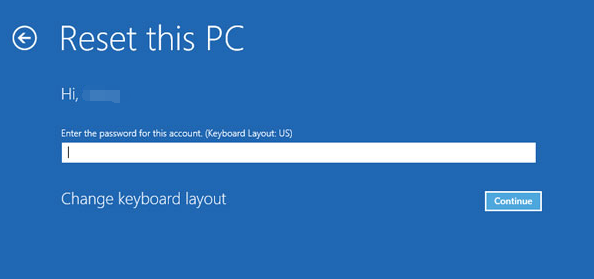
Start by downloading Renee PassNow from the official website and install it on a different computer that you can access. You can choose the appropriate version based on your computer’s operating system.

Remove Windows Login Password 3 steps for whole password remove process.
Recover the files Recover the deleted files without Windows system.
Transfer the data Transfer the important files of the computer with system.
Multifuctional Data transfer, data recovery, bootable problem recovery can be run without system.
Highly compatible Windows 11/10/8.1/8/7/XP/Vista. UEFI boot.
Remove Login Password Support Windows 11/10/8.1/8/7/XP/Vista. UEFI boot.
Recover the files Recover the deleted files without Windows system.
Transfer the data Transfer the important files of the computer with system.
Launch Renee PassNow and insert a USB flash drive or blank CD/DVD into the computer. Select the option to create a bootable media. Follow the on-screen instructions to complete the process.

Insert the bootable USB or CD/DVD into the locked Windows computer. Restart the computer and enter the BIOS settings by pressing the appropriate key (usually F2 or Delete). Configure the boot order to prioritize the bootable media.
| BIOS Name | Enter boot menu method |
|---|---|
| ASRock | DEL or F2 |
| ASUS | DEL or F2 for PCs/ DEL or F2 for Motherboards |
| Acer | DEL or F2 |
| Dell | F12 or F2 |
| ECS | DEL |
| Gigabyte / Aorus | DEL or F2 |
| Lenovo (Consumer Laptops) | F2 or Fn + F2 |
| Lenovo (Desktops) | F1 |
| Lenovo (ThinkPads) | Enter then F1 |
| MSI | DEL |
| Microsoft Surface Tablets | Press and hold Power and Volume Up buttons |
| Origin PC | F2 |
| Samsung | F2 |
| Toshiba | F2 |
| Zotac | DEL |
| HP | Esc/ F9 for \`Boot Menu\`/ Esc/ F10/ Storage tab/ Boot Order/ Legacy Boot Sources |
| INTEL | F10 |

After successfully booting from the bootable media, Renee PassNow will load. Select “PassNow!” function after booting from the new created Windows password reset disk.

Choose the user account for which you want to reset the password. Then, click on the “Clear Password” button. Renee PassNow will remove or reset the password for the selected user account.


Once the password is reset, remove the bootable media from the PC and restart the computer. You will now be able to log in to Windows Account without a password.
- User-friendly software
- Allows password reset in simple steps
- Can convert Microsoft Account to Local account
Cons:
- Need to purchase a license
To use Ophcrack, you will first need to download and install it on another computer with internet access. Once installed, create a bootable USB or CD/DVD using Ophcrack to run it on your locked Windows 10 desktop.
Ophcrack requires rainbow tables to crack passwords. These tables contain precomputed hashes for a wide range of possible passwords. Select the appropriate tables according to the Windows version you are using. In this case, select the tables for Windows XP.
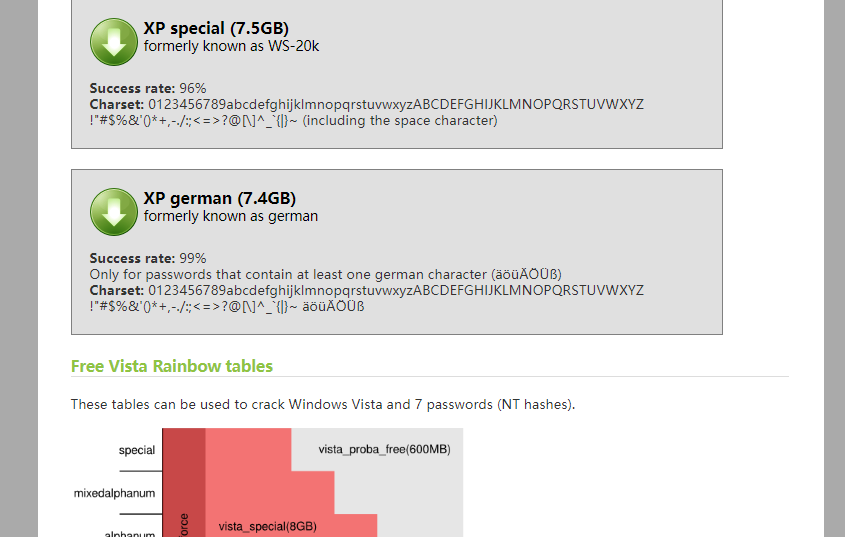
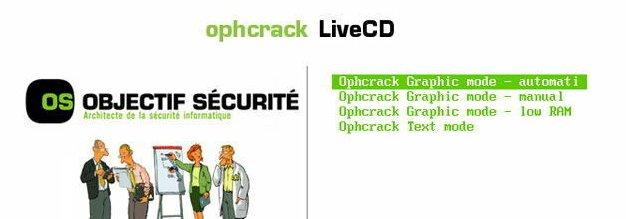
Once you have selected the correct tables, click on the “Load” button to load them into Ophcrack. Then, click on the “Crack” button to start the password recovery process. Ophcrack will begin analyzing the hashes and attempting to crack the password
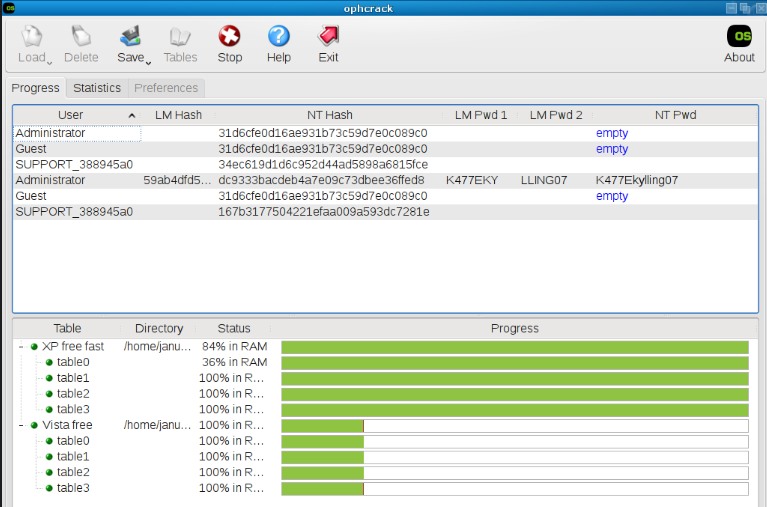
- Effective password reset tool
- Utilizes advanced brute force attack technique
- Can crack passwords when forgotten
Cons:
- Password cracking process can be time-consuming
- Should be used as a last resort
To initiate the factory reset process, you need to start by booting your Windows 11 computer. Once you reach the login screen, you will notice a Power icon located at the bottom right corner of the screen. Click on this Power icon while holding down the Shift key, then select Restart from the options that appear.
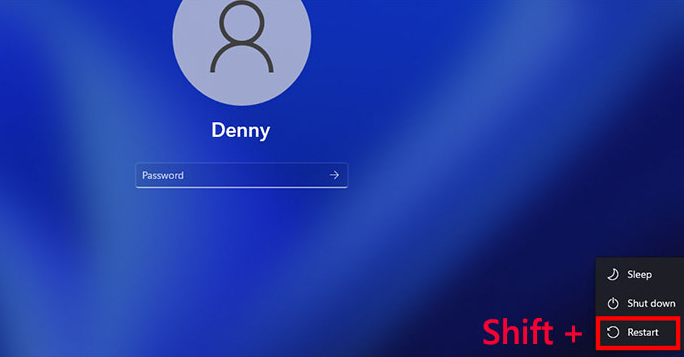
| Windows Version | Enter Windows Recovery Environment |
|---|---|
| Windows XP | Repeatly press F8 while Windows is Booting |
| Windows 7 | Repeatly press F8 while Windows is Booting |
| Vista | Repeatly press F8 while Windows is Booting |
| Windows 8 | Turn on the computer/ and when a small scrolling circle appears/ press and hold the power button to force it to shut down. Repeat the above operation 2 to 3 times until the `Select an Option` interface appears/ and click `Troubleshoot`. |
| Windows 10 | Turn on the computer/ and when a small scrolling circle appears/ press and hold the power button to force it to shut down. Repeat the above operation 2 to 3 times until the `Select an Option` interface appears/ and click `Troubleshoot`. |
| Windows 11 | Shift + Restart key in Windows Login Screen |
The computer will then restart, and you will be presented with a blue screen titled “Choose an Option“. From this screen, click on Troubleshoot, followed by the option labeled Reset this PC. Here, you will have the choice to either keep your files or remove everything, depending on your preference. By selecting the “Remove everything” option, you can ensure a complete factory reset, which will erase all your personal files and settings.
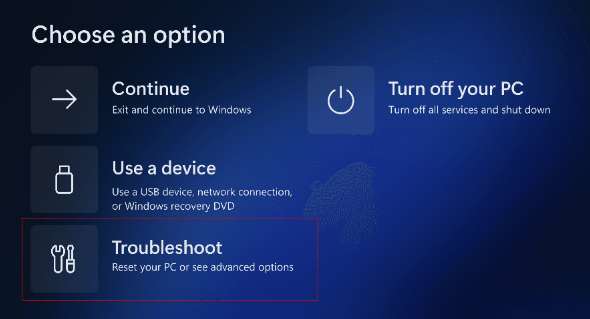
After choosing the desired option, the reset process will commence, and the computer will restore itself to its original factory settings. This procedure may take some time, so it is advisable to be patient and refrain from interrupting the process.

Provides multiple functions like backup, restore, clone, system migration.
Clone all data (including system) in HDD to smaller SSD or larger HDD. Disk could boot PC after clone finished.
Supports to migrate Windows to SSD with a few clicks.
4K alignment will be processed when clone disk, migrate system, restore disk or system.
Backup & restore system/disk/folder. Auto backup plans are available.
Provides functions like backup, restore, clone, system migration.
Clone all data (including system) in HDD to smaller SSD or larger HDD.
Backup & restore system/disk/folder. Auto backup plans are available.
Compatible with: Windows 10 / 8.1 / 8 / 7 / Vista / XP / 2008 / 2012(32bit/64bit) / Server 2008
Relate Links :
Don't Panic: Resetting Your HP Laptop Password is Easier Than You Think
24-08-2024
Jennifer Thatcher : Learn how to quickly and easily reset your HP laptop password with methods like accessing the hidden administrator...
Reset Your HP Pavilion Password: Exploring Different Reset Techniques
12-09-2023
Jennifer Thatcher : To reset your HP Pavilion password, try using a Windows password reset disk, Renee PassNow, a Windows installation...
Avoiding Lockouts: Comparing Password Reset Disk and Recovery Disk for HP Computers
11-09-2023
John Weaver : Learn about the significance of creating an HP password reset disk and understand how it differs from a...




