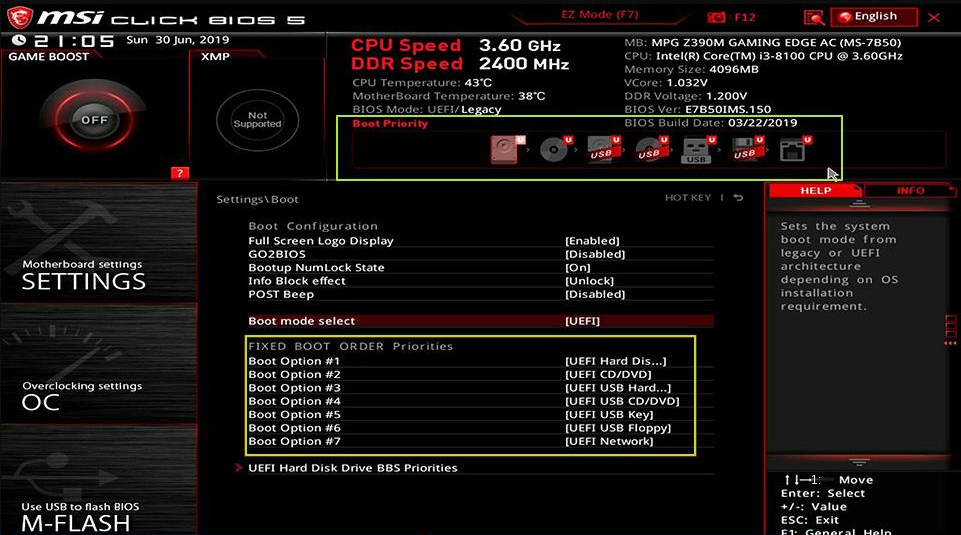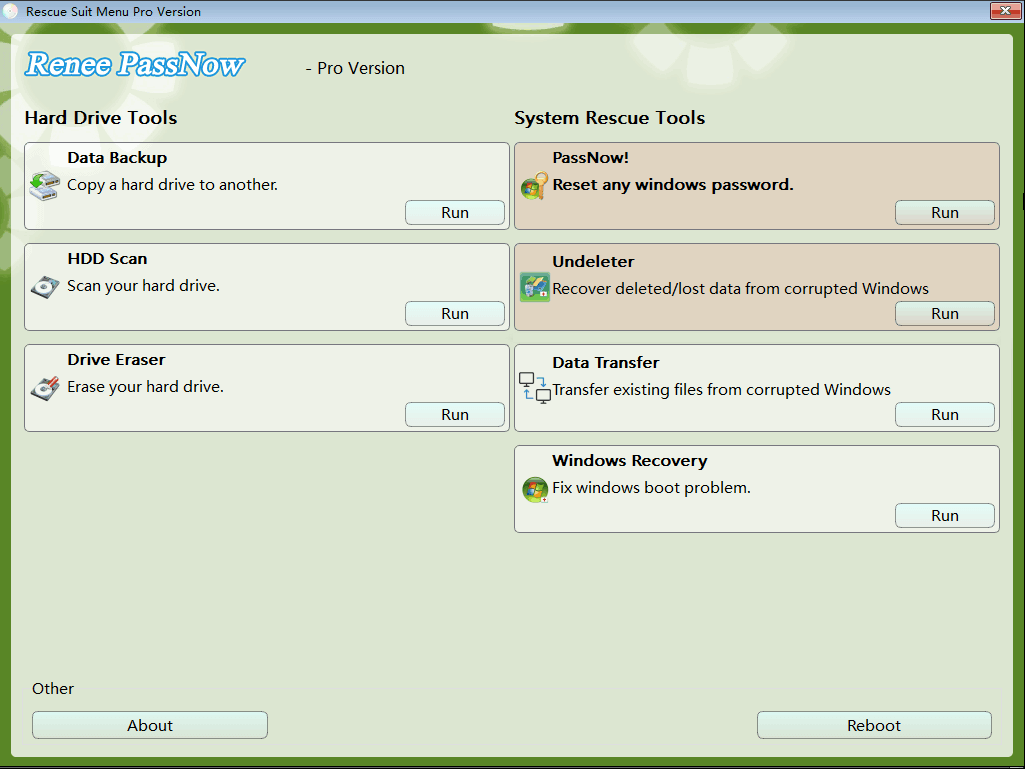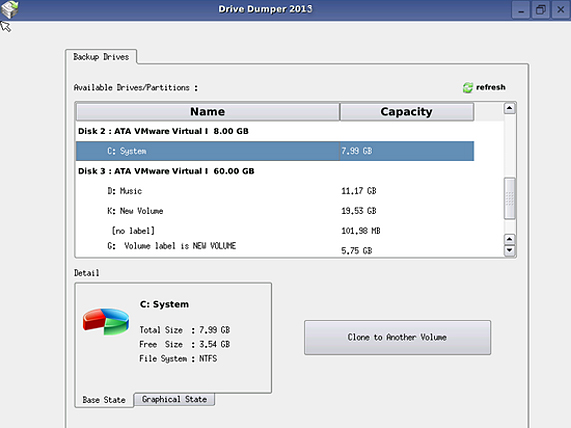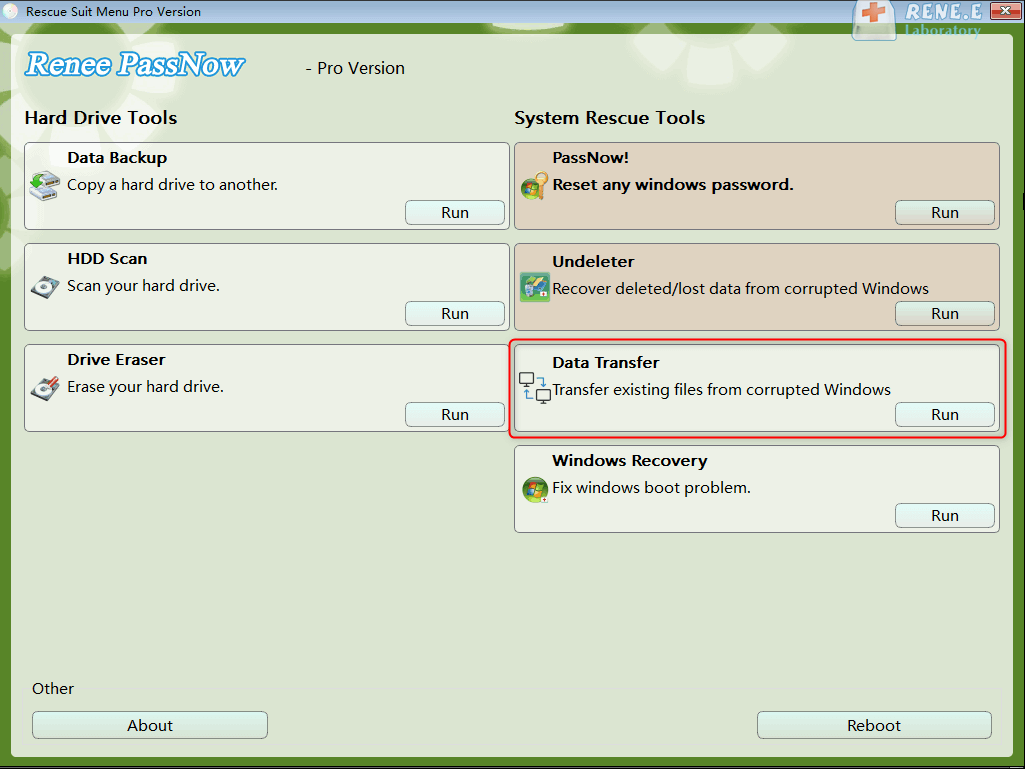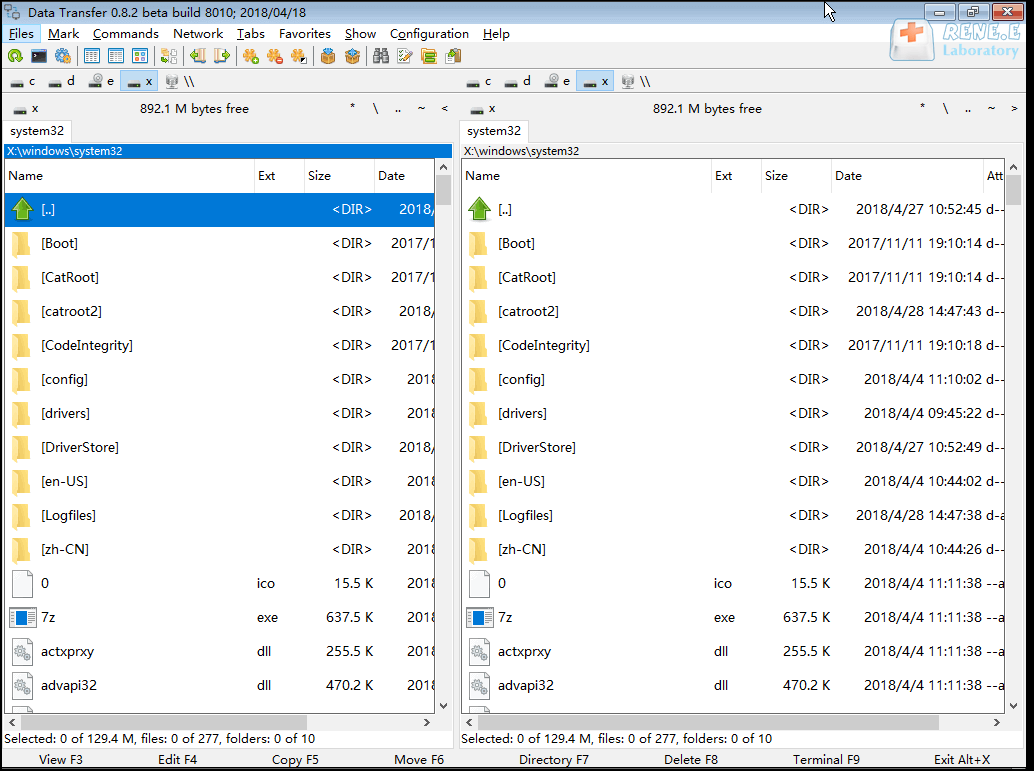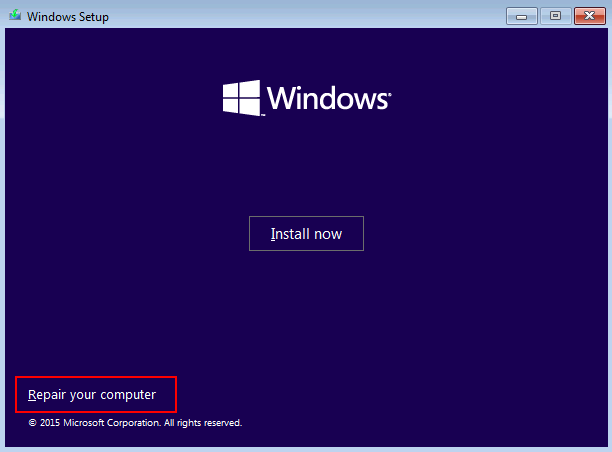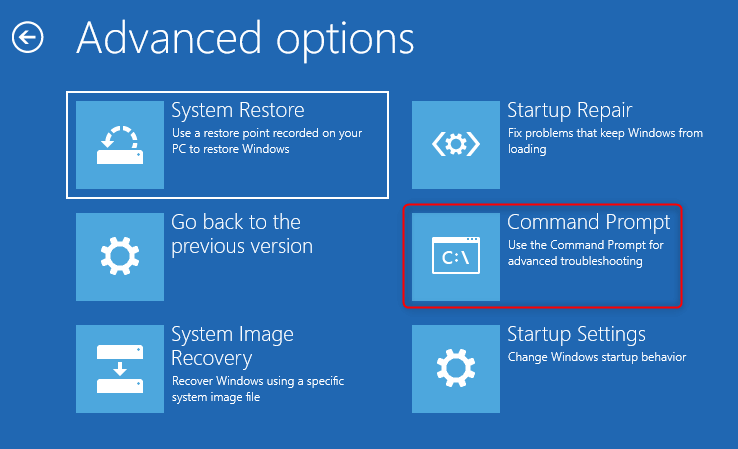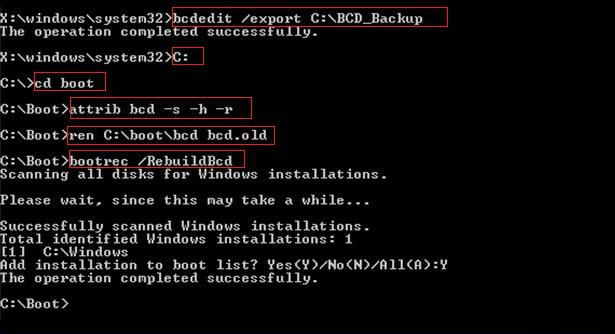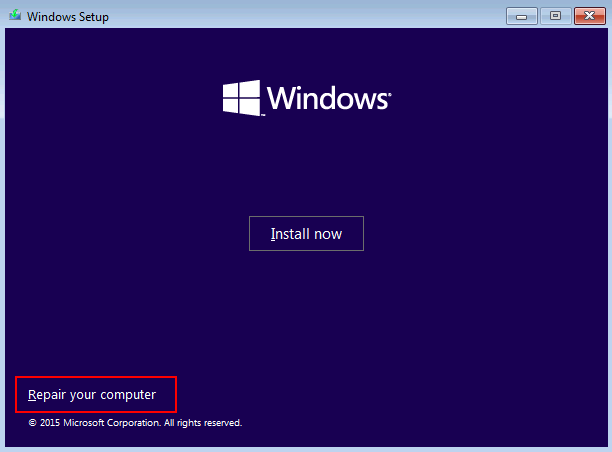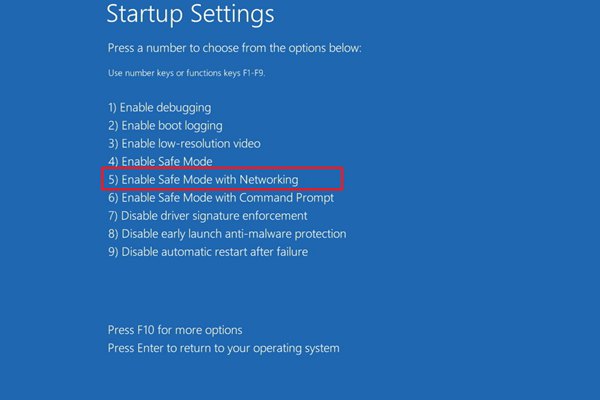III. How to Fix Windows Error Code 0xc0000017?
1. Remove external devices and restart
The computer peripherals are incompatible and conflicting, which can lead to Windows error code 0xc0000017. At this time, you can shut down the computer, remove the external devices of the computer one by one (such as storage devices such as U disk, mobile hard disk, or keyboard, mouse, speakers, etc.), and then turn on the computer. If the problem persists, reconnect the device and remove it. Remove another external device to troubleshoot which device is causing the conflict.
2. Clean up corrupted memory entries
Error code 0xc0000017 means that not enough memory is available to create the virtual hard disk device. So, in order to fix the 0xc0000017 error code, you can choose to clear the bad memory entries. Since your computer has been in a blue screen state, you need to enter the recovery environment through the Windows installation medium, and then clean up the memory entries. Specific steps are as follows:
Step 1: Insert the Windows installation disk (DVD or U disk) into the computer. When starting up, press F2 or F10 or DEL or ESC shortcut keys continuously (varies with the computer brand) to enter the BIOS setting interface, set the first boot sequence to Windows installation disk, save the settings and restart the computer. Make the computer boot from the installation disk, and select the optio Repair Your Computern on the Windows Installer interface to enter the recovery environment.
Step 2: After entering the recovery environment, select Troubleshooting > Advanced Options > Command Prompt.
Step 3: Enter the command bcdedit /store C:\boot\bcd /enum {badmemory} in the opened command prompt window (please change C: to the drive letter of the system disk in your computer), if there is a bad memory memory entry, continue to enter bcdedit /store C:\boot\bcd /deletevalue {badmemory} badmemorylist (please change C: to the drive letter of the system disk in your computer).
Kind tips If your computer can enter the system normally after restarting, you can enter cmd in the search box in the lower left corner, right-click command prompt and select Run as administrator, and then enter bcdedit /enum {badmemory} and press Enter to check for bad memory entries, if there are bad memory entries then go ahead and type bcdedit /deletevalue {badmemory} badmemorylist and press Enter to clear bad memory entries. You can find more information in the Microsoft Learning documentation.
Some users reported that the bad memory entry was not found through method 2, but the error code 0xc0000017 was successfully resolved by rebuilding the BCD.
Step 1: Repeat Step 1 and Step 2 in Method 2 to open the Command Prompt in the recovery environment.
Step 2: Enter the following commands in the command prompt and press Enter after each one:
bcdedit /export C:\BCD_Backup
Step 3: Then shut down the computer, remove the Windows installation disk, restart the computer, and check whether the problem is resolved.
4. Update the motherboard driver
Error code 0xc0000017 may also occur if motherboard drivers are outdated. So, you can choose to update your motherboard drivers to fix this error.
Step 1: Visit the official website of the motherboard manufacturer through the browser of another computer that can start normally, and download the latest driver program to the U disk.
Step 2: Insert the Windows installation disk (DVD or U disk) into the computer. When starting up, press F2 or F10 or DEL or ESC shortcut keys continuously (varies with the computer brand) to enter the BIOS setting interface, set the first boot sequence to Windows installation disk, save the settings and restart the computer. Make the computer boot from the installation disk, and select the option Repair Your Computer on the Windows Installer interface to enter the recovery environment.
Step 3: After entering the safe recovery environment of Windows, select Troubleshooting > Advanced Options > Startup Settings > Restart. When the computer restarts, select 5 or F5 to start Safe Mode with Networking.
Step 4: Connect the USB flash drive with the latest driver to the computer that cannot boot. Open the installation executable file and follow the on-screen prompts to install the driver.
5. Check for hardware problems
If none of the above methods can solve the error code 0xc0000017, then there is a high possibility of hardware failure. It is recommended that you take your computer to the official computer after-sales repair center or a professional repair organization authorized by the brand to check the processor, RAM, hard drive or motherboard and other hardware devices.