Cloning Your Laptop Hard Drive to an External USB: Ultimate Guide
- Home
- Support
- Tips Data Backup
- Cloning Your Laptop Hard Drive to an External USB: Ultimate Guide

Clone Function Capabilities:
Key Advantages of Renee Becca:
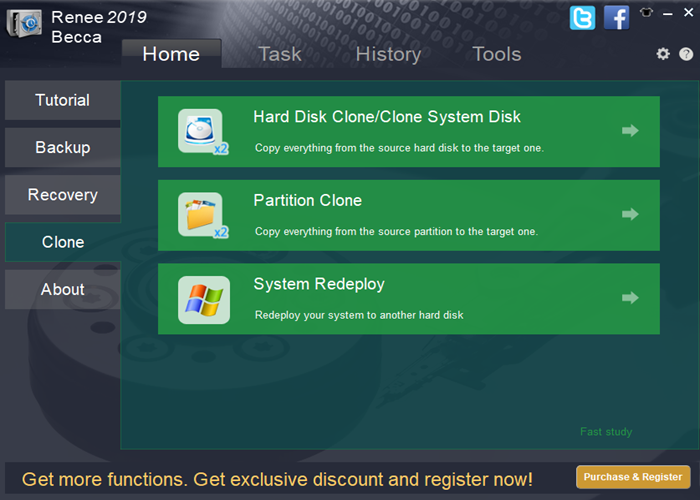
- Quick Backup: Up to 3,000MB/min for efficient data transfer.
- Versatile Backup Options: Supports system, disk/partition, file backup, and disk cloning.
- Intelligent Analysis: Automatically detects differences between source and backup data.
- Convenient Features: Supports VSS for uninterrupted system use during backup.
- High Compatibility: Works with various files and storage devices, including HDDs and SSDs.

Automatic 4K alignment Improves SSD performance during system migration.
Support GPT and MBR Automatically adapt to the suitable partition format.
Support NTFS and FAT32 Redeploy various files in different file systems.
Back up quickly Back up files at up to 3,000MB/min.
Overall backup schedule Support system redeployment/system backup/partition backup/disk backup/disk clone.
Automatic 4K alignment Improve SSD performance
Support GPT and MBR Intelligently adapt to a partition format
Support NTFS and FAT32 Redeploy files in different file systems
Use a Suitable External USB Drive
Ensure a Stable Power Supply


Automatic 4K alignment Improves SSD performance during system migration.
Support GPT and MBR Automatically adapt to the suitable partition format.
Support NTFS and FAT32 Redeploy various files in different file systems.
Back up quickly Back up files at up to 3,000MB/min.
Overall backup schedule Support system redeployment/system backup/partition backup/disk backup/disk clone.
Automatic 4K alignment Improve SSD performance
Support GPT and MBR Intelligently adapt to a partition format
Support NTFS and FAT32 Redeploy files in different file systems
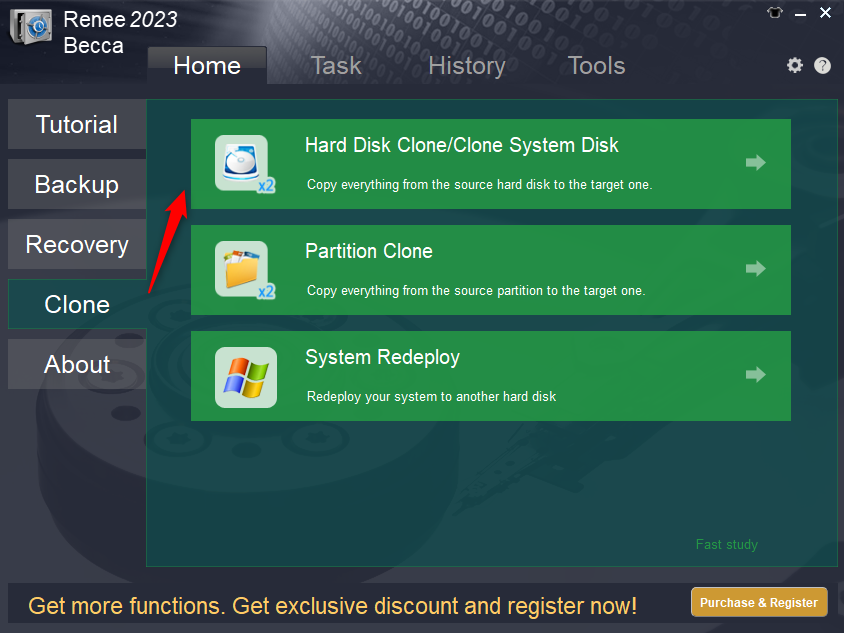
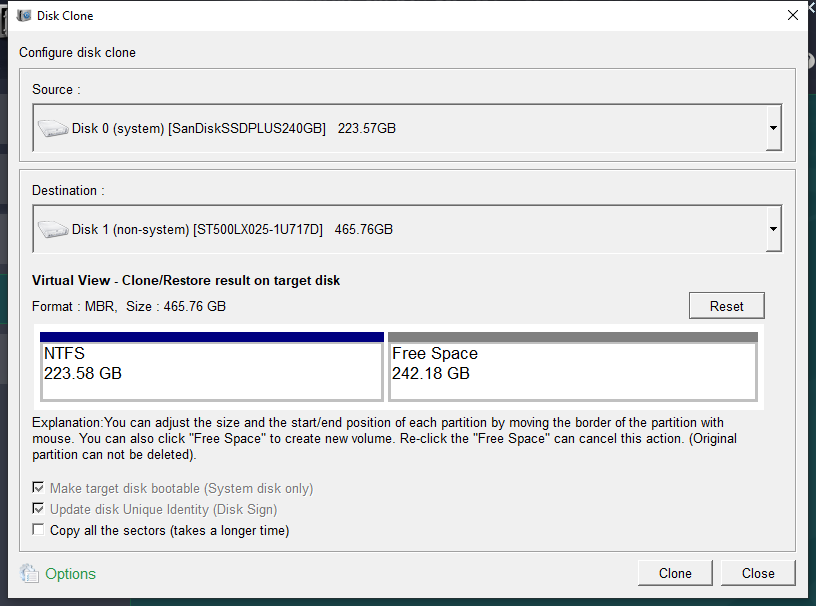
'Copy all the sectors' capability
Universal disk type compatibility.
Customizable disk layout configuration.

Optimized transfer speed and dependable operation
Data Verification
Boot Verification
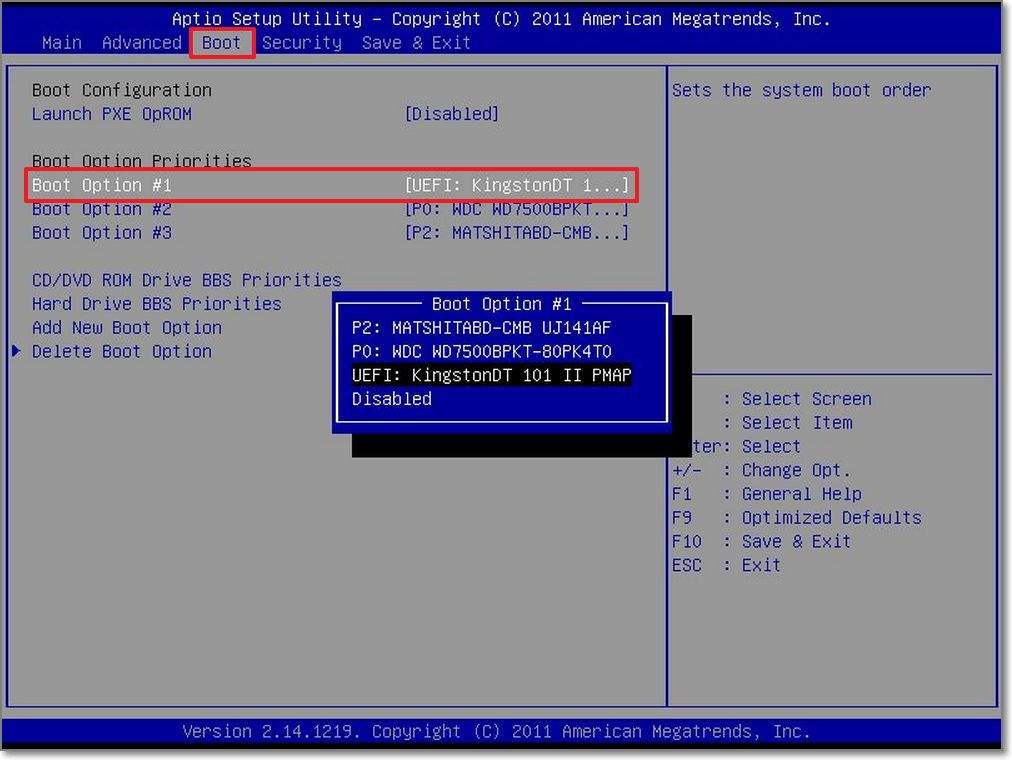
Disk Healthy Verification

1. Is it possible to convert my laptop hard drive into an external device?
2. What's the process for using my old laptop hard drive externally?
- Extract the HDD. Remove the storage drive from your previous laptop.
- Obtain Enclosure/Adapter. Purchase a USB enclosure (for permanent applications) or SATA-to-USB adapter (for temporary usage).
- Install the Drive. Position the HDD within the enclosure or connect to the adapter.
- Establish USB Connection. Connect to a computer for file access or external storage utilization.
3. What does USB cloning involve?
4. Why can’t I boot from the cloned external drive?

Automatic 4K alignment Improves SSD performance during system migration.
Support GPT and MBR Automatically adapt to the suitable partition format.
Support NTFS and FAT32 Redeploy various files in different file systems.
Back up quickly Back up files at up to 3,000MB/min.
Overall backup schedule Support system redeployment/system backup/partition backup/disk backup/disk clone.
Automatic 4K alignment Improve SSD performance
Support GPT and MBR Intelligently adapt to a partition format
Support NTFS and FAT32 Redeploy files in different file systems
Relate Links :
Seamless Upgrade: How to Clone NVMe SSD to NVMe SSD Easily
09-06-2025
Jennifer Thatcher : Learn reliable and effective ways to clone NVMe SSD to NVMe SSD in Windows. This guide covers proven...
Speed Up Your PC: Clone Windows 11 to SSD in Minutes
09-06-2025
John Weaver : Learn how to easily clone Windows 11 to SSD to boost your PC’s speed and reliability. This step-by-step...
How to Fix a Cloned SSD That Won't Boot Windows 10
21-08-2024
Ashley S. Miller : When upgrading to an SSD by cloning your HDD, you might face issues with the cloned SSD not...
Effortlessly Clone Your Boot Drive in Windows: A Step-by-Step Guide
01-08-2024
Amanda J. Brook : Discover how to effortlessly clone your boot drive in various Windows versions with our detailed guide. Learn to...






User Comments
Leave a Comment