Removing Windows Password: A Guide to Factory Resetting Your Laptop without password
- Home
- Support
- Tips System Rescue
- Removing Windows Password: A Guide to Factory Resetting Your Laptop without password
Summary
Having trouble accessing your laptop due to a lost or forgotten password? Don't worry, there are easy ways to perform a factory reset without needing a password. Learn how to use Ophcrack and Renee PassNow to remove Windows passwords and reset your laptop to its factory settings. You'll be back up and running in no time!
To use Ophcrack, you will first need to download and install it on another computer with internet access. Once installed, create a bootable USB or CD/DVD using Ophcrack to run it on your locked Windows 10 desktop.
Ophcrack requires rainbow tables to crack passwords. These tables contain precomputed hashes for a wide range of possible passwords. Select the appropriate tables according to the Windows version you are using. In this case, select the tables for Windows XP.
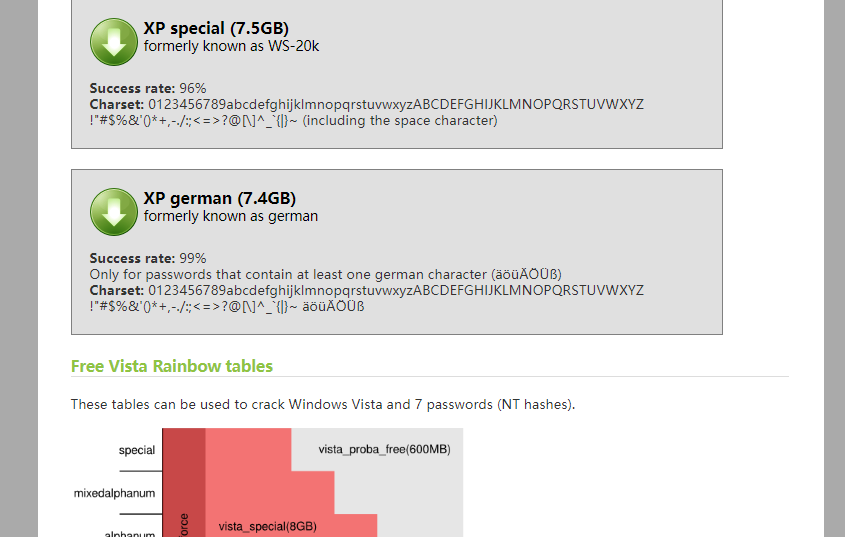
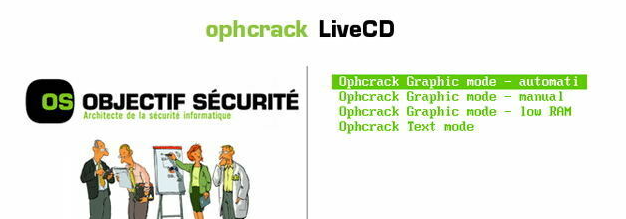
Once you have selected the correct tables, click on the “Load” button to load them into Ophcrack. Then, click on the “Crack” button to start the password recovery process. Ophcrack will begin analyzing the hashes and attempting to crack the password
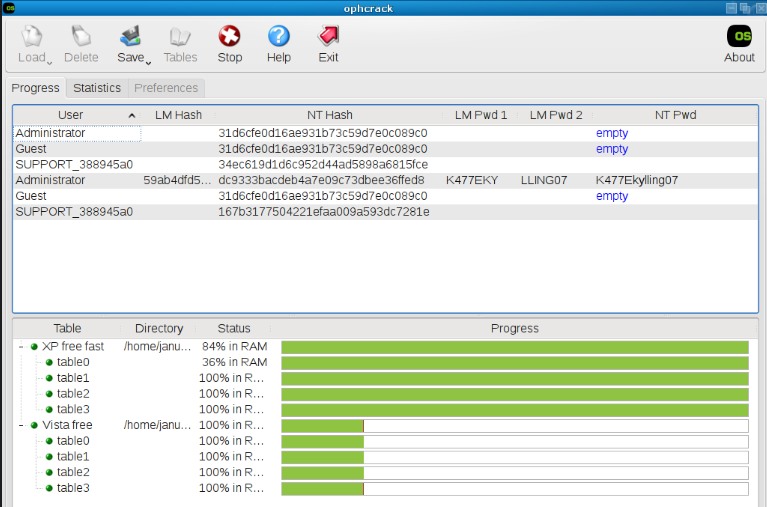
Start by downloading Renee PassNow from the official website and install it on a different computer that you can access. You can choose the appropriate version based on your computer’s operating system.

Remove Windows Login Password 3 steps for whole password remove process.
Recover the files Recover the deleted files without Windows system.
Transfer the data Transfer the important files of the computer with system.
Multifuctional Data transfer, data recovery, bootable problem recovery can be run without system.
Highly compatible Windows 11/10/8.1/8/7/XP/Vista. UEFI boot.
Remove Login Password Support Windows 11/10/8.1/8/7/XP/Vista. UEFI boot.
Recover the files Recover the deleted files without Windows system.
Transfer the data Transfer the important files of the computer with system.
Launch Renee PassNow and insert a USB flash drive or blank CD/DVD into the computer. Select the option to create a bootable media. Follow the on-screen instructions to complete the process.

Insert the bootable USB or CD/DVD into the locked Windows computer. Restart the computer and enter the BIOS settings by pressing the appropriate key (usually F2 or Delete). Configure the boot order to prioritize the bootable media.
| Server Type | Enter boot menu method |
|---|---|
| DELL | Press the F12 key repeatedly before the Dell logo appears on the screen. |
| HP | Press the F9 key multiple times when the HP logo is displayed. |
| BIOS Name | Enter boot menu method |
|---|---|
| ASRock | DEL or F2 |
| ASUS | DEL or F2 for PCs/ DEL or F2 for Motherboards |
| Acer | DEL or F2 |
| Dell | F12 or F2 |
| ECS | DEL |
| Gigabyte / Aorus | DEL or F2 |
| Lenovo (Consumer Laptops) | F2 or Fn + F2 |
| Lenovo (Desktops) | F1 |
| Lenovo (ThinkPads) | Enter then F1 |
| MSI | DEL |
| Microsoft Surface Tablets | Press and hold Power and Volume Up buttons |
| Origin PC | F2 |
| Samsung | F2 |
| Toshiba | F2 |
| Zotac | DEL |
| HP | Esc/ F9 for `Boot Menu`/ Esc/ F10/ Storage tab/ Boot Order/ Legacy Boot Sources |
| INTEL | F10 |

After successfully booting from the bootable media, Renee PassNow will load. Select “PassNow!” function after booting from the new created Windows password reset disk.

Choose the user account for which you want to reset the password. Then, click on the “Clear Password” button. Renee PassNow will remove or reset the password for the selected user account.


Once the password is reset, remove the bootable media from the PC and restart the computer. You will now be able to log in to Windows Account without a password.
| Brand Name | How to Enter Recovery Partition |
|---|---|
| Acer | Press Left Alt + F10 Keys |
| Advent | Tap F10 until ‘Starting System Recovery’ appears |
| Asus | Press F9 or use installation disc |
| Dell | Press F8 to bring up Advanced Boot Options |
| eMachines | Press Left Alt Key + F10 |
| Fujitsu | Press F8 |
| Gateway | Press Alt + F10 Keys |
| HP | Press F11 repeatedly |
| Lenovo | Press F11 |
| LG | Press F11 |
| Packard Bell | Press and hold the ALT key while pressing repeatedly the F10 key |
| Samsung | Press F4 |
| Sony Vaio | Tap F10 until the ‘Edit Boot Options’ screen is displayed |
| Toshiba | Press 0 (zero) |
| AOMEI OneKey Recovery | Use ‘F11′ or ‘A’ key/ or directly select the boot menu at startup |
| Microsoft Surface | Press and hold the Volume Down button on the Surface while pressing the Power button |

Provides multiple functions like backup, restore, clone, system migration.
Clone all data (including system) in HDD to smaller SSD or larger HDD. Disk could boot PC after clone finished.
Supports to migrate Windows to SSD with a few clicks.
4K alignment will be processed when clone disk, migrate system, restore disk or system.
Backup & restore system/disk/folder. Auto backup plans are available.
Provides functions like backup, restore, clone, system migration.
Clone all data (including system) in HDD to smaller SSD or larger HDD.
Backup & restore system/disk/folder. Auto backup plans are available.
Compatible with: Windows 10 / 8.1 / 8 / 7 / Vista / XP / 2008 / 2012(32bit/64bit) / Server 2008
Relate Links :
Resetting Your Dell Laptop: Easy Steps to Factory Reset without Password
03-09-2023
Ashley S. Miller : Discover how to factory reset your Dell laptop without a password using our comprehensive guide.
Quick and Easy: Factory Reset ASUS Laptop Windows 7 without Password
02-09-2023
Ashley S. Miller : Learn how to easily perform a factory reset on your ASUS laptop running Windows 7, even if you've...
Factory Resetting an ASUS Laptop on Windows 8: Unlocking the Process Without a Password
02-09-2023
Amanda J. Brook : Discover the authoritative method for performing a factory reset on an ASUS laptop with Windows 8, even without...
Quick and Easy HP Laptop Factory Reset Without Password: A Comprehensive Guide
24-08-2023
John Weaver : Methods for resetting an HP laptop without a password are outlined, including factory resets, password reset tools, and...




