Complete Guide to Fix VIDEO_TDR_FAILURE Blue Screen Error
- Home
- Support
- Tips System Rescue
- Complete Guide to Fix VIDEO_TDR_FAILURE Blue Screen Error
Summary
Learn how to fix the VIDEO_TDR_FAILURE blue screen error on your computer with our helpful guide, including analysis of causes and solutions for this issue.
Table of contents
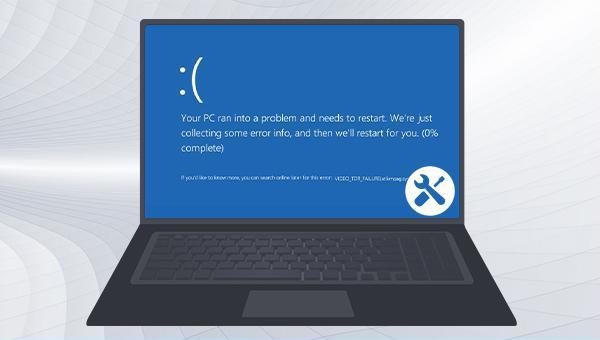
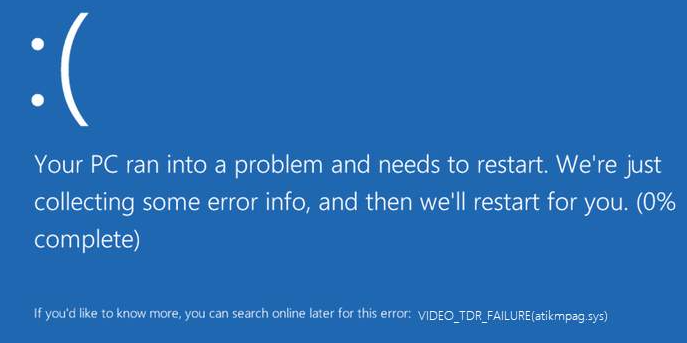
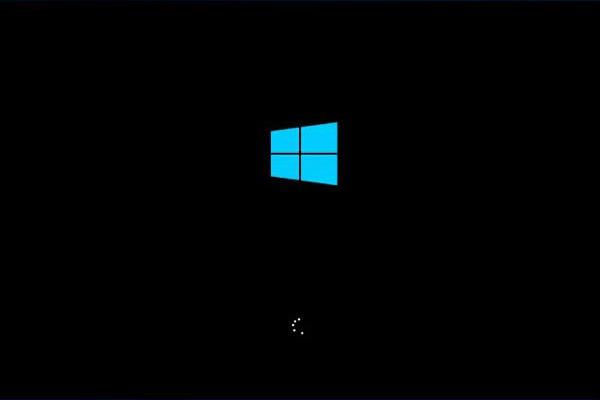
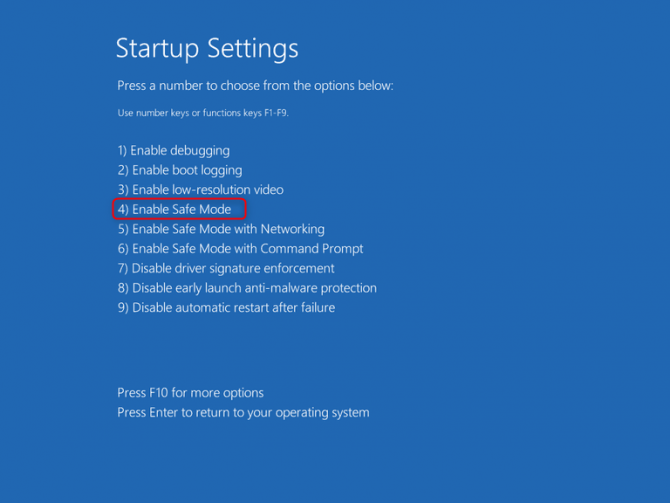
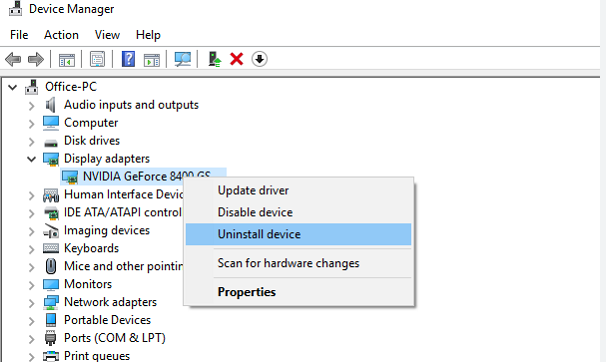
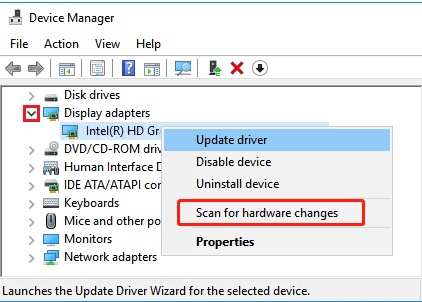
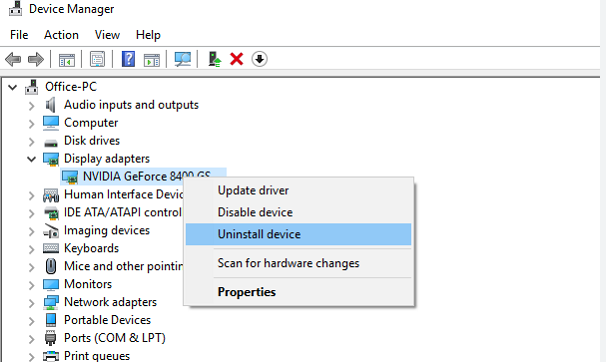
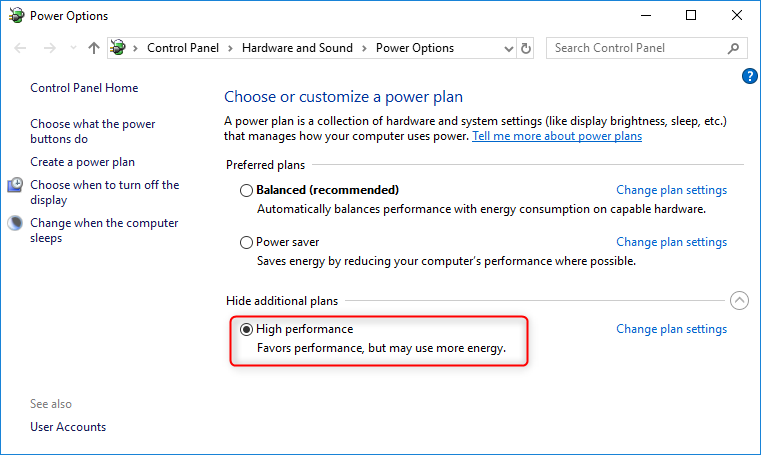
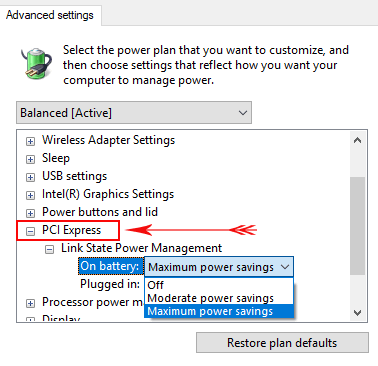

Easy to use 3 steps to transfer the files.
Transfer the files Transfer the important files of the computer without system.
Preview the files Preview the files while transferring the data.
Multifuctional Data recovery, Windows password reset, bootable problem recovery can be run without system.
Highly compatible Windows 10/8.1/8/7/XP/Vista. Also supports UEFI boot mode.
Easy to use 3 steps to transfer the files.
Transfer the files Transfer the important files of the computer without system.
Preview the files Preview the files while transferring the data.
Free TrialFree TrialNow 2000 people have downloaded!
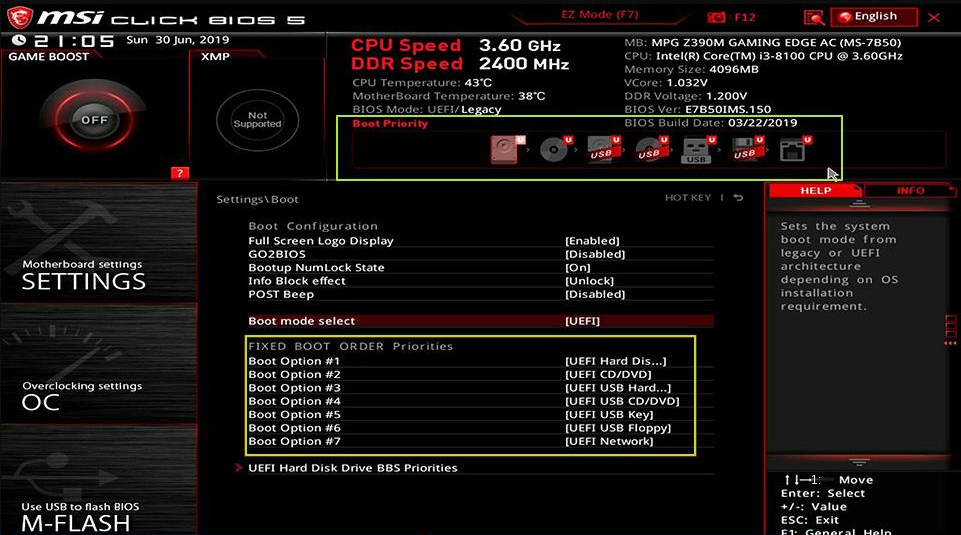
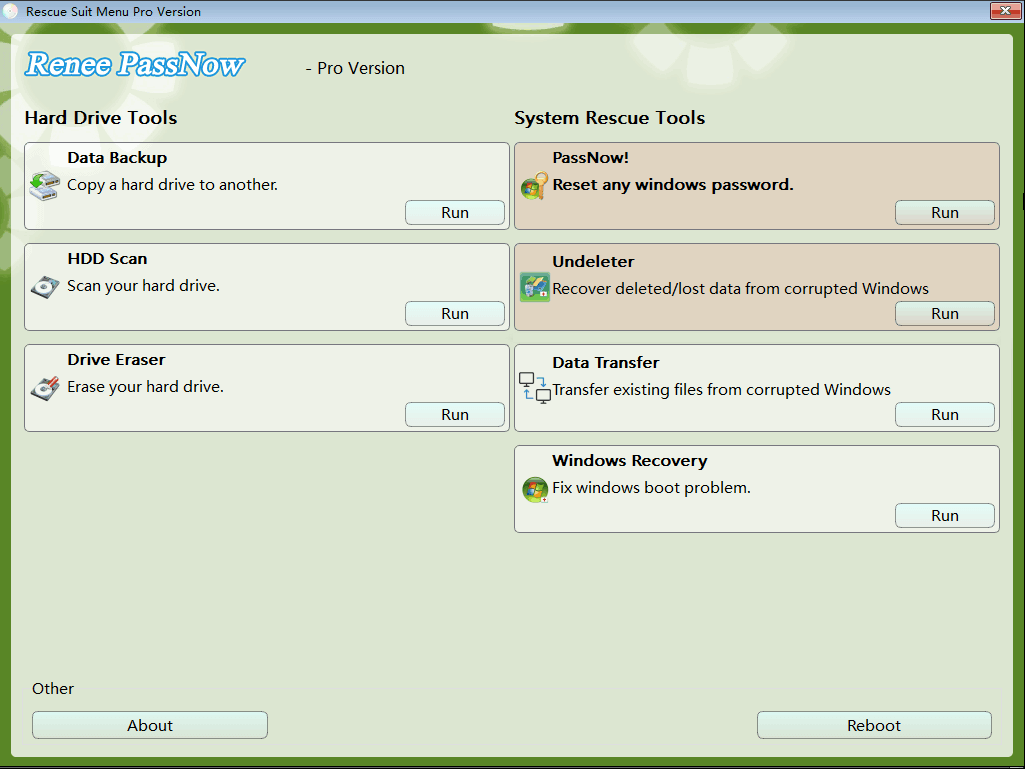
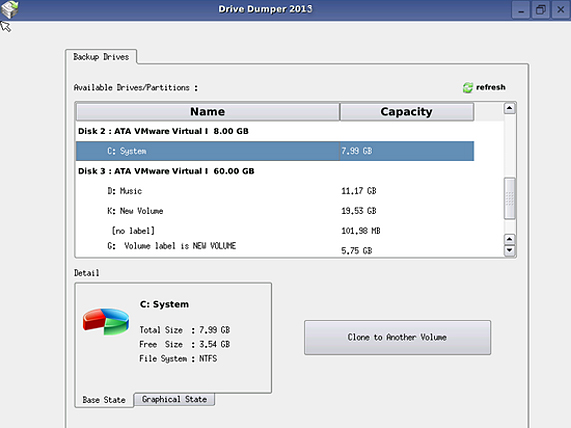
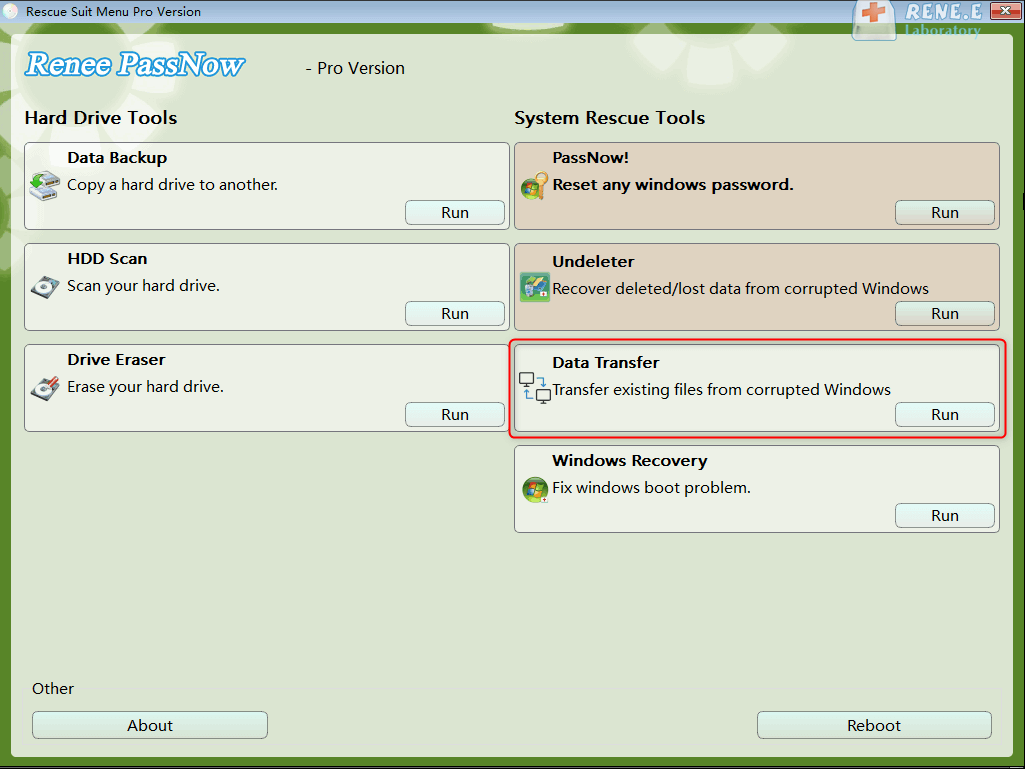
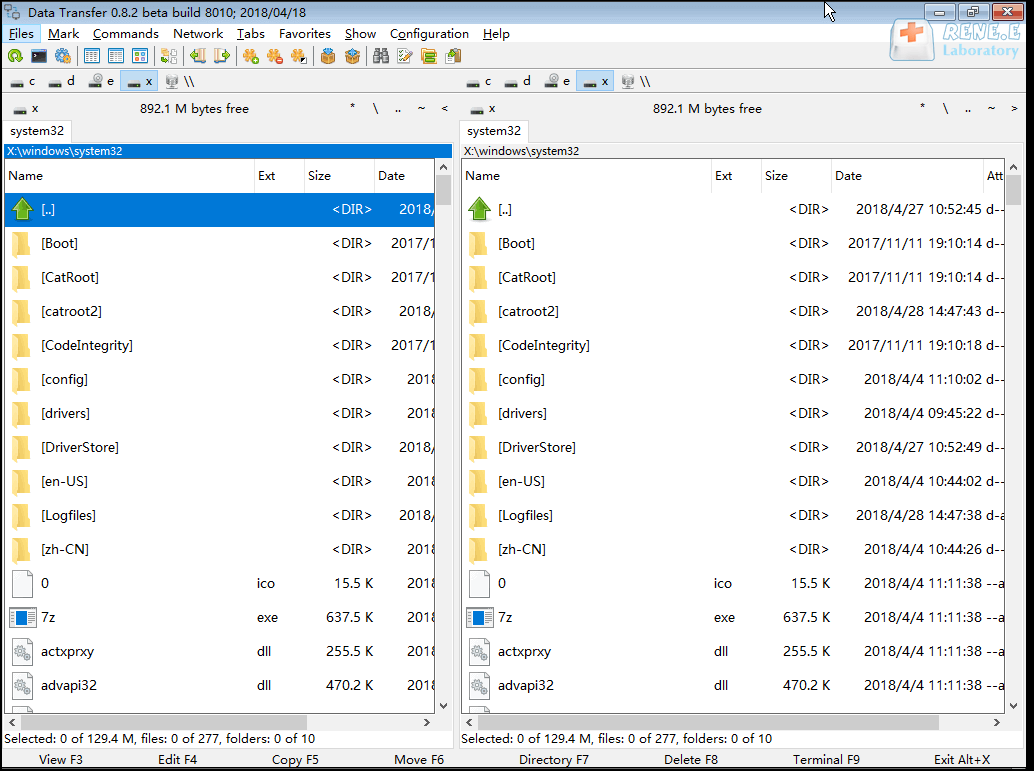
Relate Links :
How to fix when the PC stuck on preparing automatic repair?
01-08-2023
Jennifer Thatcher : Learn how to fix the problem that the computer stuck on preparing automatic repair. This article provides insight...
How to Reset BIOS and Unlock Your Device?
27-12-2023
John Weaver : Reset the BIOS to regain access or restore previous settings. Learn how to reset BIOS in this article....
Master Bootrec.exe Tool: Your Guide to Easy Windows Recovery
01-08-2023
Amanda J. Brook : Learn what Bootrec.exe tool is and how to use it to solve common computer problems like sector damage...
Fix GPT Partition Style Error When We Install Windows on Selected Disk
15-01-2024
Ashley S. Miller : Learn how to fix the error "Windows cannot be installed to this disk. The selected disk is of...




